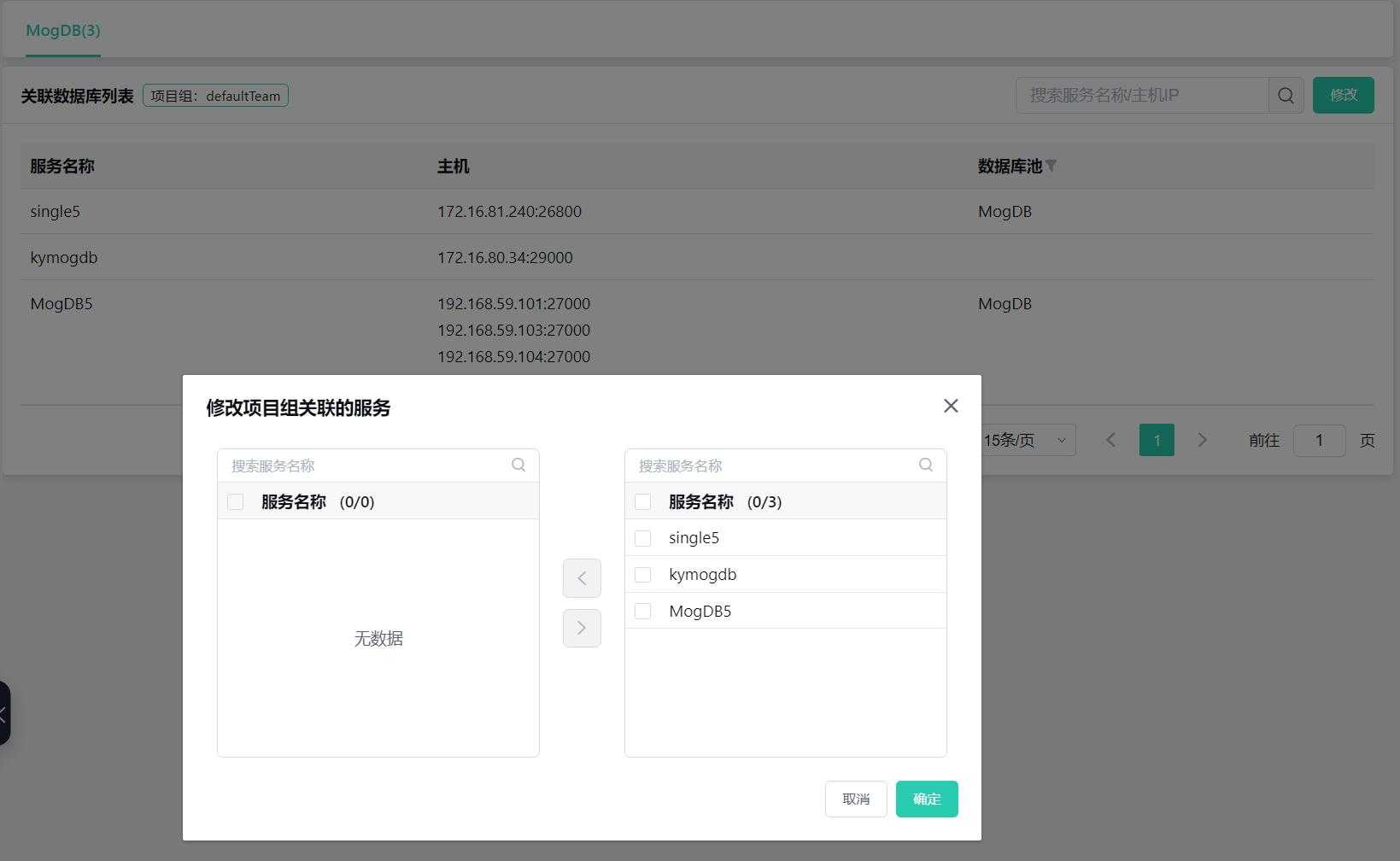- About
- Basic Features
- Introduction
- Platform Tenant Management
- Platform User Management
- TOTP Certification
- Basic Data Definition
- Media Management
- Command Management
- Mail Server Configuration
- Job Center
- Platform Host Resource Pool
- Platform Database Pool
- Platform Proxy Nodes Management
- Platform Components Management
- Additional Information Management
- Operation Log
- Connection Concurrency Configuration
- Customization of Platform Styles
- Parameter Templates
- License
- Monitor Large Screen
- Overview Display
- Tenant User Management
- Tenant Host Resource Pool
- Tenant Proxy Nodes Management
- Menu Management
- Report Center
- MogDB/openGauss
- Backup Recovery Center
- Monitoring
- Alert Center
- Inspect Center
Tenant User Management
Function Entrance
Top right corner settings --> User Management
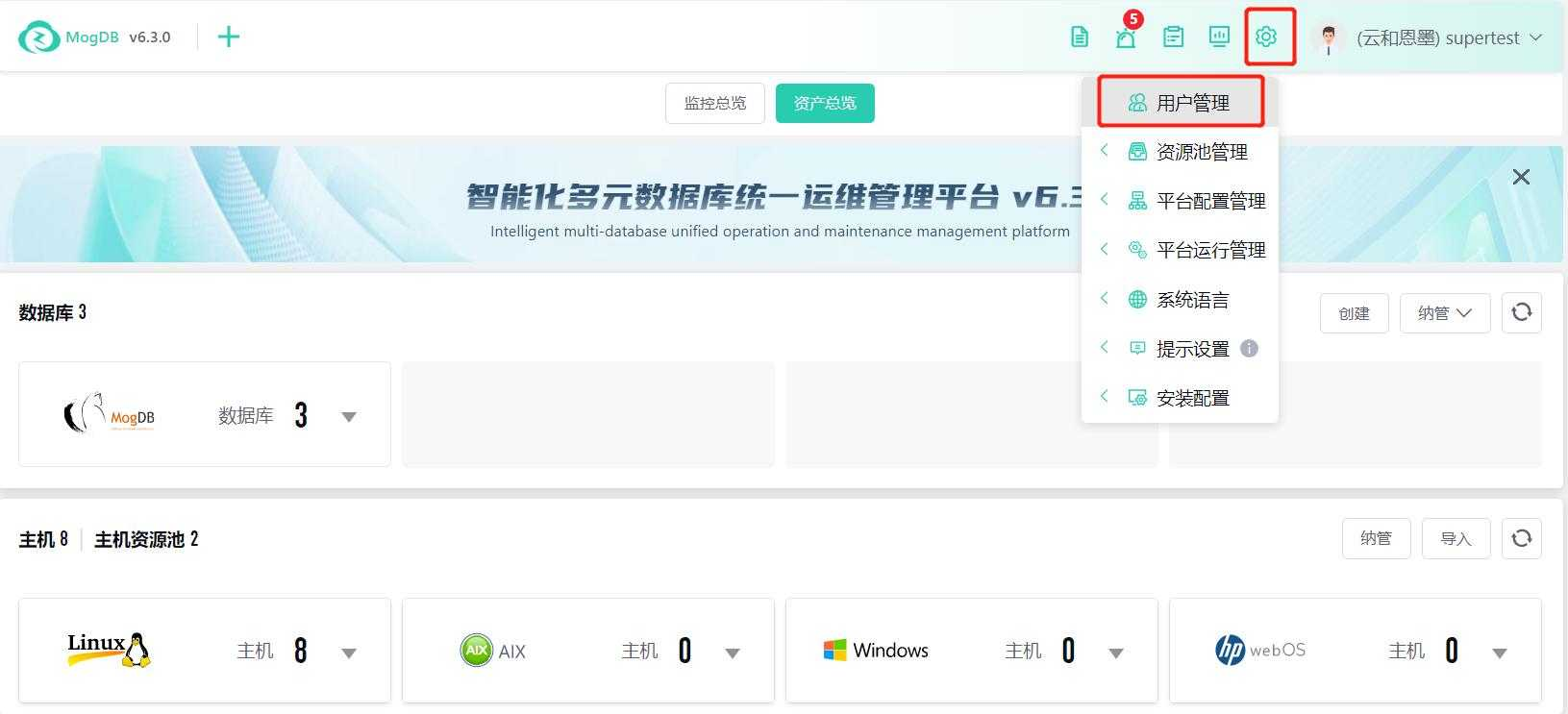
Function Description
Tenant administrators manage users under the tenant, including user account information, role permissions, project groups, etc.
User Management: Manage tenant account information, set roles and project groups for individual users, maintain contact information, and manage passwords;
Role Management: Create roles and set functional permissions and resource permissions. Users granted corresponding roles will have the permissions of those roles;
Project Group Management: Manage all database resources under the tenant and distinguish between project groups. Users assigned to a project group will have database resource permissions for that group;
Operating Instructions
User Management
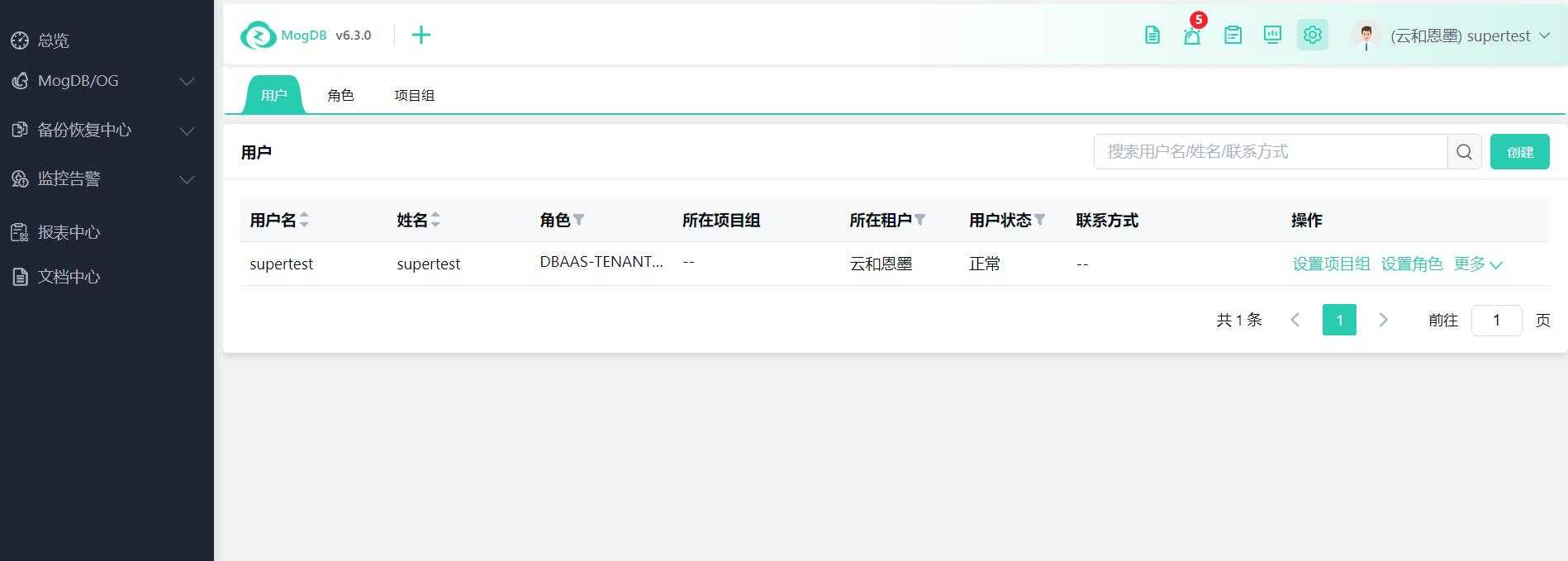
Create User
Click the "Create" button on the right to create a new user and enter user information.
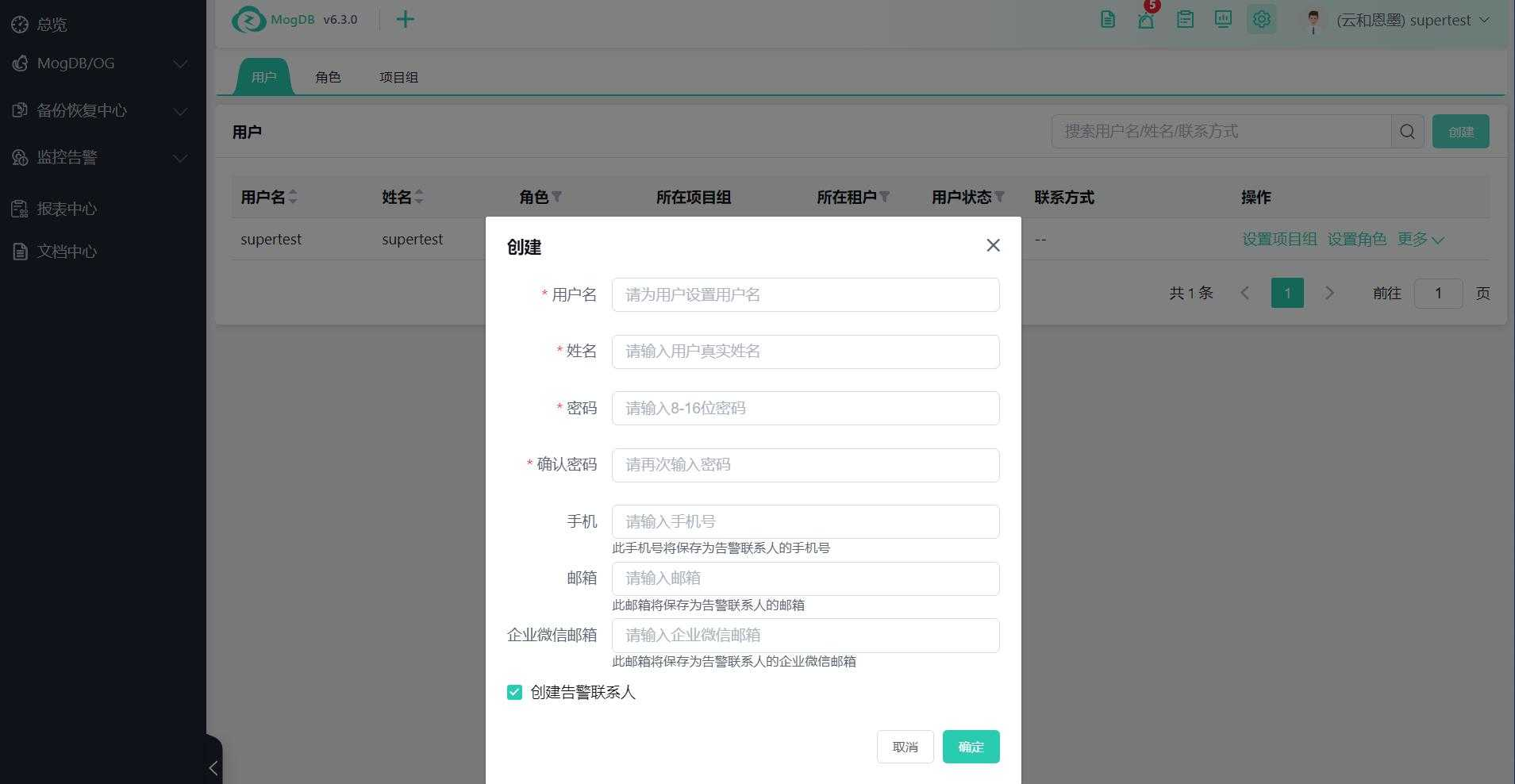
Modify User
Click "More" on the right to drop down the menu, then click "Modify" to change user information.
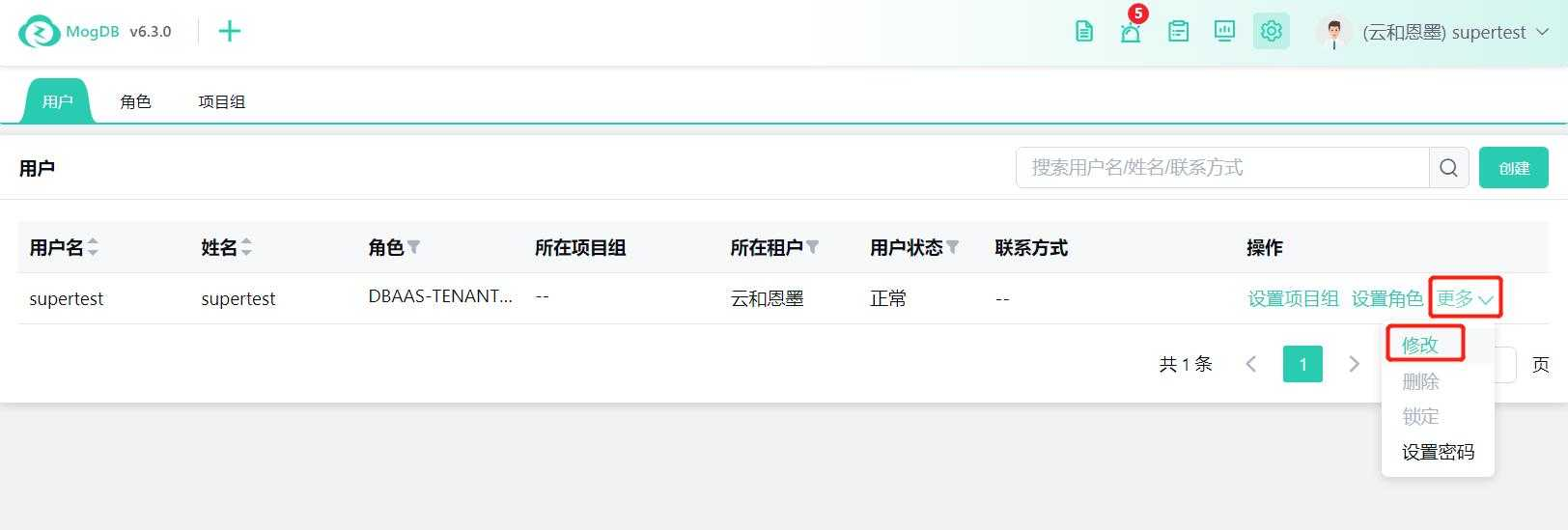
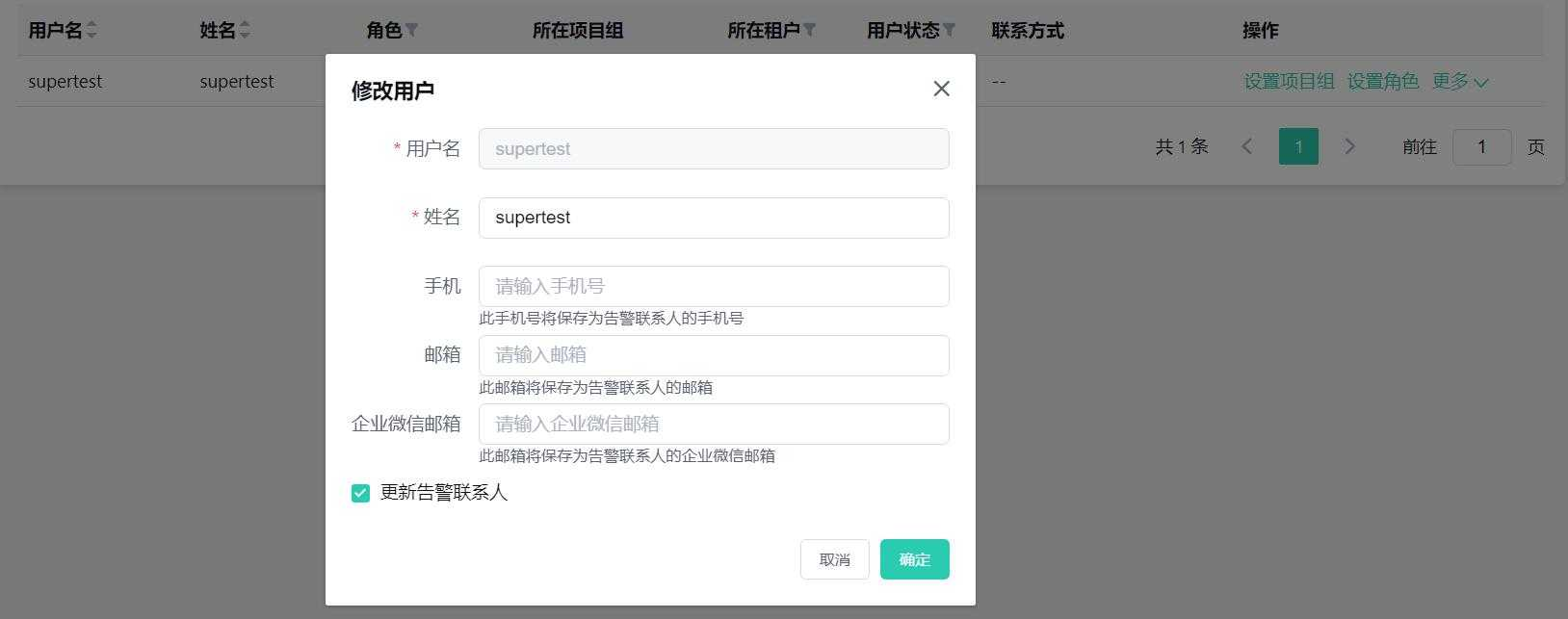
Delete User
Click "More" -> "Delete" to remove other users; you cannot delete yourself.
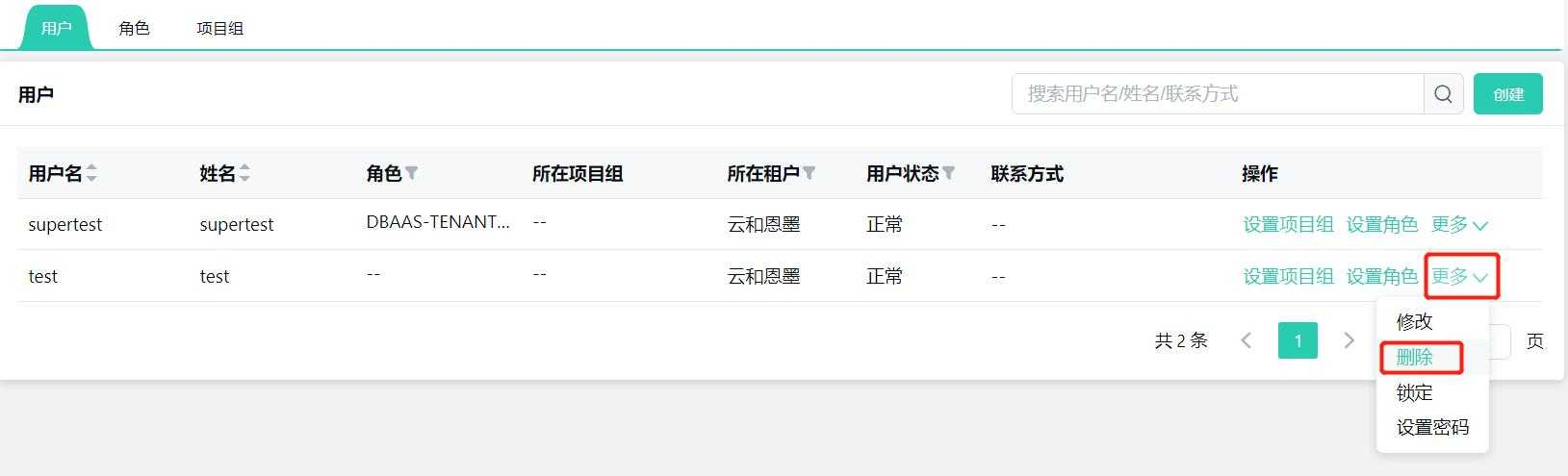
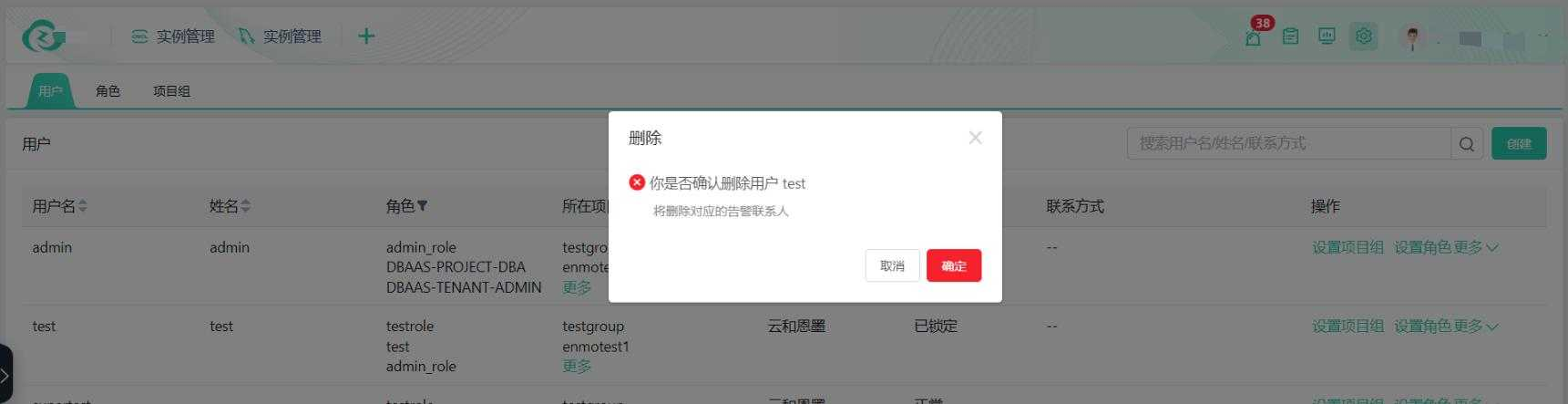
Change Password
Click "More" -> "Set Password" to change the user password.
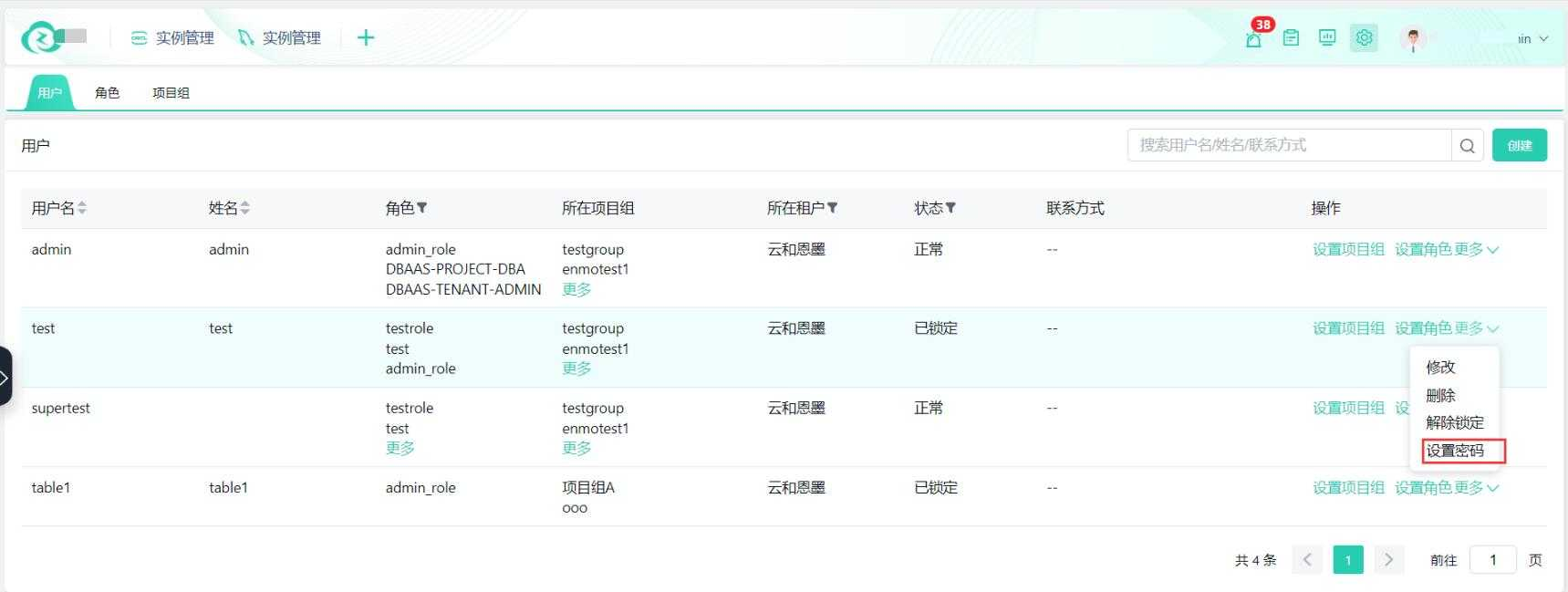
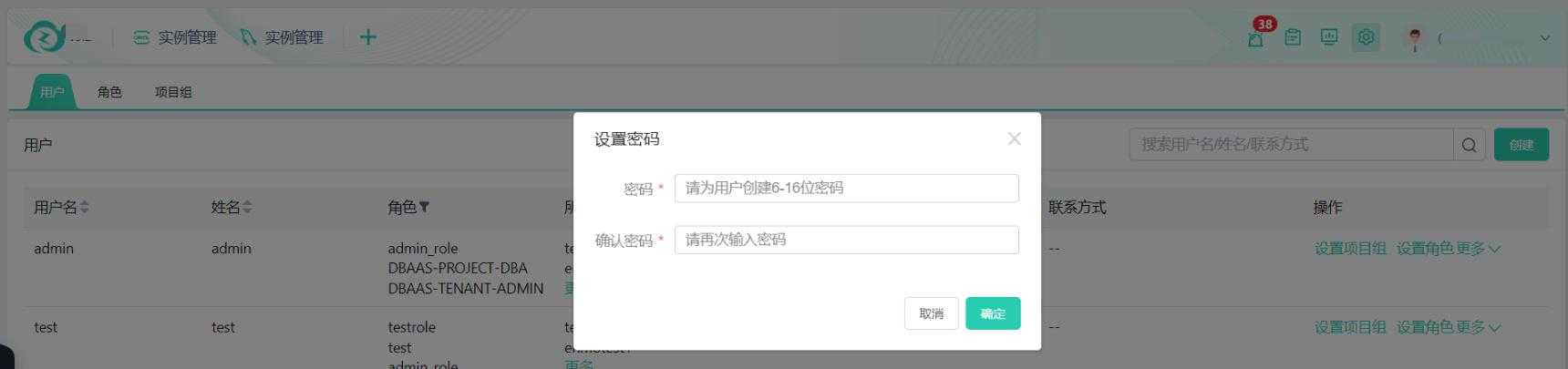
Lock and Unlock Users
For users with "Normal" status, click "More" -> "Lock" to prevent other users from logging in; you cannot lock yourself.
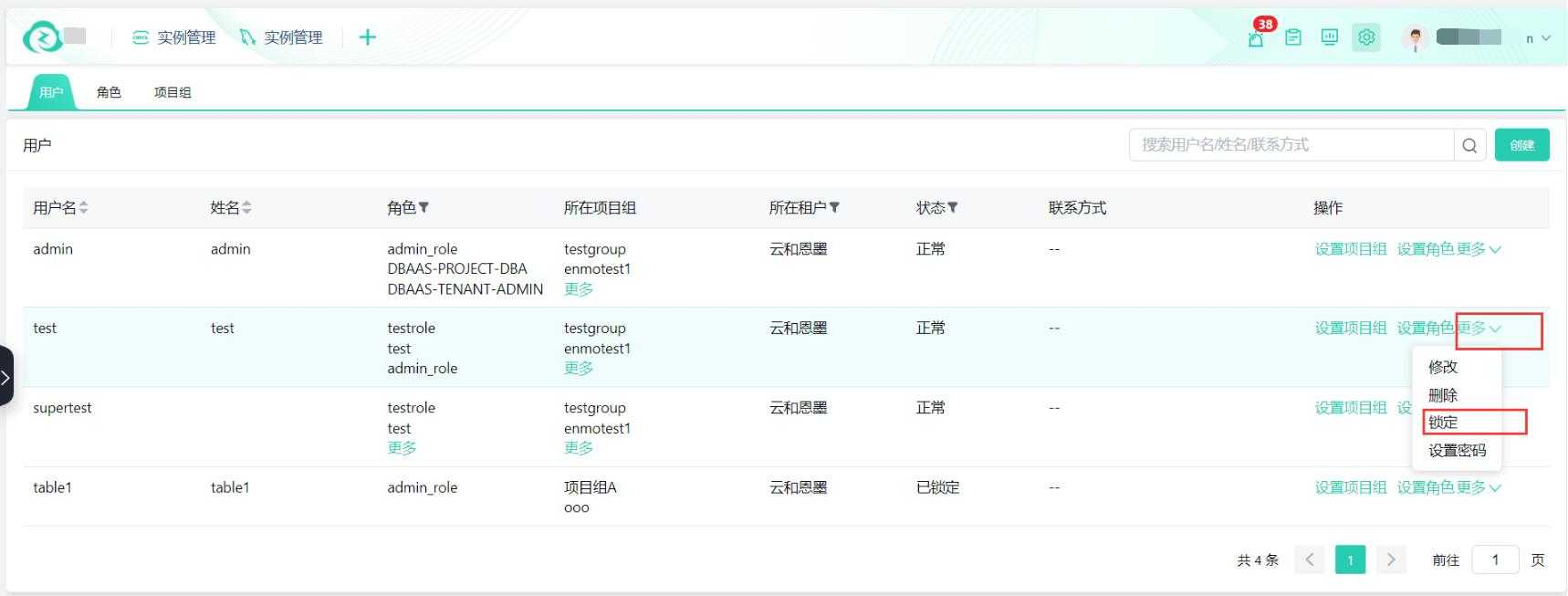
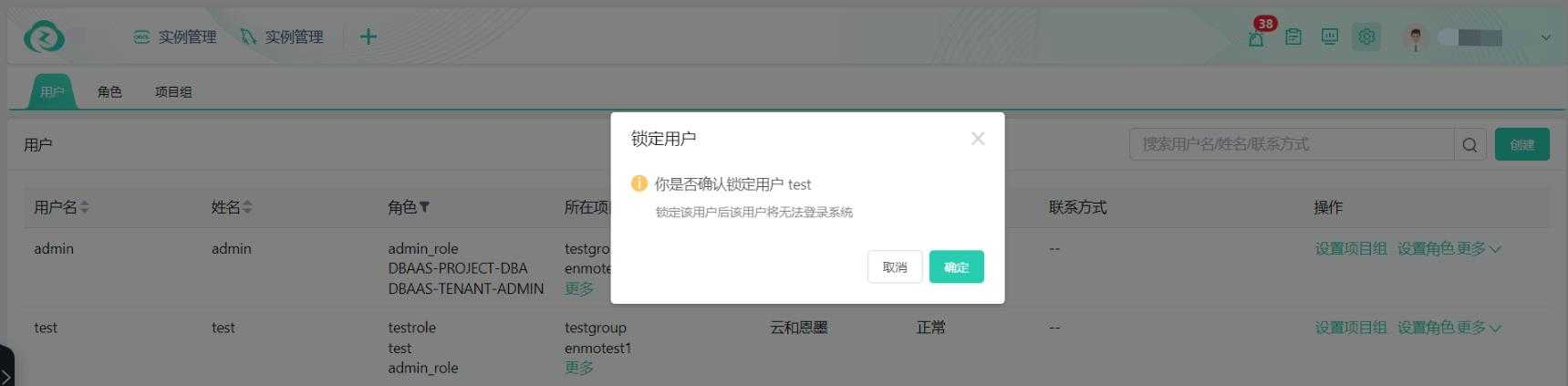
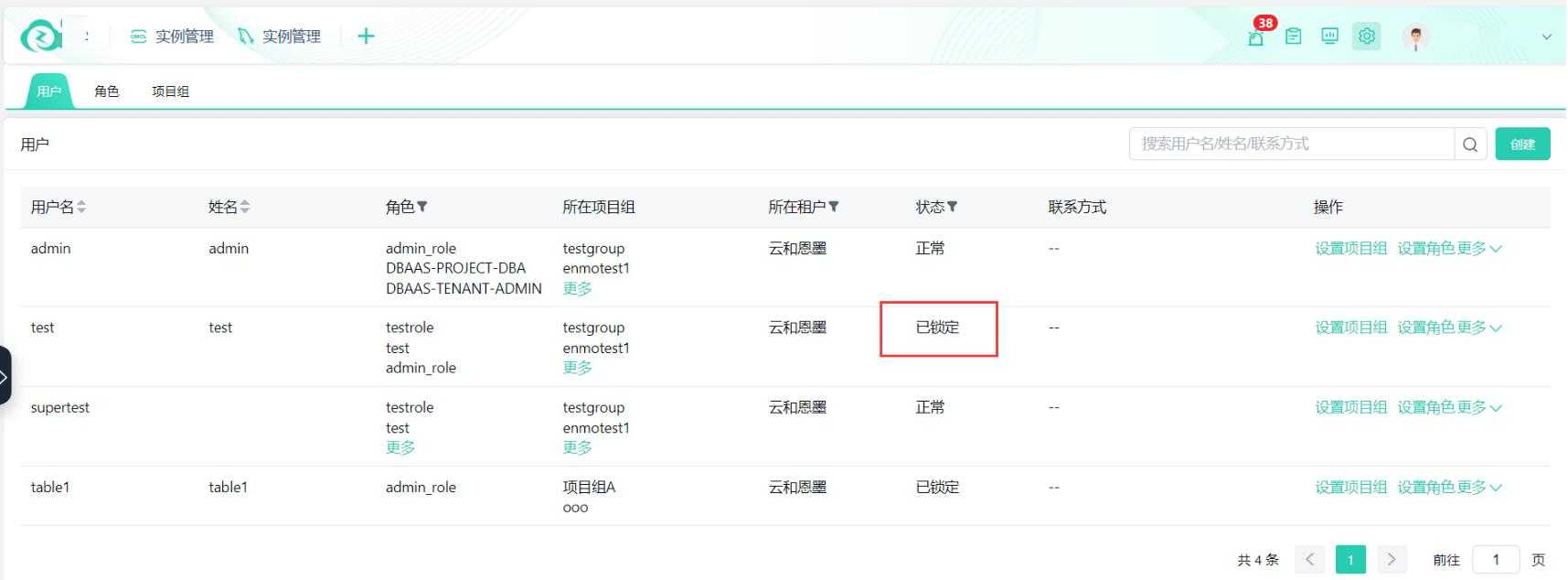
For users with "Locked" status, click "More" -> "Unlock" to unlock the user.

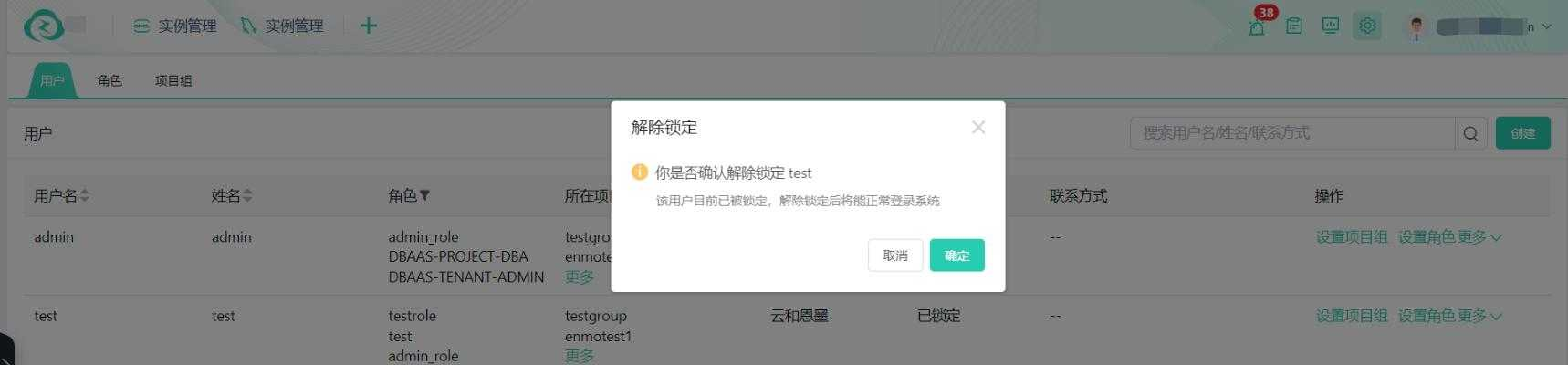
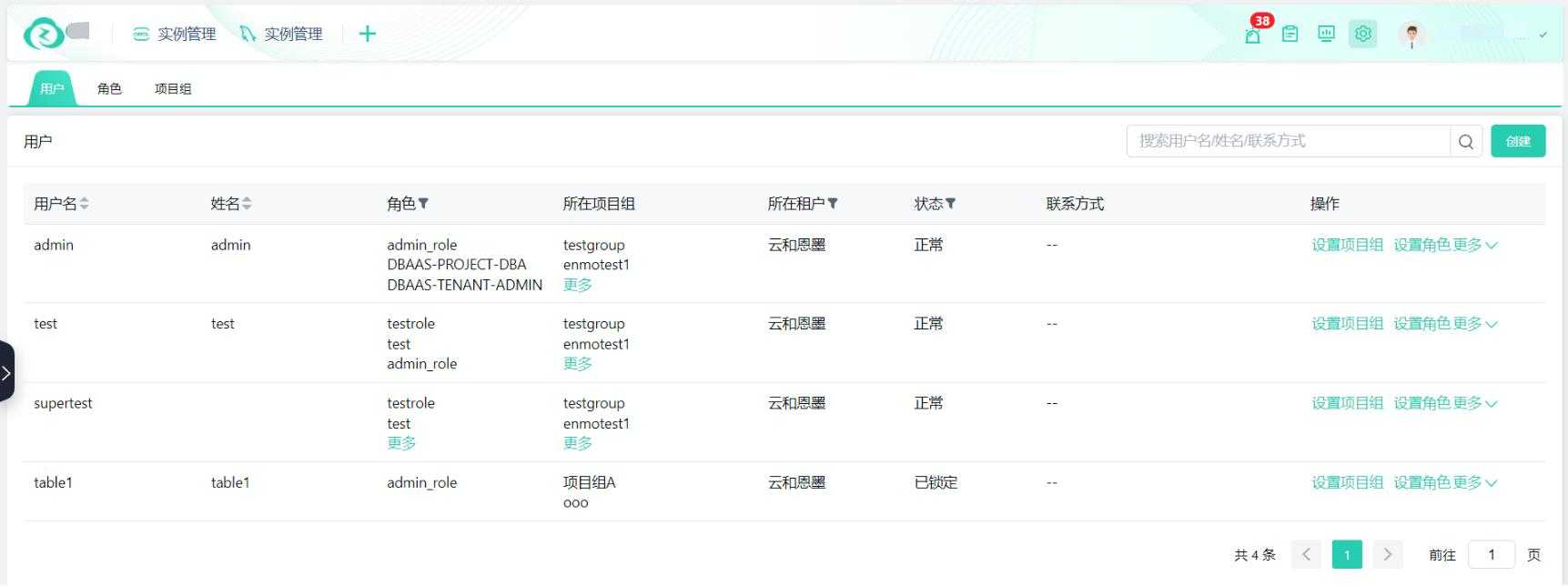
Associate Roles
Click "Set Roles" on the right to select and add or remove roles that the user has.
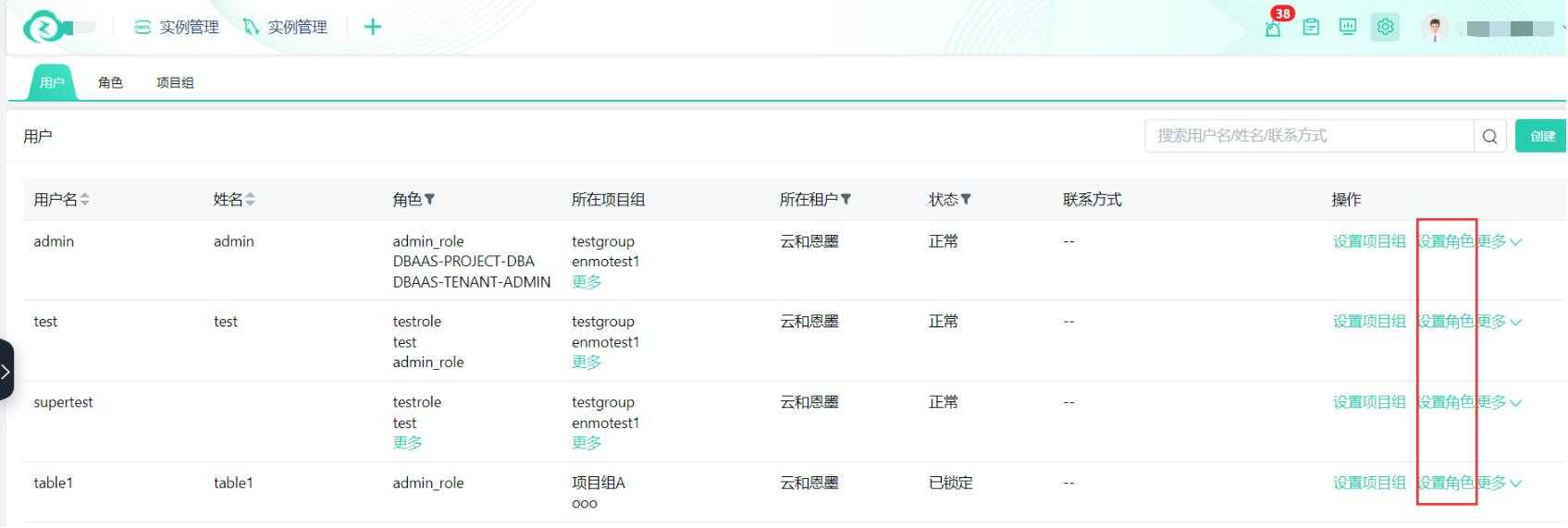
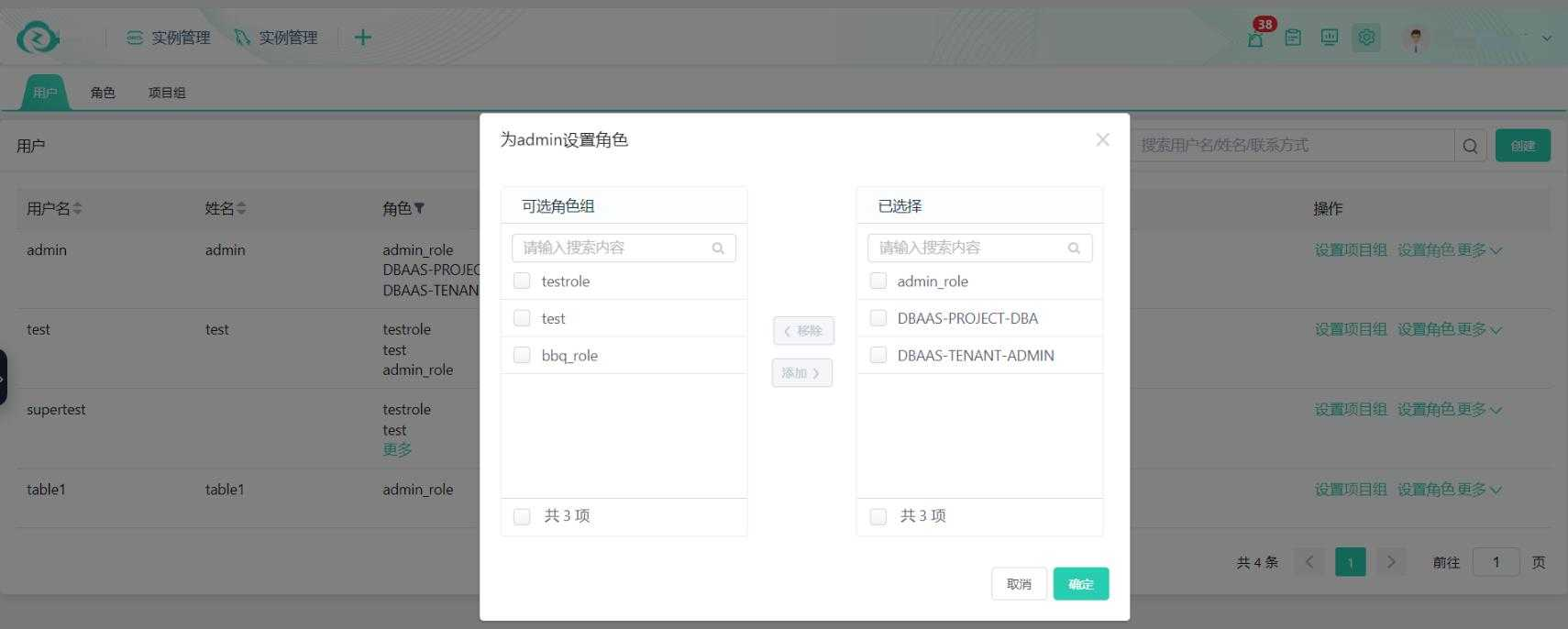
Associate Project Groups
Click "Set Project Groups" on the right to select and add or remove the project groups that the user belongs to.
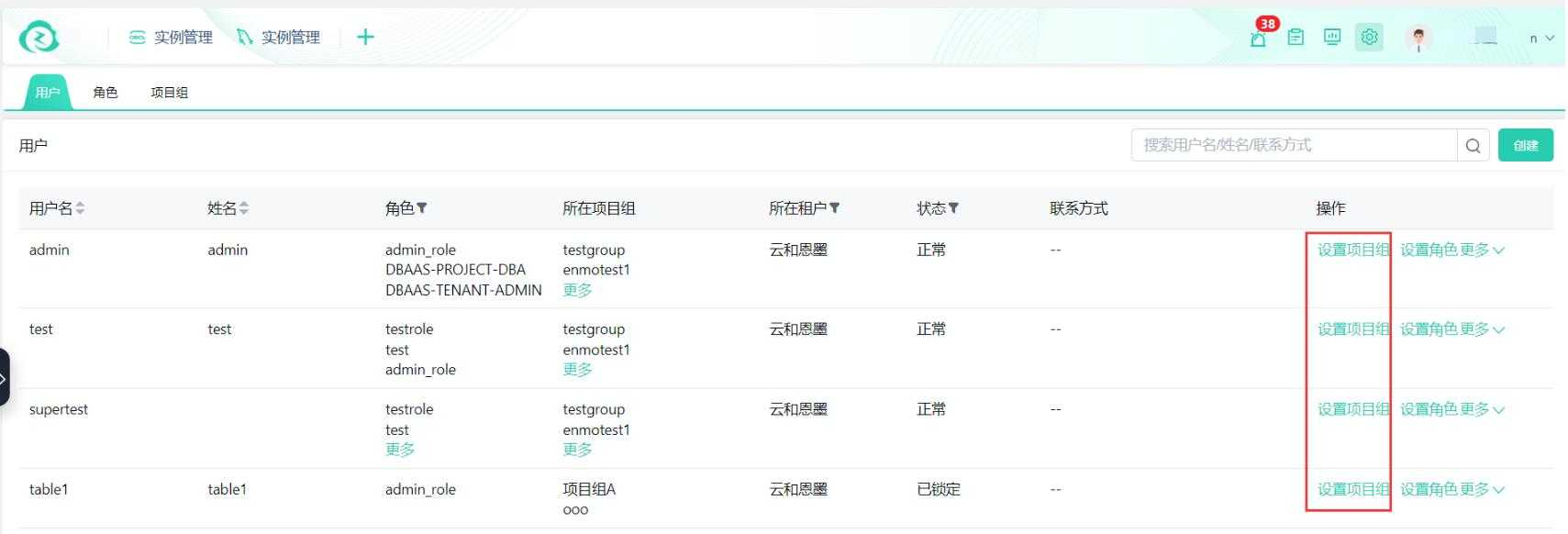
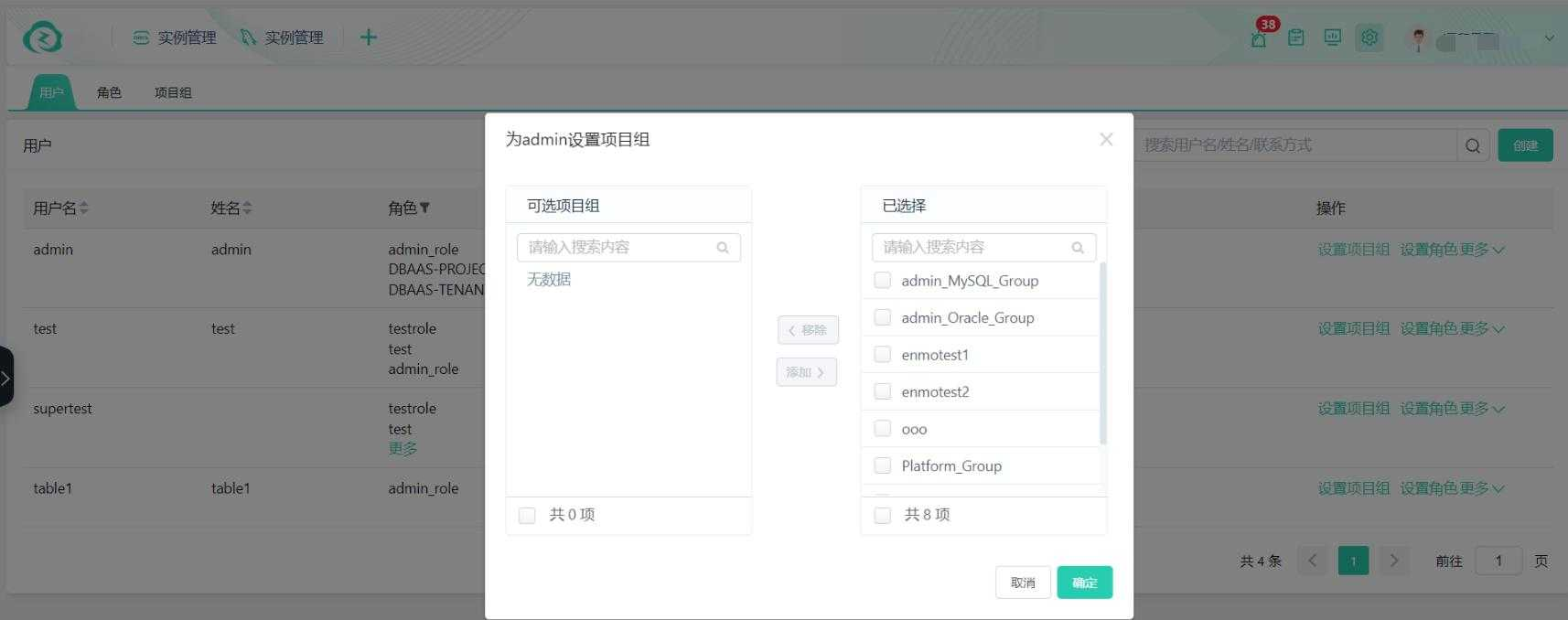
Role Management
Roles are adjustments to the menu under the database service platform for this tenant. Different roles are assigned different menus for easy permission management.
By default, when a tenant is created, a DBAAS-TENANT_ADMIN role is automatically created for the tenant, which includes all menus under the tenant, i.e., all functions. Platform management users or tenant administrators are advised to create and assign roles according to actual situations.
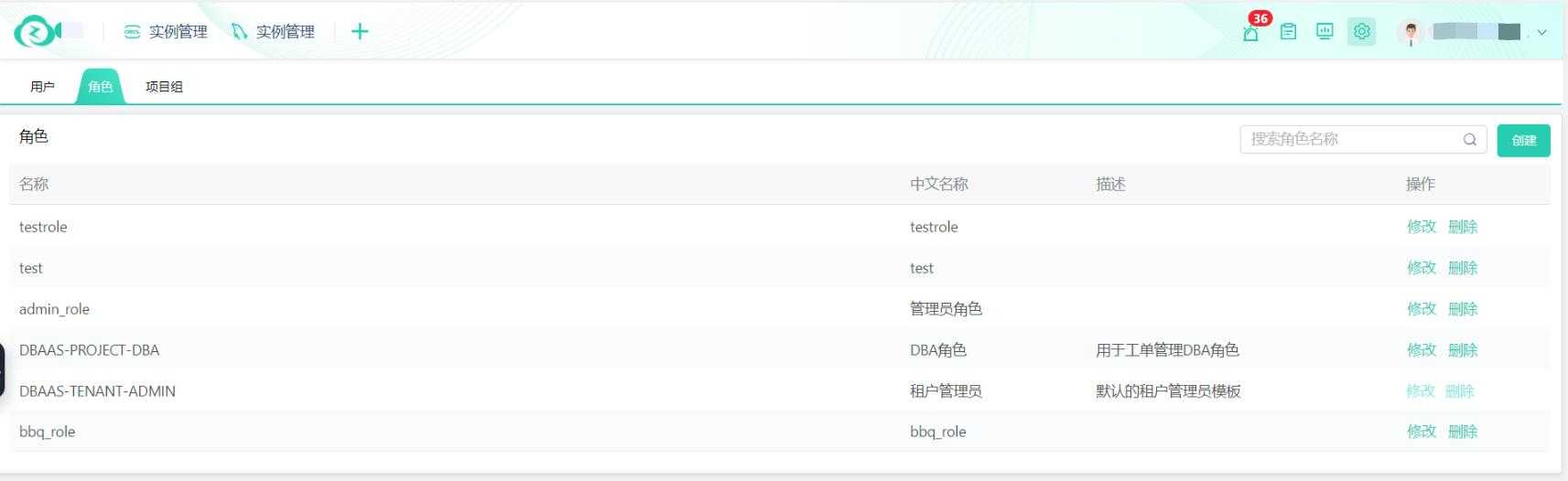
Click the create button in the upper right corner, enter the corresponding information, select the menus and buttons to grant functional permissions, and click confirm.
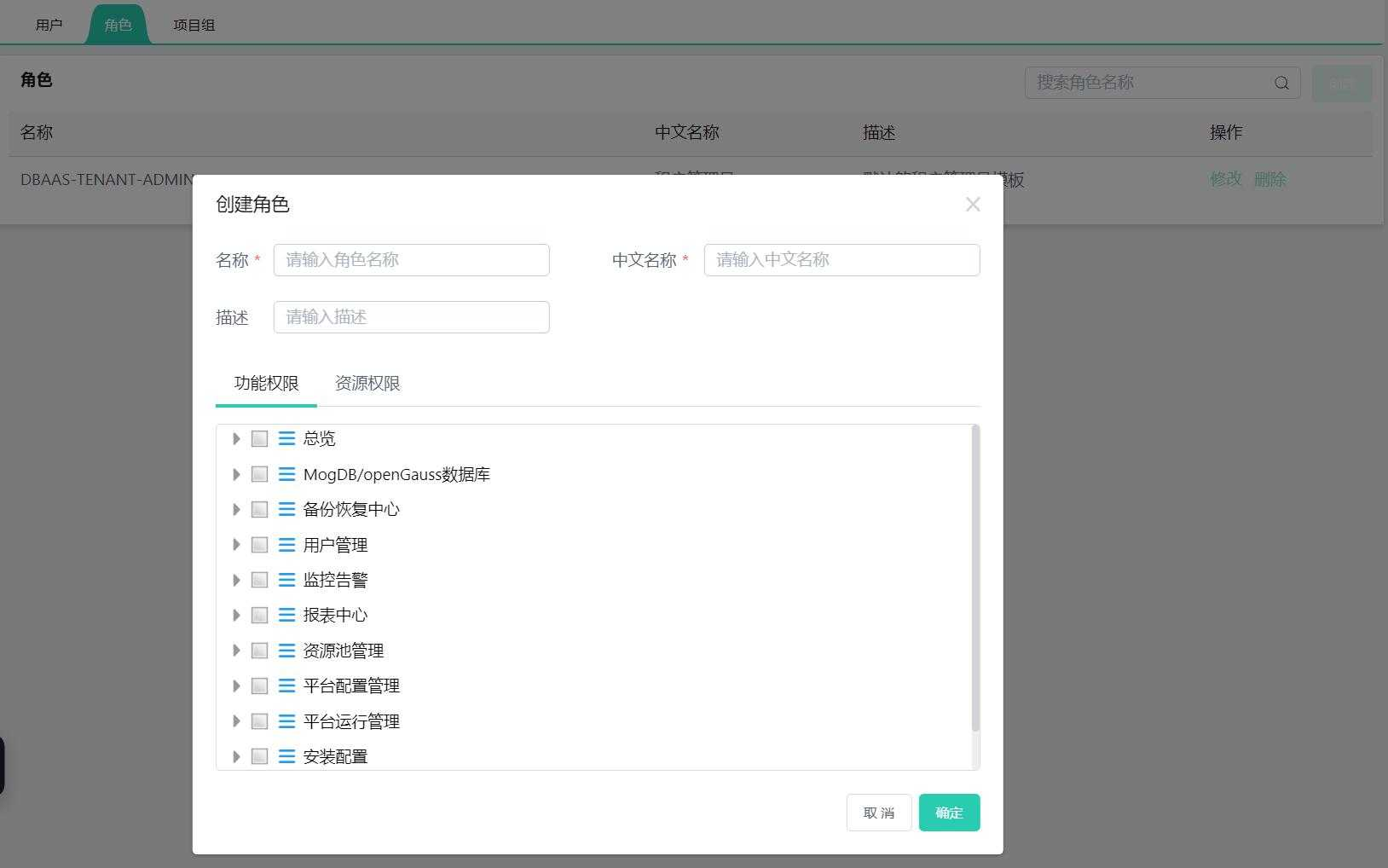
Resource permission items select whether the role can manage or monitor the corresponding database. After selecting resource permissions, you can manage or monitor all databases of the corresponding type;
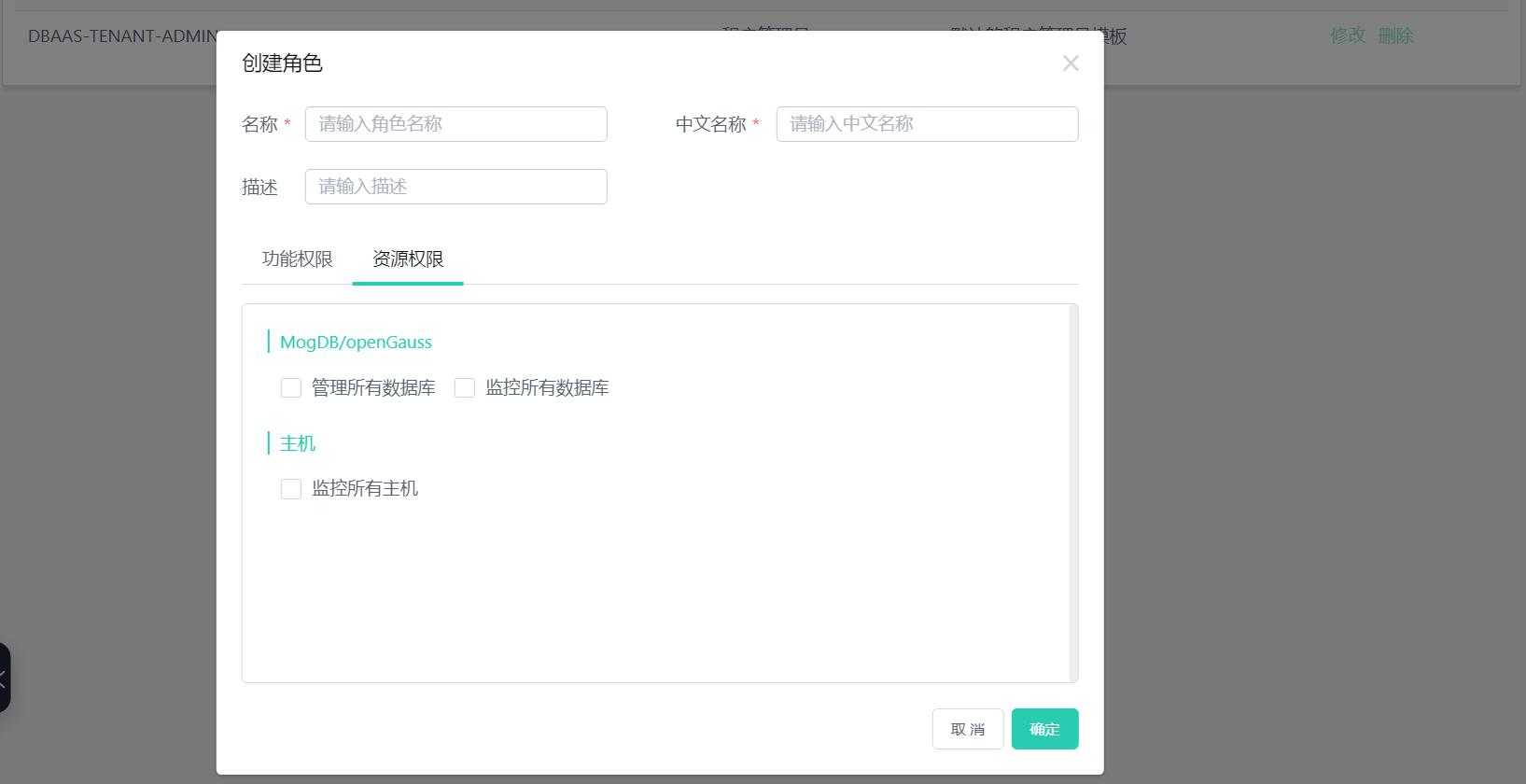
Project Group Management
Project groups can isolate database permissions under a tenant.
When creating a database, you will choose the project group it belongs to. If the user role's resource permissions do not set global management or monitoring of all databases, users in different project groups cannot see the database information of other project groups.
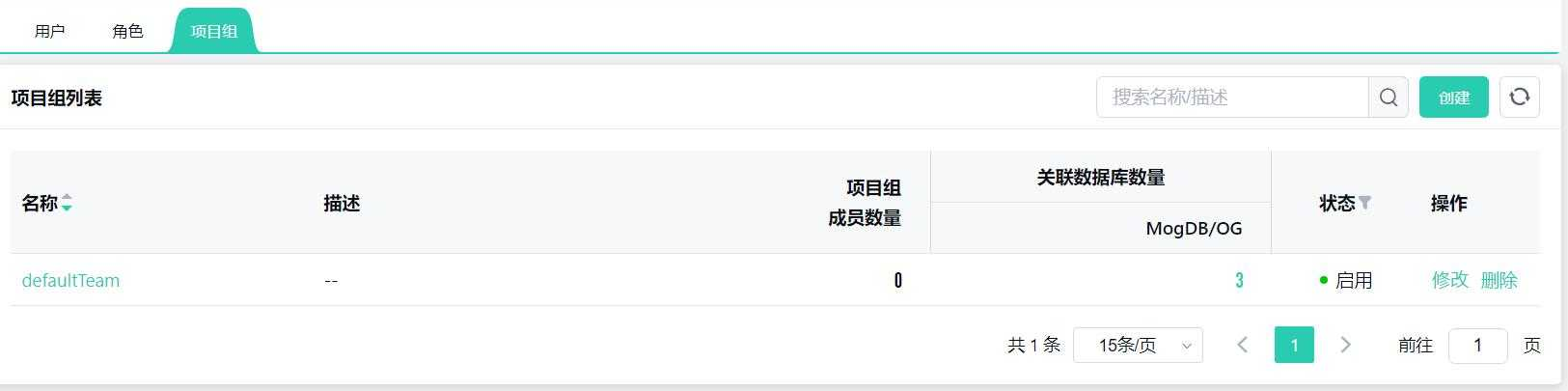
Create Project Group
Click the "Create" button in the upper right corner to create a new project group and enter the project group name and description;
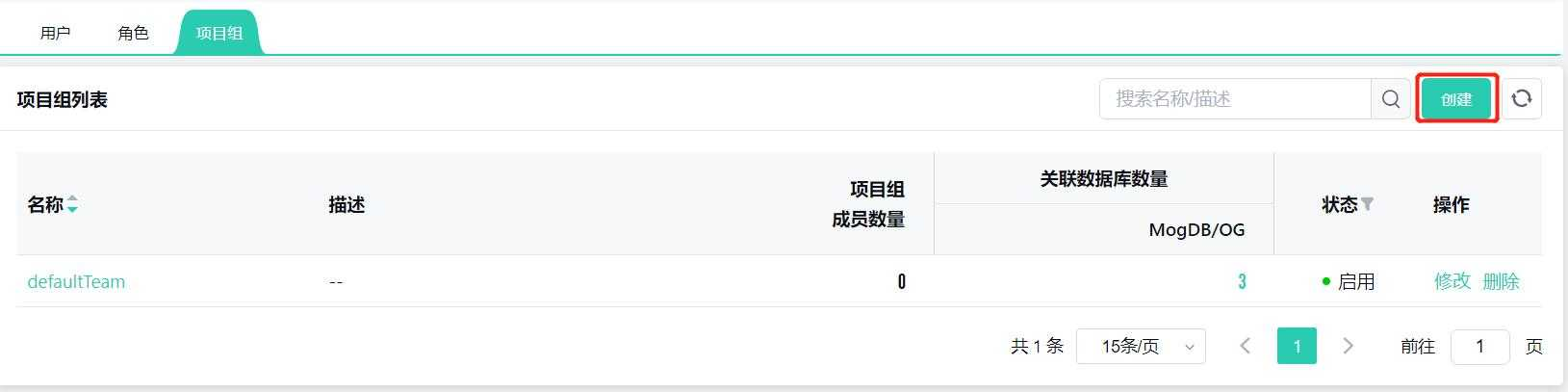
Platform management users need to select the tenant when creating a project group. Project groups cannot cross tenants.
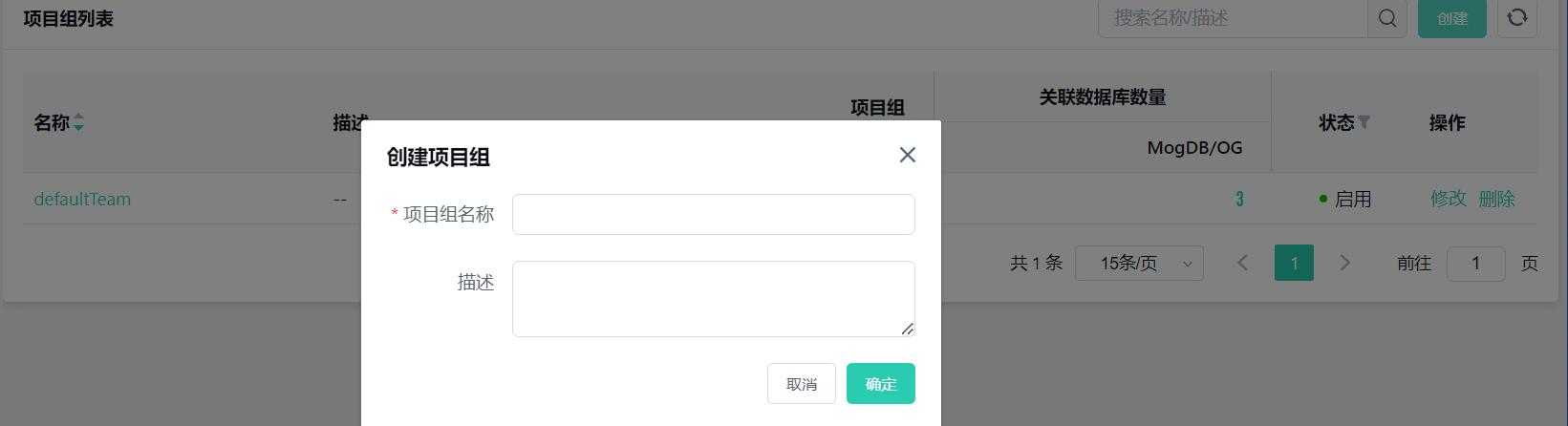
Modify Project Group
Select the project group and click "Modify" on the right to change the project group information.
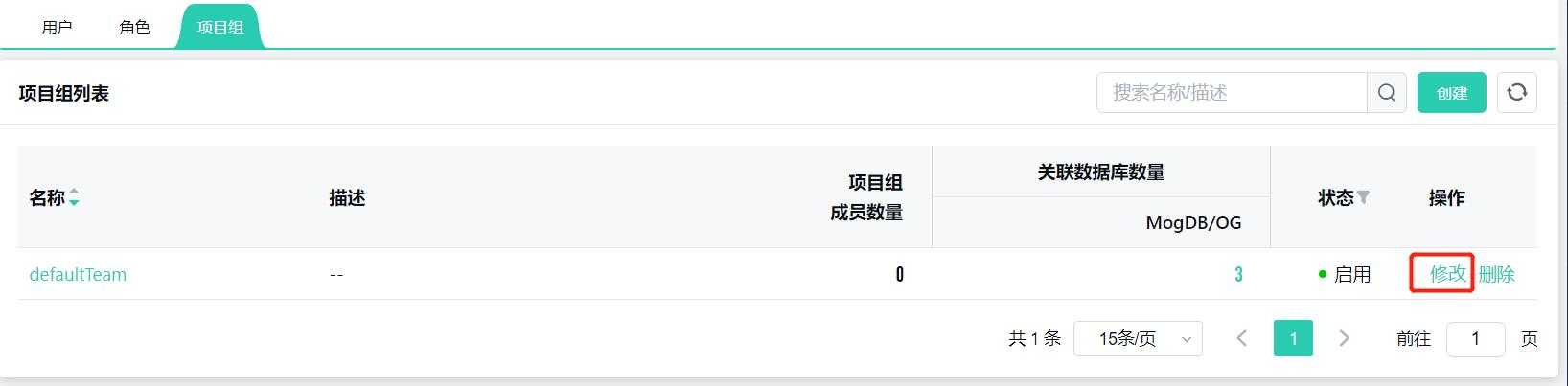
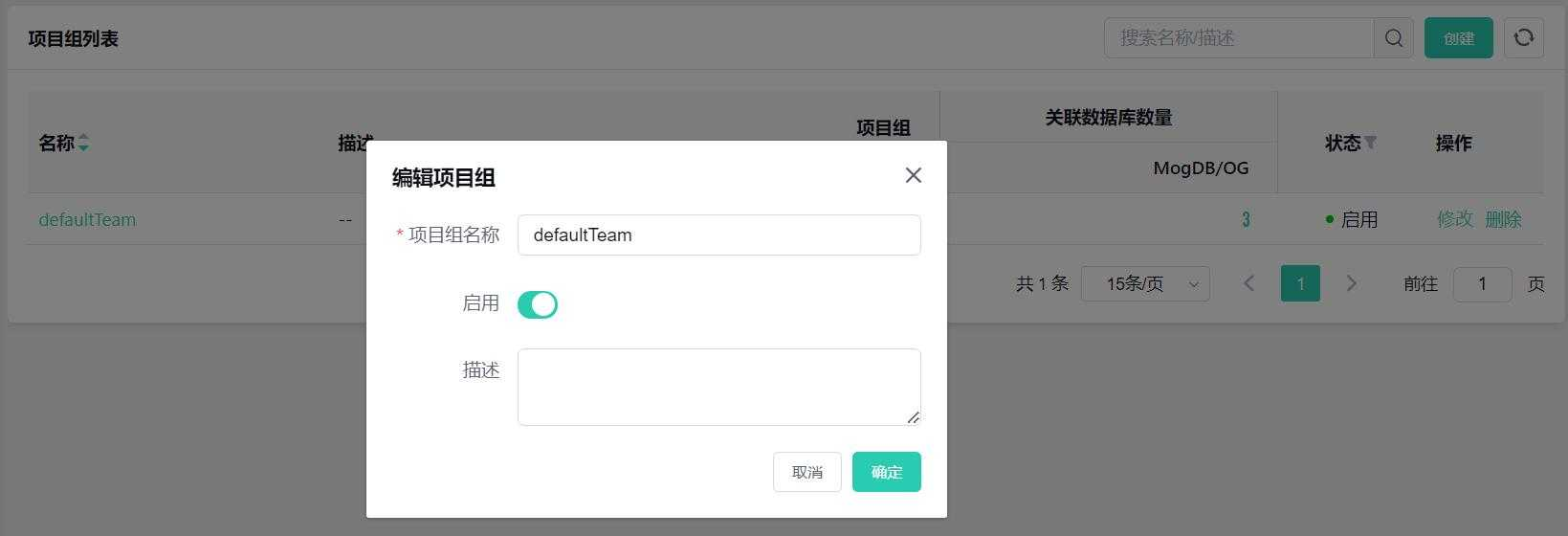
Delete Project Group
Click "Delete" on the right to remove the corresponding project group.
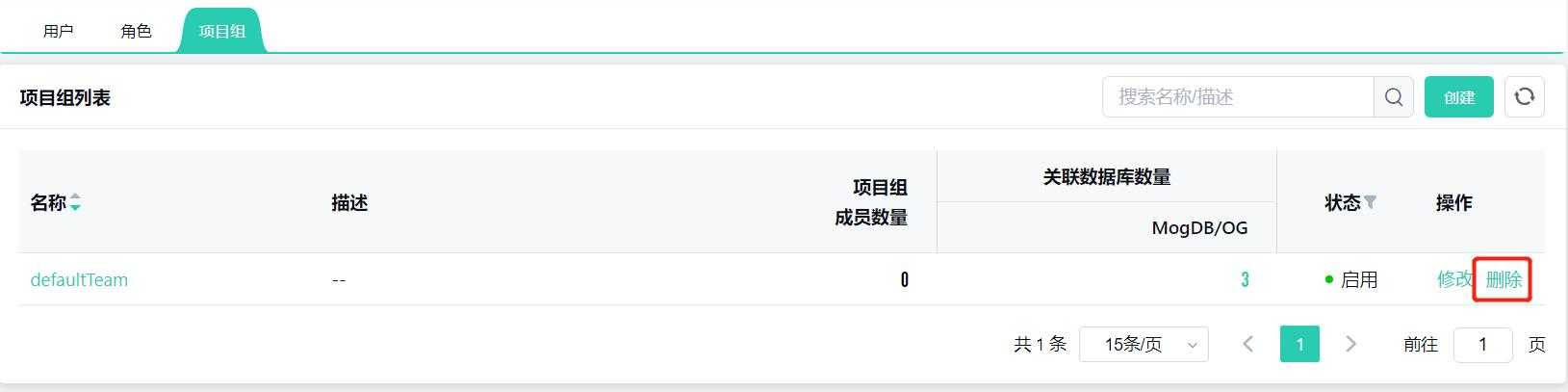

When deleting a project group, you need to remove all members under the project group in the project group member management in advance, or in the "User" menu, select the relevant users and cancel their project group settings, otherwise, the deletion will prompt the following information:

Project Group Member Management
Click on the project group name to enter the project group management page;
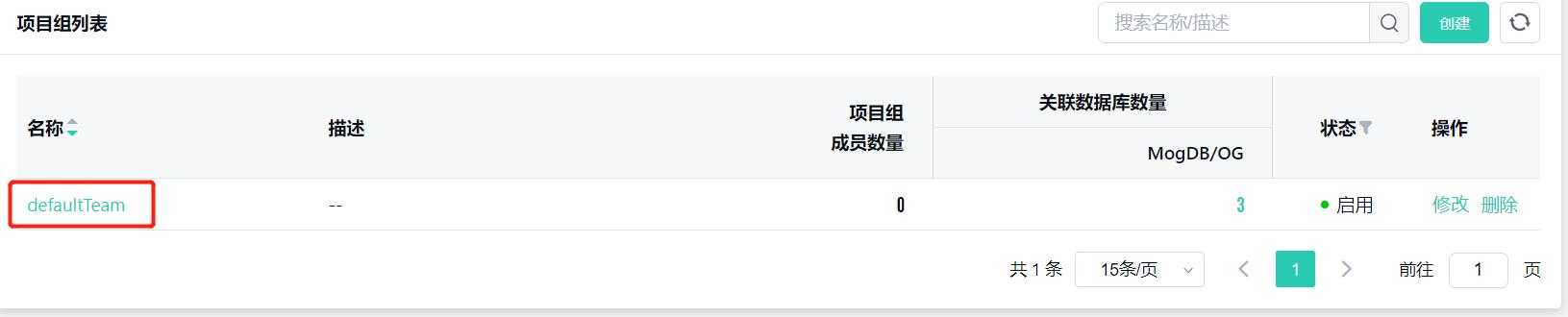
Click "Member Management" on the right to batch select and add or remove project group members;
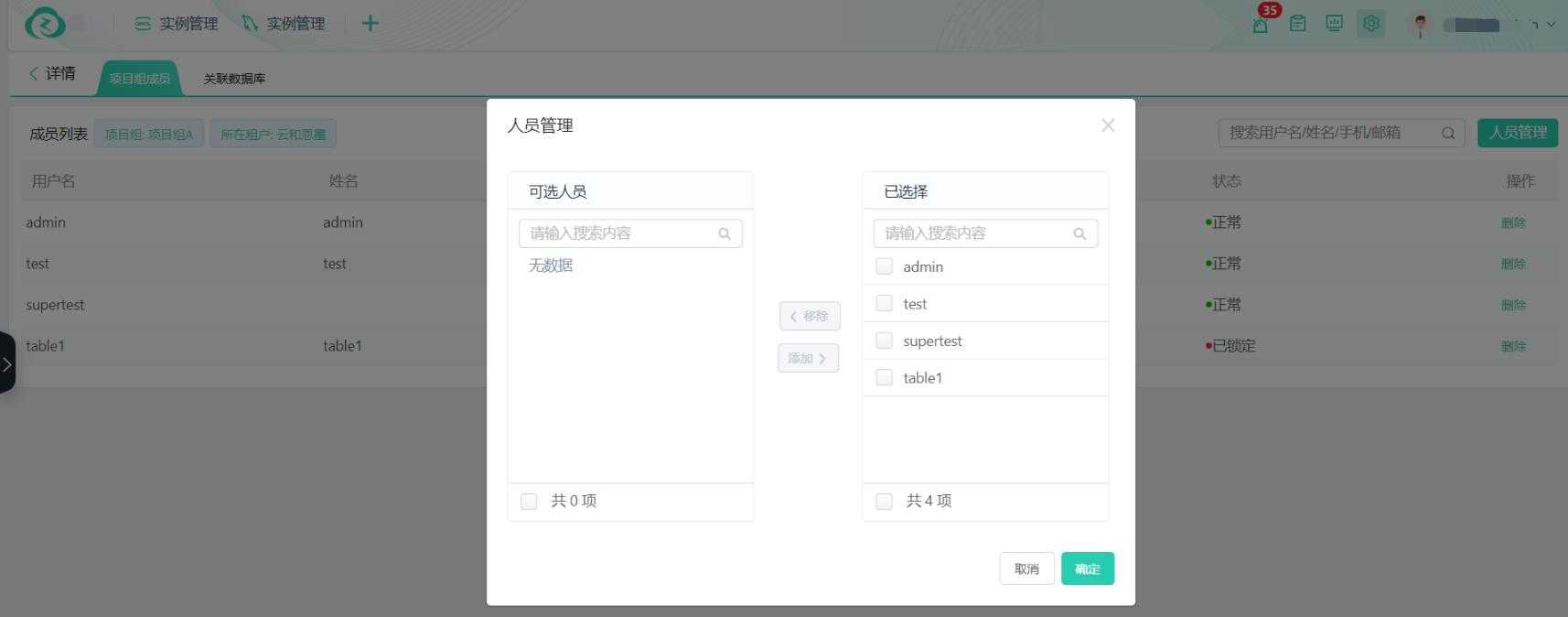
You can also click "Delete" to remove a project group member.
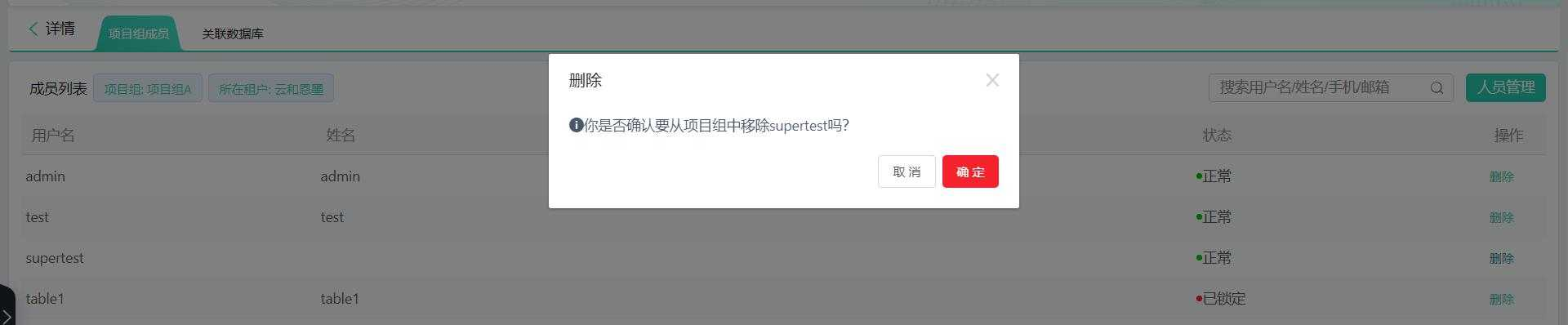
Project Group Database Management
Click "Associate Databases" to switch to the project group associated database page, where you can switch database types at the top;
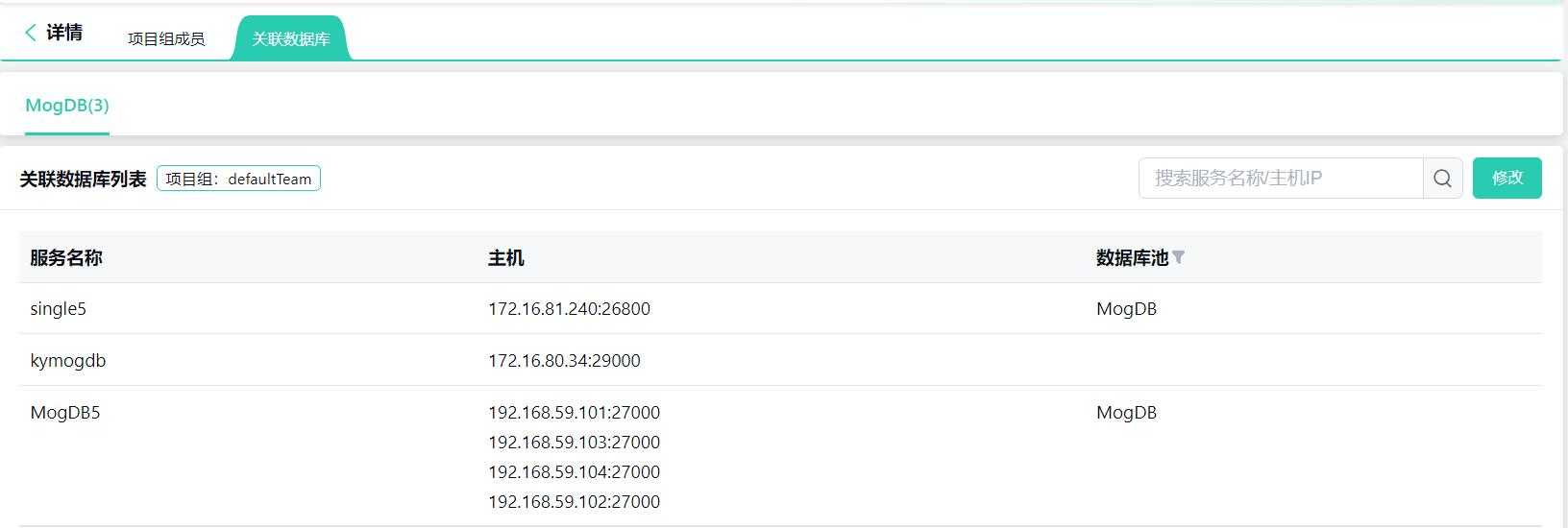
Click “Modify” button on the right to modify the database associated with the project group.