- About
- Basic Features
- Introduction
- Platform Tenant Management
- Platform User Management
- TOTP Certification
- Basic Data Definition
- Media Management
- Command Management
- Mail Server Configuration
- Job Center
- Platform Host Resource Pool
- Platform Database Pool
- Platform Proxy Nodes Management
- Platform Components Management
- Additional Information Management
- Operation Log
- Connection Concurrency Configuration
- Customization of Platform Styles
- Parameter Templates
- License
- Monitor Large Screen
- Overview Display
- Tenant User Management
- Tenant Host Resource Pool
- Tenant Proxy Nodes Management
- Menu Management
- Report Center
- MogDB/openGauss
- Backup Recovery Center
- Monitoring
- Alert Center
- Inspect Center
Media Management
Function Entrance
Login as the platform management user spadmin --> Installation Configuration --> Media Management
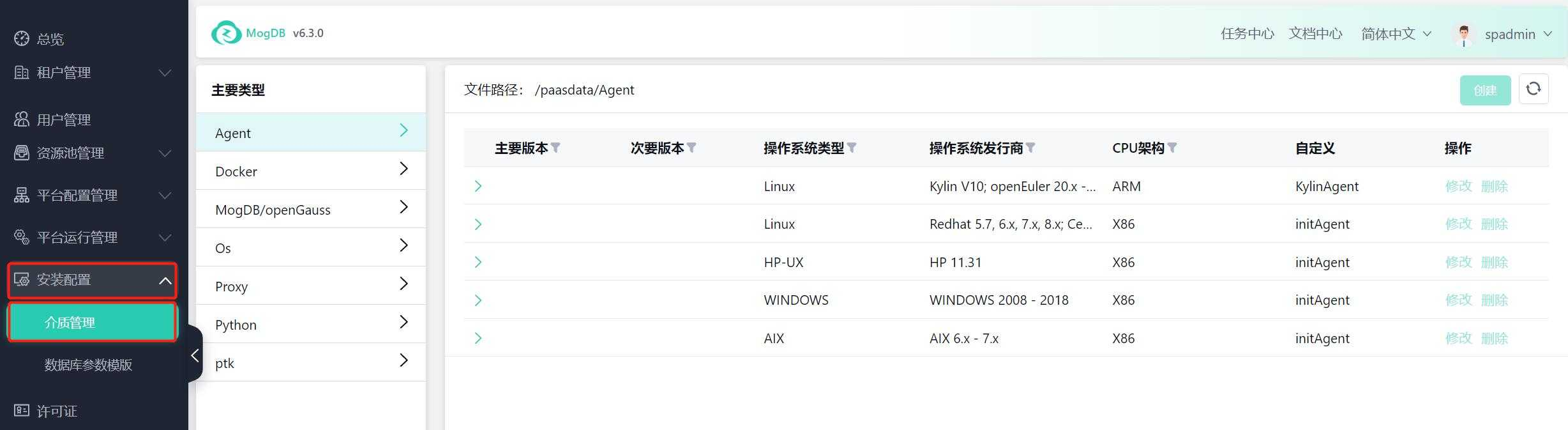
Function Description
Manage the platform's installation media, allowing you to upload media and associate it with database installation media based on relevant versions and operating systems.
Operating Instructions
Media Entry Management
Click "Create" in the upper right corner to create a media entry.
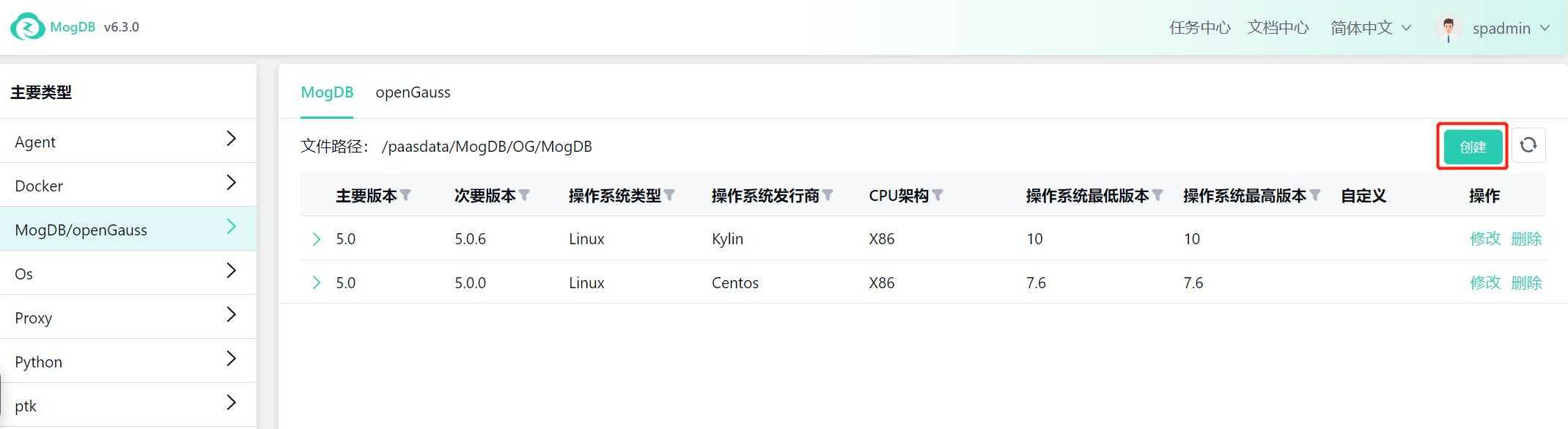
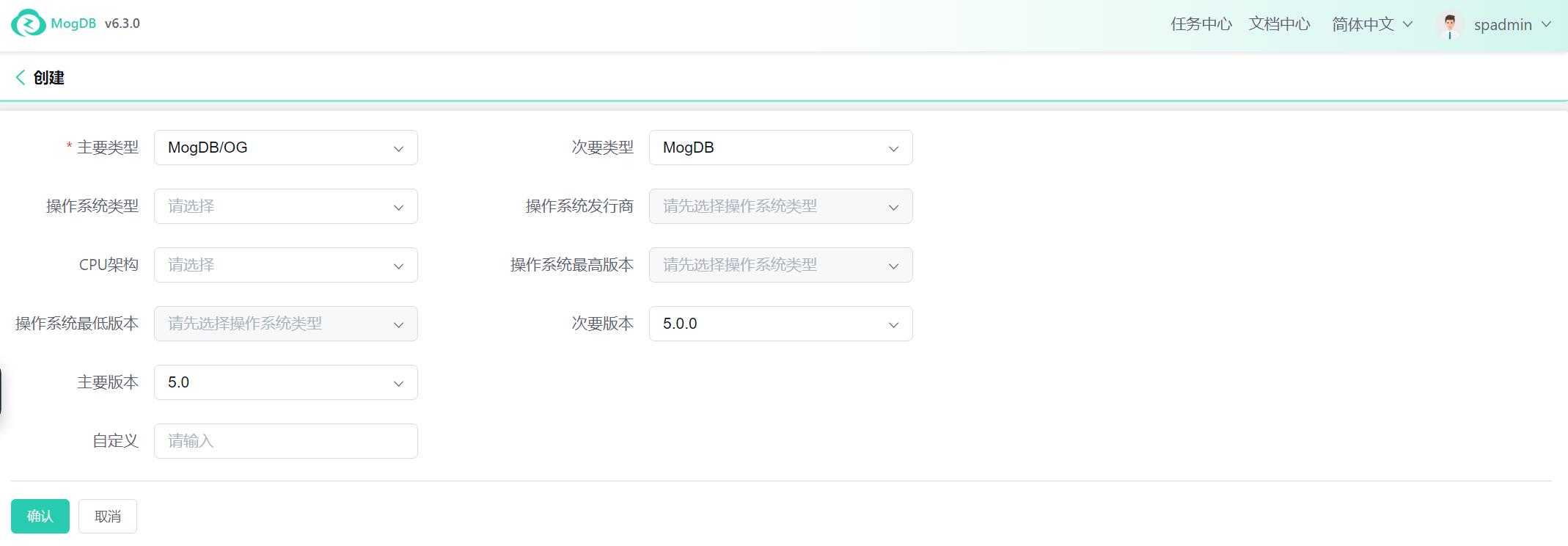
Click the expand symbol of the media entry to view the details of the media entry.
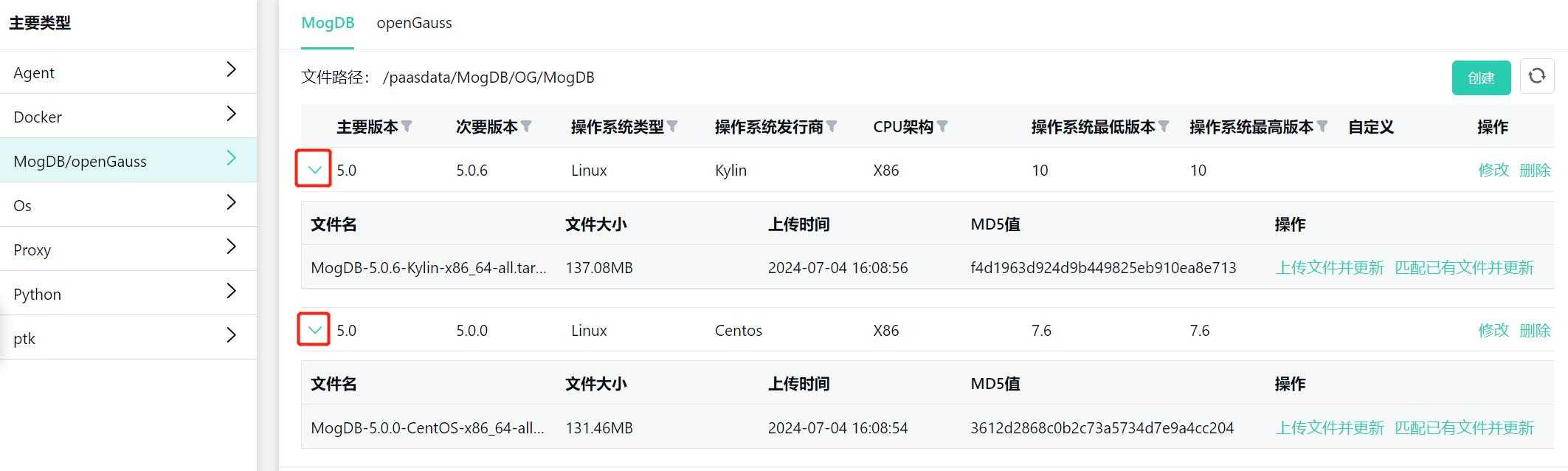
Online Media Upload
Click "Upload File" to upload and update media online.
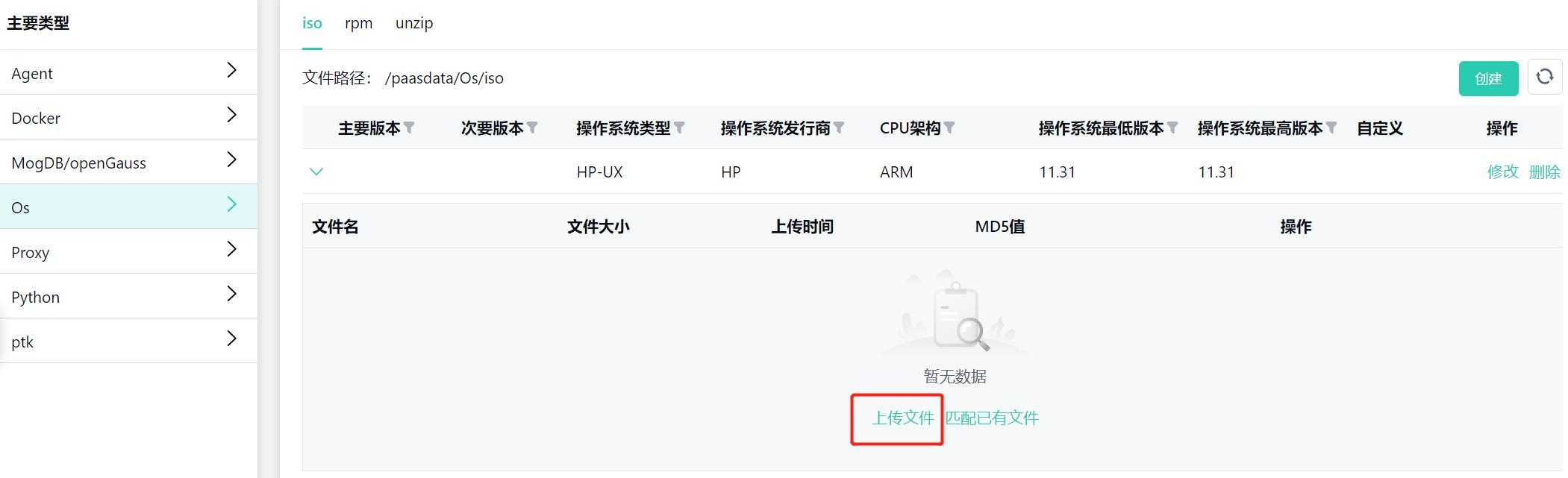
Click "Select File" to choose the file to upload, and you can also check "Delete existing files at the same time" to remove the original media.
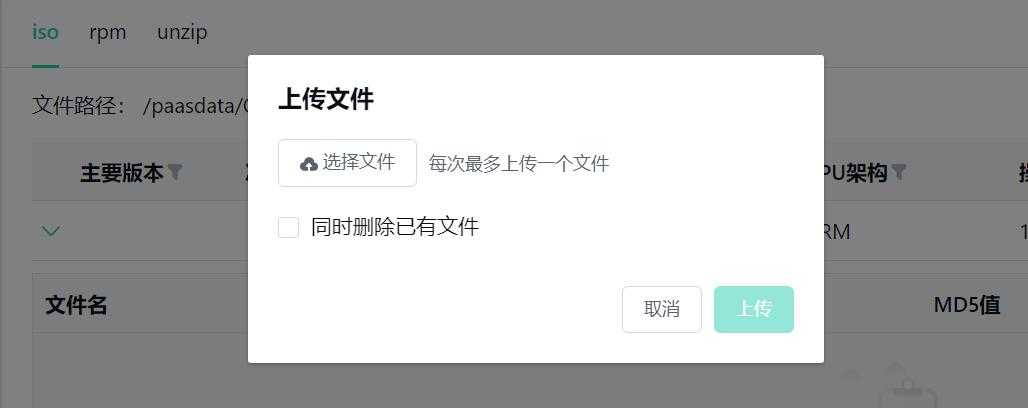
After the progress reaches 100%, click Complete.
Offline Media Upload
You can upload media to the platform server's media directory from the backend, with different paths for each type of media.
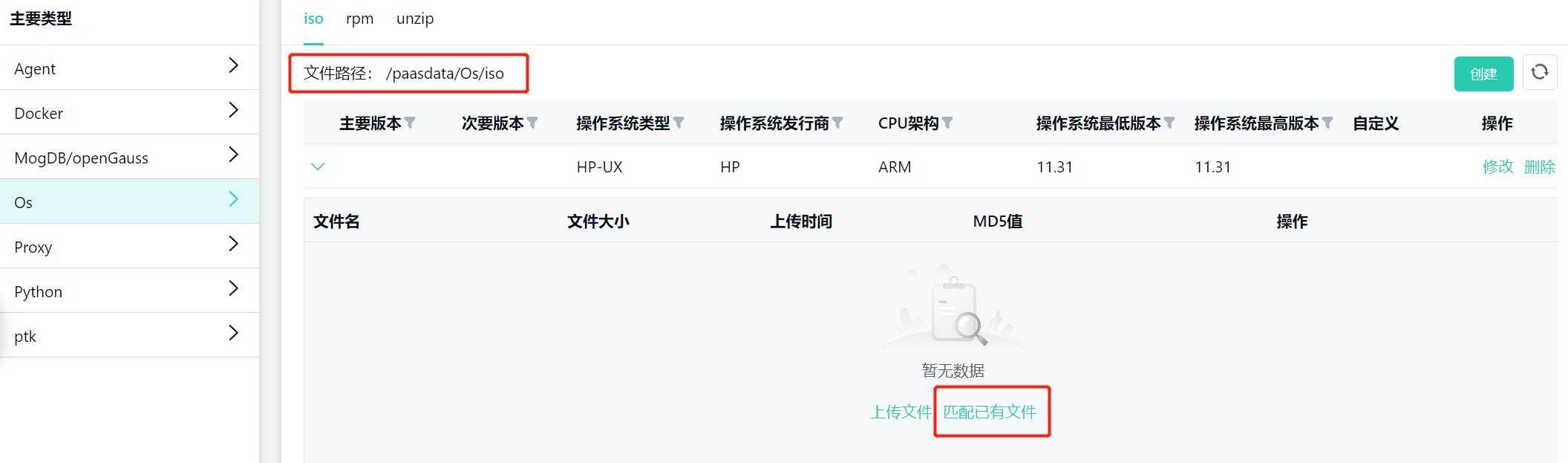
Click "Match Existing Files" under the media entry, and the platform will automatically query the files in the path and calculate the MD5 value. Check the matched media.
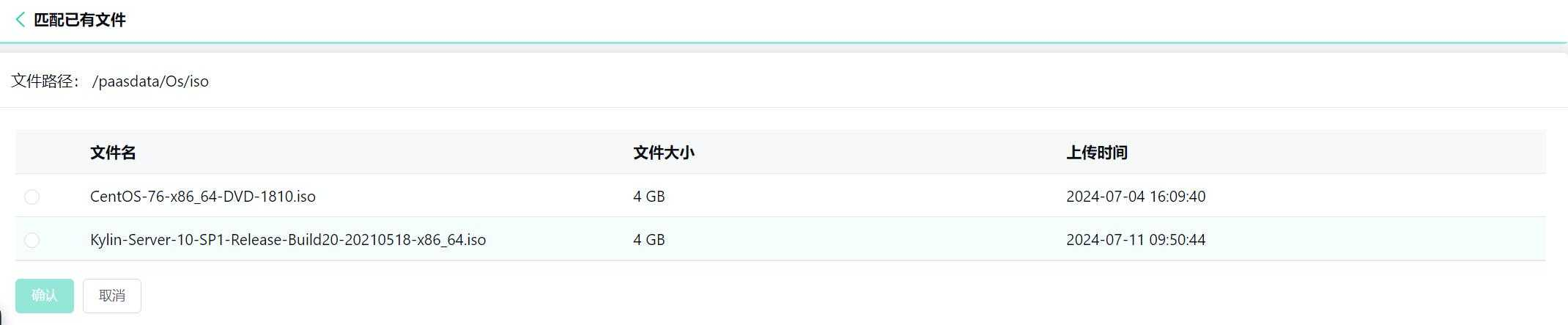
Click "Confirm" to save.