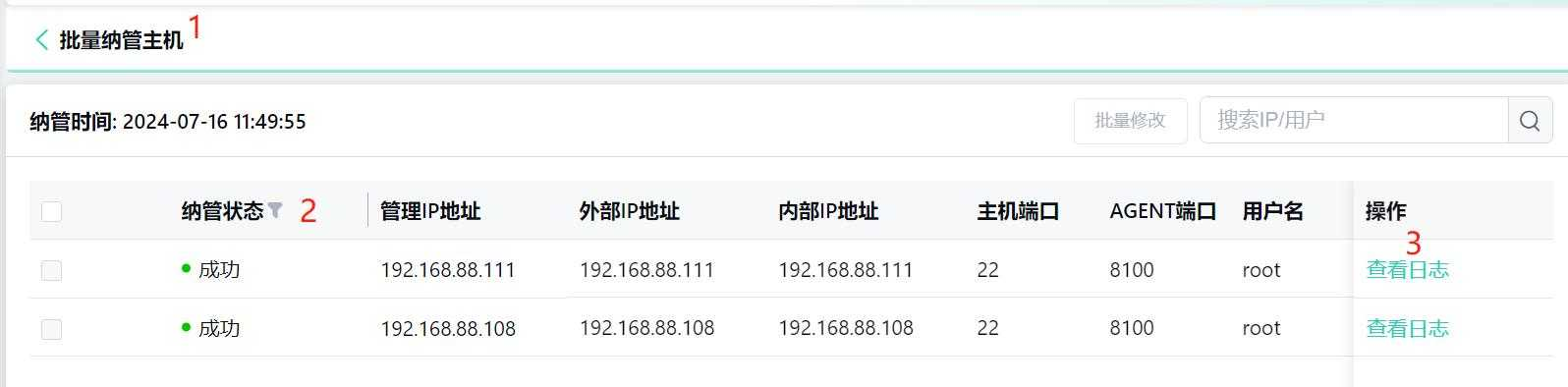- About
- Basic Features
- Introduction
- Platform Tenant Management
- Platform User Management
- TOTP Certification
- Basic Data Definition
- Media Management
- Command Management
- Mail Server Configuration
- Job Center
- Platform Host Resource Pool
- Platform Database Pool
- Platform Proxy Nodes Management
- Platform Components Management
- Additional Information Management
- Operation Log
- Connection Concurrency Configuration
- Customization of Platform Styles
- Parameter Templates
- License
- Monitor Large Screen
- Overview Display
- Tenant User Management
- Tenant Host Resource Pool
- Tenant Proxy Nodes Management
- Menu Management
- Report Center
- MogDB/openGauss
- Backup Recovery Center
- Monitoring
- Alert Center
- Inspect Center
Tenant Host Resource Pool
Function Entrance
Settings --> Resource Pool Management --> Host Resource Pool
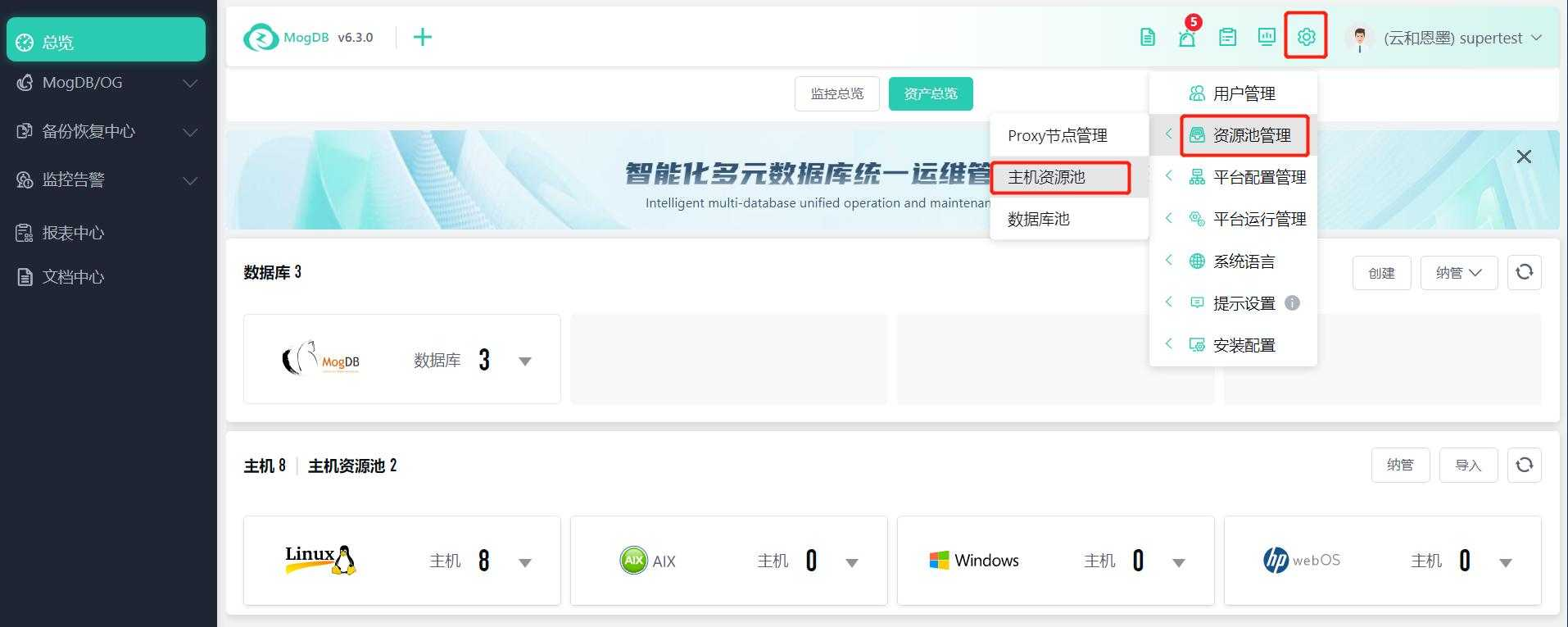
Function Description
Manage the platform's basic data definitions, as well as host and database resource pools.
Operating Instructions
The host resource pool categorizes and manages hosts that need to be managed by the platform based on their location (data center), operating system, etc.
Host Resource Pool and Configuring Proxy
For details, see the user manual document: Platform Basic Features --> Platform Host Resource Pool
Manage Hosts
Quick access: Platform tenant main interface - Manage
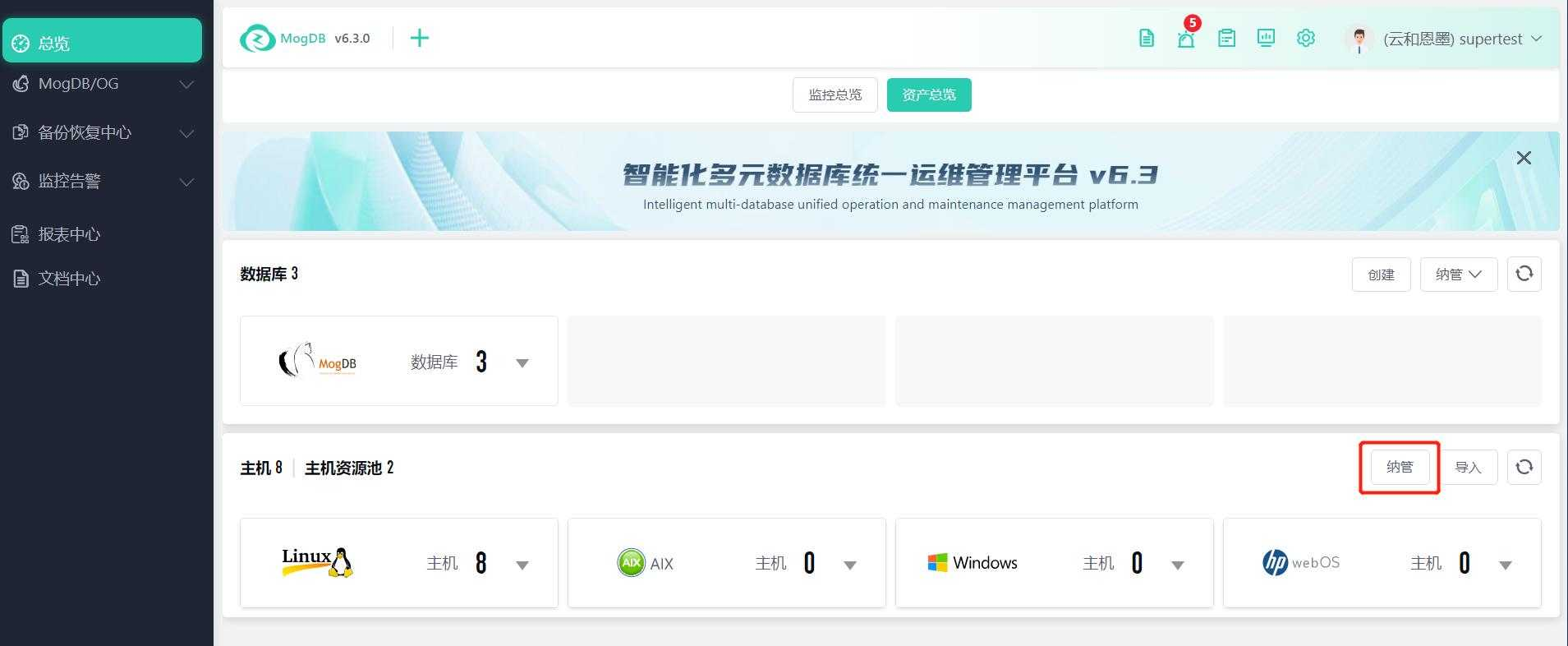
Import Hosts
Quick access: Platform tenant main interface - Import
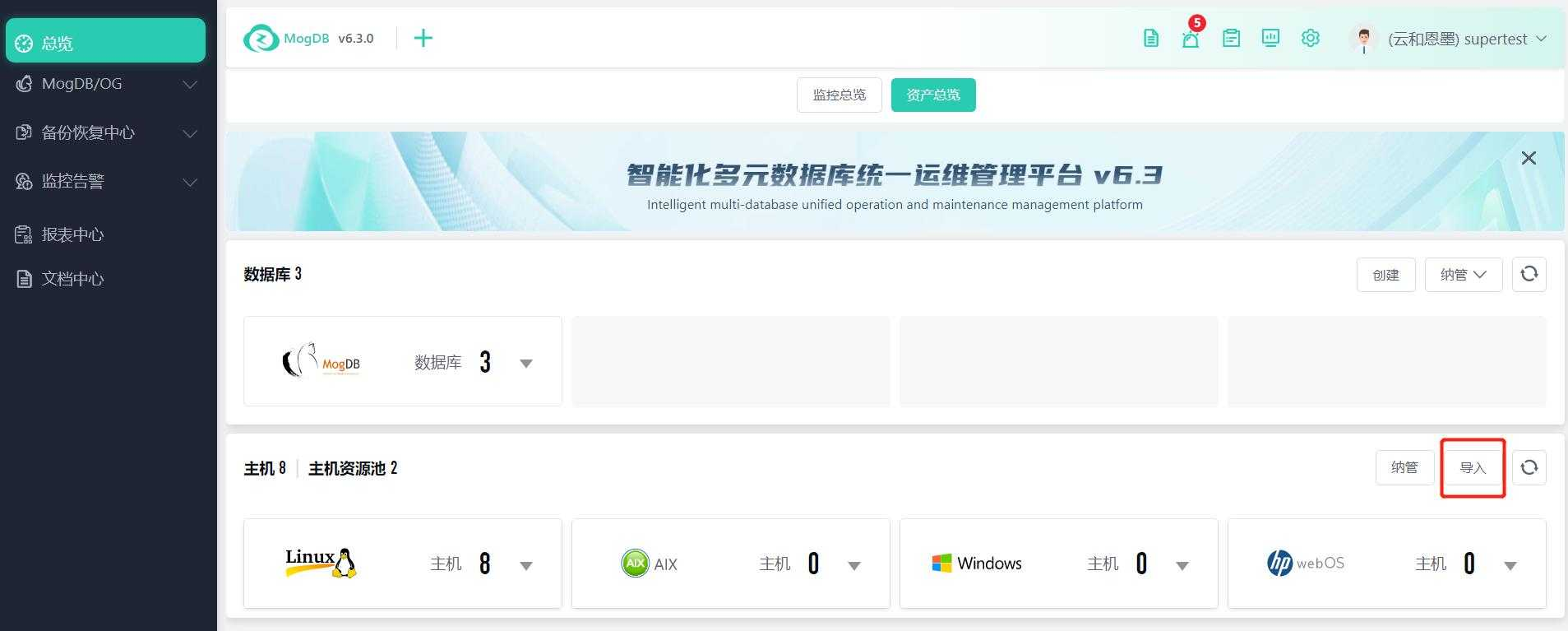
Host Information
Function Entrance
Settings --> Resource Pool Management --> Host Resource Pool --> Click on the host name
Function Description
Monitor and display host file system, CPU, memory, network, and other resource information. Display the Agent installation directory, log location, modify the Agent log level, download Agent logs, and upgrade Agents.
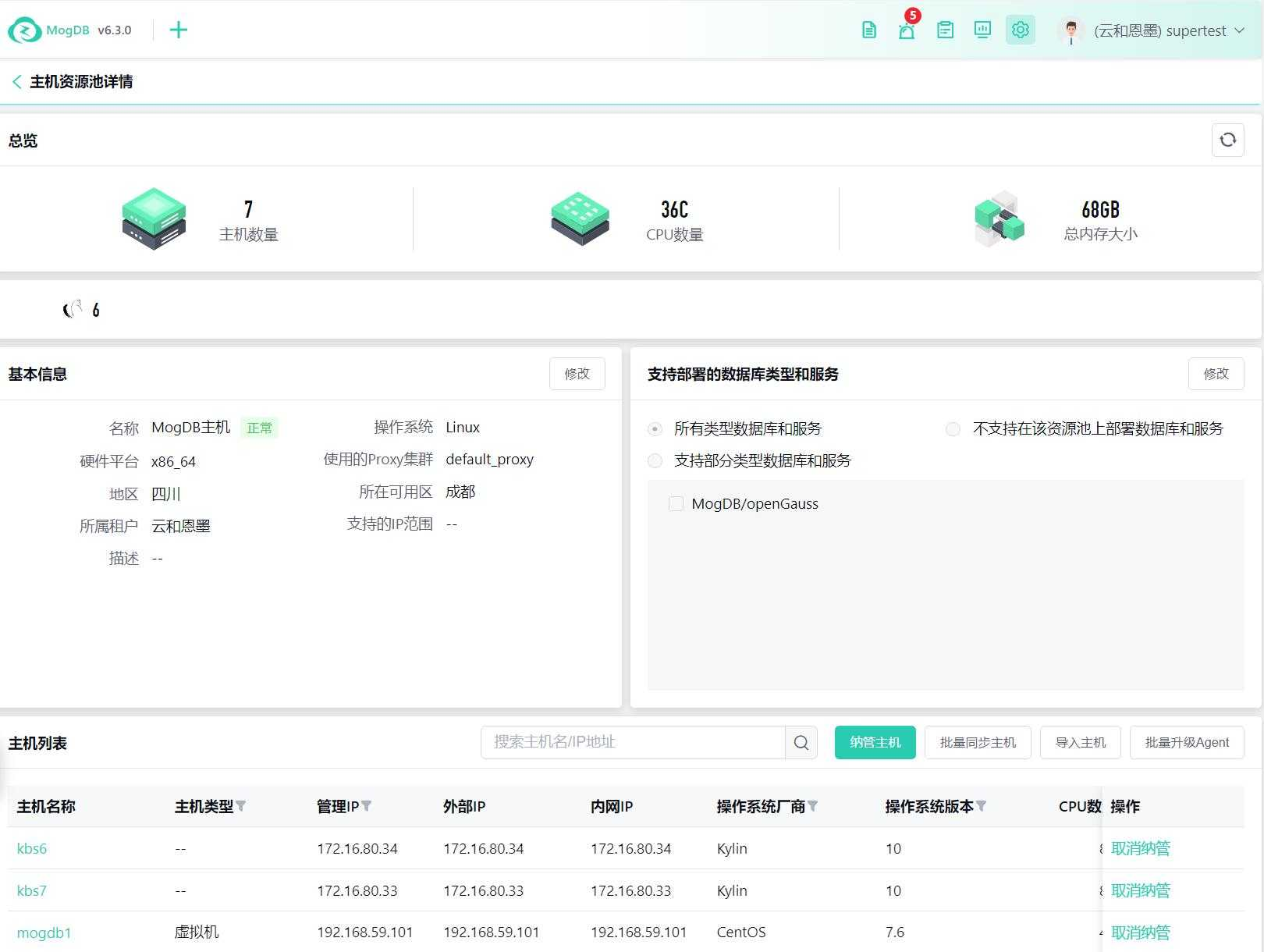
Host resource information
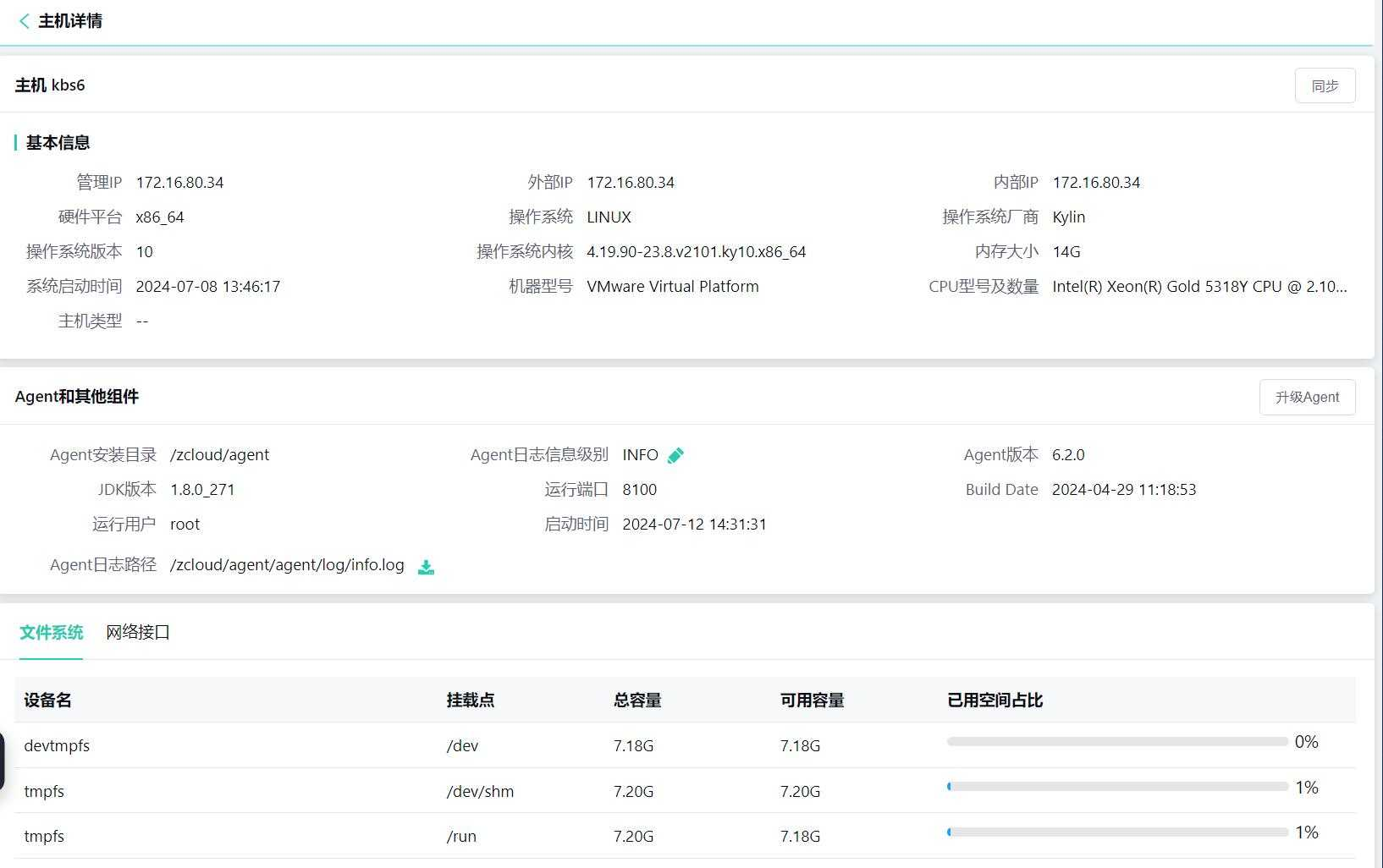
Network information:
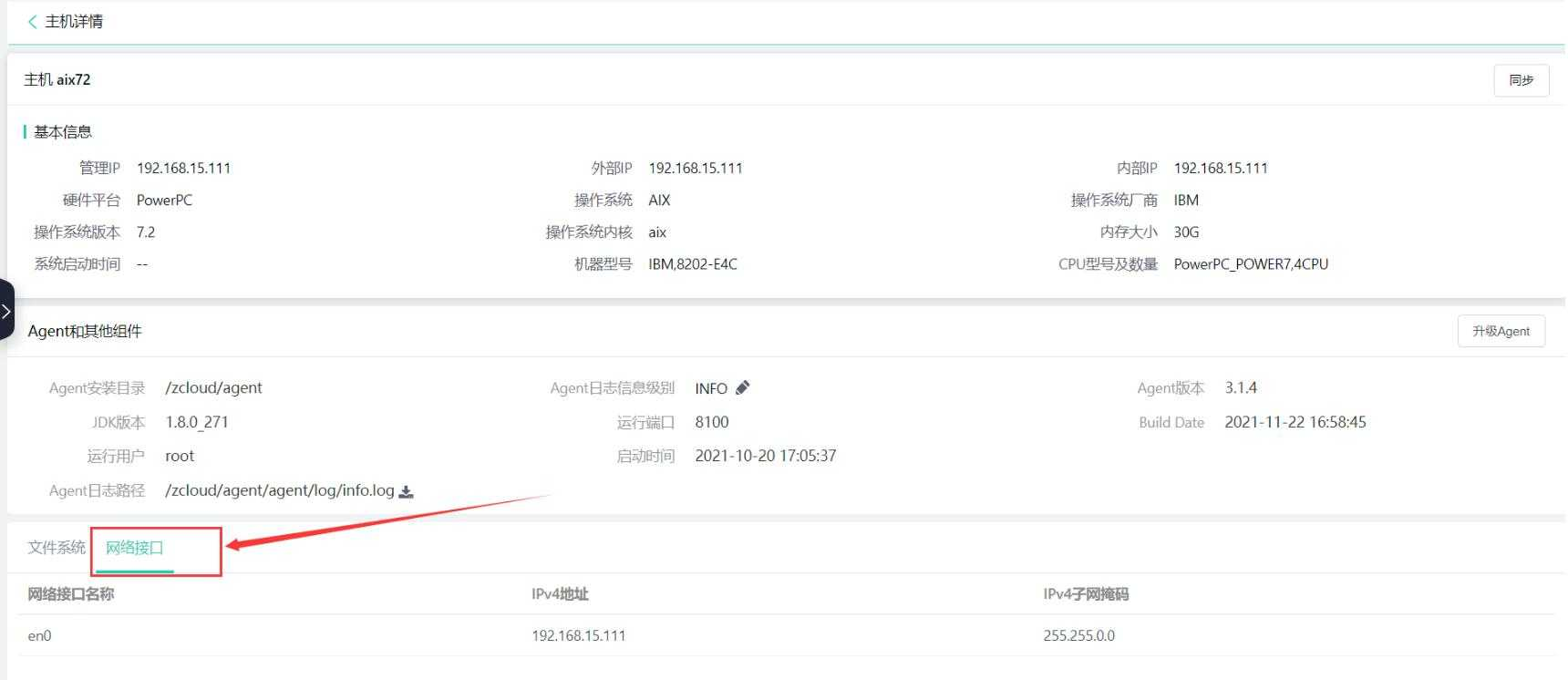
Sync Host Information
If the host resources have changed, such as modifying the host name, Agent installation directory, etc., you need to click the "Sync" button to manually sync the information to the platform. This function can also be used to test whether the platform Proxy and Agent are communicating normally.
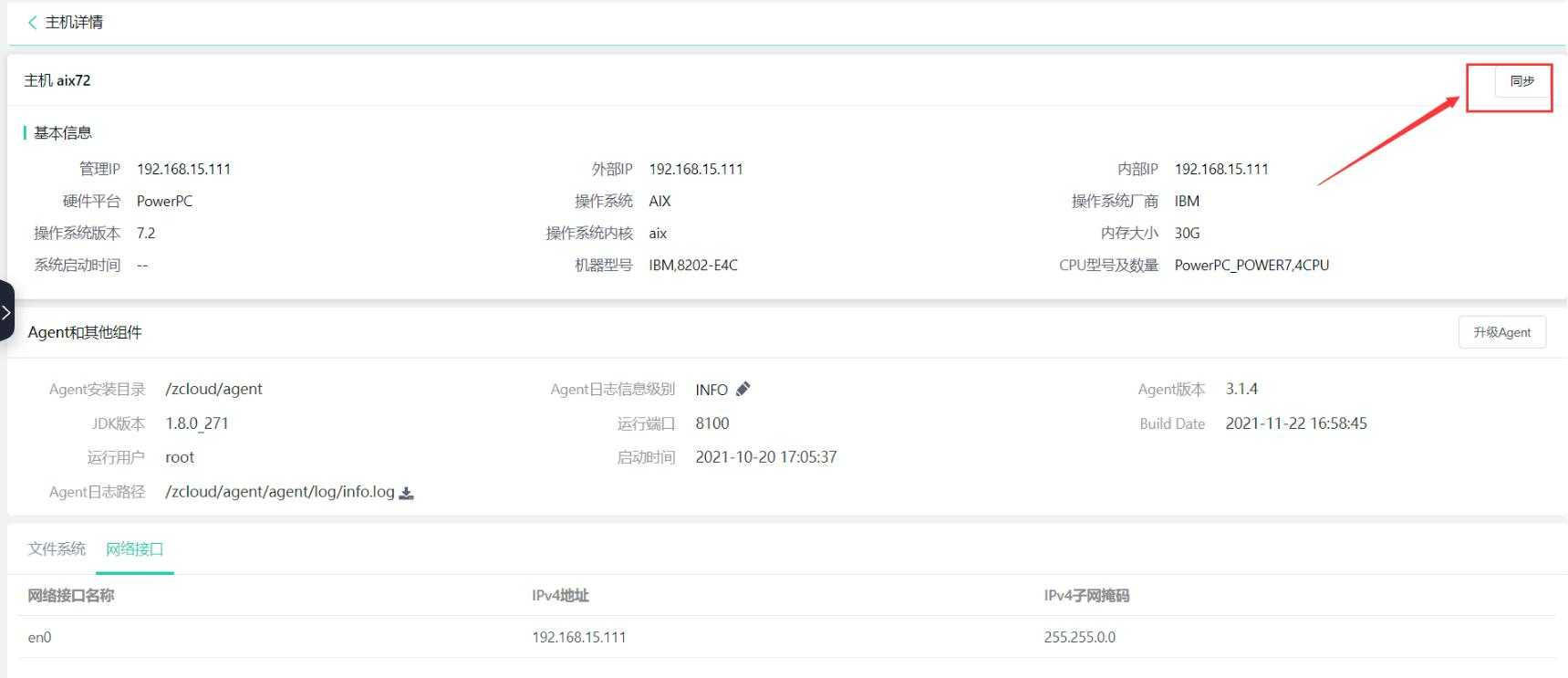
Modify Agent Log Level
Modify the Agent log level: Starting from version 2.5.2, the default log level for Agents is INFO, while earlier versions default to WARN. You can click to modify the host Agent log level, with ERROR, WARN, INFO, and DEBUG log levels available.
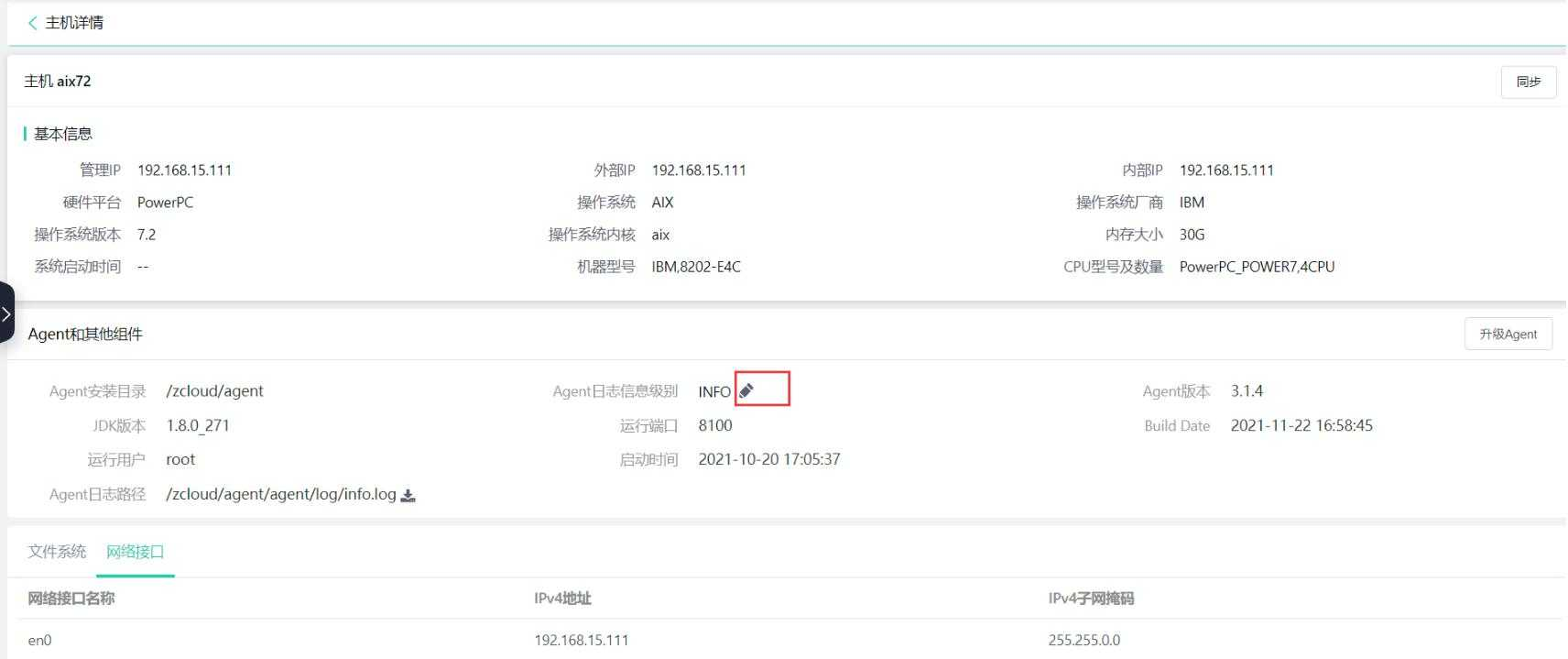
Select the log level from the drop-down menu and click the checkmark icon to save.
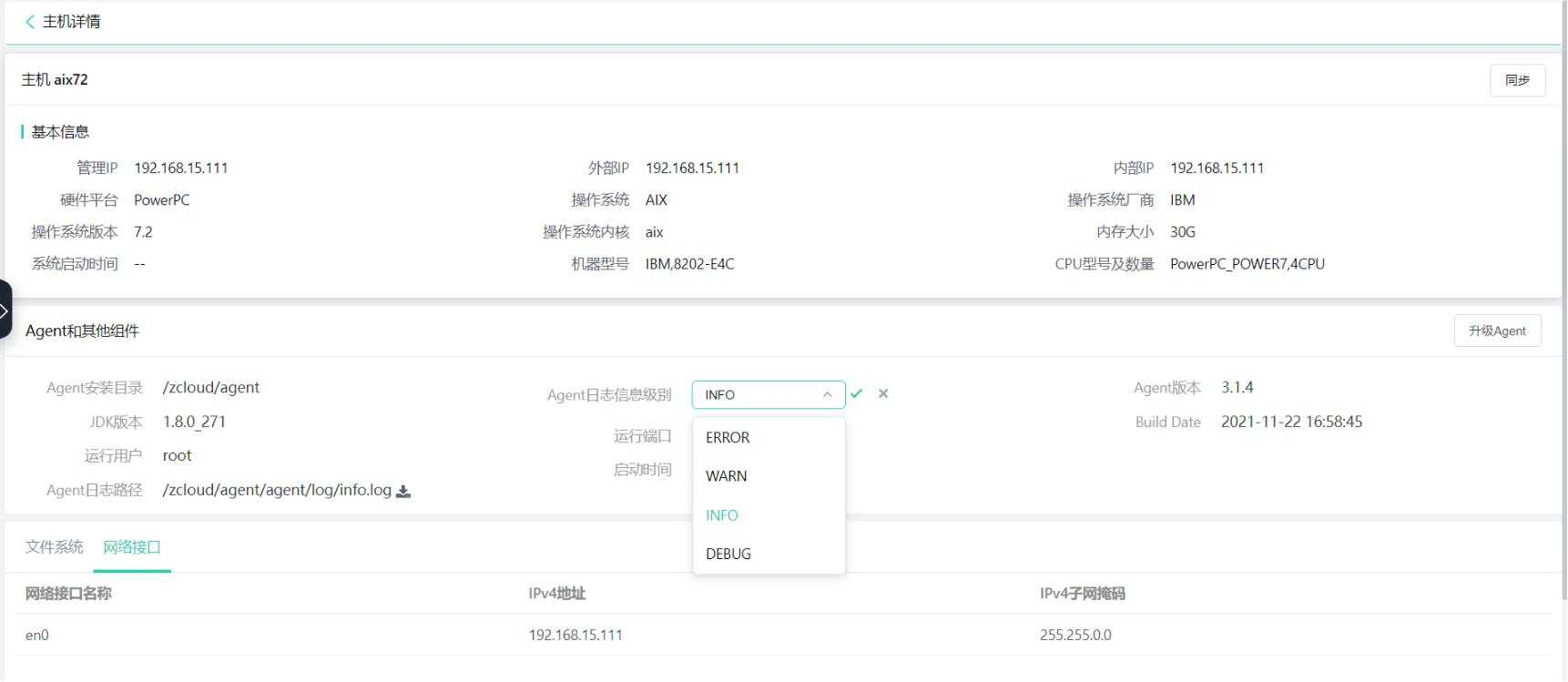
Download Agent Logs
Download Agent logs: Click the download icon next to "Agent Log Path" to download Agent logs.
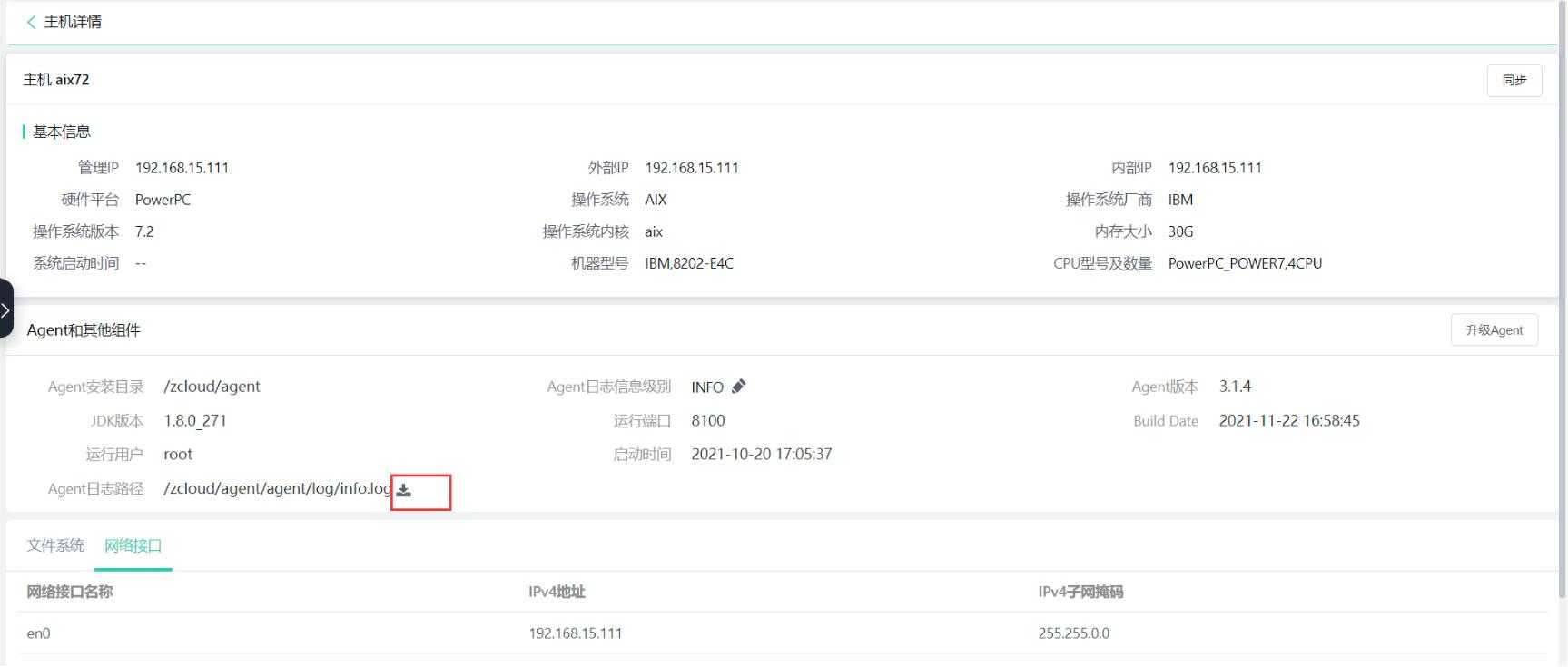
Batch Management of Hosts
Function Entrance
Top menu gear --> Settings --> Button --> Resource Pool Management --> Host Resource Pool --> Batch Management of Hosts
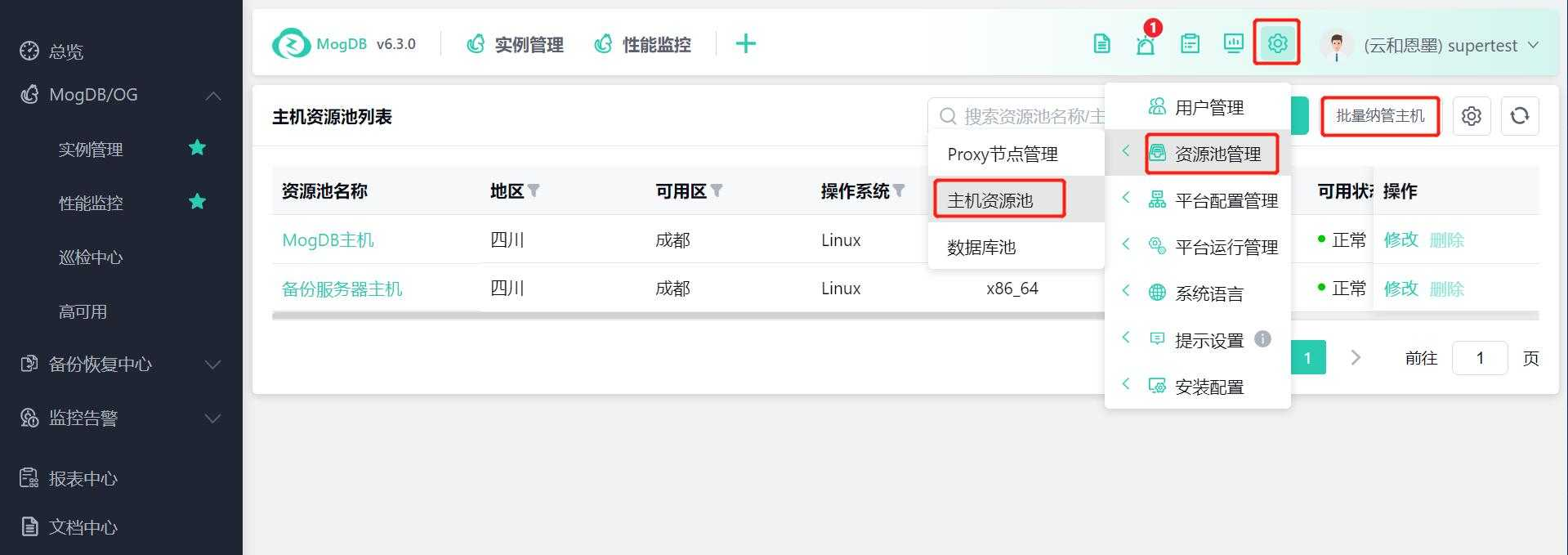
Function Description
Batch management of hosts: Users can quickly manage hosts through batch operations.
Operating Instructions
Import Hosts
Import hosts via Excel
-
Drag and drop the file into area ① or click the [Choose File] button to upload the Excel host information file to the platform for parsing host information.
-
Successfully parsed host information is displayed in the hosts to be managed list, with 10/50 showing the number of selected hosts and the total number of imported hosts.
-
The hosts to be managed list supports multi-select, and selected hosts can proceed to the next management operation.
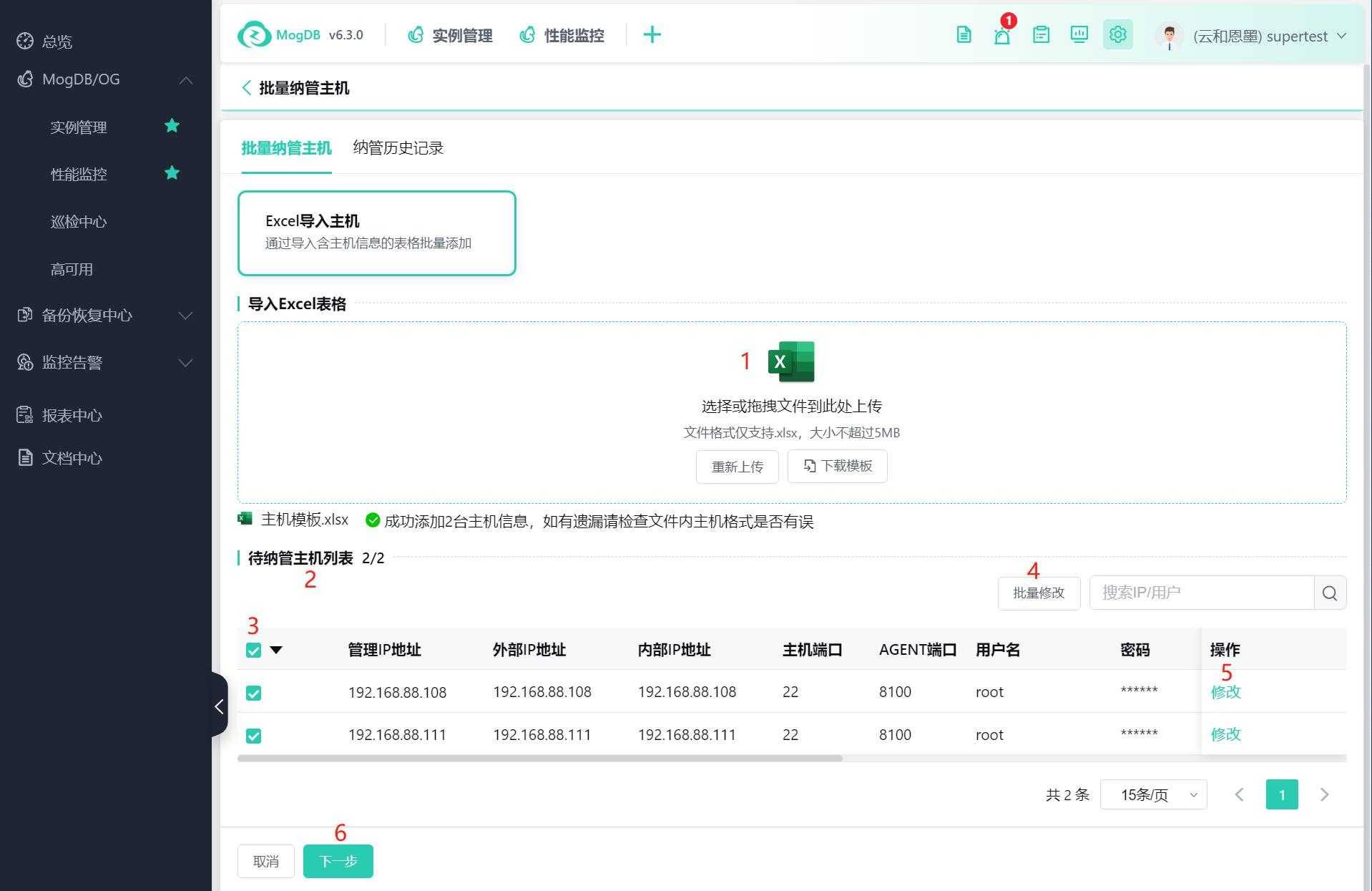
-
After selecting multiple hosts, click the [Batch Modify] button to display the batch modification pop-up window, where you can modify the information of the selected hosts in batches.
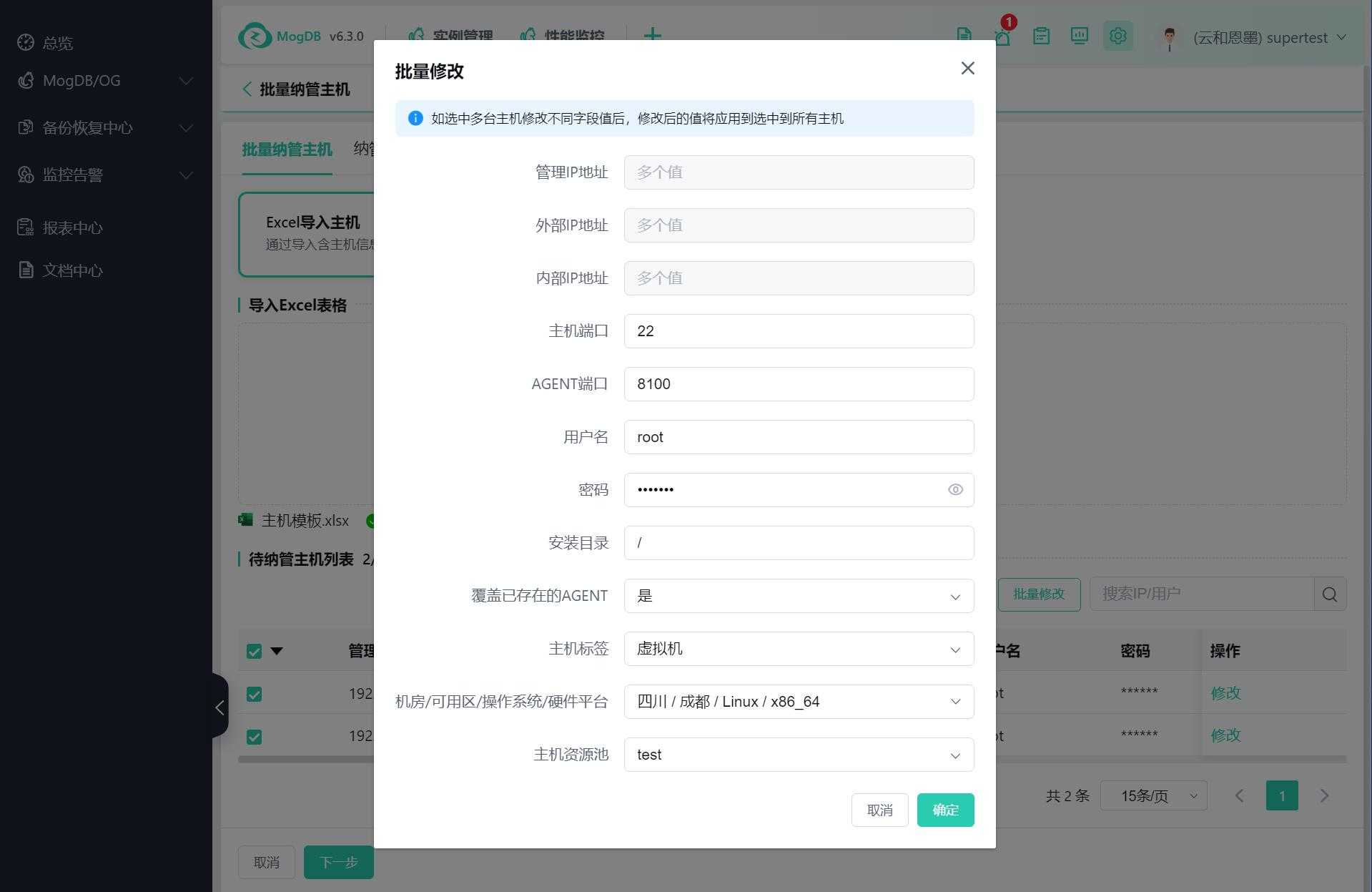
-
Click the [Modify] button in the list operations column to display the modification pop-up window, where you can modify the information of a single host.
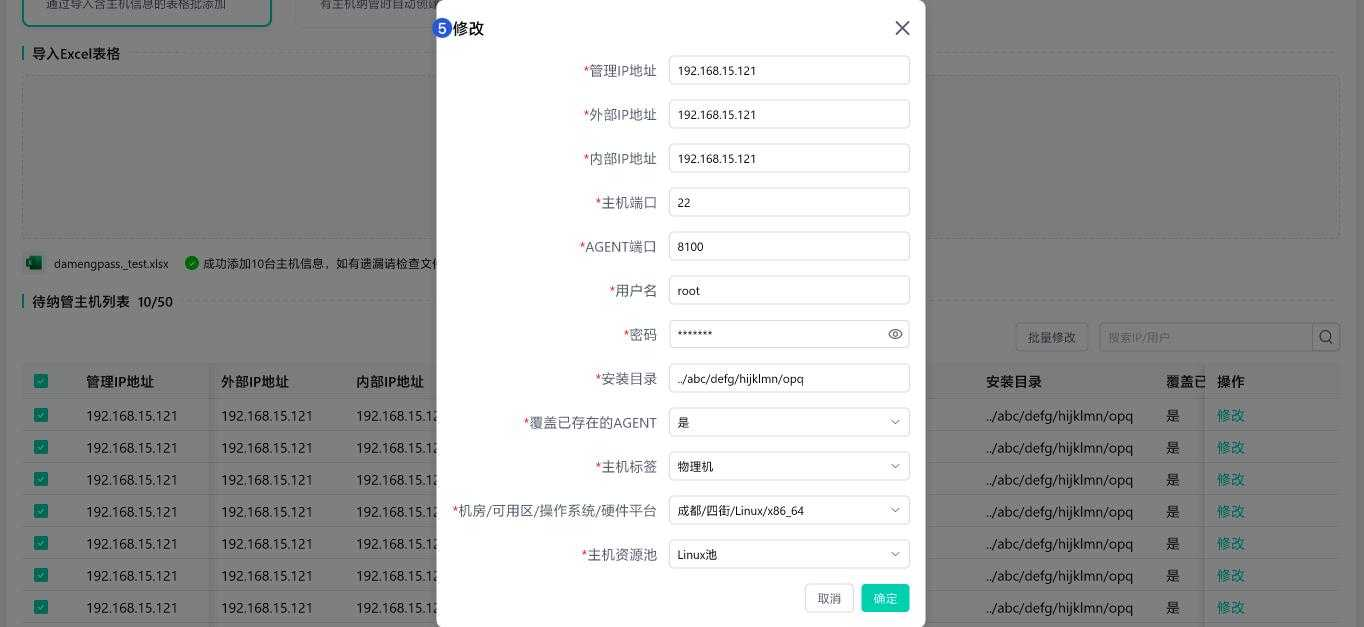
-
Click the [Next Step] button to start validating host information and connecting to the hosts. Successful connections will enter the 'Manageable Hosts' confirmation page. If the validation or connection to the host fails, users need to modify the host information according to the prompt to meet the host connection requirements.
Confirmation Before Management
Manageable Hosts Page
-
The manageable hosts list displays host information that has passed the validation and successfully connected. Users can confirm the hosts to be managed on this page, and no modifications are supported on this page.
-
If users find incorrect host information or missed selecting host information on this page, they can click the [Previous Step] button to return to the host import page to re-edit or select hosts.
-
Click the [Manage] button to initiate host management.
-
After initiating management, the current management process will generate a management record, which can be viewed in the [Management History Records] tab page.
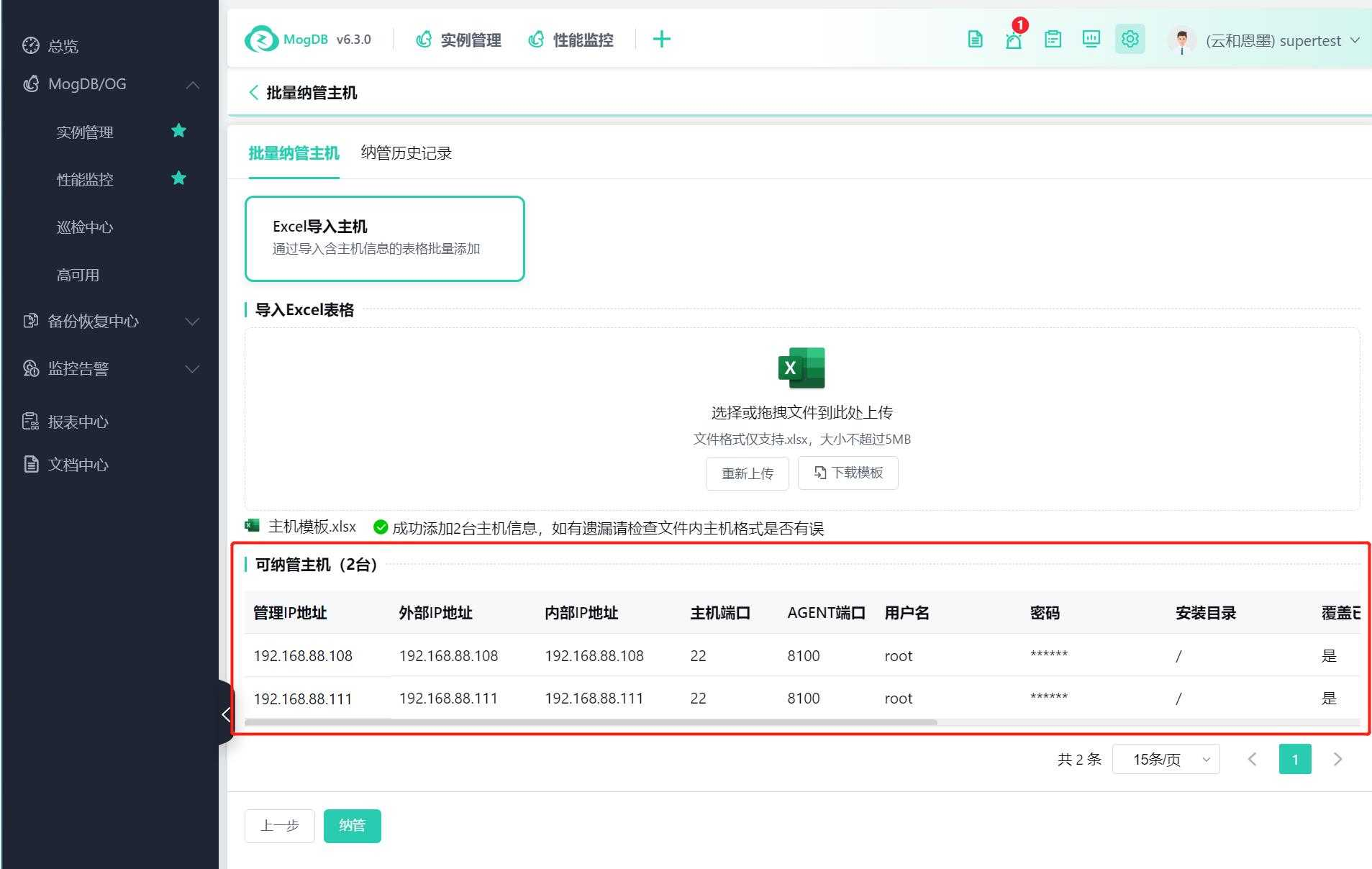
Managing Hosts
Managing Hosts
-
After initiating management, a management status is added to the list, and the current management process can be viewed.
-
Click the [View Logs] button in the operations column to display the task logs pop-up window, where you can view the current management task progress.
-
After initiating management, you can view the current management progress.
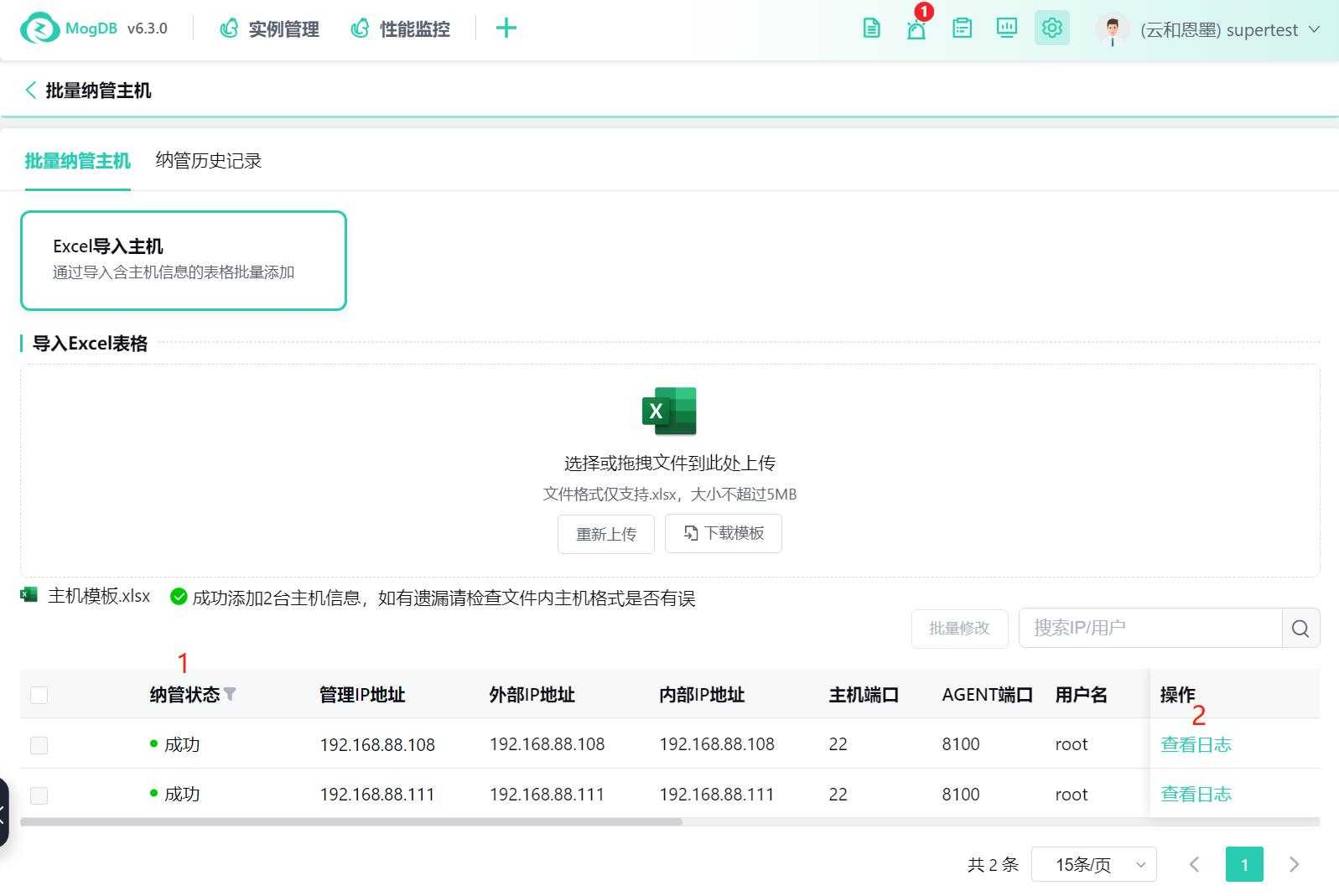
Completion of Management
-
After the management process is completed, if there are hosts that failed to be managed, they will be displayed at the top of the list. Managed hosts do not support multi-select, batch modification, or single modification.
-
After the management process is completed, successfully managed hosts are listed after the failed hosts and do not support selection operations.
-
Select the failed hosts and click the [Batch Modify] button to display the batch modification pop-up window to modify the host information.
-
For failed hosts, click the [Modify] button in the operations column to display the modification pop-up window to modify the current host information.
-
Click the [View Logs] button in the operations column to display the task logs pop-up window, where you can view the current management task progress.
-
After completing the modification or batch modification of the failed host information, select all failed hosts and click the [Re-manage Failed Hosts] button to re-initiate host management. The record remains unchanged for re-initiated management. If you close the current page, you can find the record in the Management History Records page.
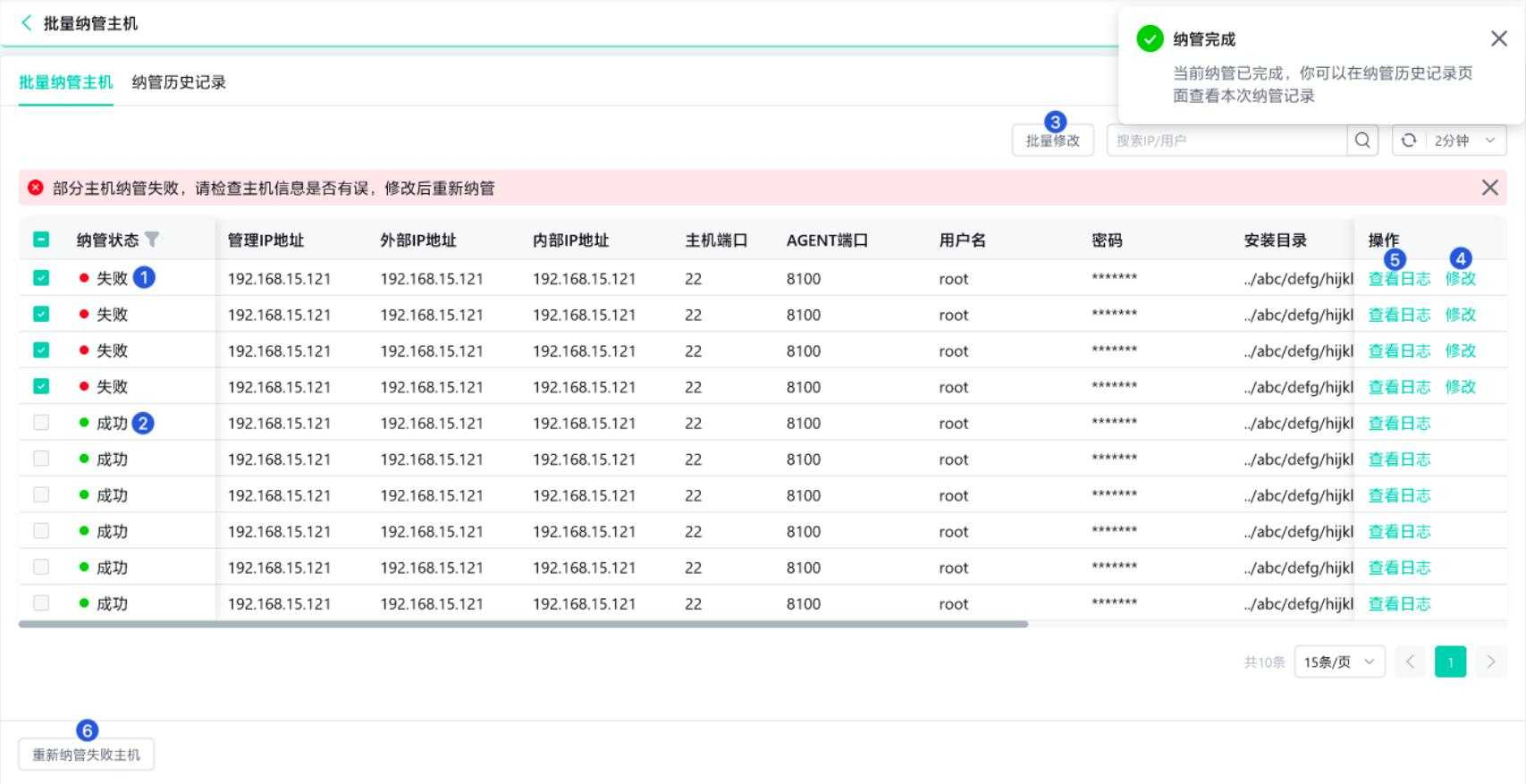
Management History Records
Management History Records List
-
All successfully initiated management processes will generate management history records displayed in the 'Management History Records' tab page.
-
Use the time controller to filter the management records initiated within a certain period.
-
The management status column displays different statuses of the management process.
-
You can view the total number of managed hosts, successfully managed hosts, and failed managed hosts in different management processes in the list.
-
Click the [View Details] button in the operations column to open a new browser tab displaying the details of the corresponding management process.
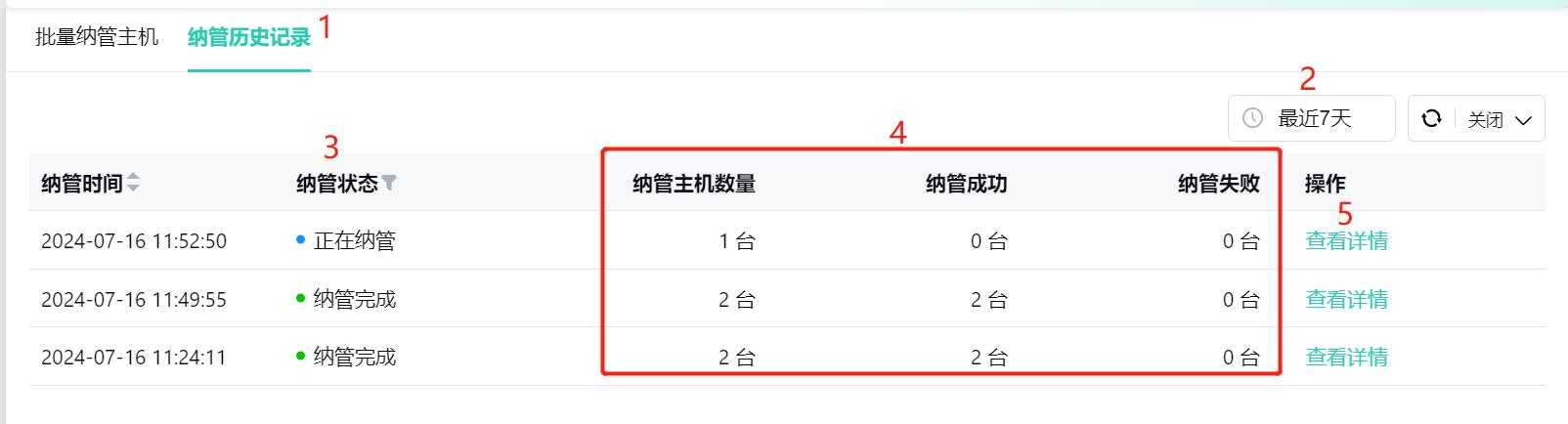
Management History Records - View Details
-
Click the [< Batch Management of Hosts] button to return to the management history records list.
-
The management status column shows the management status of the current management process for the hosts. Click the [funnel] button to filter and view hosts with different management statuses.
-
Click the [View Logs] button in the operations column to display the task logs pop-up window, where you can view the progress of the current management task.