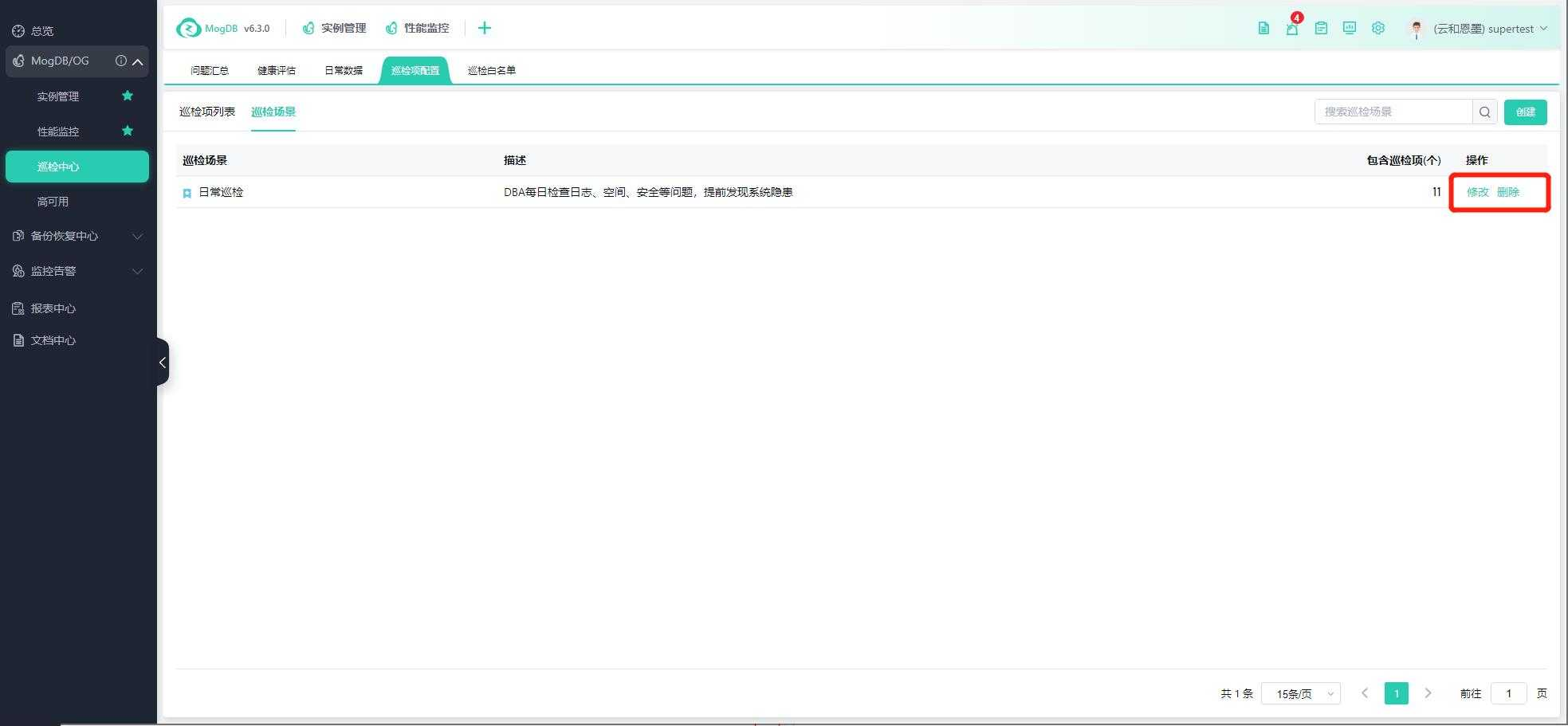- About
- Basic Features
- Introduction
- Platform Tenant Management
- Platform User Management
- TOTP Certification
- Basic Data Definition
- Media Management
- Command Management
- Mail Server Configuration
- Job Center
- Platform Host Resource Pool
- Platform Database Pool
- Platform Proxy Nodes Management
- Platform Components Management
- Additional Information Management
- Operation Log
- Connection Concurrency Configuration
- Customization of Platform Styles
- Parameter Templates
- License
- Monitor Large Screen
- Overview Display
- Tenant User Management
- Tenant Host Resource Pool
- Tenant Proxy Nodes Management
- Menu Management
- Report Center
- MogDB/openGauss
- Backup Recovery Center
- Monitoring
- Alert Center
- Inspect Center
Inspection Item Configuration
Function Entrance
Inspection Center -> Inspection Item Configuration
Function Description
Displays and configures all available inspection items and scenarios.
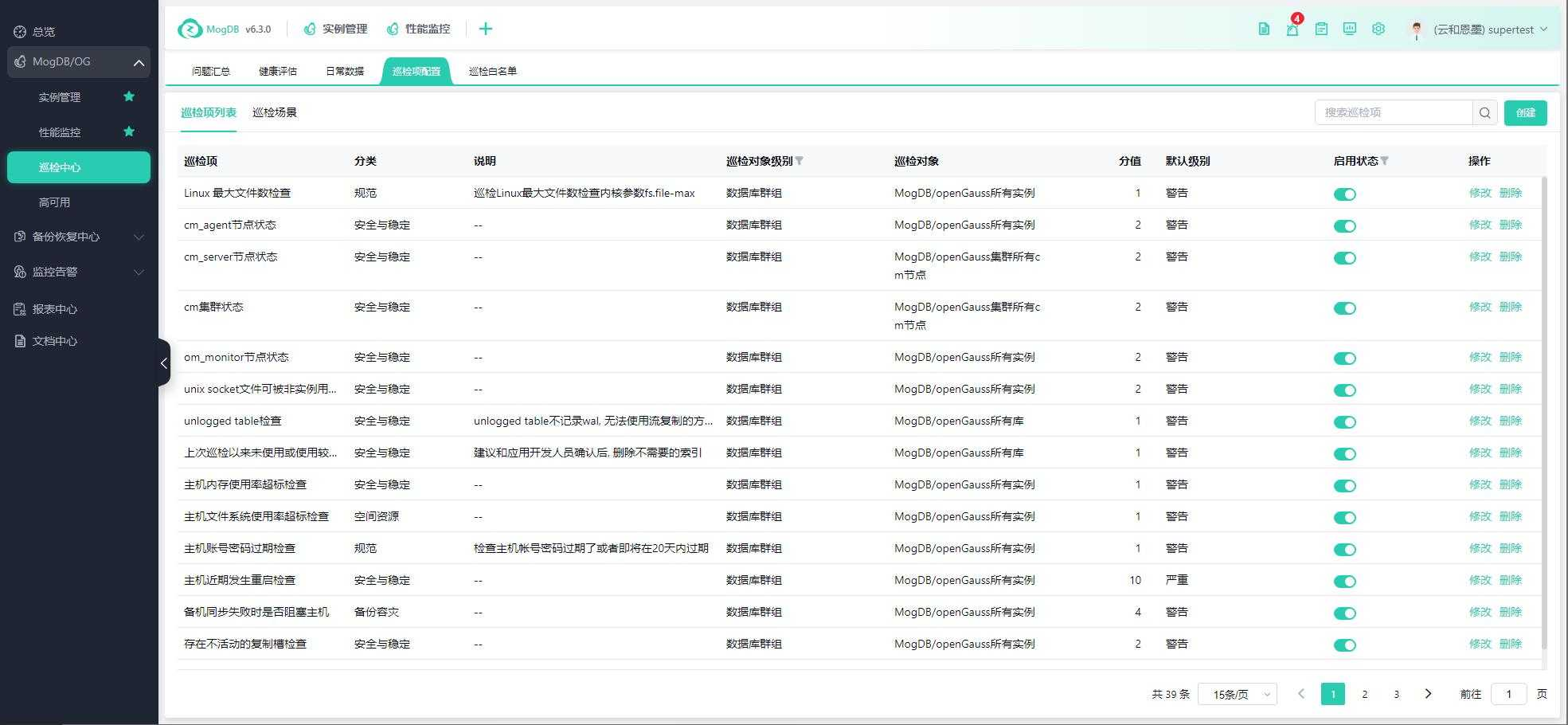
Operating Instructions
Modify Inspection Items
On the "Inspection Item List" page, all inspection items are displayed, and you can search by name and filter by applicable database and status. Click the "Status" switch to enable or disable the inspection item, as shown in the following figure:
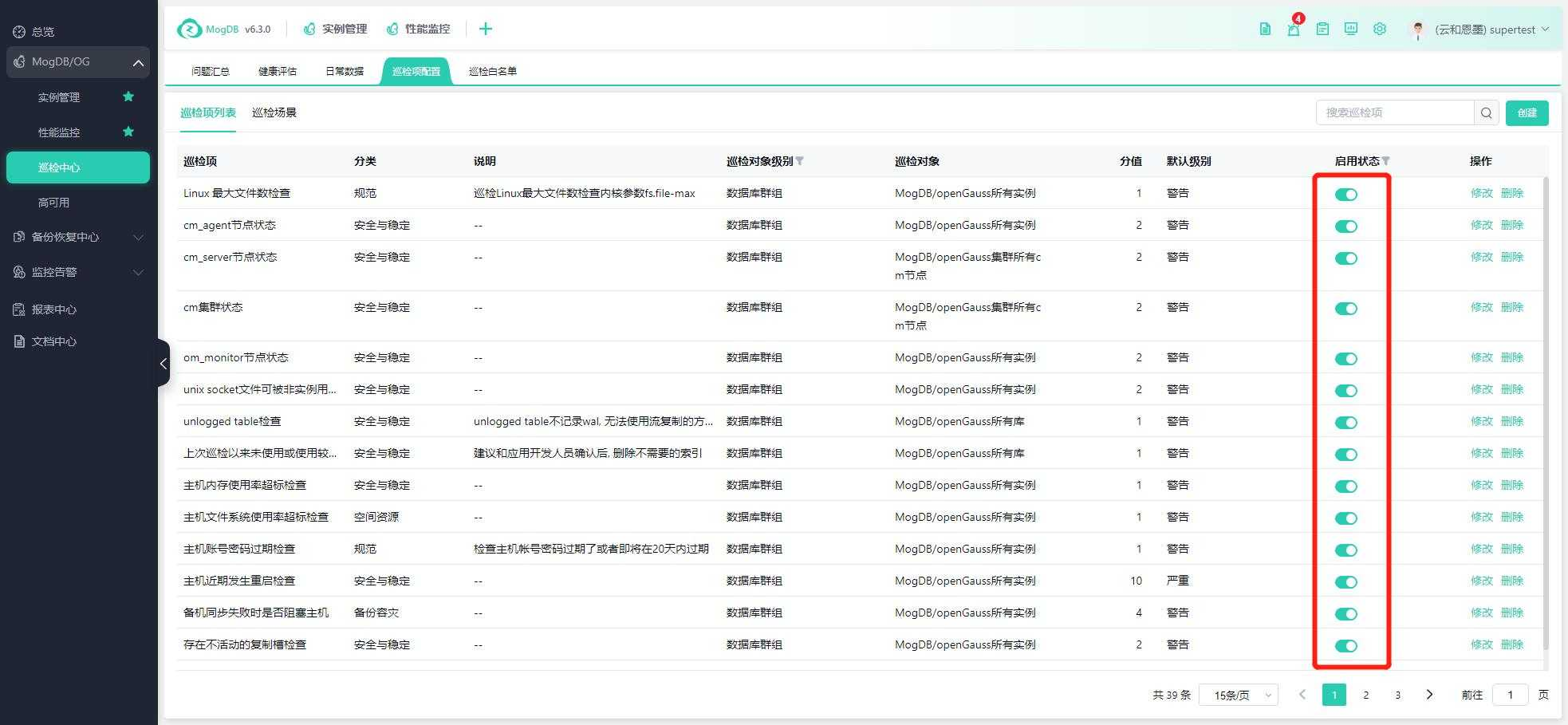
Click "Edit" to enter the edit inspection item page, as shown in the following figures:
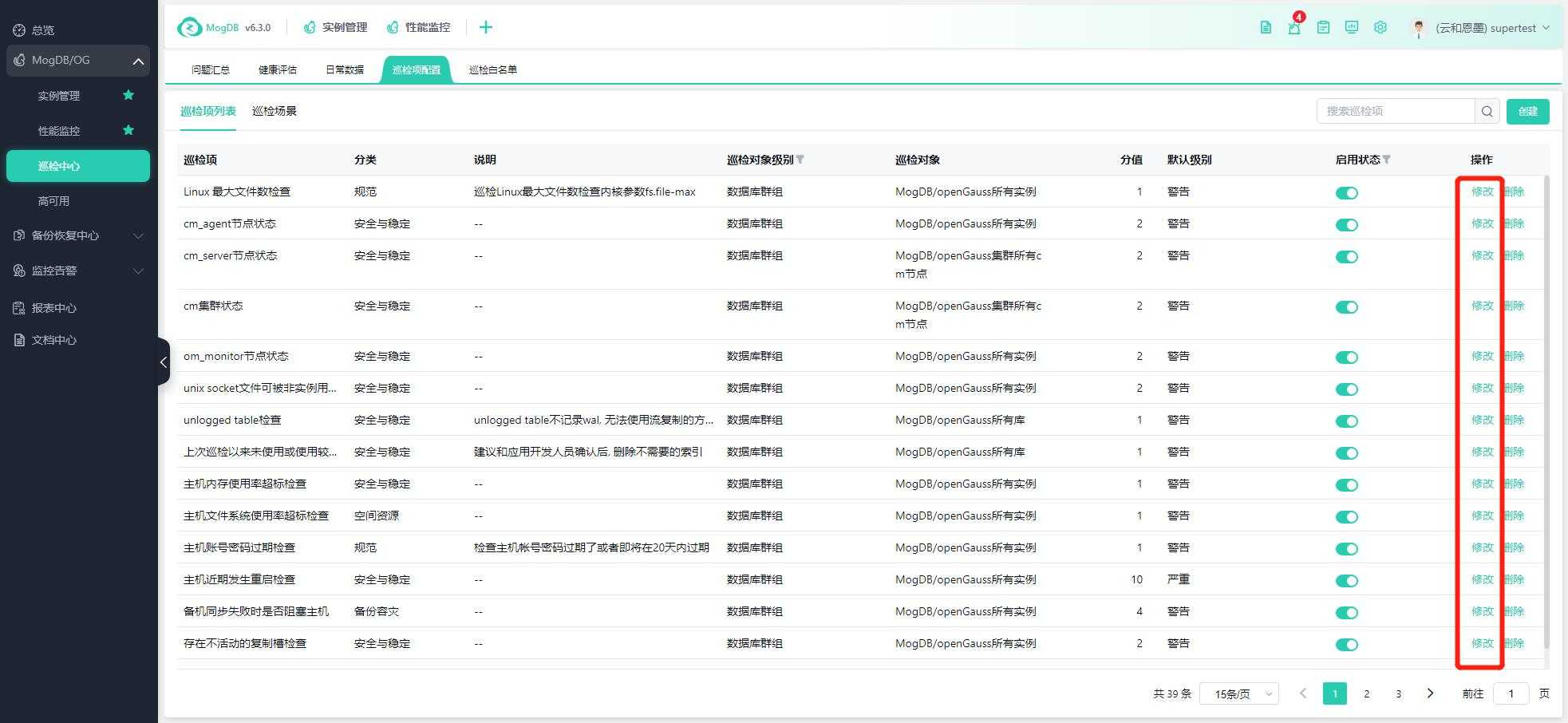
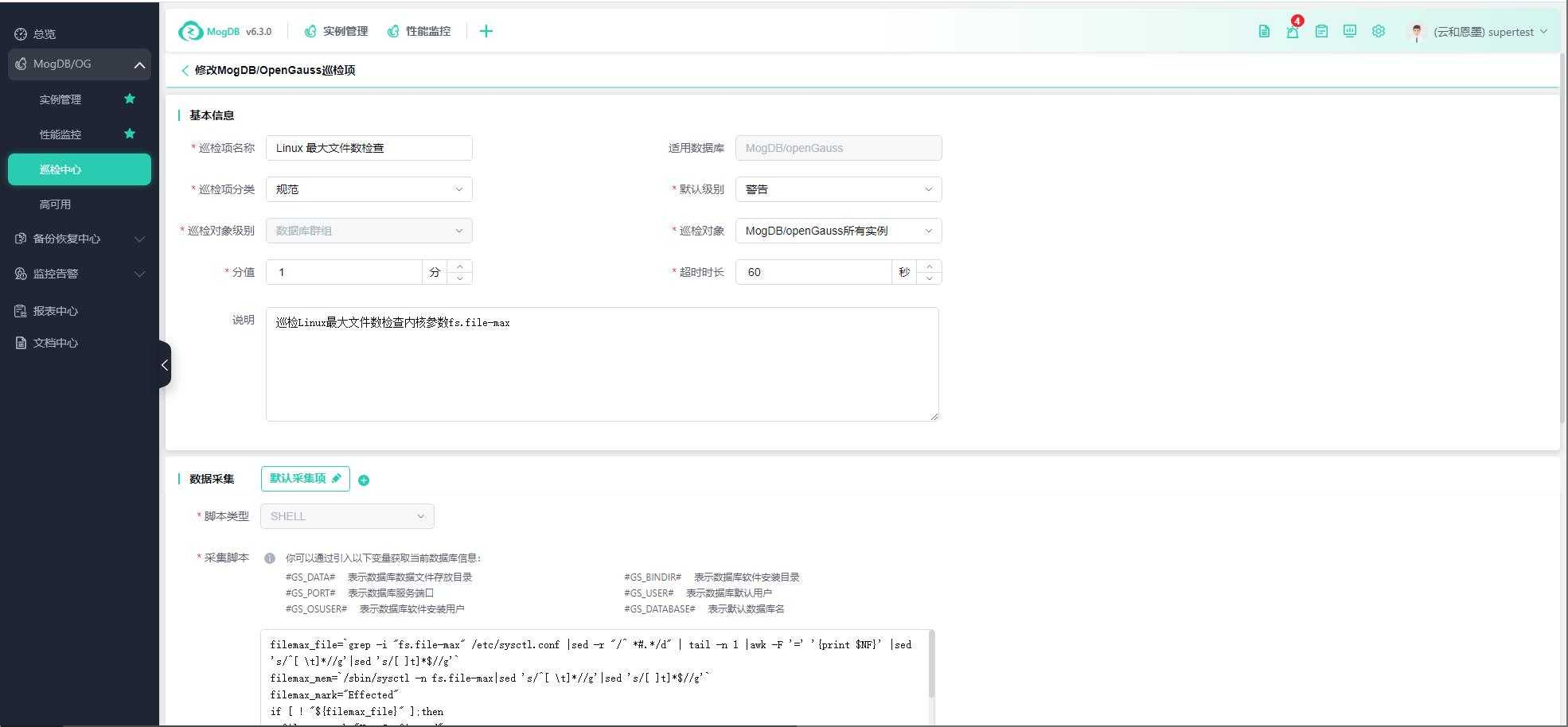
After editing, click "Preview Collection Result" to test and preview the data, then click "Confirm" to save, as shown in the following figures:
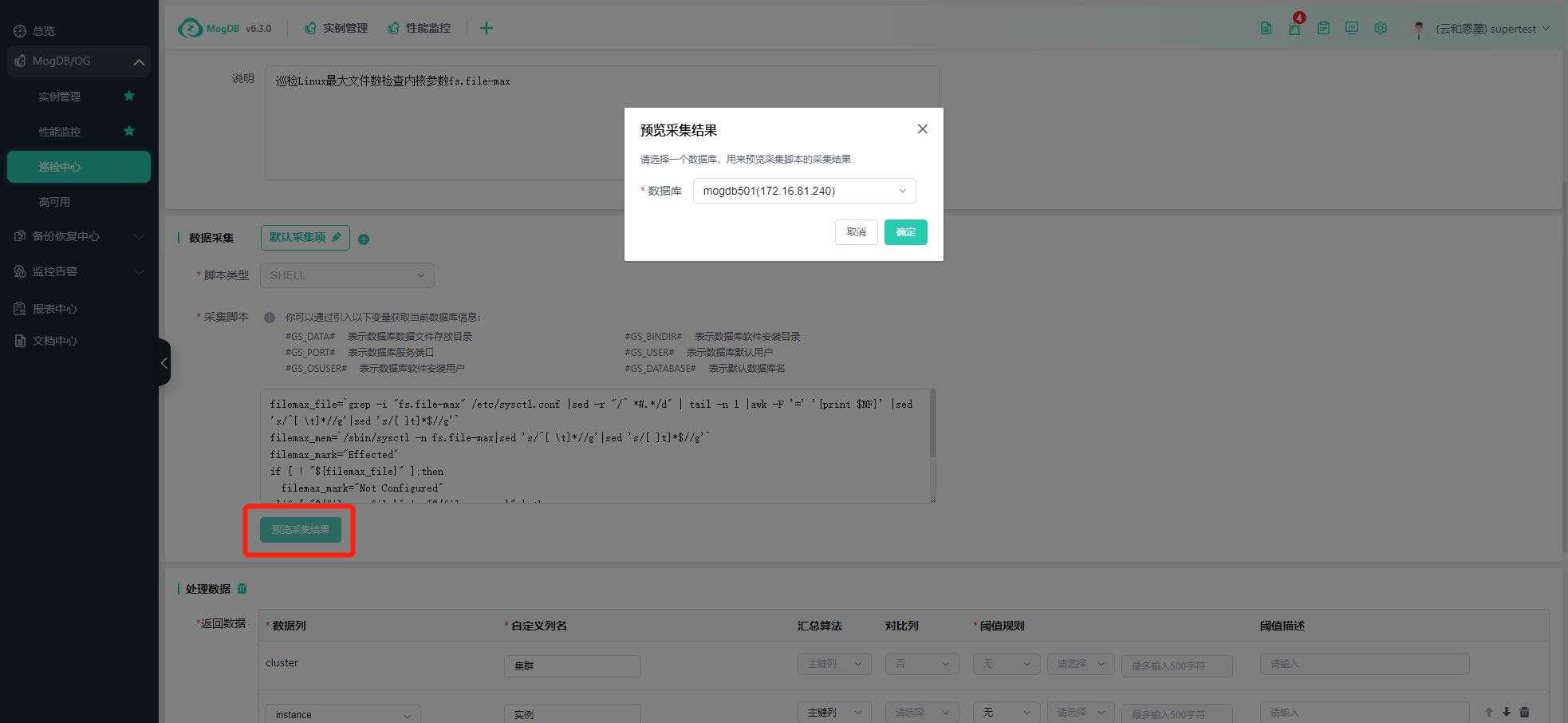
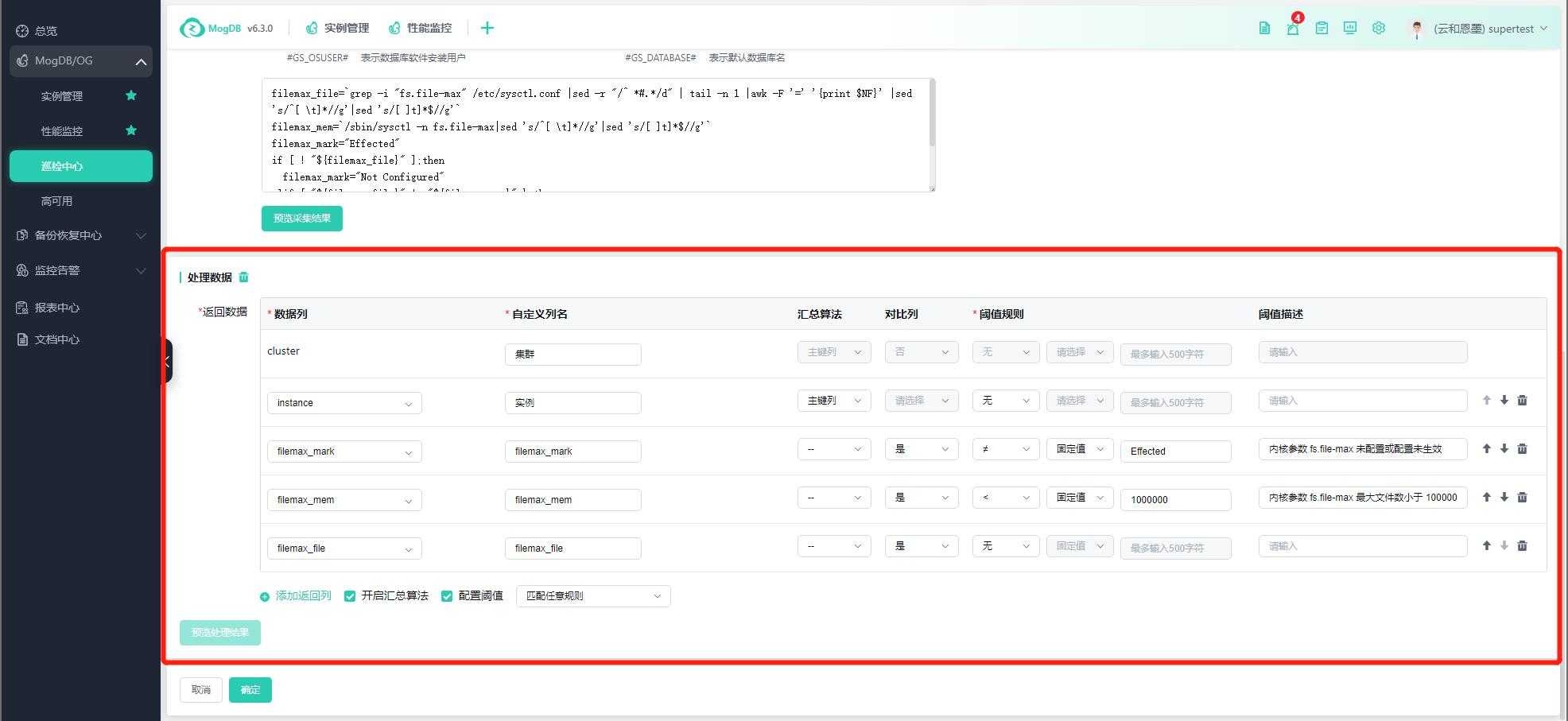
Customize Inspection Items
On the inspection item list interface, click the create button, as shown in the following figure:
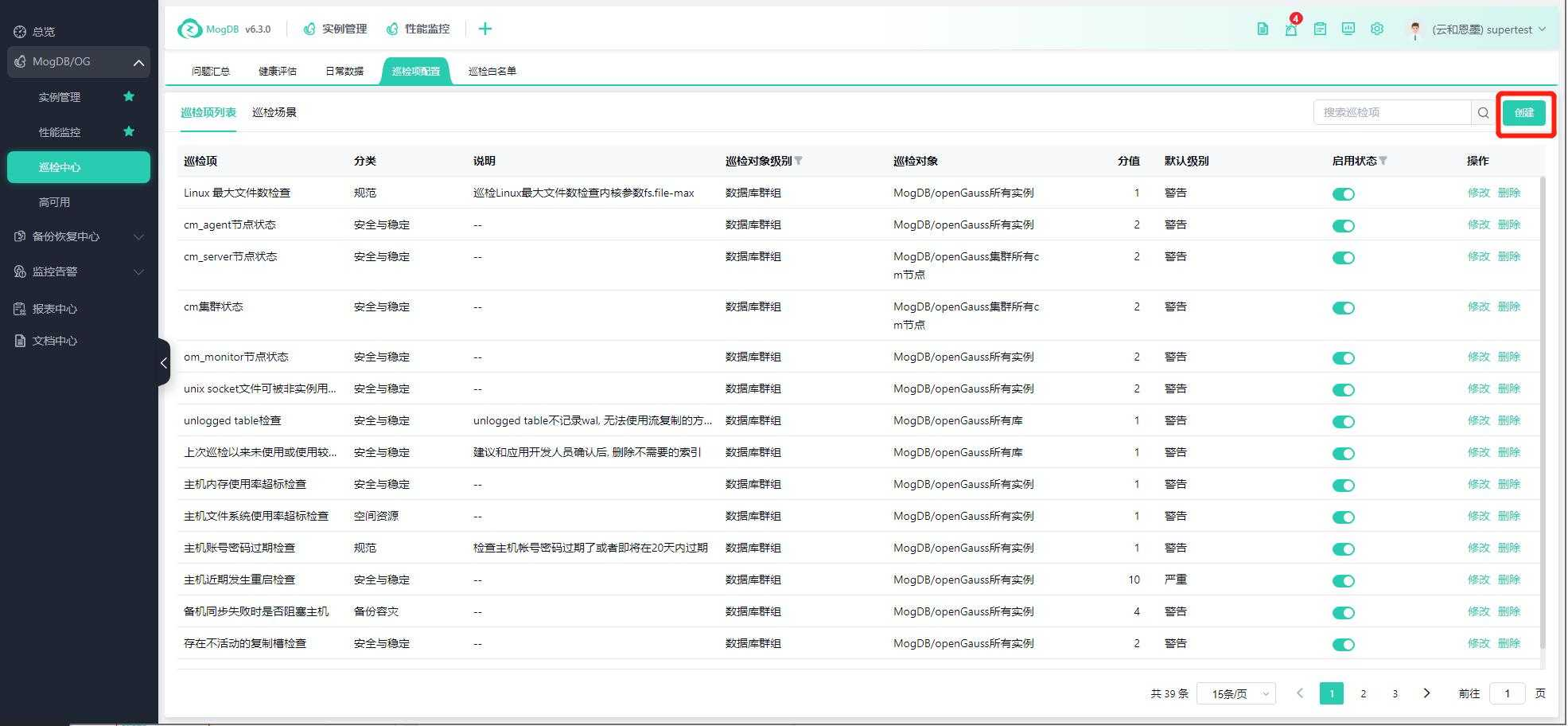
Inspection object level supports selection: Inspection database group
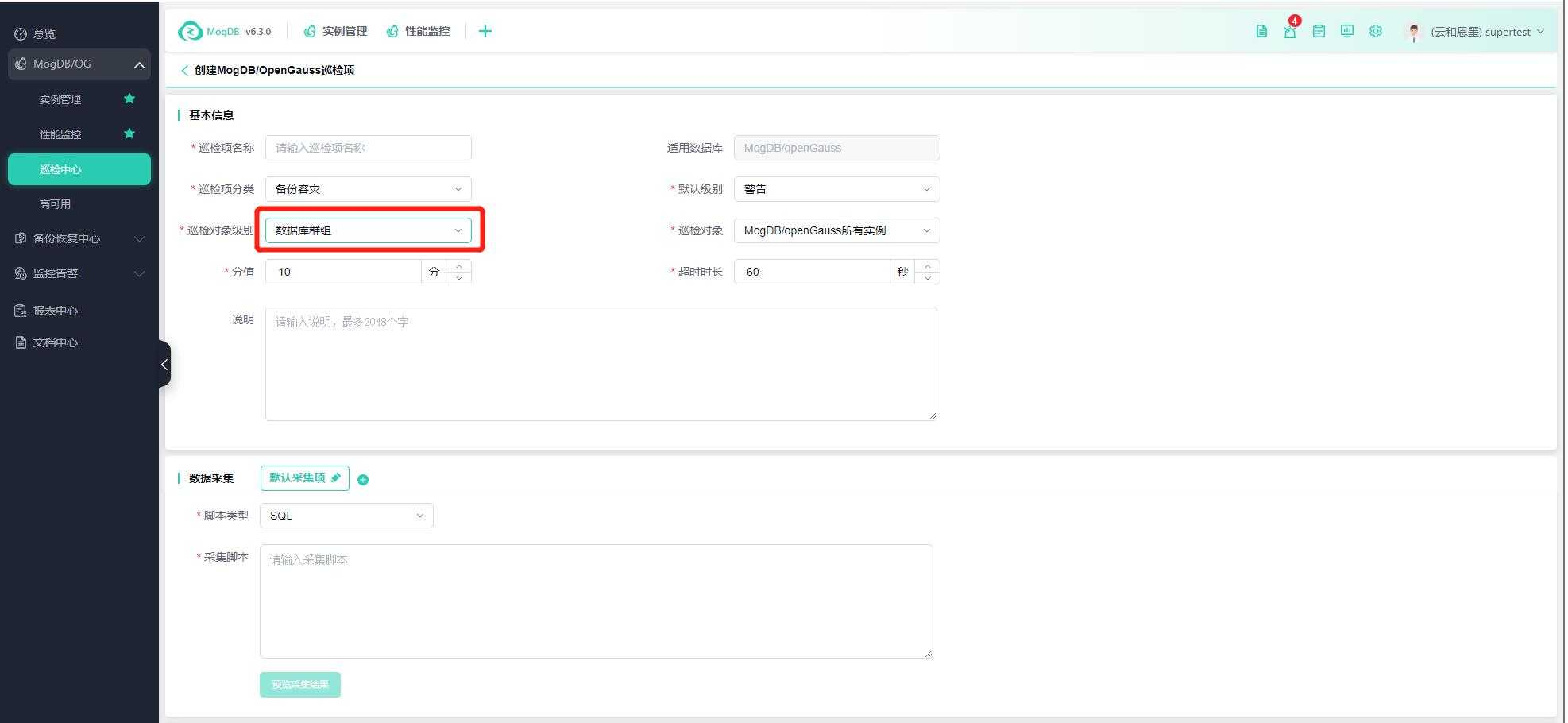
Inspection object: Supports as shown in the figure
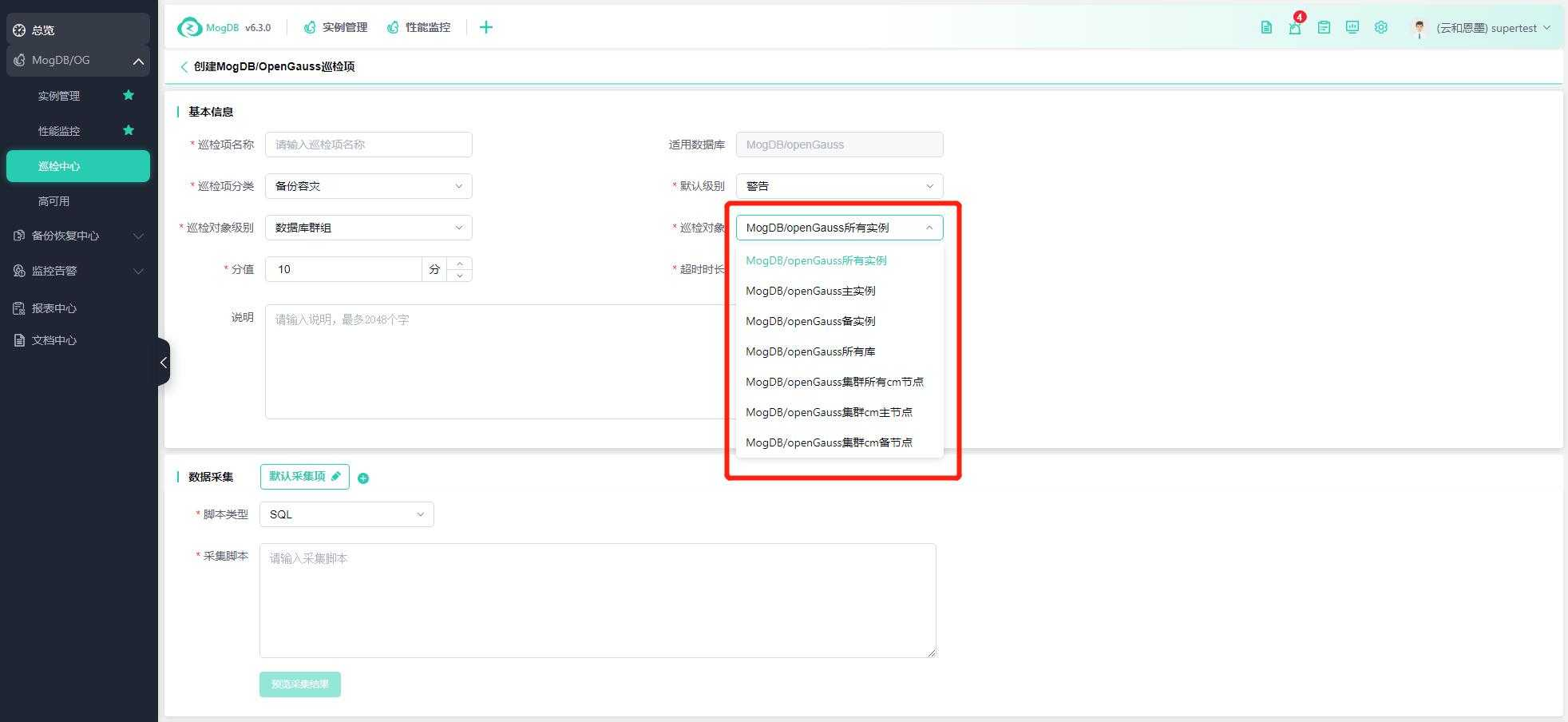
Default collection items: Supports different collection schemes for different objects
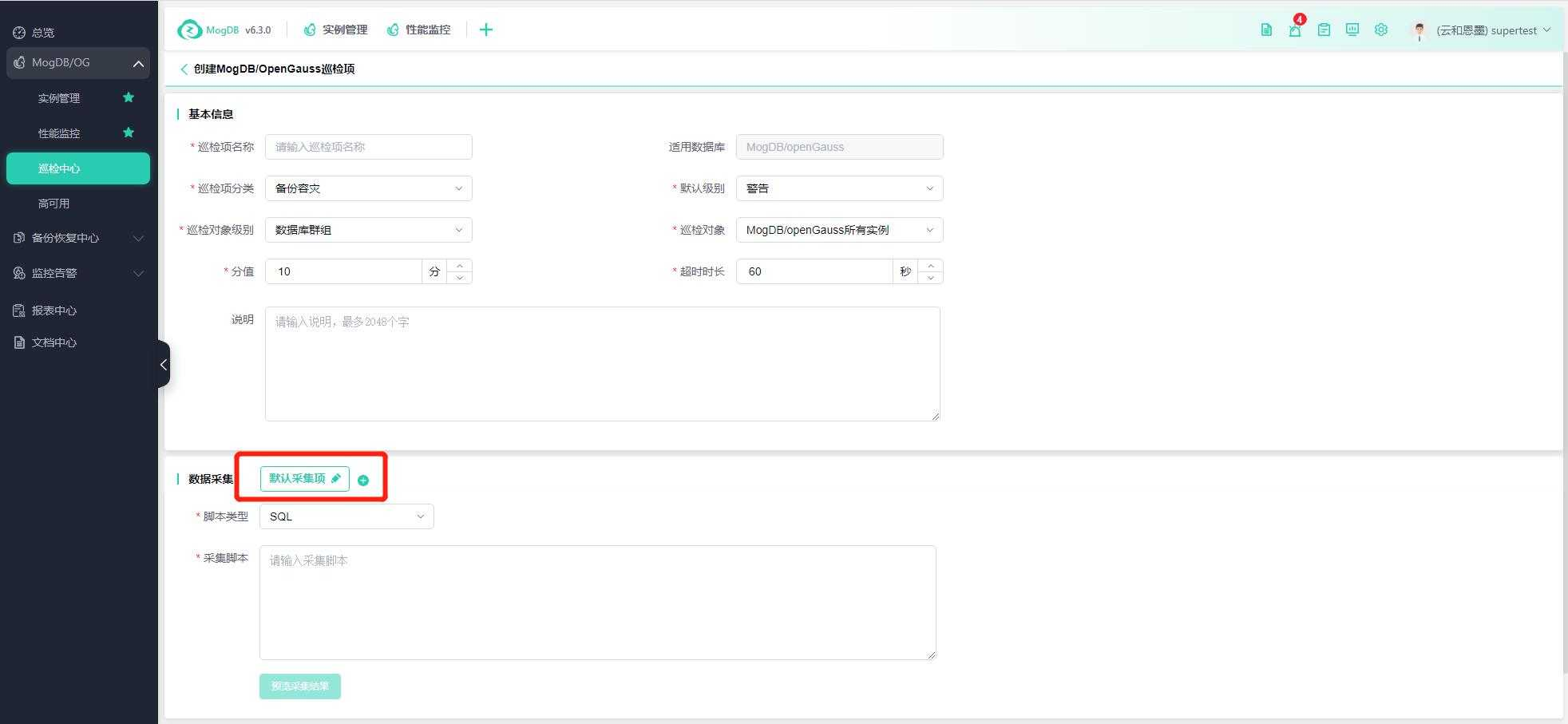
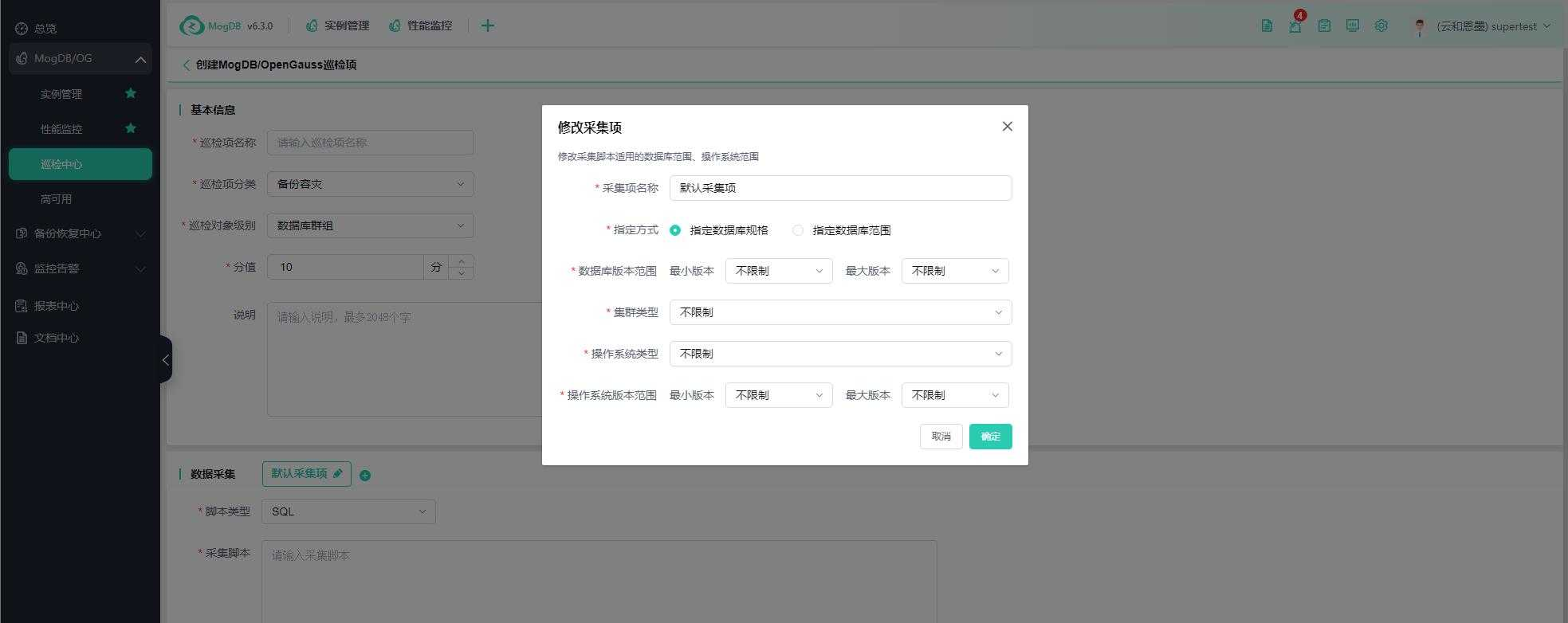
Fill in the inspection item rules:
- Inspection item name: The name of the inspection item;
- Applicable database: MogDB/openGauss;
- Inspection item category: Drop-down selection, Backup and Disaster Recovery, Security and Stability, Space Resources, Standards;
- Inspection object: Drop-down selection;
- Score: Inspection item score, 1-1000 points. The actual inspection score of the platform's inspection items uses a weighted algorithm, inspection score calculation and deduction = Inspection item score * (Inspection item score / Total score of all inspection items);
- Default level: Set the problem level of the inspection item, warning and critical;
- Description: Enter the description of the inspection item;
- Default collection items apply to all versions of hosts and databases, click "Default Collection Items" to modify or the "+" next to it to create a new collection item scope.
The platform supports SQL scripts and SHELL scripts, drop-down selection, and enter the corresponding collection script in the "Collection Script" box, as shown in the following figure:
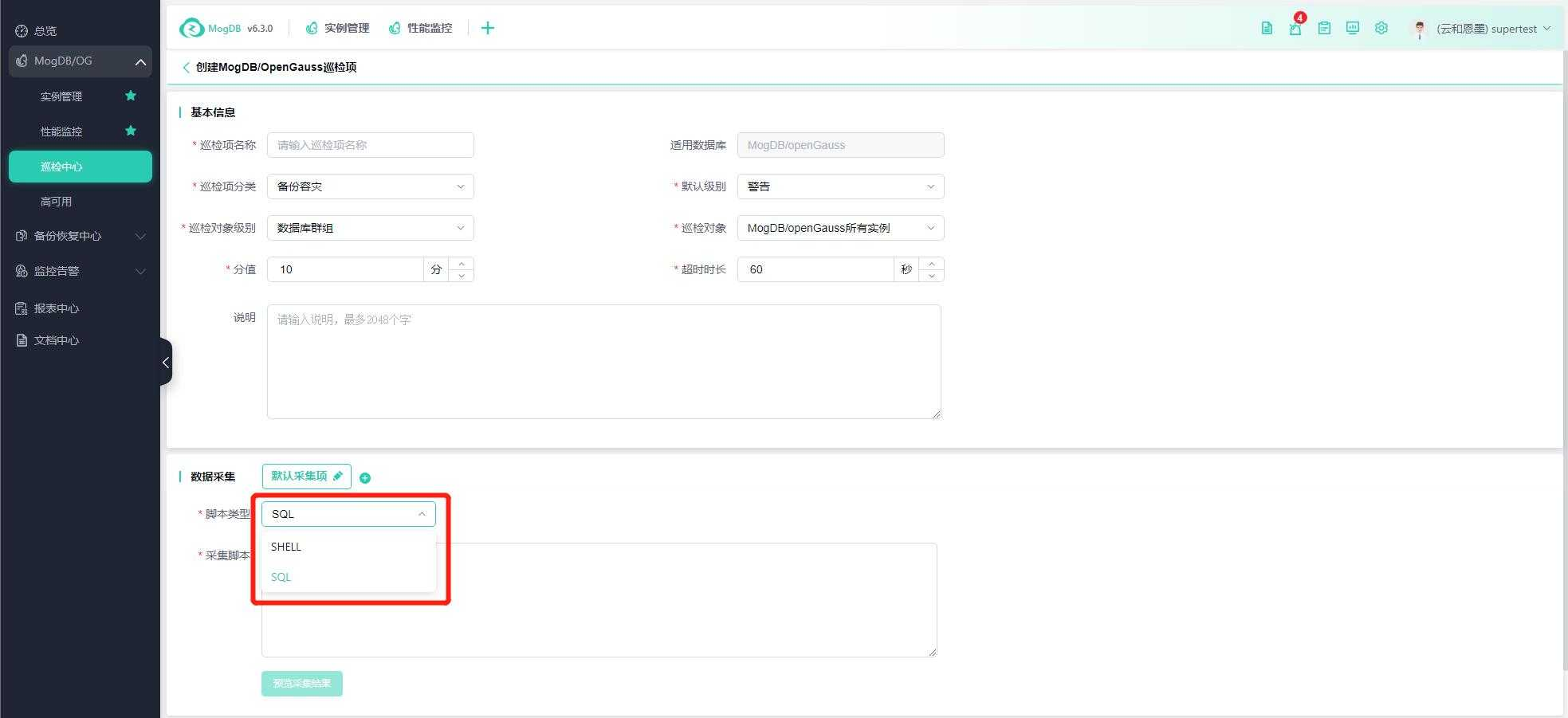
Inspection Scenarios
The platform's automatic inspection is configured and inspected by scenario, and a database can be configured with multiple inspection scenarios, each with different timing times.
Enter the inspection item configuration page, switch to the "Inspection Scenarios" TAB page, and click the "Create" button in the upper right corner to create a new inspection scenario.
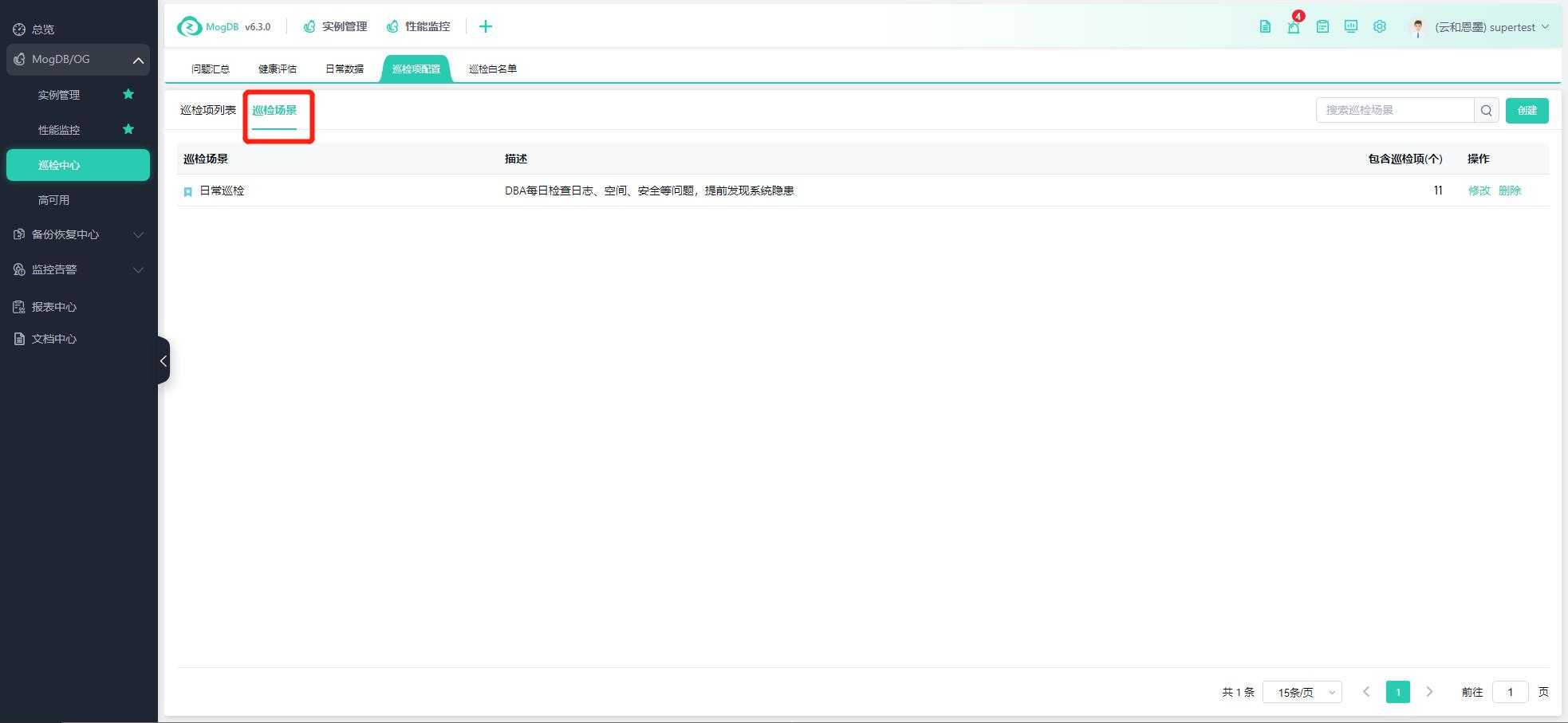
Enter the inspection scenario name, description, drop-down selection of the applicable database for the inspection scenario, and check the applicable inspection items;
You can click the "Routine Scenario" switch to control whether to set the scenario as a routine inspection scenario. After enabling, you can browse the routine inspection data for that scenario (since comprehensive inspections take longer and have a lower frequency, while inspection problem summaries and inspection reports can only view the most recent report, it is convenient to quickly browse daily problems, see "Routine Inspection Data") as shown in the following figure:
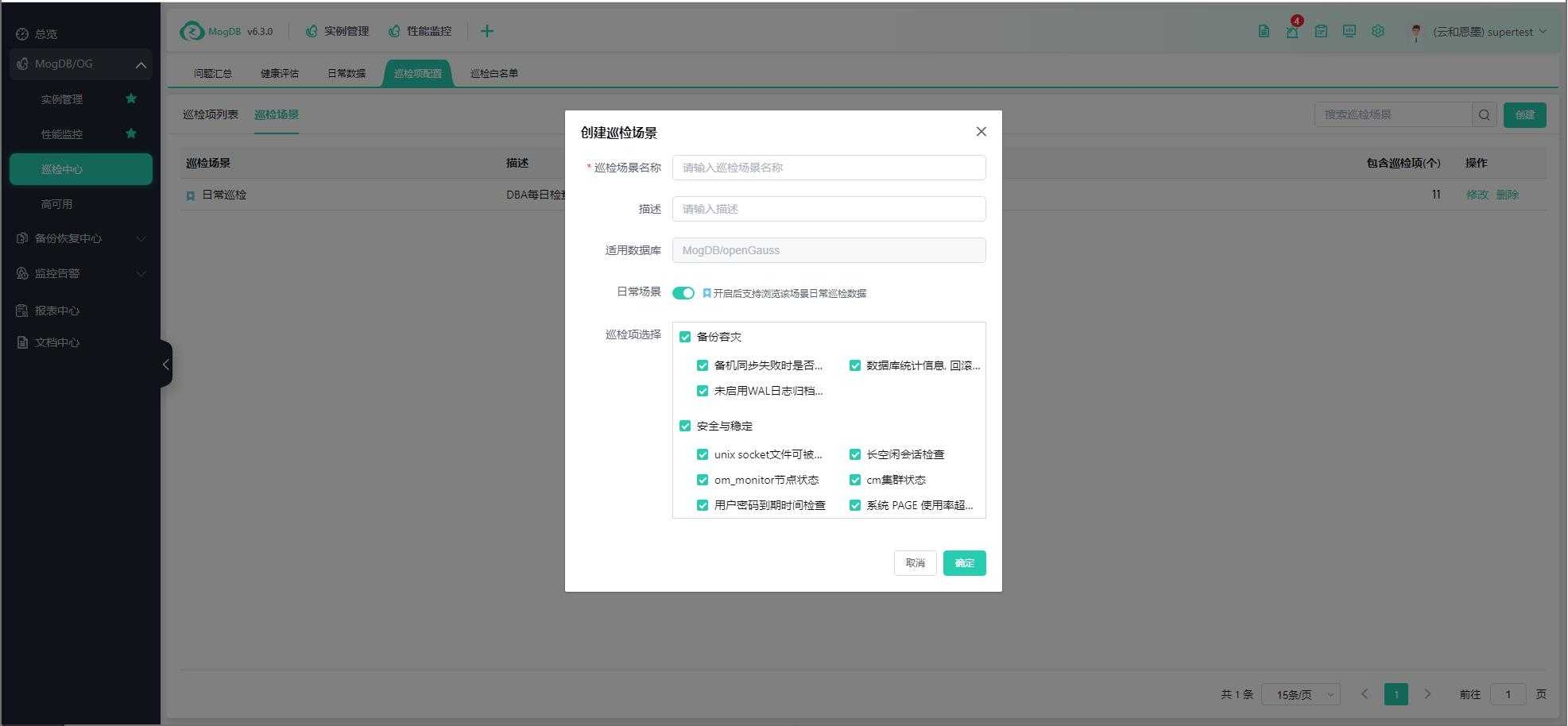
Click "Edit" to modify the inspection scenario, and click "Delete" to delete the inspection scenario, as shown in the following figure: