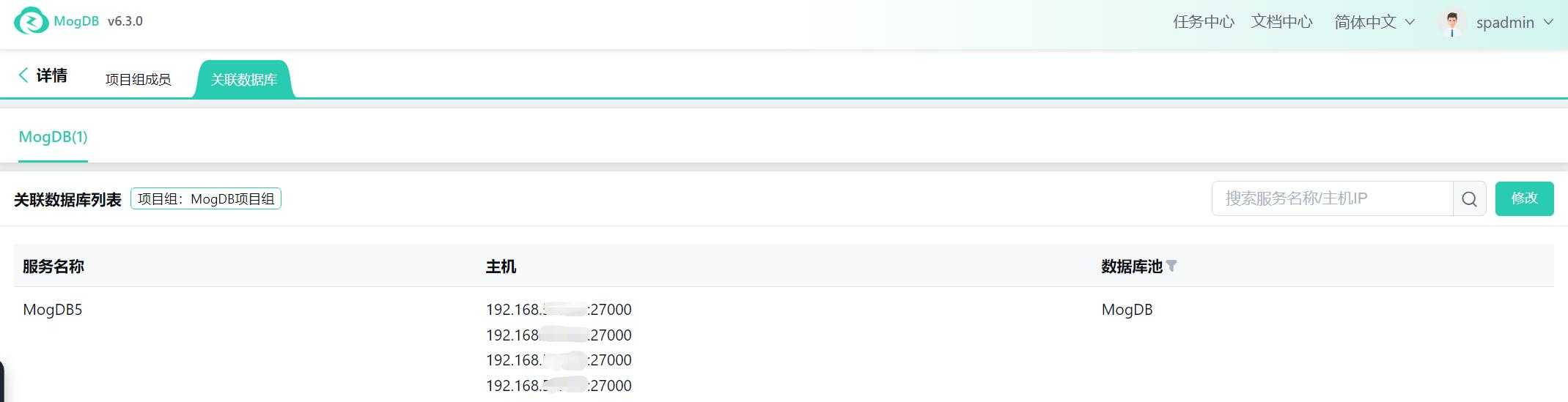- About
- Basic Features
- Introduction
- Platform Tenant Management
- Platform User Management
- TOTP Certification
- Basic Data Definition
- Media Management
- Command Management
- Mail Server Configuration
- Job Center
- Platform Host Resource Pool
- Platform Database Pool
- Platform Proxy Nodes Management
- Platform Components Management
- Additional Information Management
- Operation Log
- Connection Concurrency Configuration
- Customization of Platform Styles
- Parameter Templates
- License
- Monitor Large Screen
- Overview Display
- Tenant User Management
- Tenant Host Resource Pool
- Tenant Proxy Nodes Management
- Menu Management
- Report Center
- MogDB/openGauss
- Backup Recovery Center
- Monitoring
- Alert Center
- Inspect Center
Platform User Management
Function Entrance
After logging in as spadmin, navigate to the left-hand menu "User Management"
Function Description
User Management allows you to adjust all users under the platform and tenants, including user information, roles, and project groups.
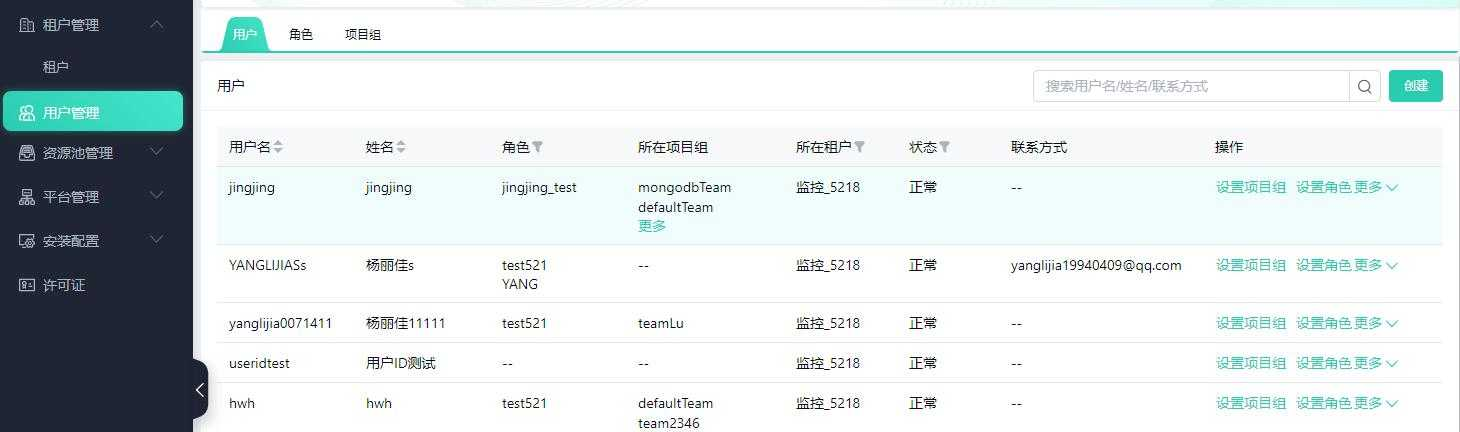
Operating Instructions
User Management
The user menu allows you to adjust all users under the platform and tenants, including creating, deleting, modifying, locking, resetting passwords, setting project groups, and assigning roles.
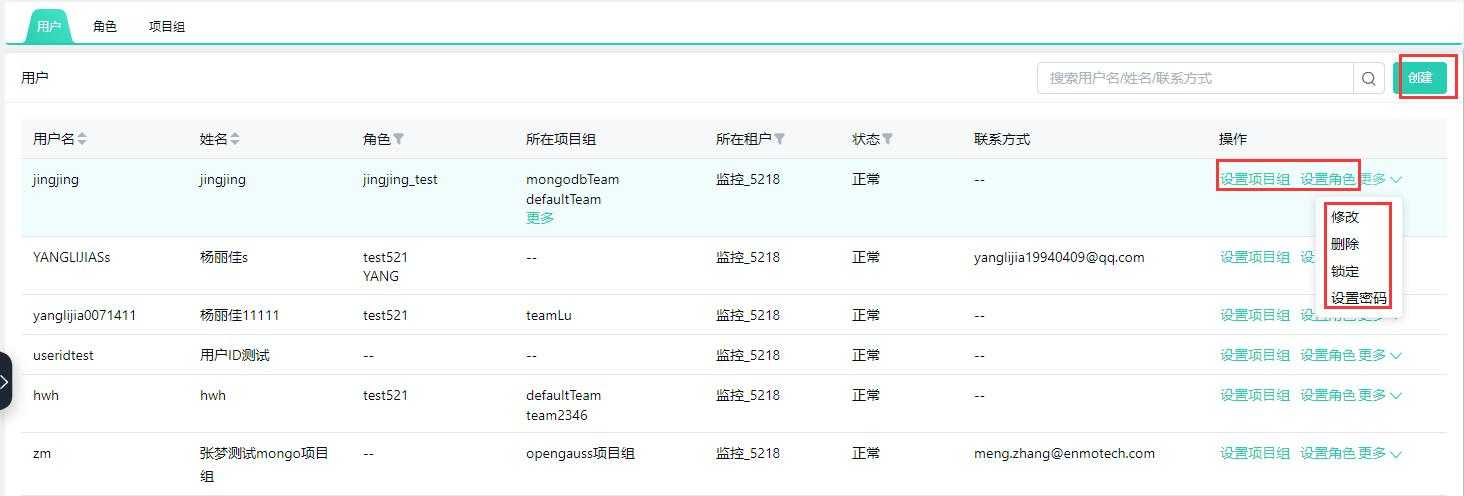
Create User
Click the "Create" button on the right to create a new user and enter user information.
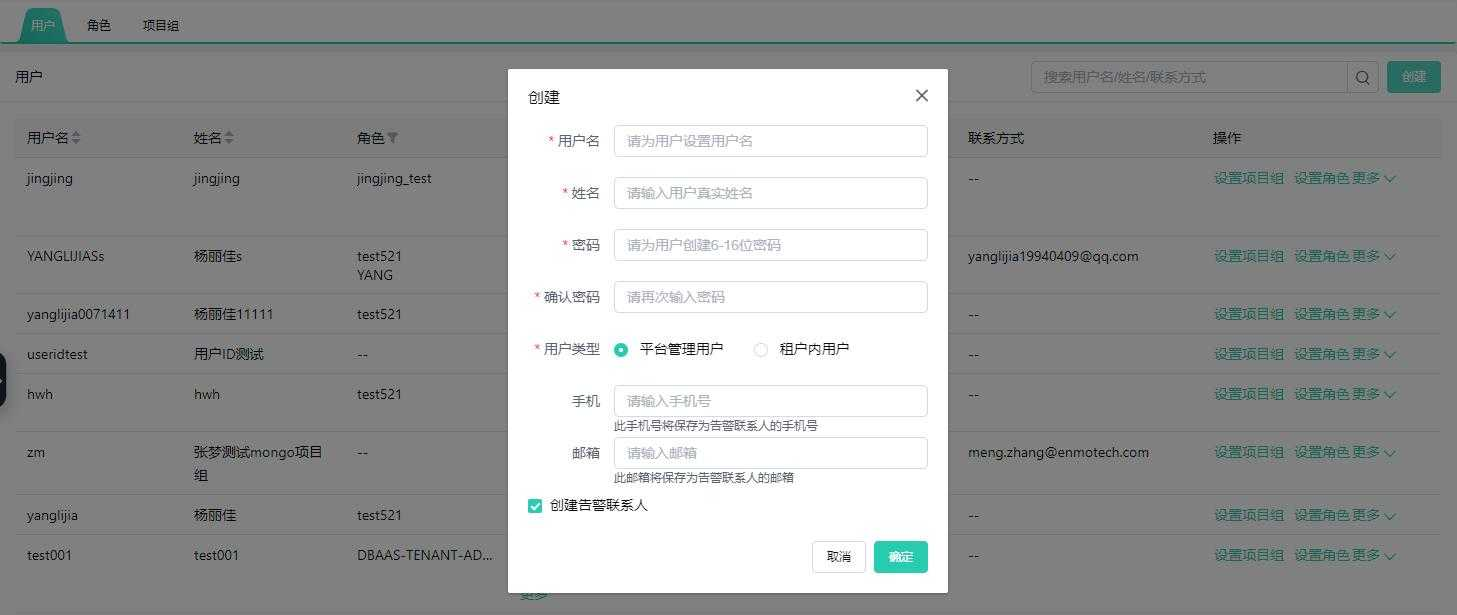
Modify User
Click "More" on the right to drop down the menu, then click "Modify" to change user information.
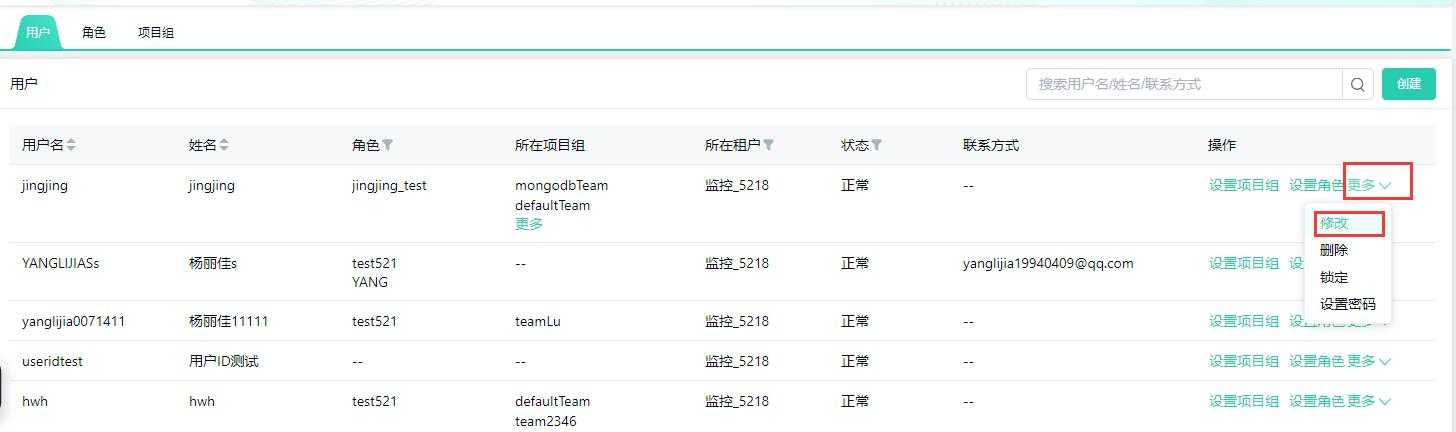
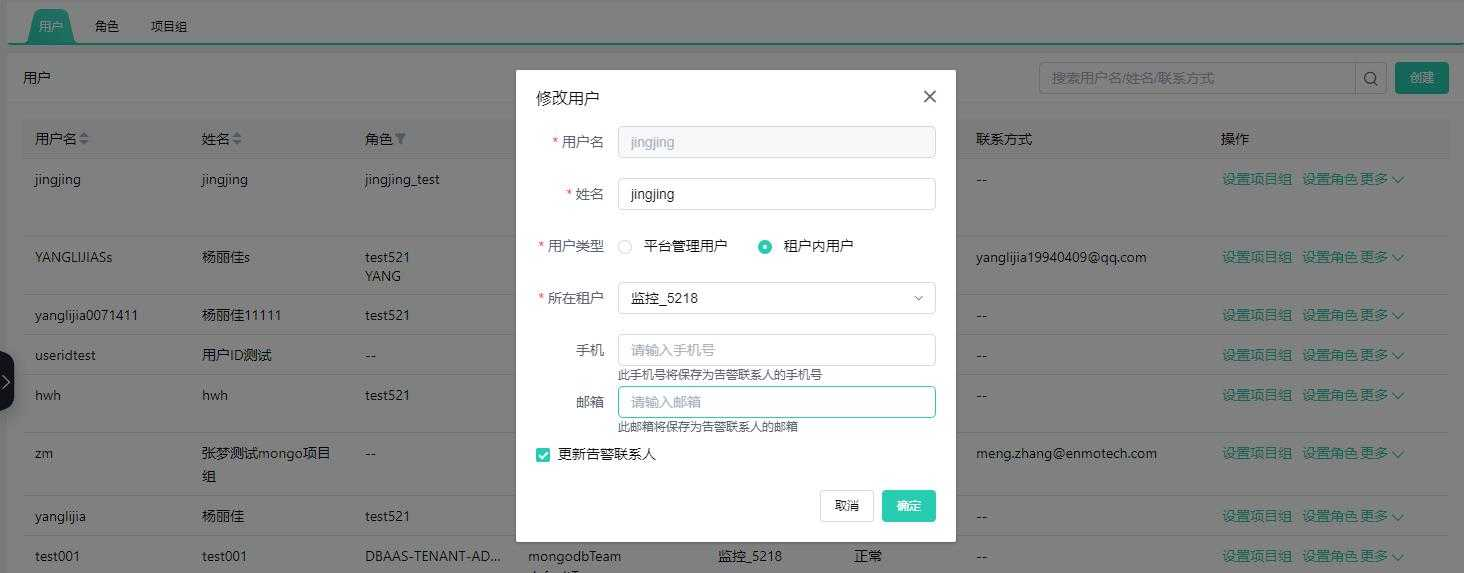
Delete User
Click "More" -> "Delete" to remove other users; you cannot delete yourself.
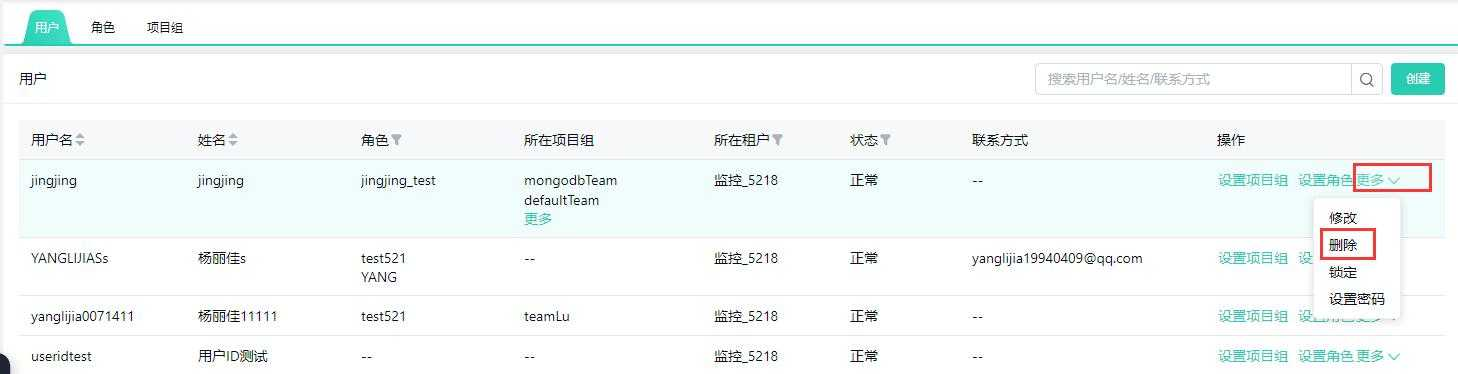
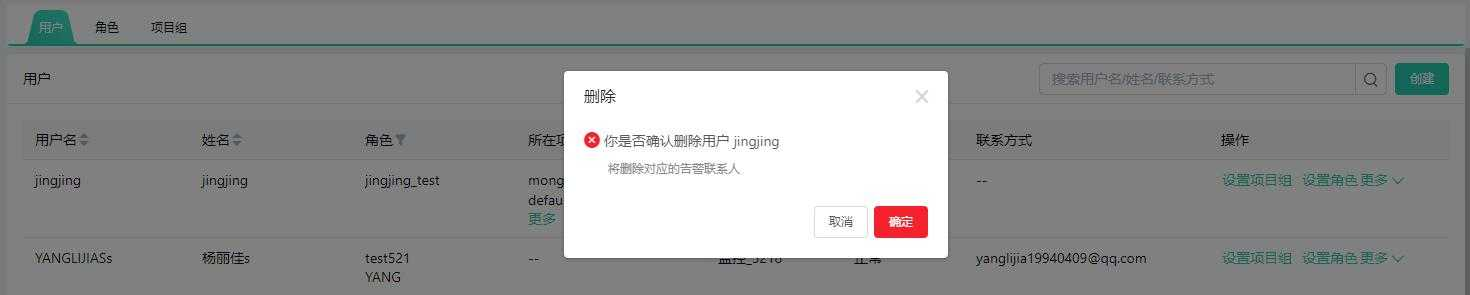
Change Password
Click "More" -> "Set Password" to change the user password.
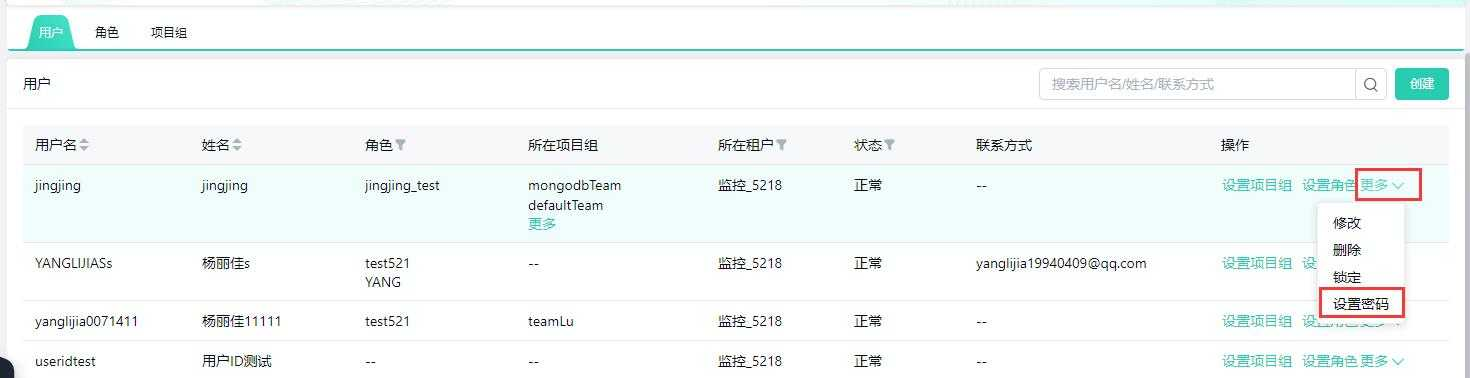
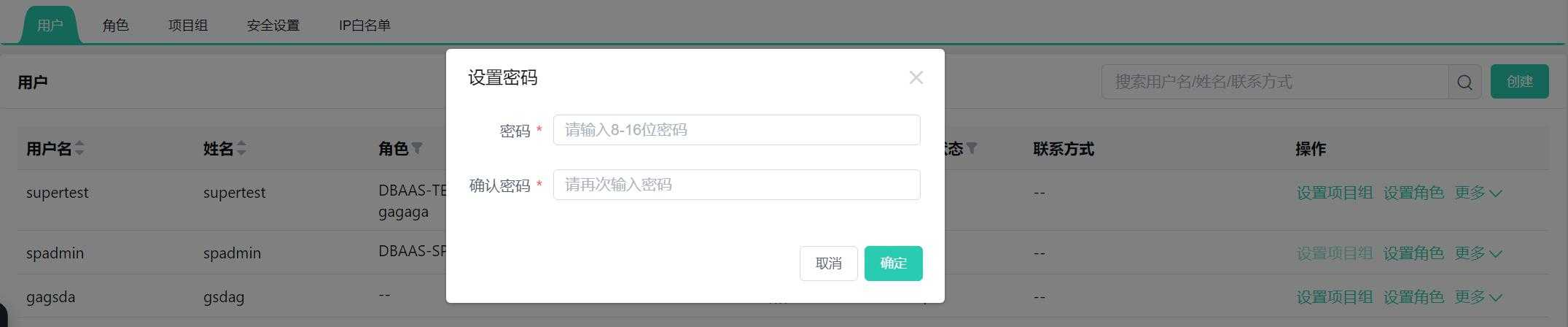
Lock and Unlock Users
For users with "Normal" status, click "More" -> "Lock" to prevent other users from logging in; you cannot lock yourself.
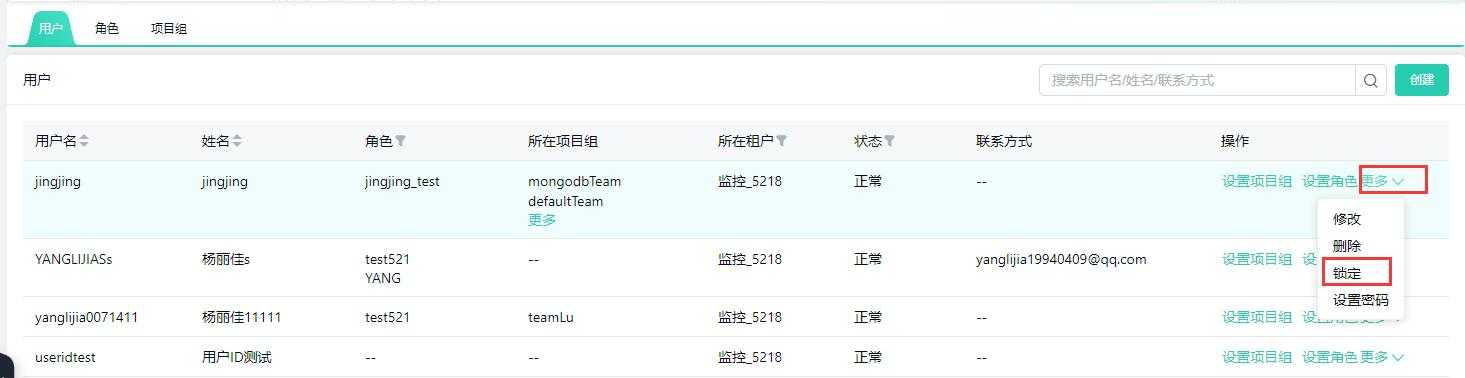
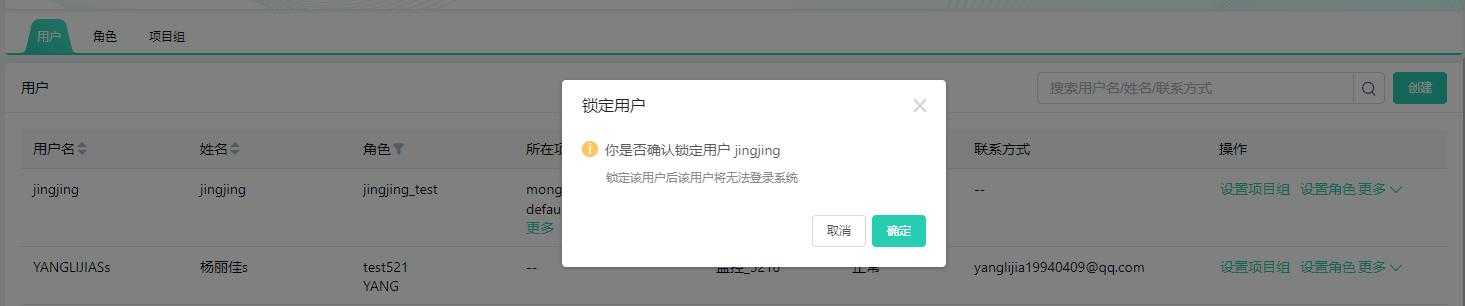

For users with "Locked" status, click "More" -> "Unlock" to remove the user lock.
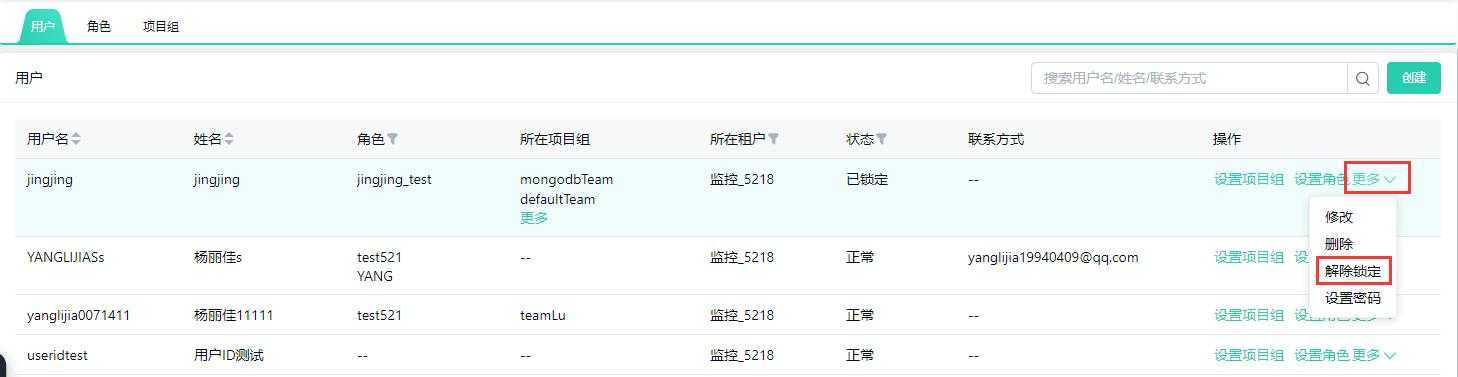

Associate Roles
Click "Set Roles" on the right to select and add or remove roles that the user has.
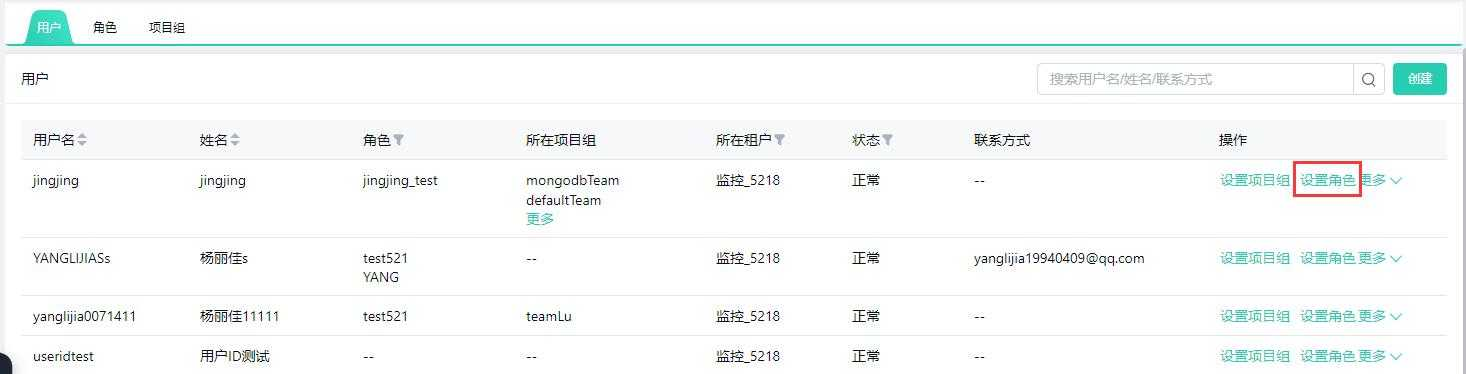
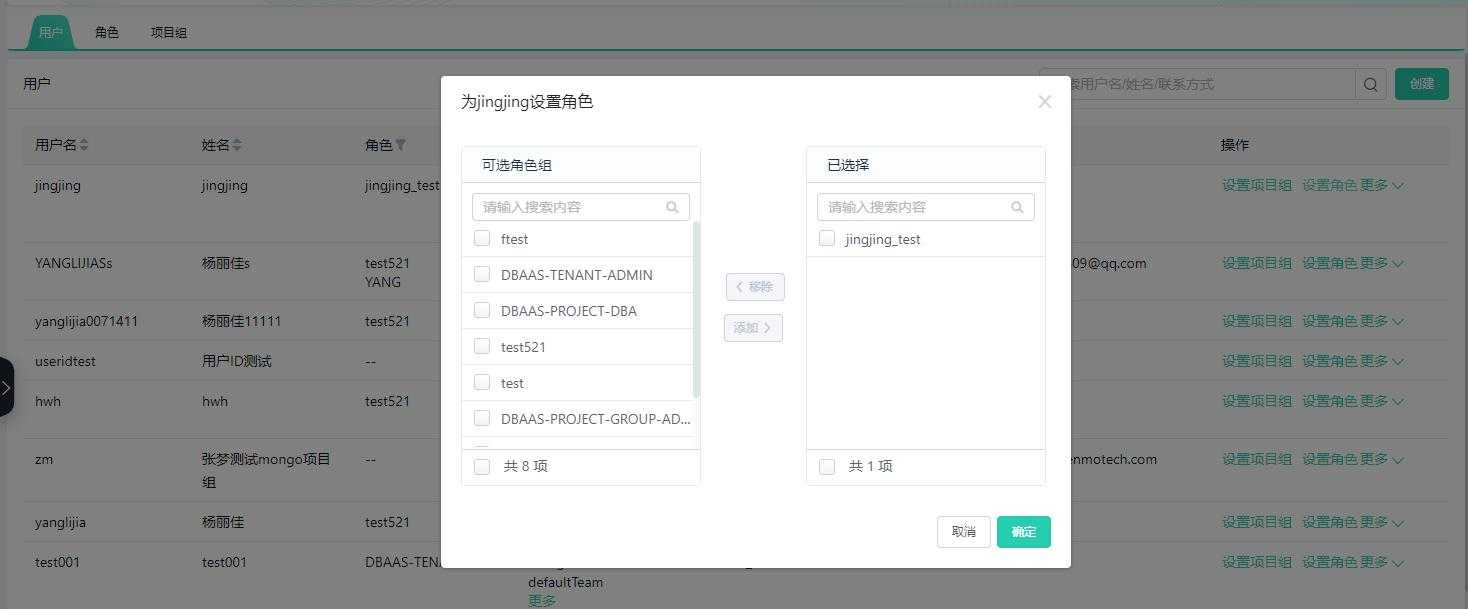
Associate Project Groups
Click "Set Project Groups" on the right to select and add or remove the project groups that the user belongs to.
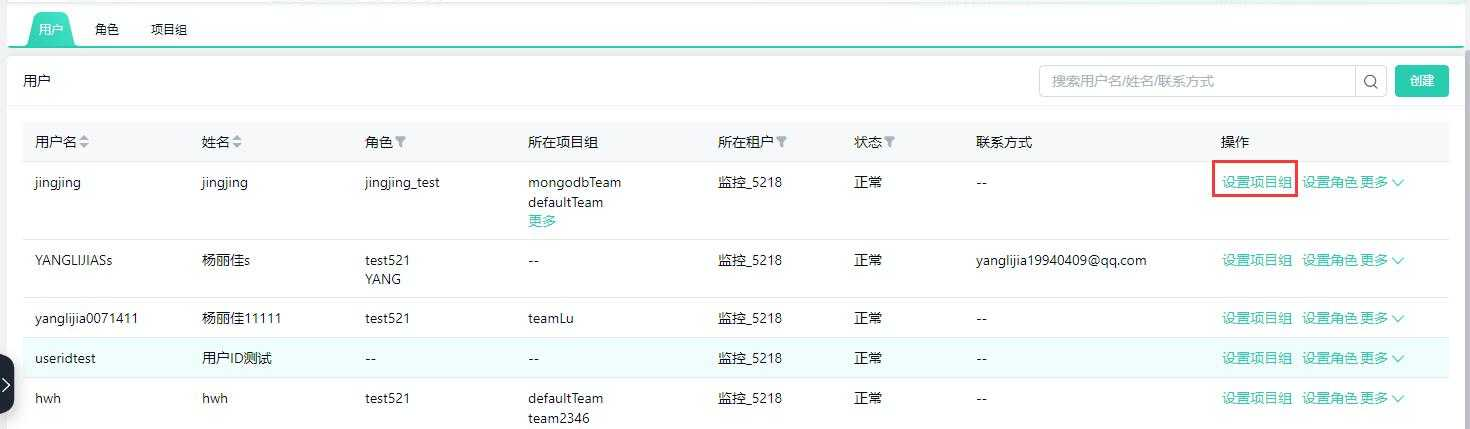
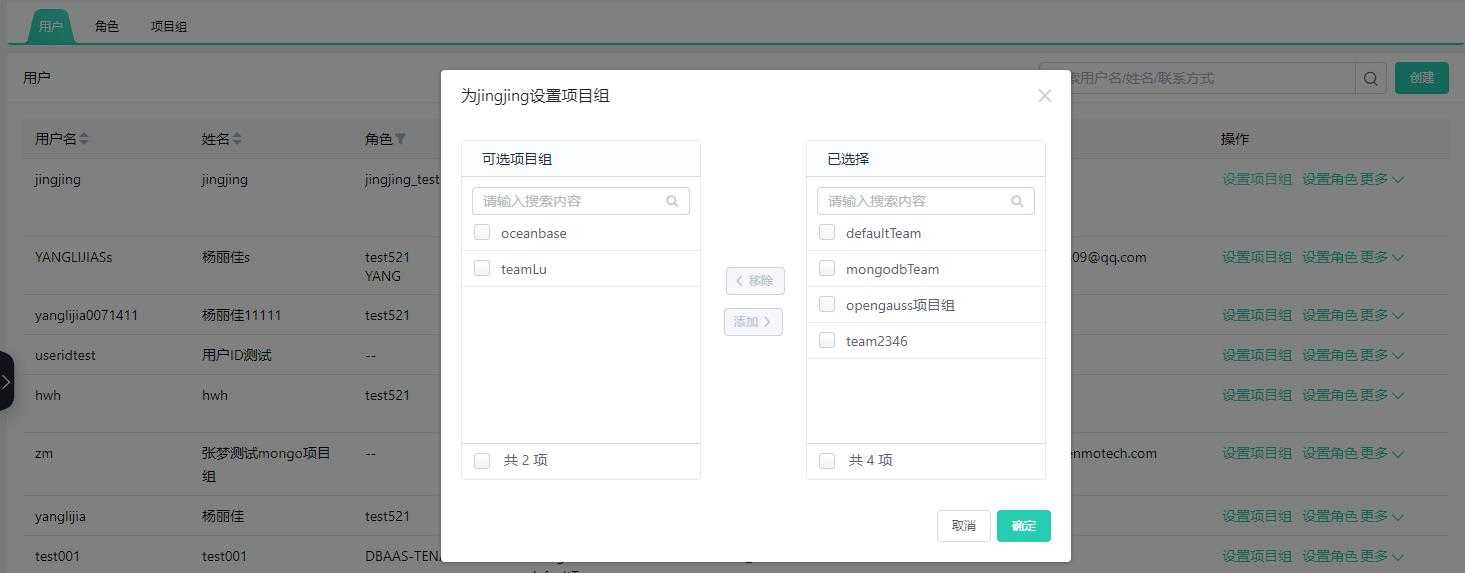
Role Management
Before creating users, permissions need to be assigned according to actual usage scenarios.
Roles are the collection units of menu permissions and global database resource permissions on the database service platform. Different permissions are assigned to different roles for quick and convenient authorization and revocation of user permissions.
The platform is divided into two types of roles: platform user roles granted to platform-level users and tenant user roles granted to tenant-level users.
Role permissions are divided into functional permissions and resource permissions. Functional Permissions control the platform's functional menus, buttons, and links; Resource Permissions are global database permissions for managing and monitoring all databases.
The platform has three default permissions: one platform user role DBAAS-SP-ADMIN, one tenant user role DBAAS-TENANT-ADMIN, and one SQL review and approval role DBAAS-PROJECT-DBA.
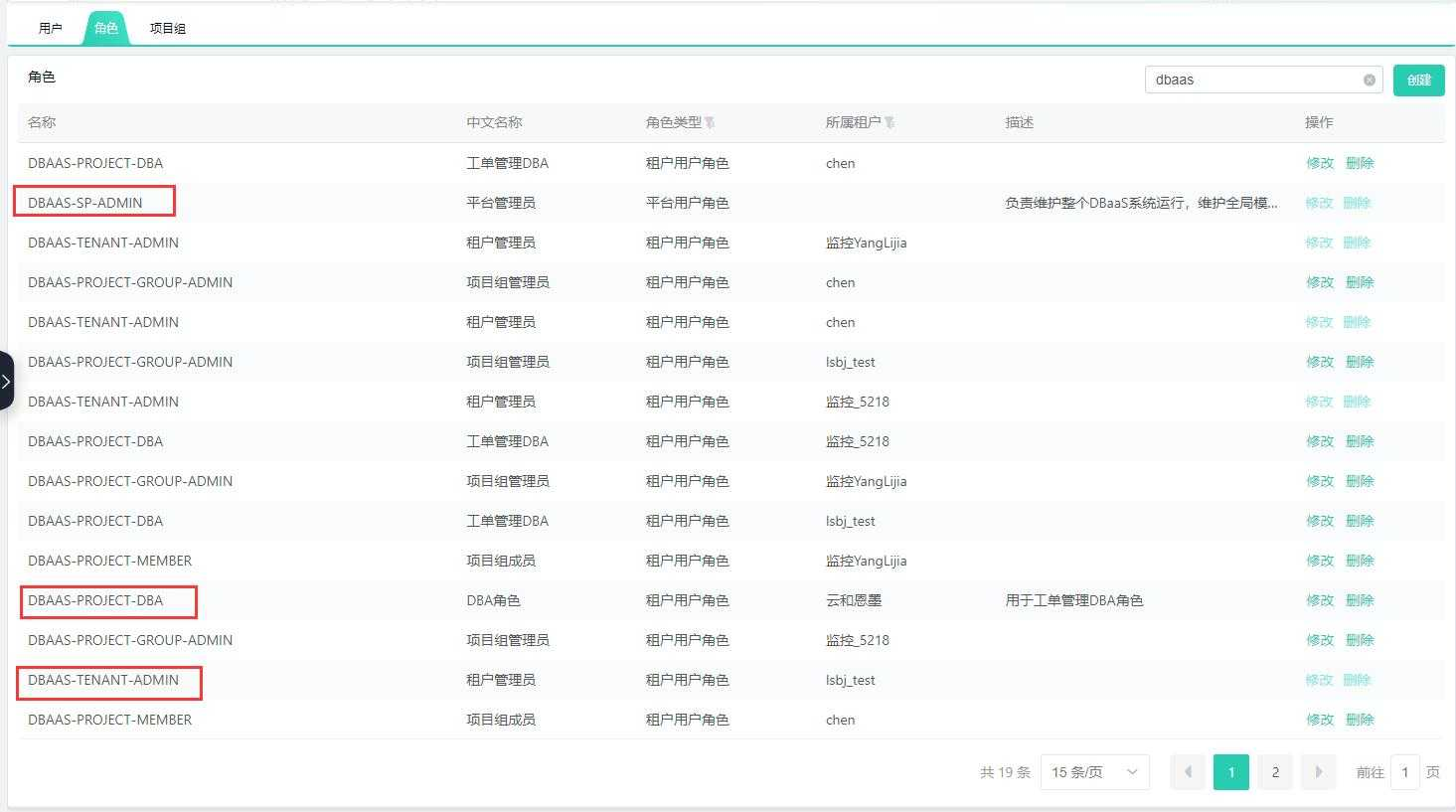
Create Role
Platform user roles: Have platform management permissions but cannot manage databases;
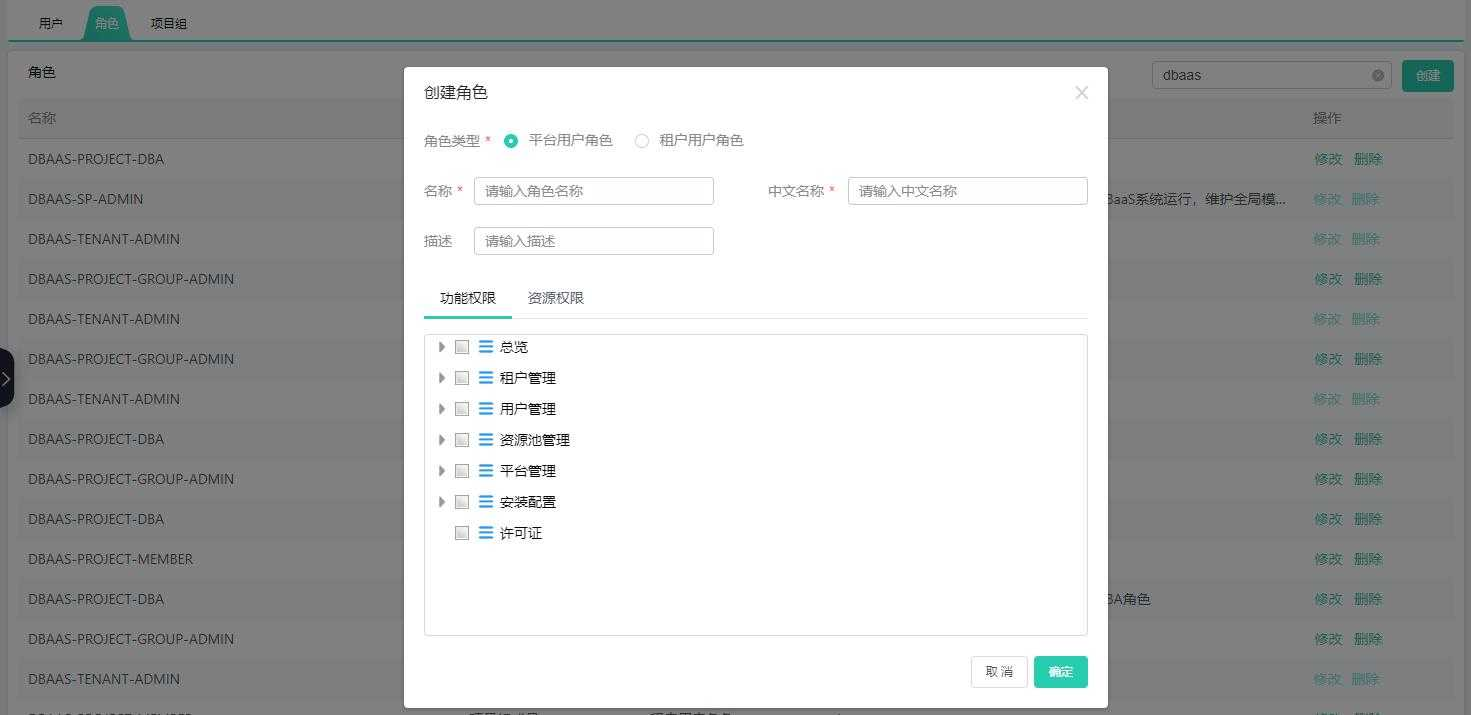
Tenant user roles: Have control permissions under the corresponding tenant and can manage databases;
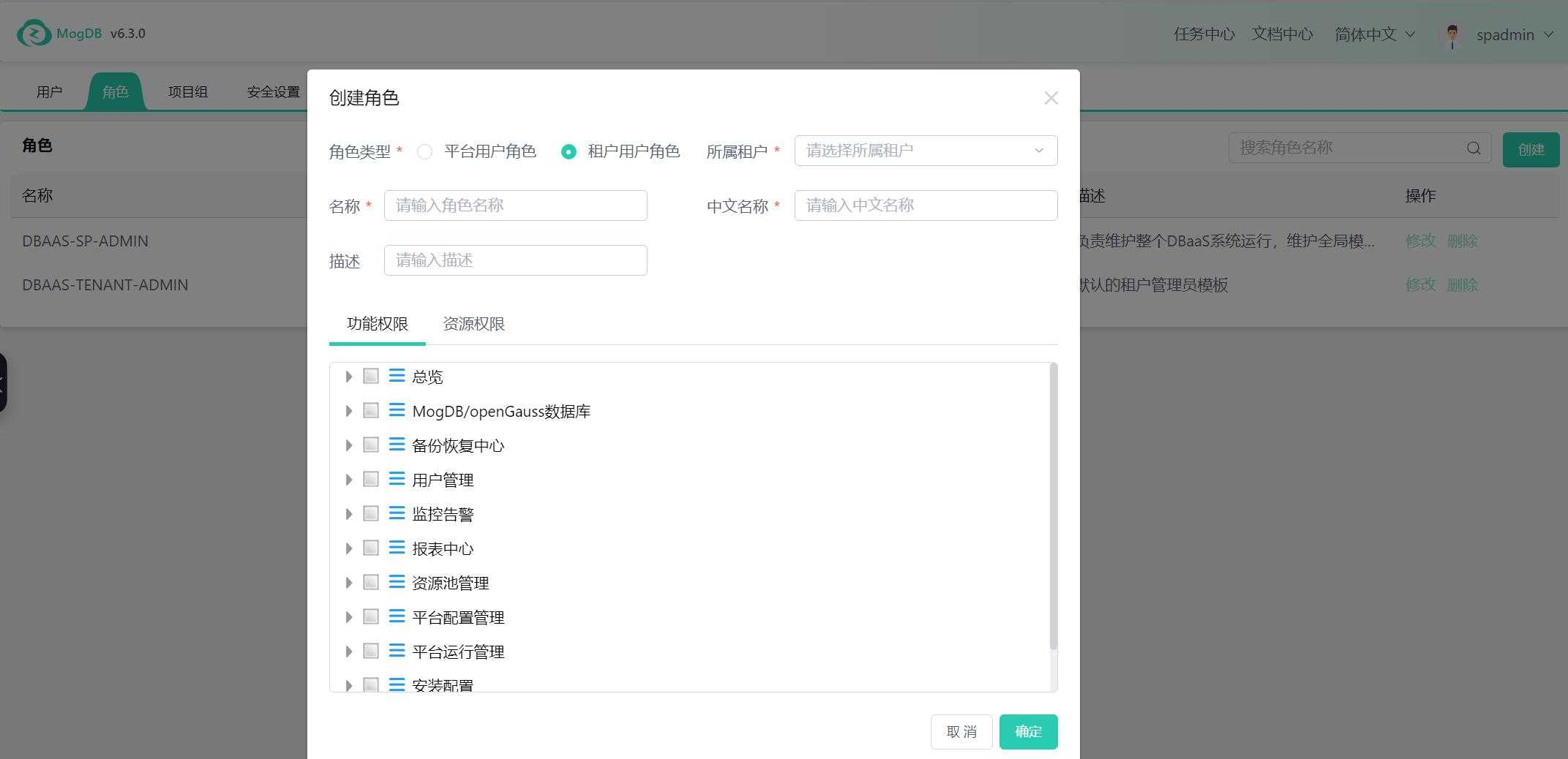
Functional permissions: Assign specific functional menus according to actual needs;
Resource permissions: Assign global permissions to manage and monitor all databases according to actual needs.
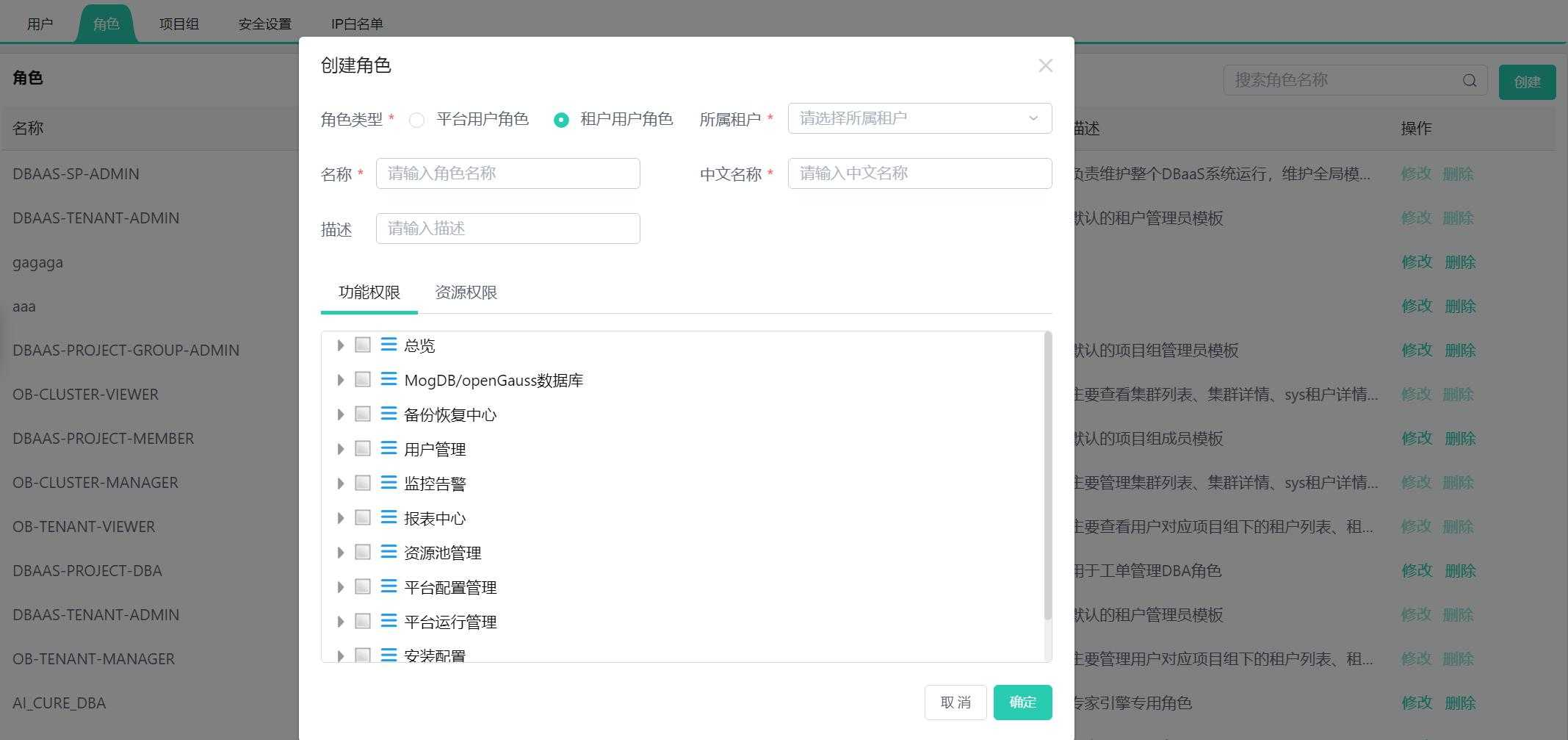
Modify Role
The platform's default DBAAS-SP-ADMIN and DBAAS-TENANT-ADMIN roles cannot be adjusted; these two roles have all menus under the platform and tenant.
Click "Modify" to adjust the name, description, and functional permissions.
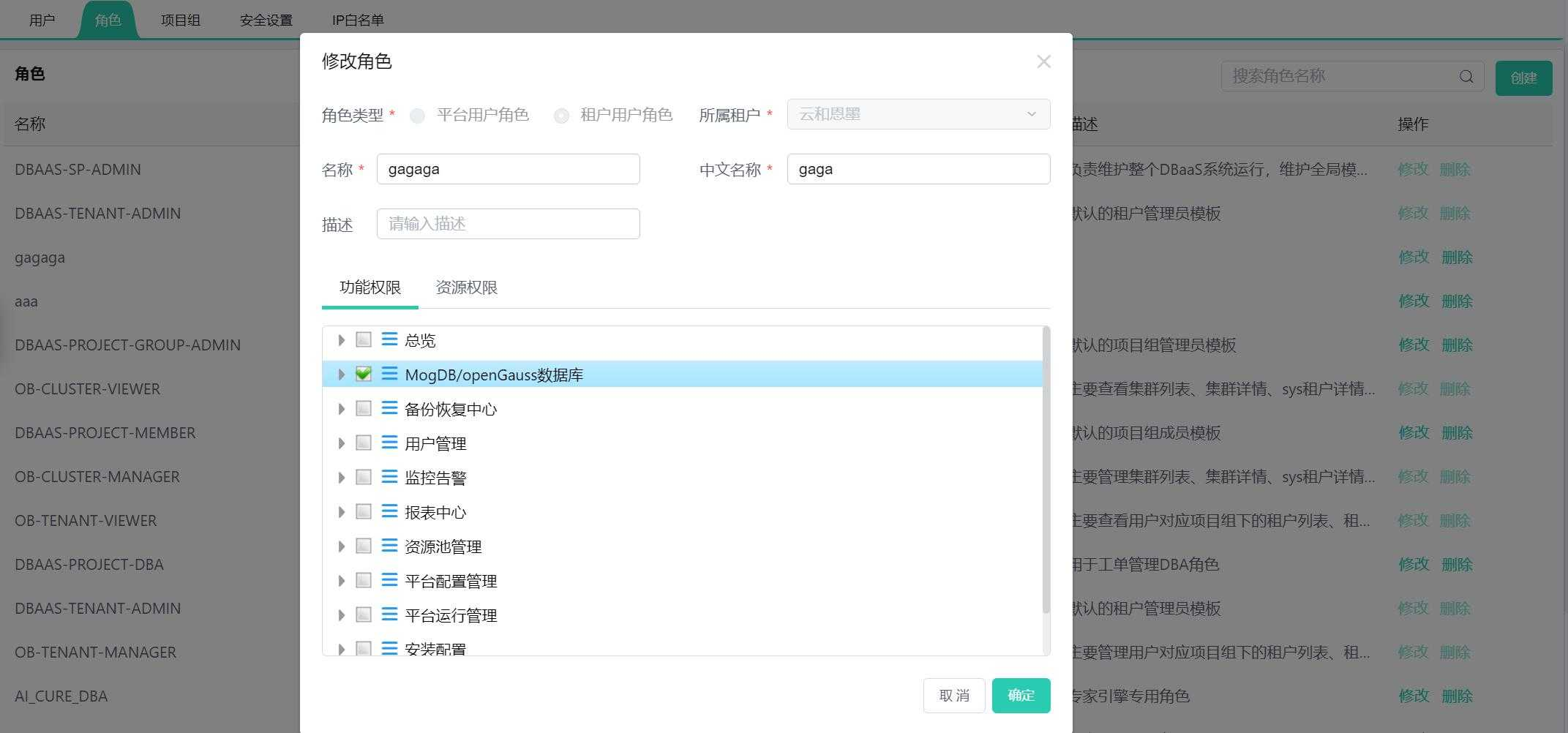
Delete Role
When deleting a role, you need to first cancel the user's role association, that is, go to the "User" menu interface, click on "Role Setting" to remove the set roles.
When a role is associated with users, it cannot be deleted.

After removing the role association with users, click the "Delete" button, and click "Confirm" to delete the user role.

Project Group Management
Project groups can isolate database permissions under a tenant.
When creating a database, you will choose the project group it belongs to. If the user role's resource permission does not set global management or monitoring of all databases, users in different project groups cannot see the database information of other project groups.
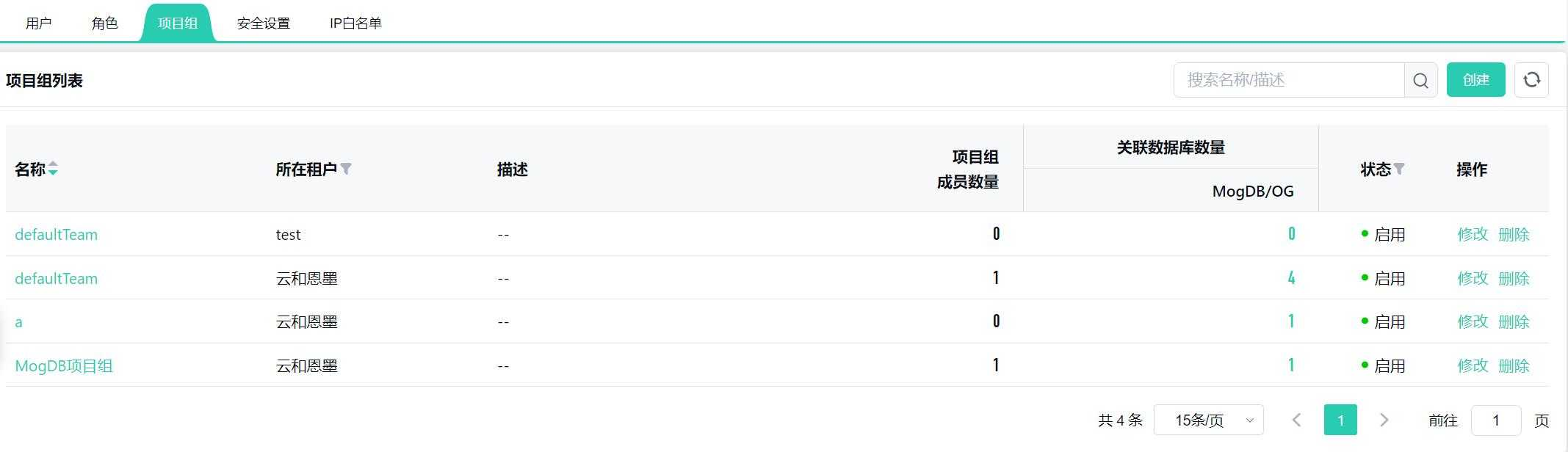
Create Project Group
Click the "Create" button in the upper right corner to create a new project group and enter the project group name and description;
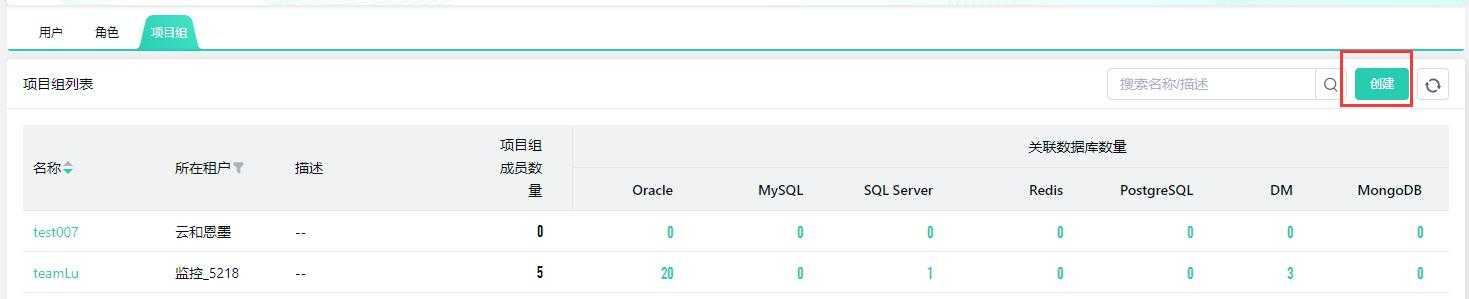
Platform management users need to select the tenant when creating a project group. Project groups cannot cross tenants.
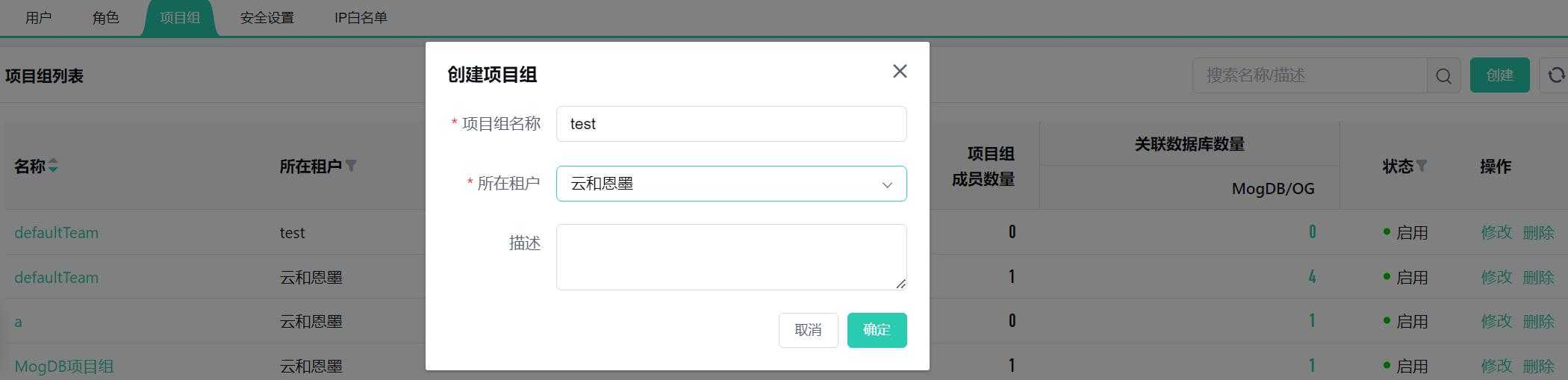
Modify Project Group
Select the project group and click "Modify" on the right to change the project group information.
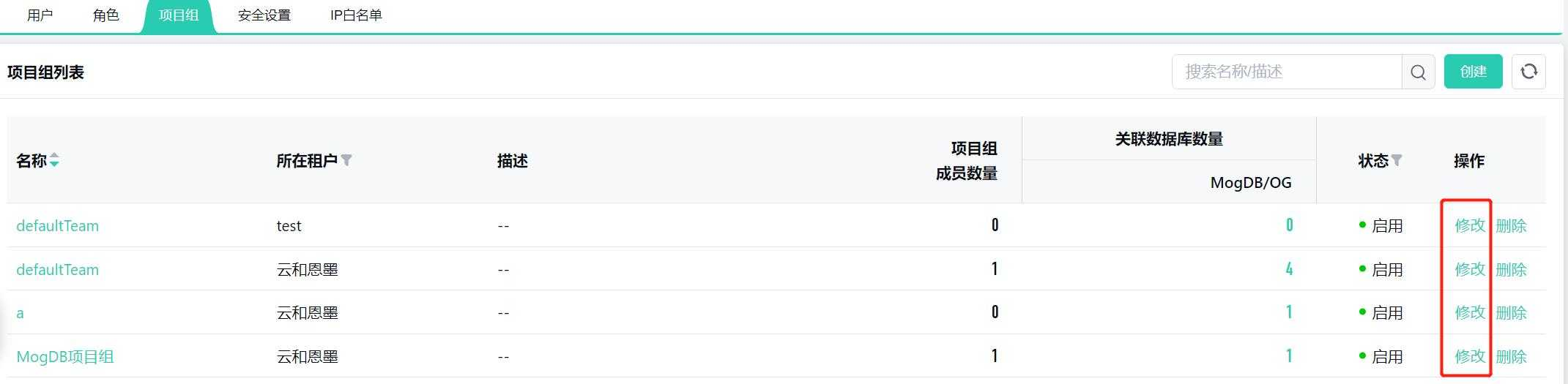
Delete Project Group
Click "Delete" on the right to remove the corresponding project group.
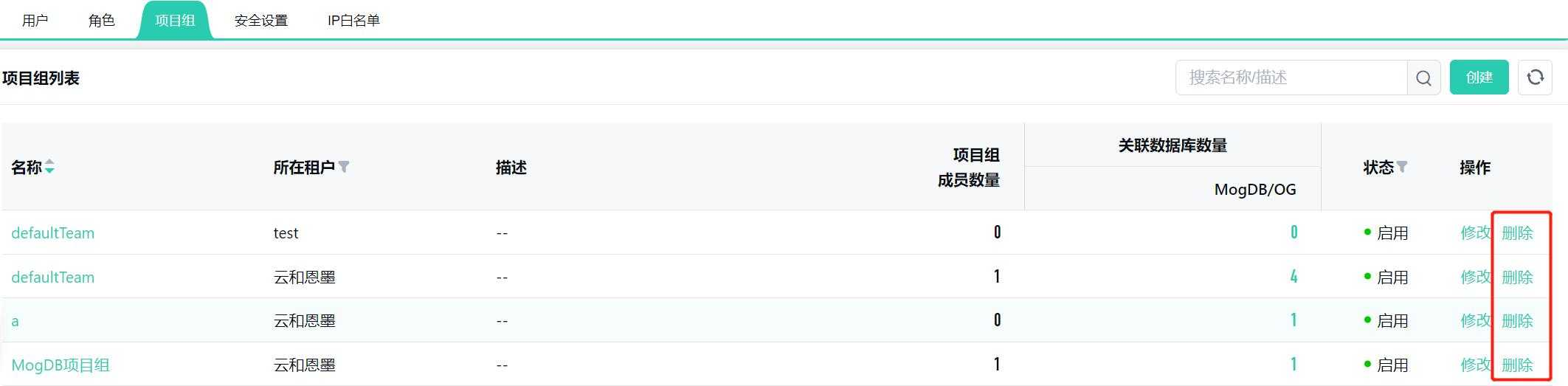
When deleting a project group, you need to remove all members under the project group in the project group member management in advance, or in the "User" menu, select the relevant users and cancel their project group settings. Otherwise, the deletion will prompt the following message:


Project Group Member Management
Click on the project group name to enter the project group management page;
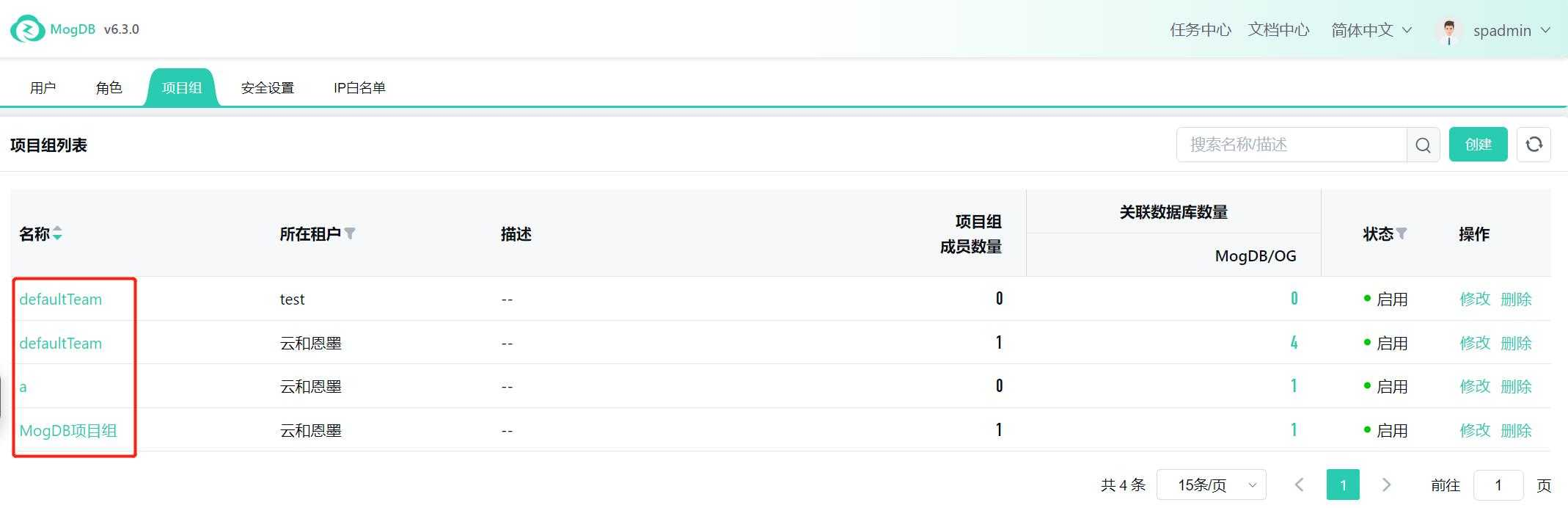
Click on "Member Management" on the right to batch select and add or remove project group members;
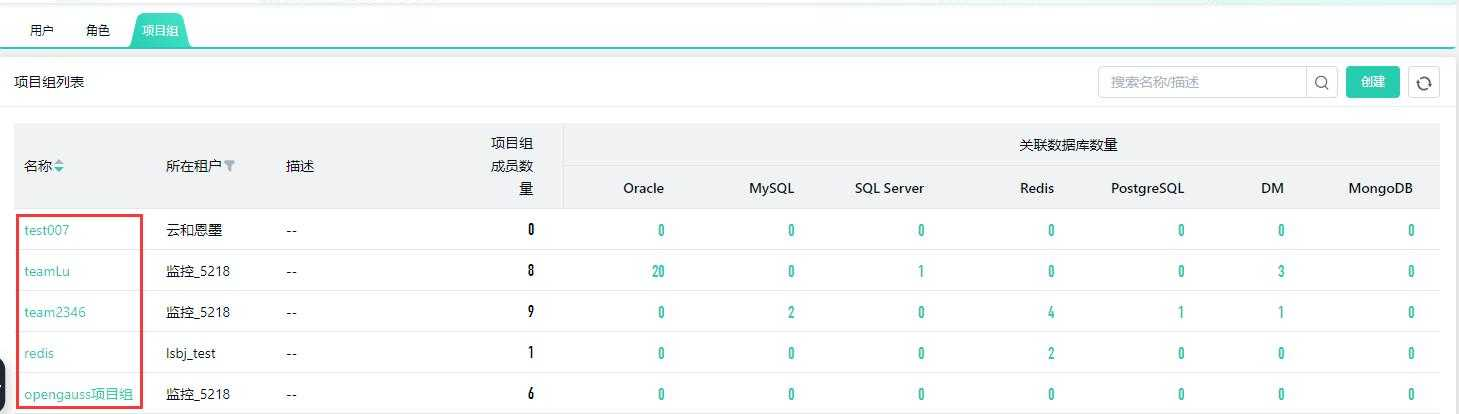

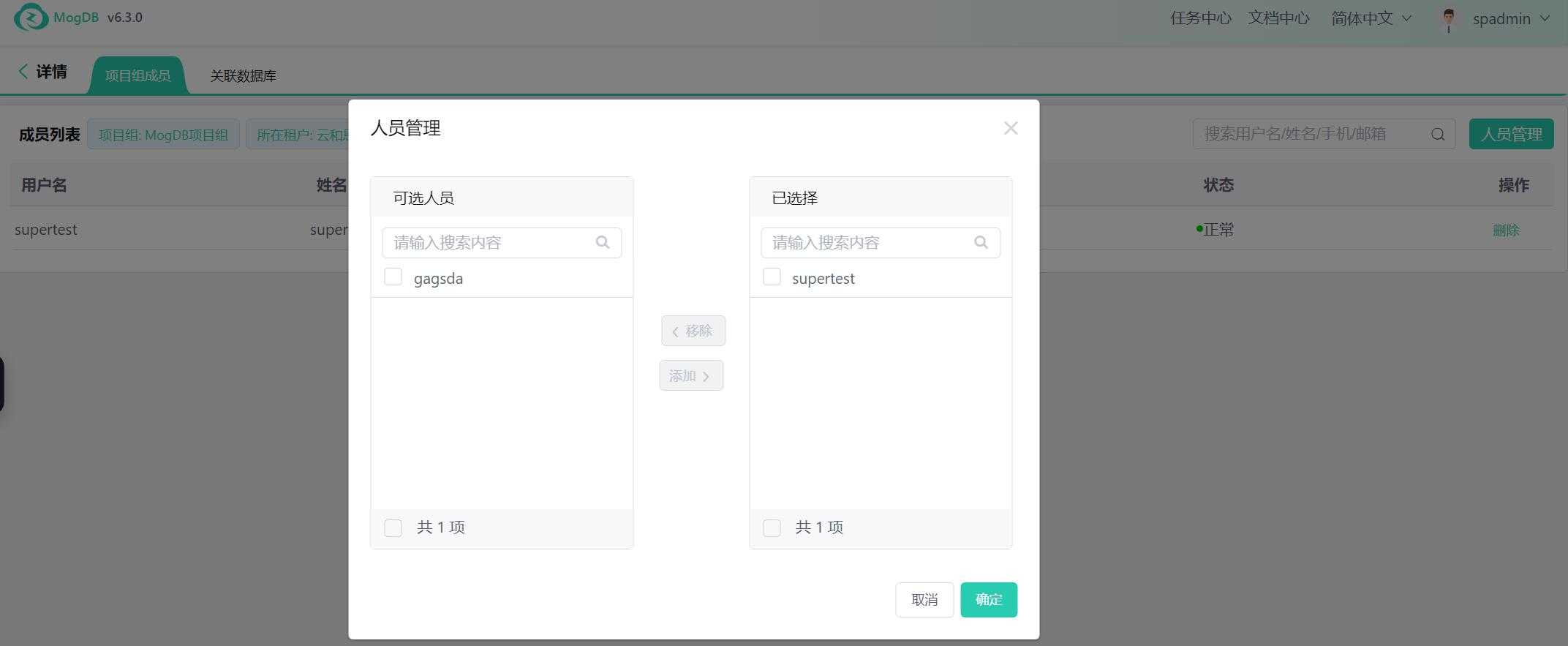
You can also click "Delete" to remove a project group member.

Associating Databases
Click on "Associate Databases" to switch to the page where the project group is associated with databases. Click the "Modify" button on the right to change the databases associated with the project group.