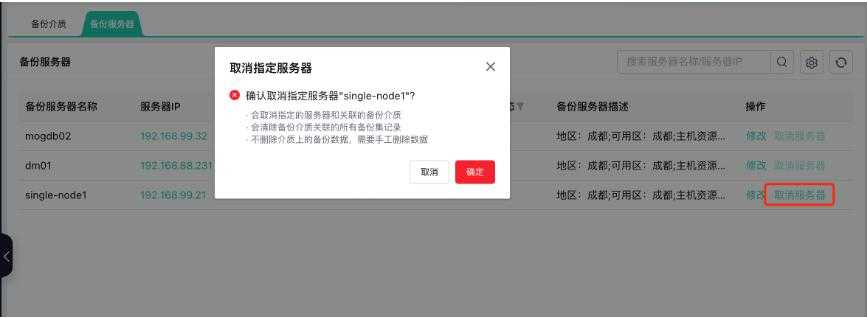- About
- Basic Features
- Introduction
- Platform Tenant Management
- Platform User Management
- TOTP Certification
- Basic Data Definition
- Media Management
- Command Management
- Mail Server Configuration
- Job Center
- Platform Host Resource Pool
- Platform Database Pool
- Platform Proxy Nodes Management
- Platform Components Management
- Additional Information Management
- Operation Log
- Connection Concurrency Configuration
- Customization of Platform Styles
- Parameter Templates
- License
- Monitor Large Screen
- Overview Display
- Tenant User Management
- Tenant Host Resource Pool
- Tenant Proxy Nodes Management
- Menu Management
- Report Center
- MogDB/openGauss
- Backup Recovery Center
- Monitoring
- Alert Center
- Inspect Center
Backup Server Management
Function Entrance
Top right corner configuration --> Platform Configuration Management --> Backup Media Management
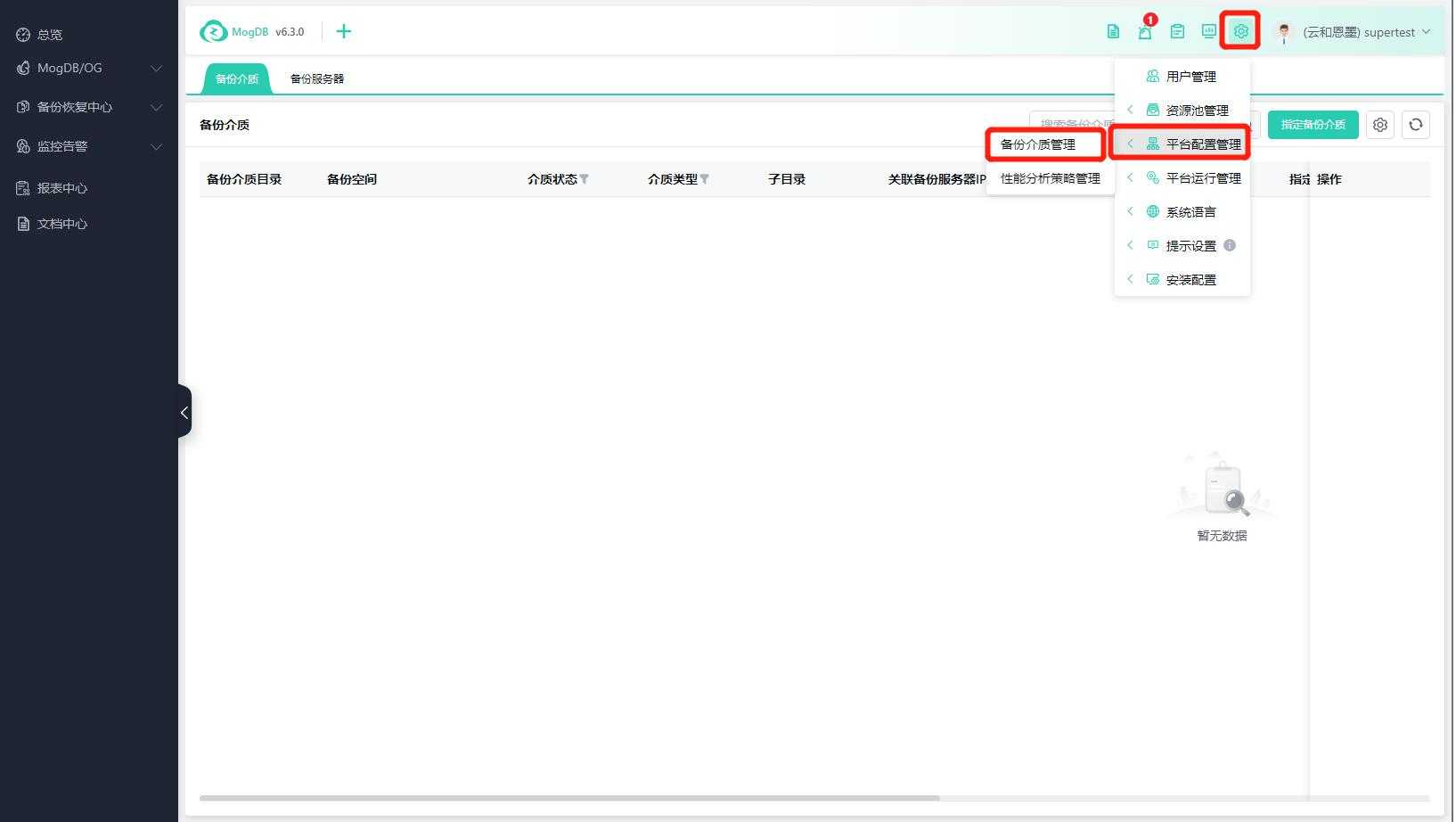
Function Description
Designate existing backup spaces on the backup server (such as NFS, FS, etc.) as backup media. The backup server supports LINUX6,7, Kylin V10, and openEuler.
Prerequisites
-
The backup server has been managed by the zCloud platform. For details, refer to the "User Manual" --> "Platform Basic Features" --> "Host Resource Pool" in the document center;
-
When backing up MogDB/openGauss, you need to match the corresponding version of the MogDB and openGauss installation package in the media management after logging in to the platform with spadmin;
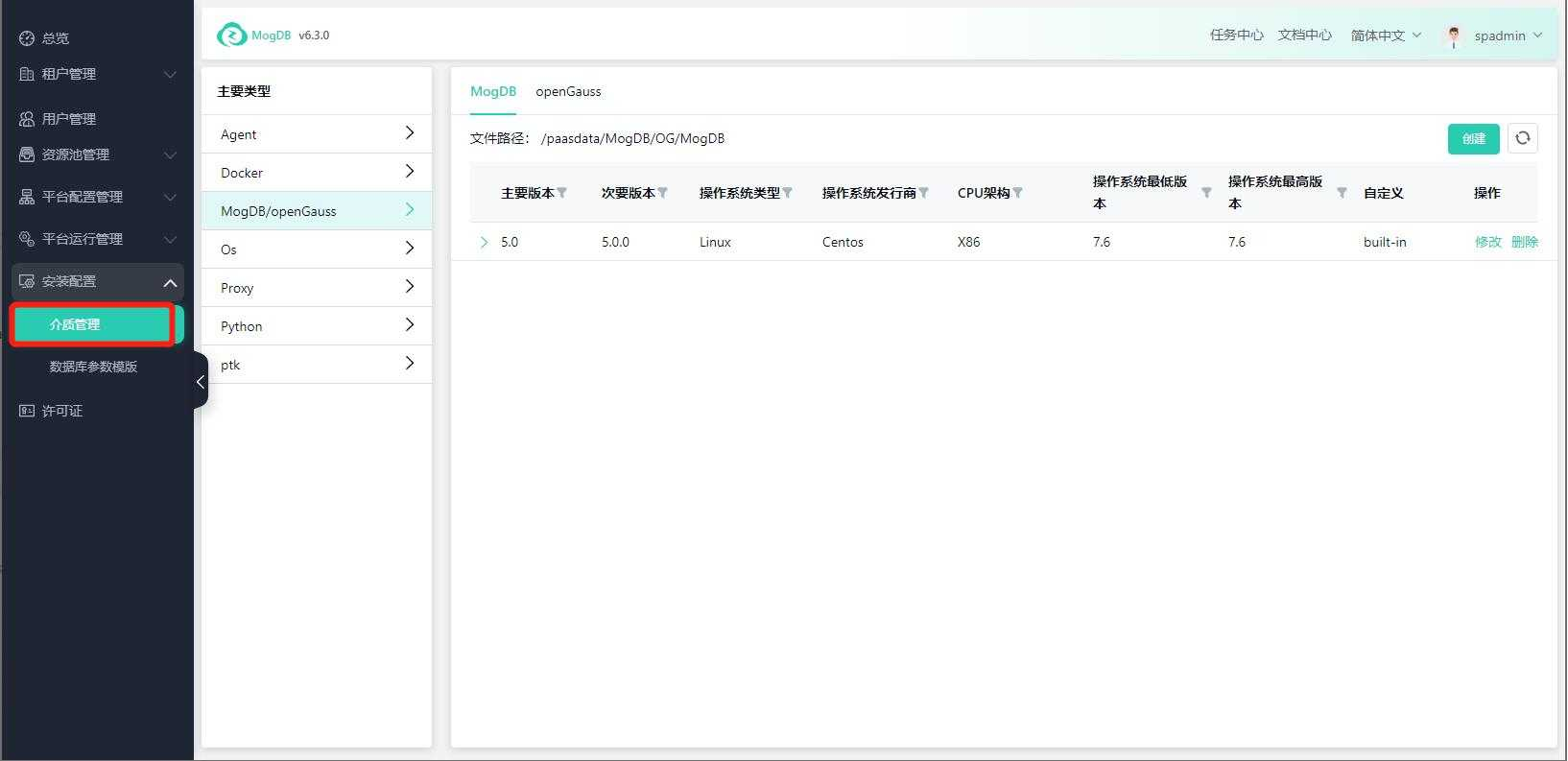
Operating Instructions
Designate Backup Server and Backup Media
Click on the backup media tab, and click on [Designate Backup Media];
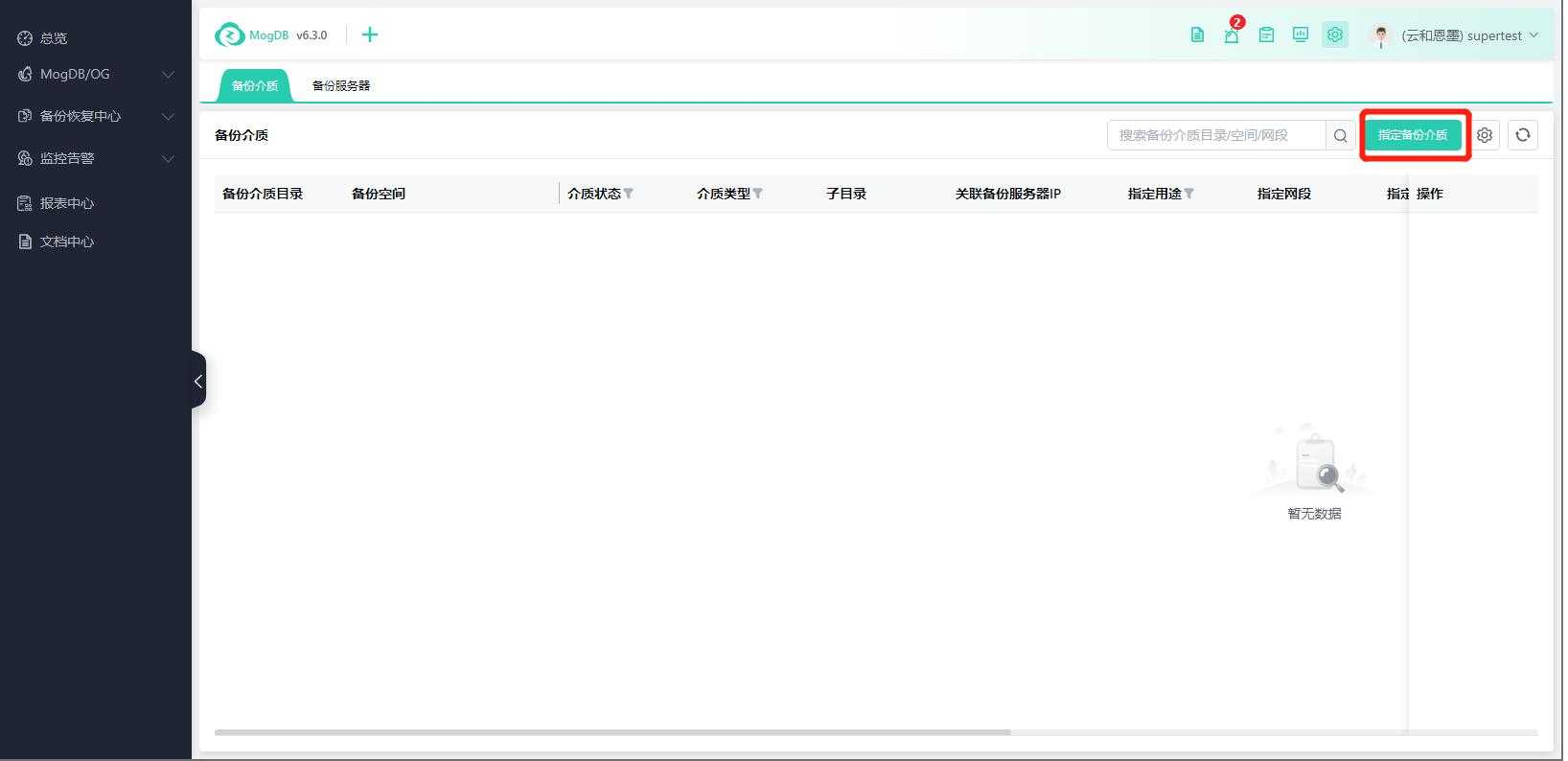
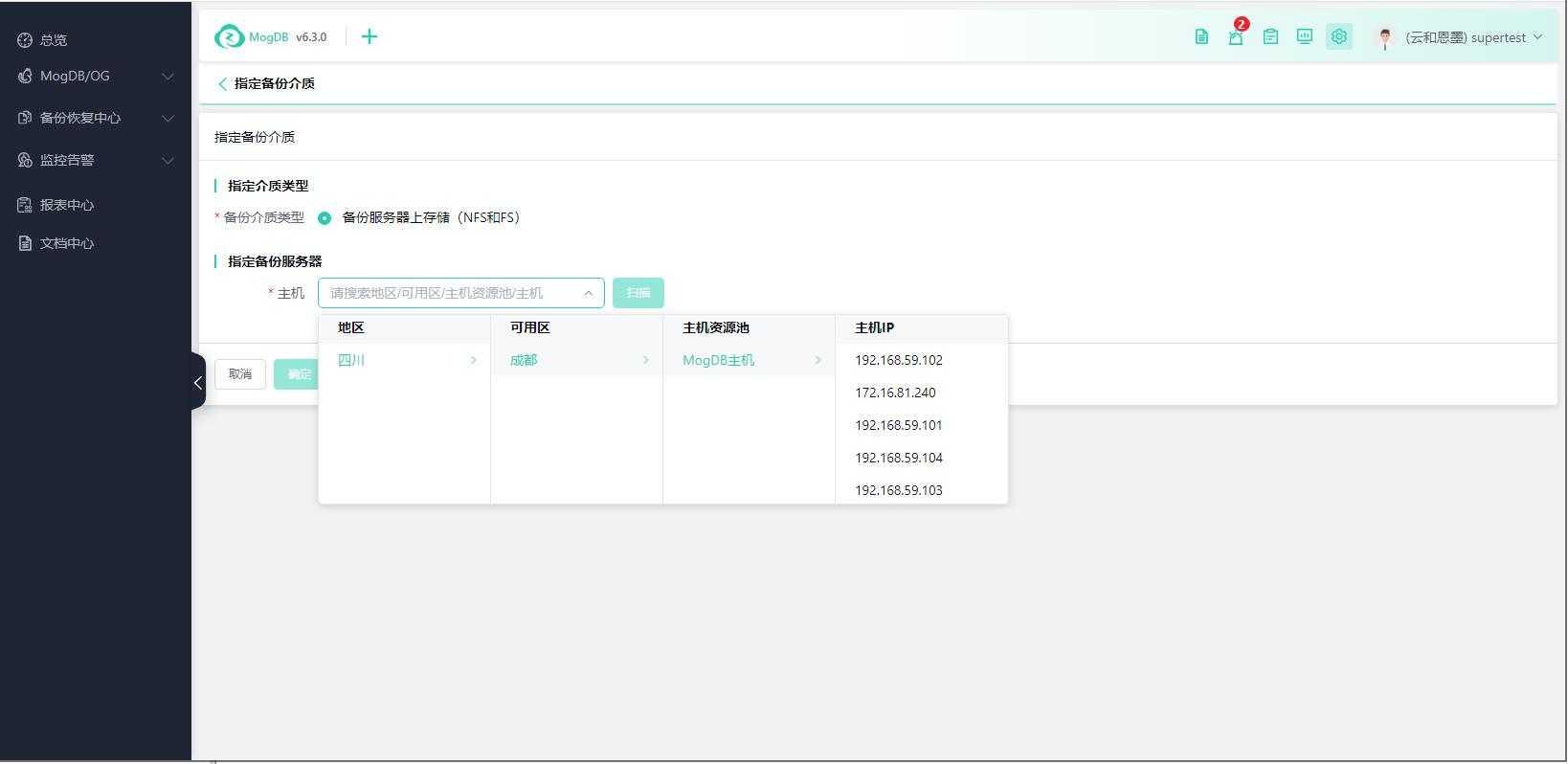
Select the host, click on scan, and scan the backup server information;
The backup server description field defaults to: related resource pool, room, and region information;
You can modify the backup server description and select the designated backup IP;
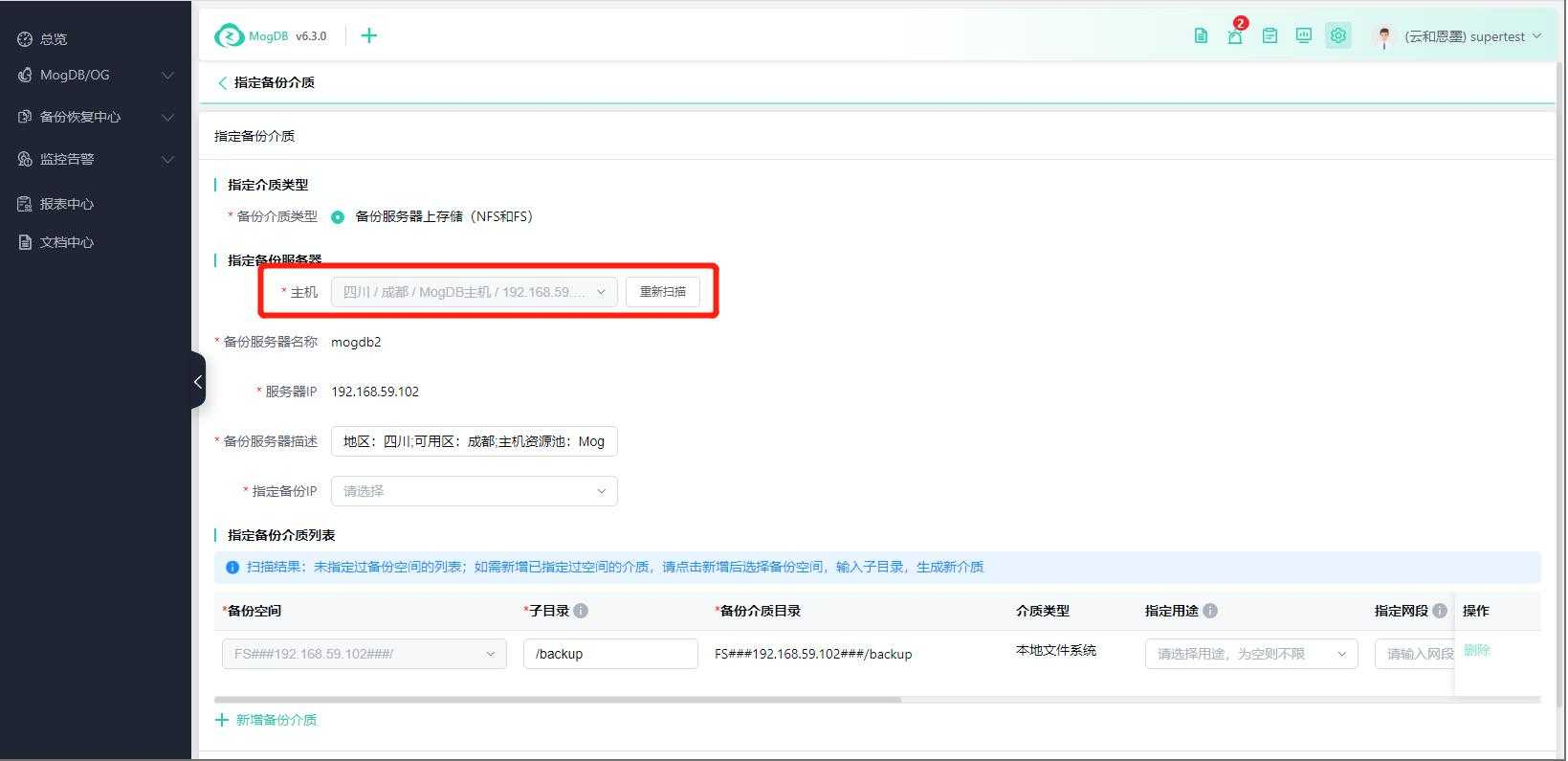
Click on rescan to reselect the host;
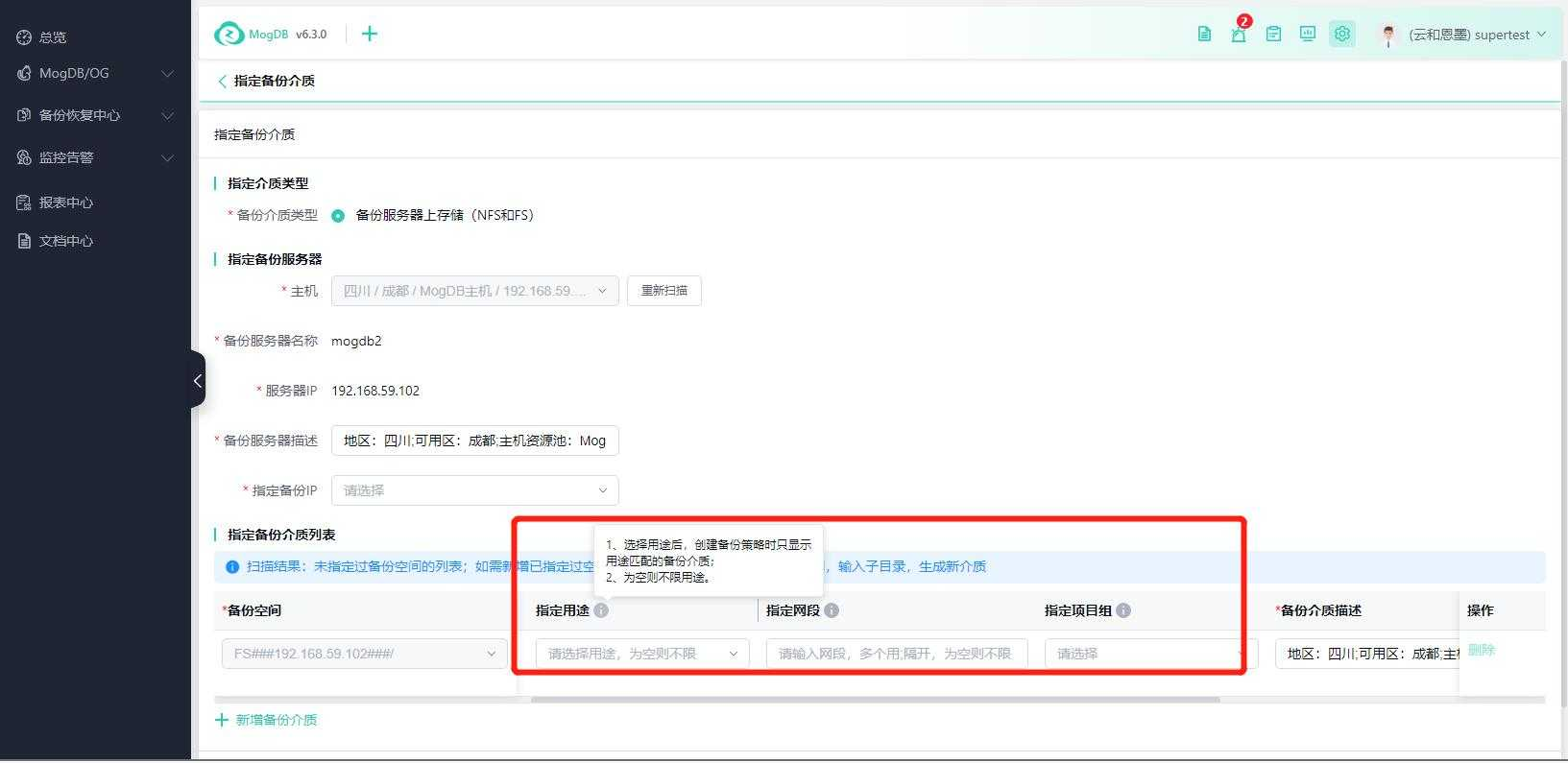
Scanning the host will list the undesignated backup spaces. Enter the subdirectory, project group, and other information to designate a new medium;
Designate project group: Designate the medium for which project groups can be used. If no project group is selected, it means there is no project group limit.
Designate purpose: Backup purposes support multiple selections or no selection. After selecting the purpose, only backup media matching the purpose can be chosen when creating a backup strategy. If it is empty, there is no purpose limit;
Designate network segment: Backup network segments support multiple inputs or no input. After inputting the network segment, it is recommended (not mandatory) to use the same network segment backup media when creating a backup strategy. If it is empty, there is no network segment limit;
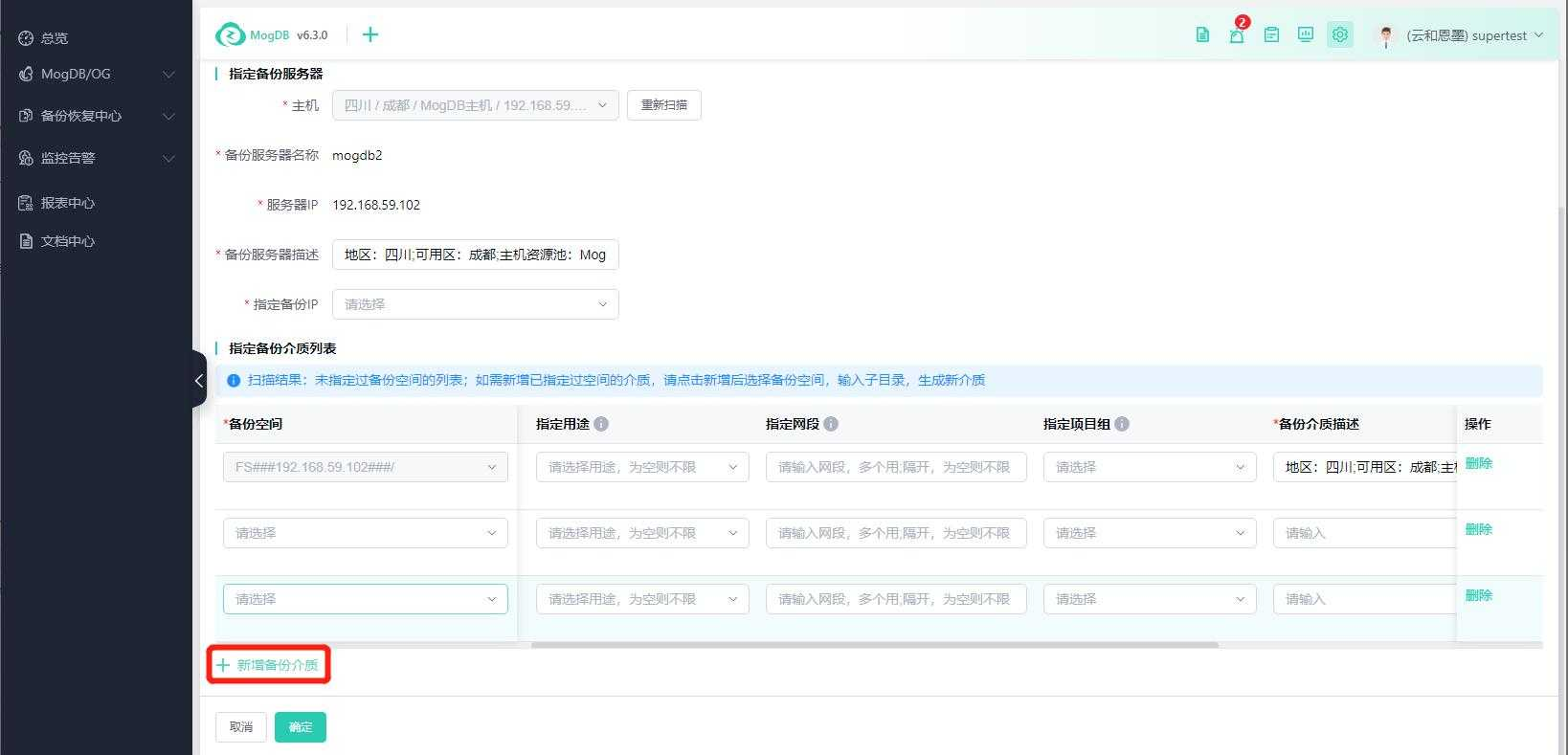
If you need to add a medium that has already designated the backup space, please click on the new backup medium and select the backup space, enter the subdirectory, and other information to generate a new medium directory.
After designation, you can view the information in the backup media list and the backup server list.
Backup Media Management
You can modify or cancel the designation of designated backup media.
When canceling the designation of a backup medium, all backup set record information related to this backup medium will be cleaned up, but the backup data on the server will not be deleted.
Modify Backup Media
Click on the backup media tab, and click on [Modify], as shown in the following figure:
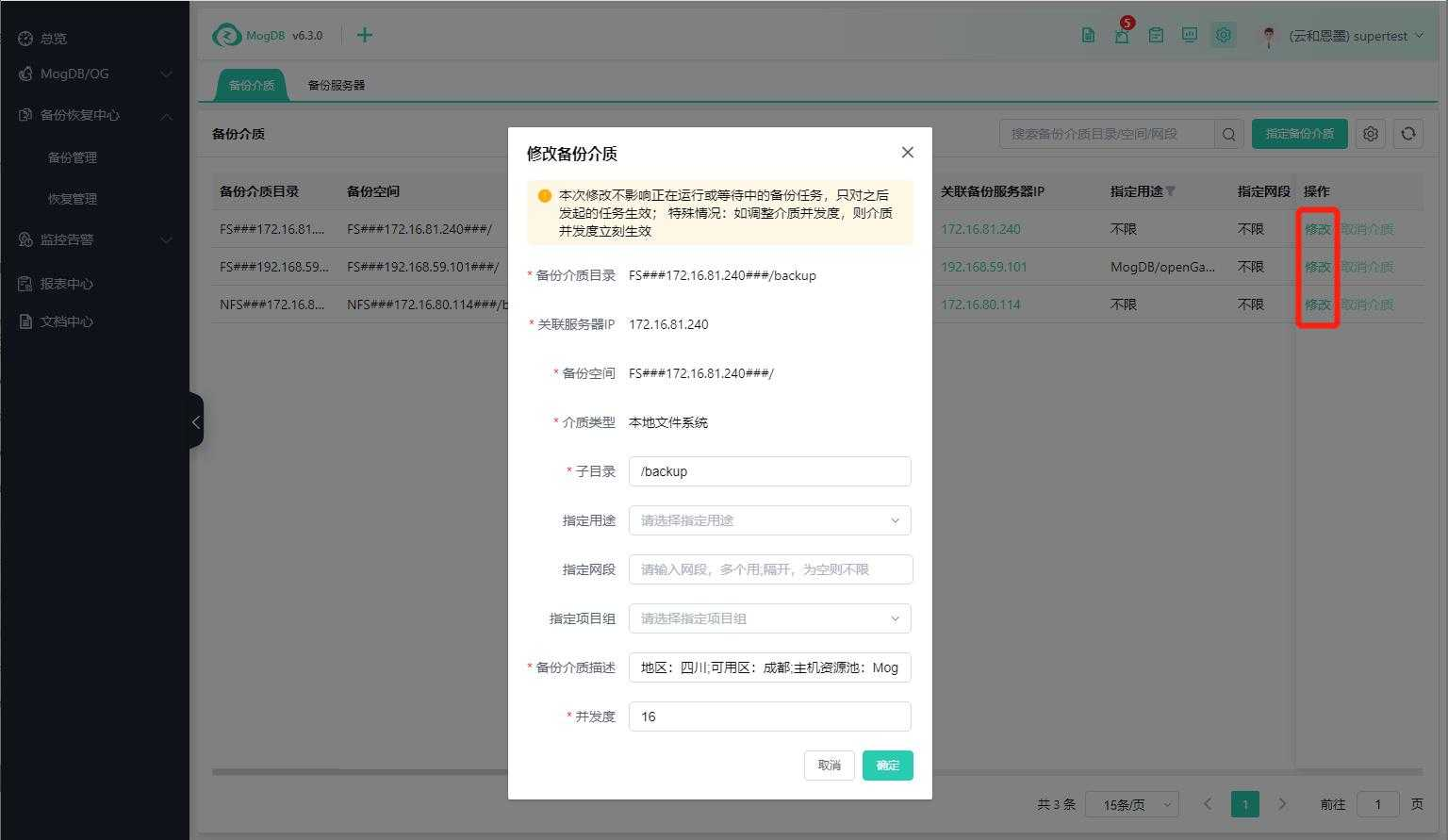
After modifying the settings, it will not affect the backup tasks that are running or waiting;
However, if the concurrency is modified, it will take effect immediately after clicking [Confirm].
Cancel Backup Media
When canceling, all backup set records associated with the backup medium will be cleared; but the backup data on the medium will not be deleted. If you need to delete the backup data, you need to delete it manually.
If the current backup medium is referenced by a backup strategy, it cannot be canceled.
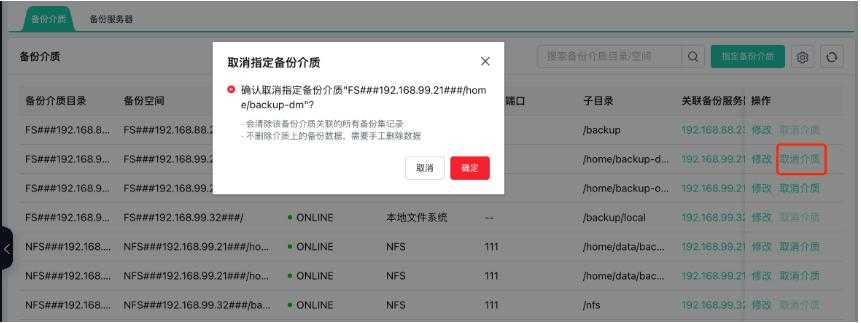
Backup Server Management
Click on the backup server tab to display the details of the backup server list.
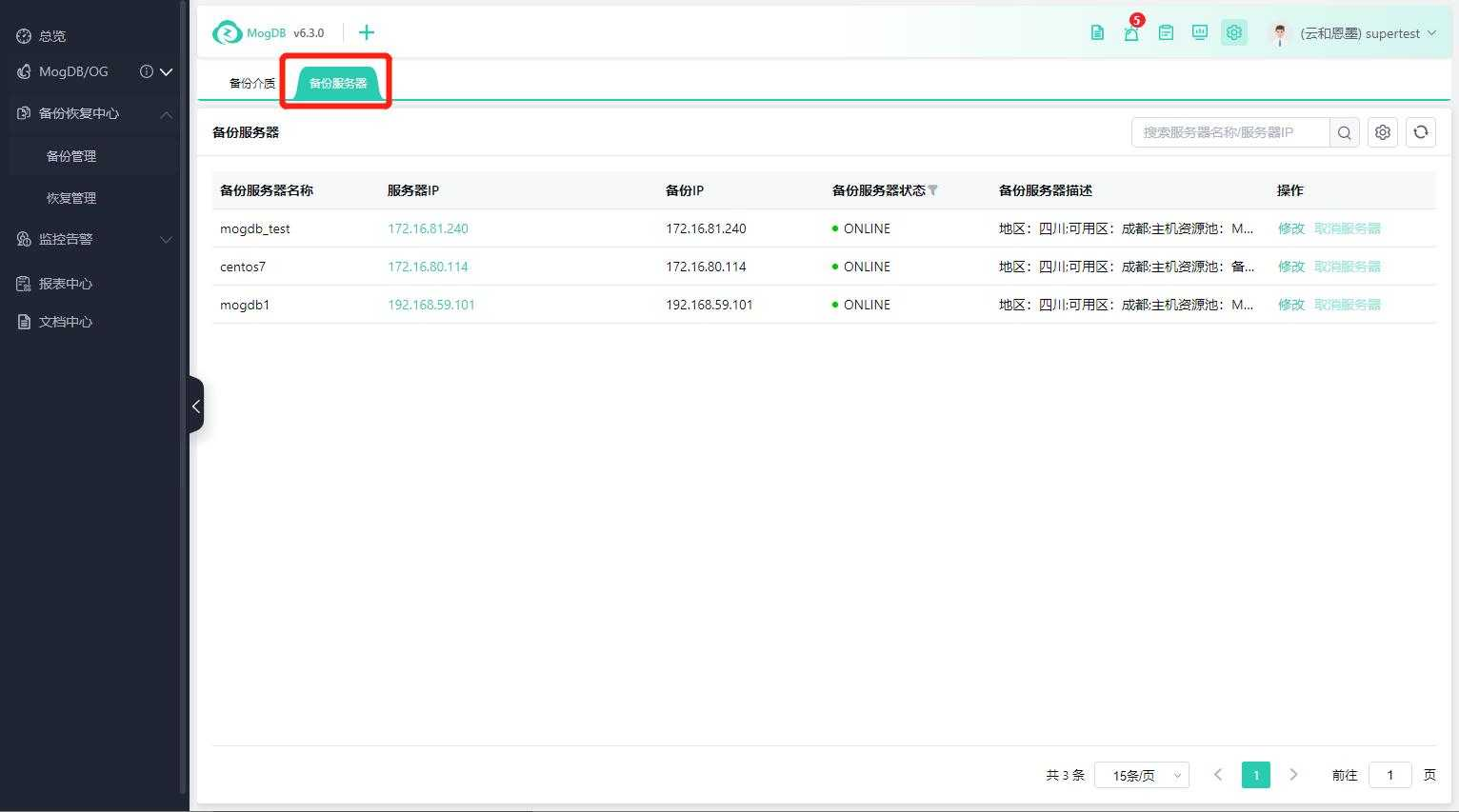
Modify Backup Server
When modifying the backup server, it will not affect the backup tasks that are running or waiting.
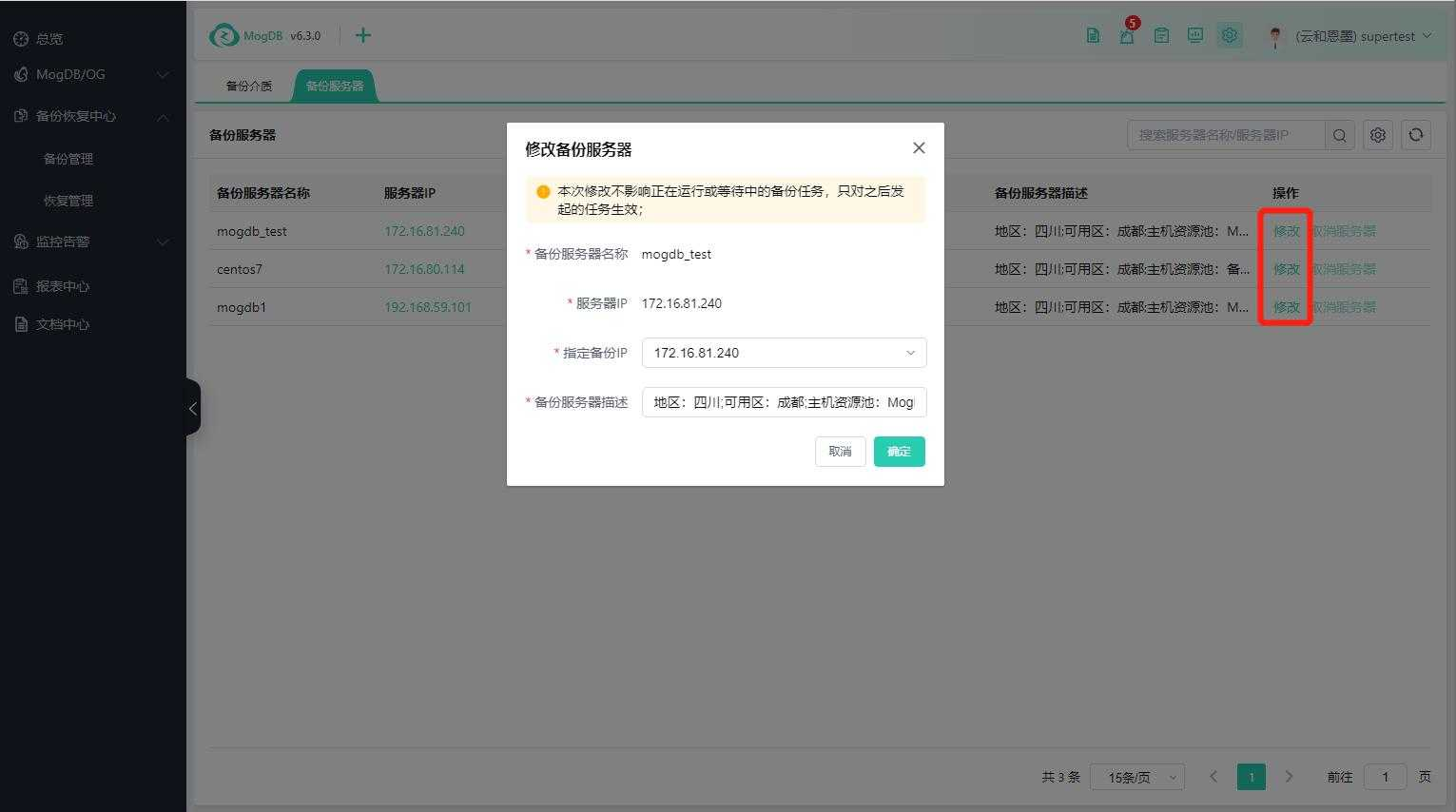
Cancel Designated Server
When canceling the designation of the server, it will cancel the server and the associated backup media; it will clear all backup set records associated with the backup medium; it will not delete the backup data on the medium. If you need to delete it, you need to delete the data manually.