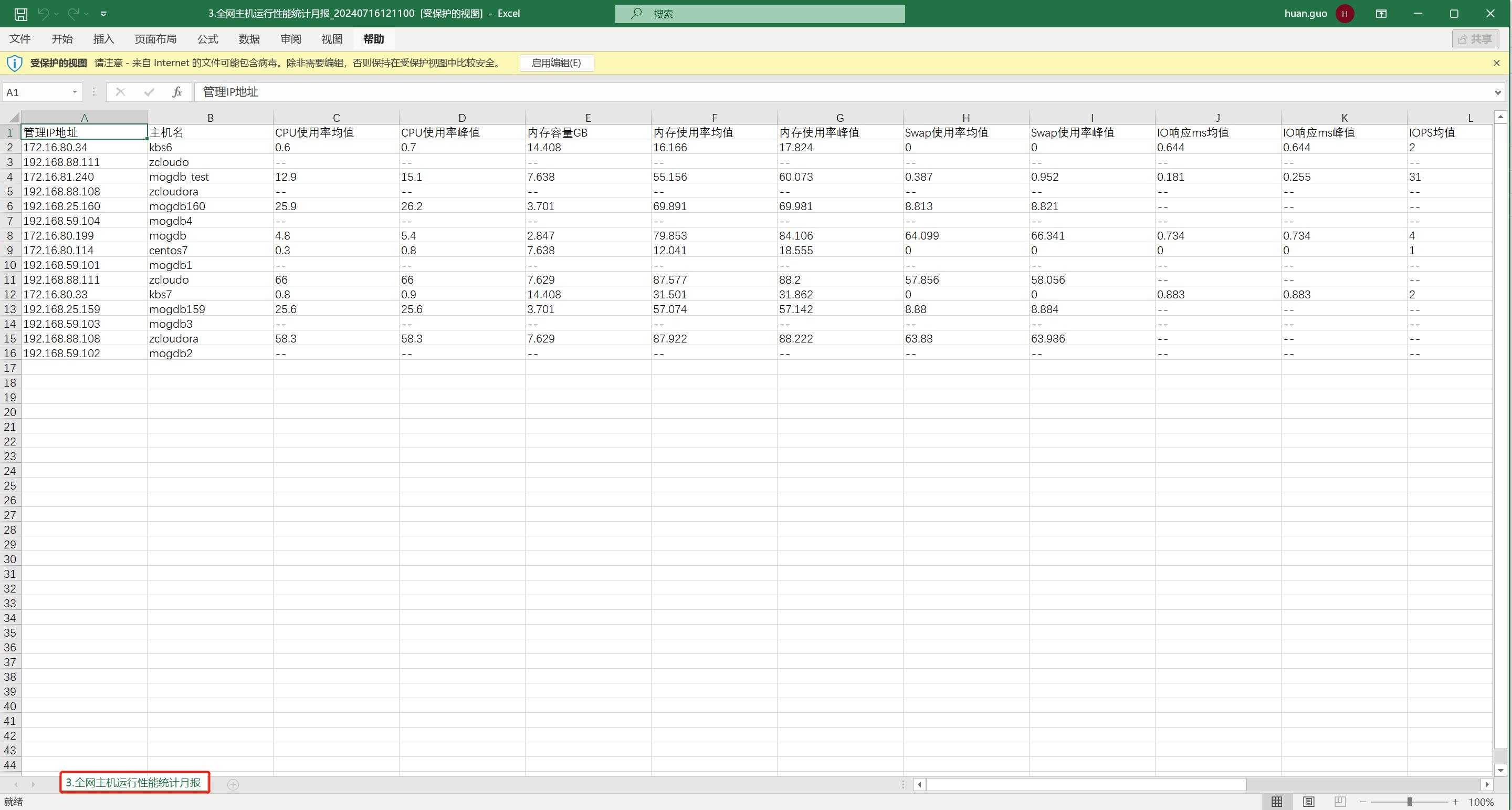- About
- Basic Features
- Introduction
- Platform Tenant Management
- Platform User Management
- TOTP Certification
- Basic Data Definition
- Media Management
- Command Management
- Mail Server Configuration
- Job Center
- Platform Host Resource Pool
- Platform Database Pool
- Platform Proxy Nodes Management
- Platform Components Management
- Additional Information Management
- Operation Log
- Connection Concurrency Configuration
- Customization of Platform Styles
- Parameter Templates
- License
- Monitor Large Screen
- Overview Display
- Tenant User Management
- Tenant Host Resource Pool
- Tenant Proxy Nodes Management
- Menu Management
- Report Center
- MogDB/openGauss
- Backup Recovery Center
- Monitoring
- Alert Center
- Inspect Center
Report Center
Function Entrance
Left-hand function bar --> Report Center
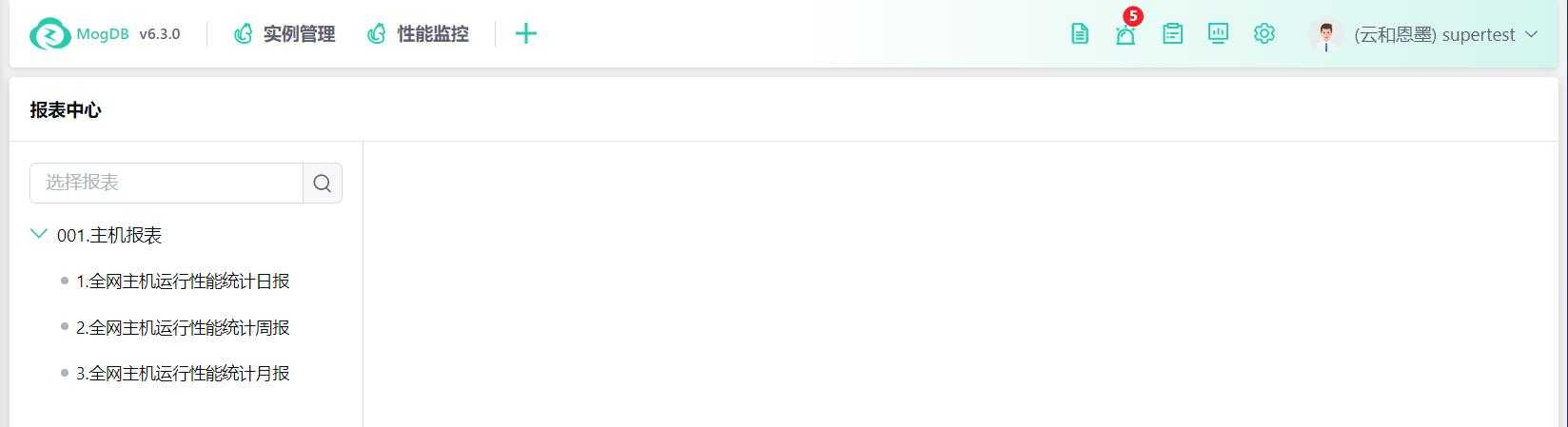
Function Description
Aggregate and analyze data.
Note: Some reports require setting up scheduled tasks to have data. Daily and weekly reports automatically calculate performance metrics for the previous period and may directly connect to the production database to collect data. It is recommended to schedule this during off-peak business hours.
Report Configuration
Click on Report Center to enter the report list. By default, no report is selected. The report list is manually configured in the database table and cannot currently be configured from the zcloud interface. If you need to make changes, please contact the on-call colleagues for configuration. Reports support fuzzy search by report name.
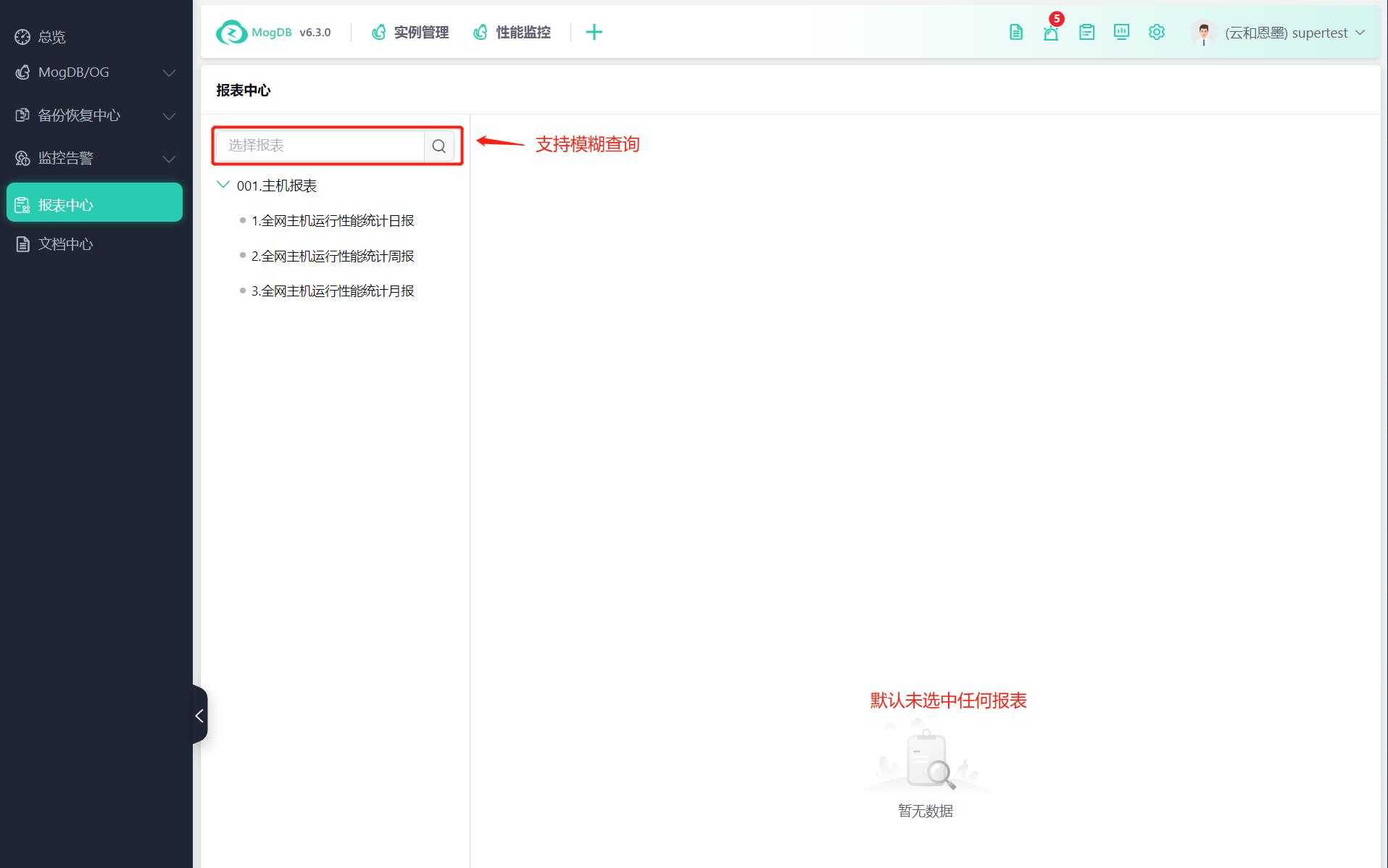
Report Inquiry
Click on the report name to enter the report management interface, where you can generate reports on a schedule, clean up data on a schedule, view historical report status, and perform real-time inquiries.
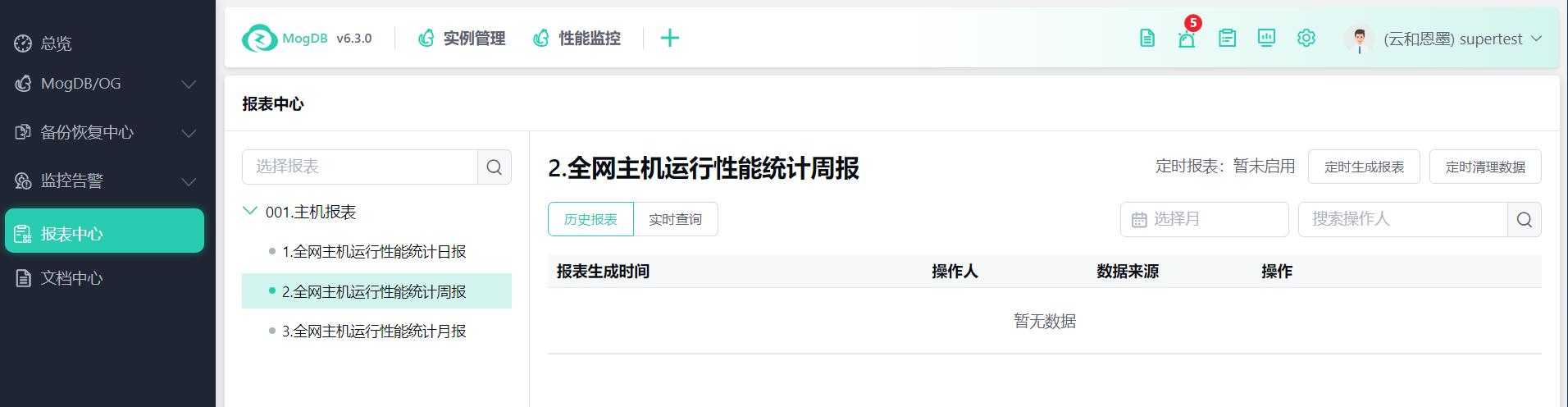
Real-time Inquiry Reports
Click on Real-time Inquiry.
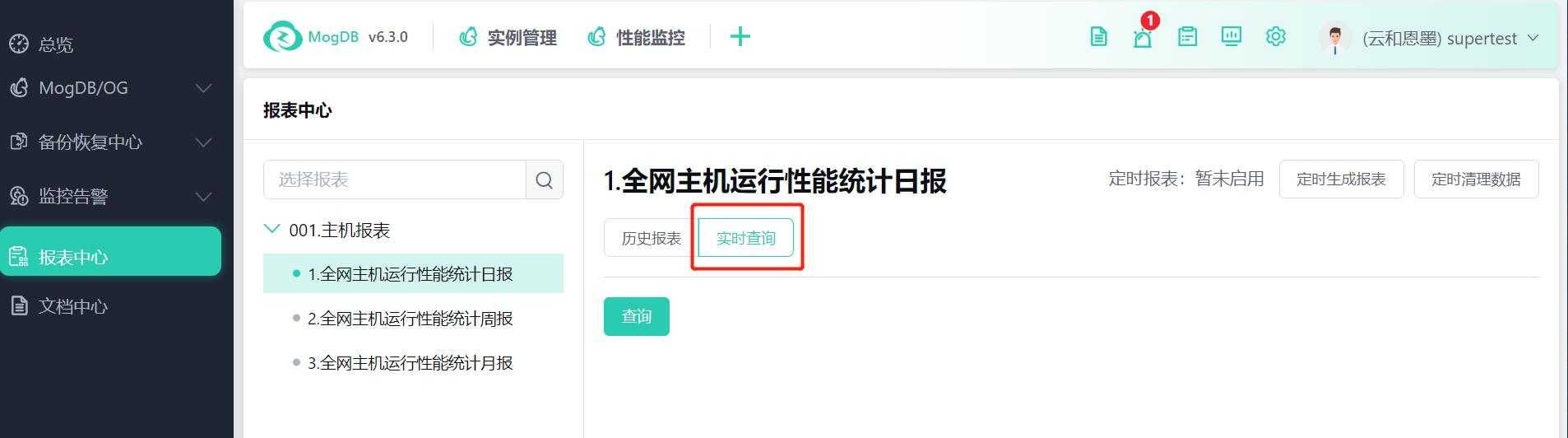
Click on Inquiry to proceed to the Task Center to view the task progress. Once completed, you can view the results in the Historical Reports.
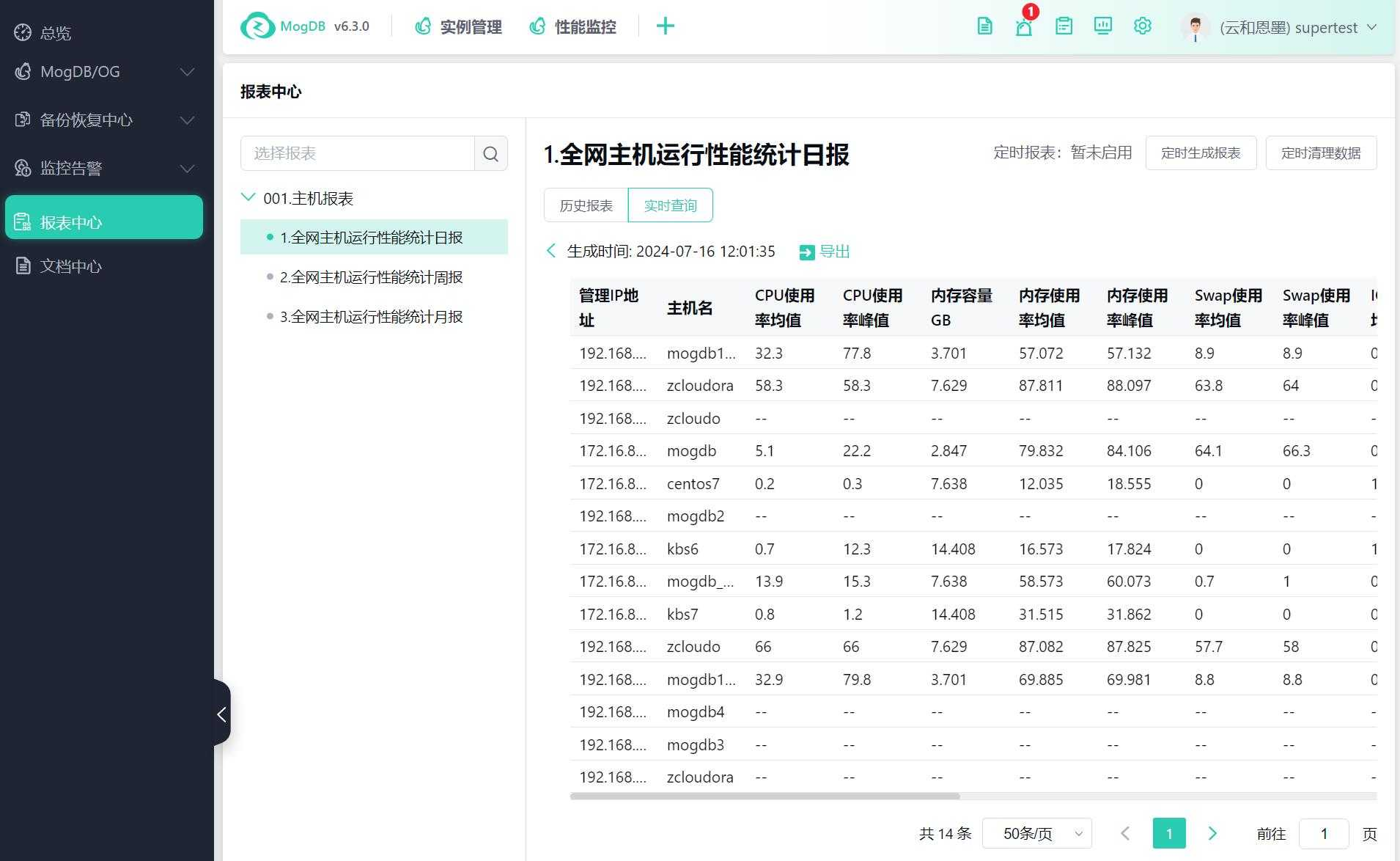
View Report Details
The page displays the report generation time, operator, data source, and allows you to view report details and export the report.
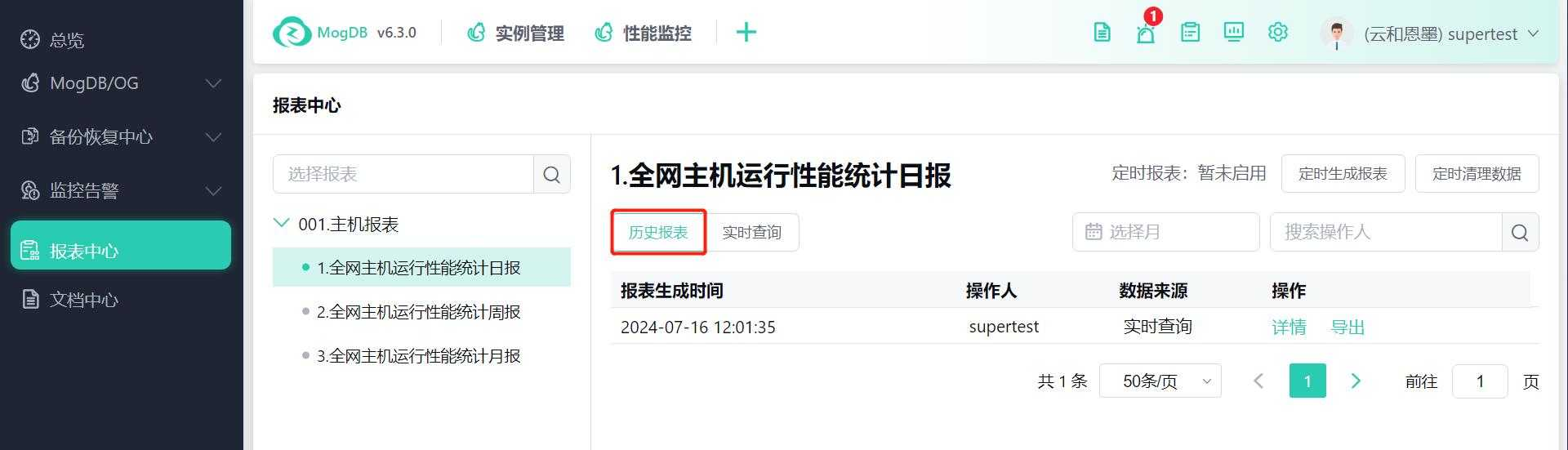
In the upper right corner, you can filter by month and operator.
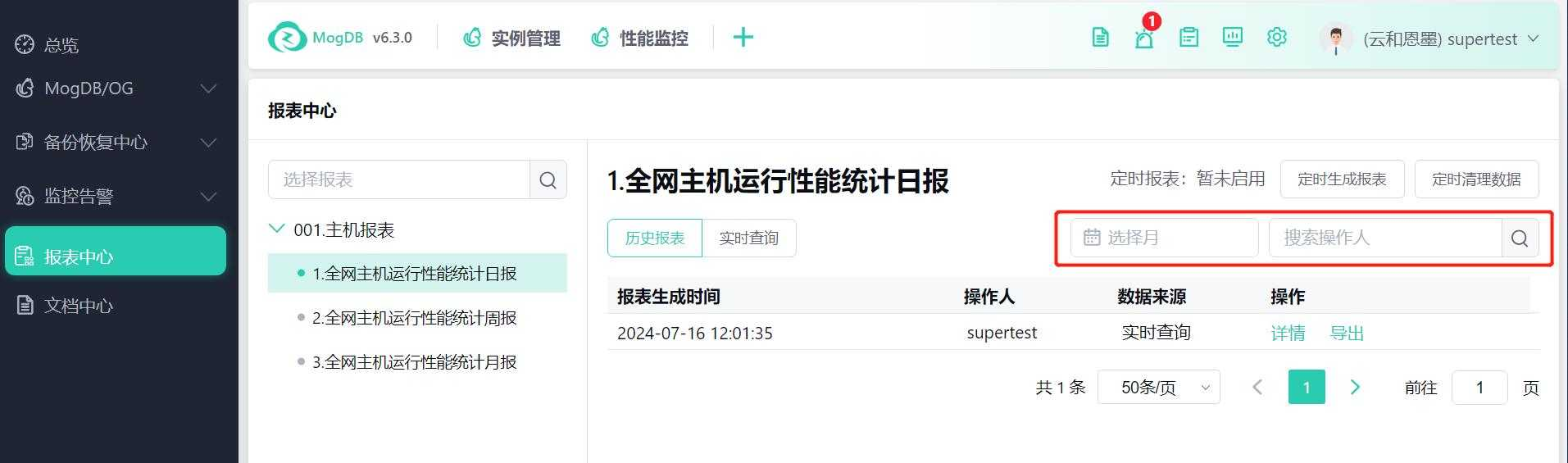
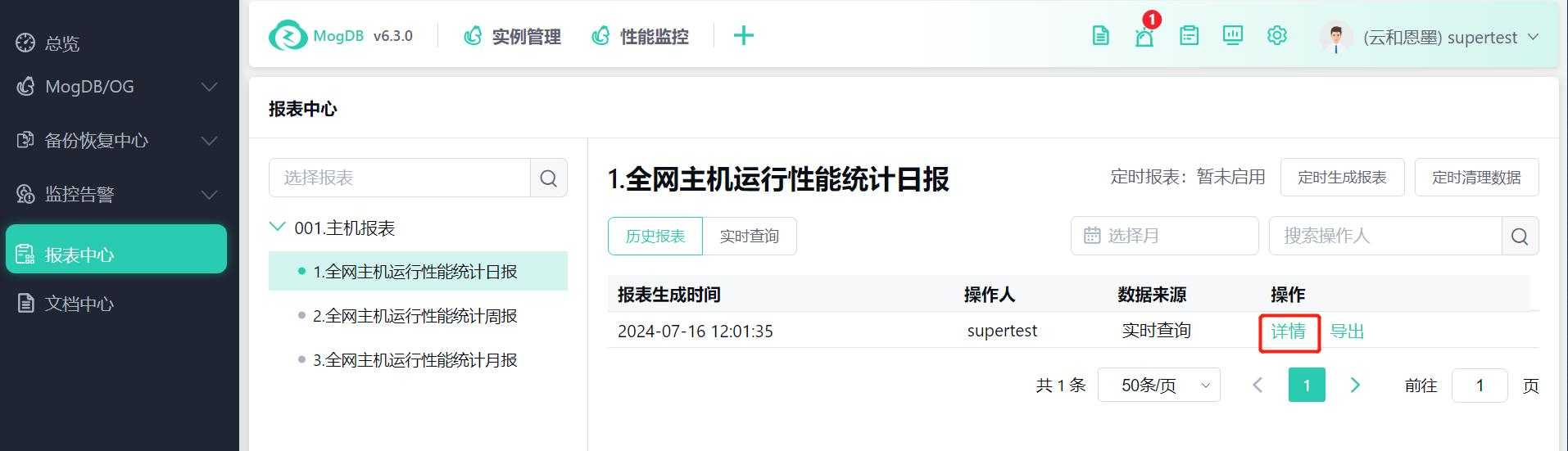
Click the export button to export the report.
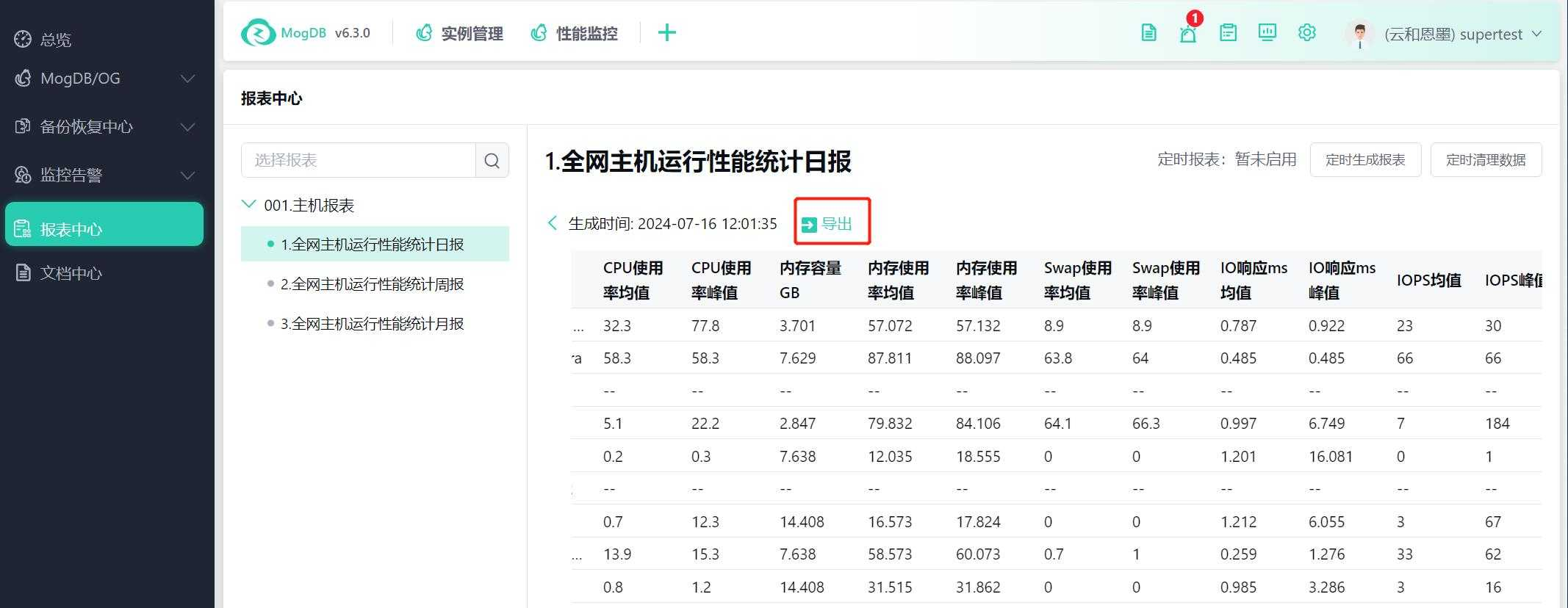
Report Export
Enter the report details to export the report, refer to "View Report Details."
You can also directly click on export in the Historical Reports interface.
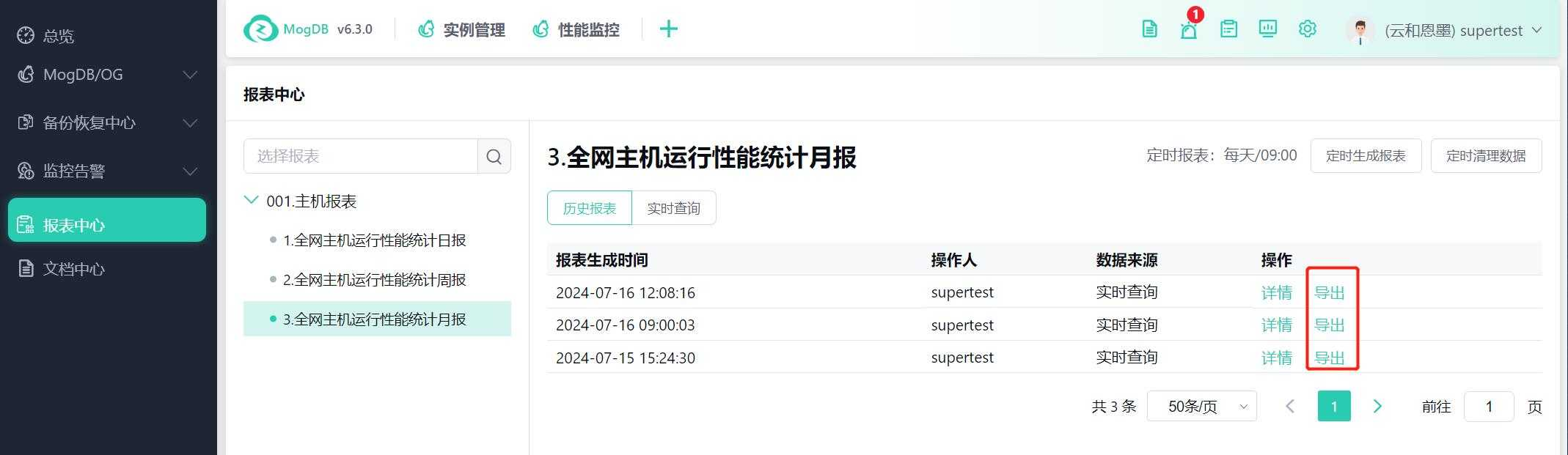
Export methods support "Merge into one SHEET for export."
When exporting into one SHEET, the SHEET name is the report name. However, if there is a failure in querying the database ledger, the exported SHEET name will be the database name, i.e., one SHEET with the report name and others with database names that had query errors.
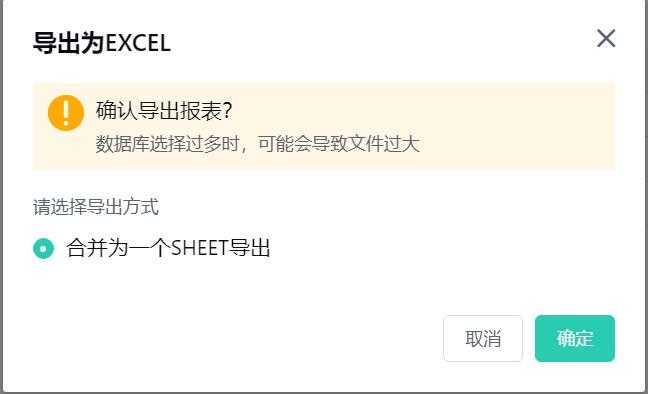
The exported Excel name is "Report Name_Export Time."
Note: If the exported database names are the same, they will be distinguished by adding a code. If the database name contains special characters, they will be converted to underscores (_).