- About
- Basic Features
- Introduction
- Platform Tenant Management
- Platform User Management
- TOTP Certification
- Basic Data Definition
- Media Management
- Command Management
- Mail Server Configuration
- Job Center
- Platform Host Resource Pool
- Platform Database Pool
- Platform Proxy Nodes Management
- Platform Components Management
- Additional Information Management
- Operation Log
- Connection Concurrency Configuration
- Customization of Platform Styles
- Parameter Templates
- License
- Monitor Large Screen
- Overview Display
- Tenant User Management
- Tenant Host Resource Pool
- Tenant Proxy Nodes Management
- Menu Management
- Report Center
- MogDB/openGauss
- Backup Recovery Center
- Monitoring
- Alert Center
- Inspect Center
Backup Management
Backup Policies
Function Entrance
Left-hand menu: Backup and Recovery Center --> Backup Policies
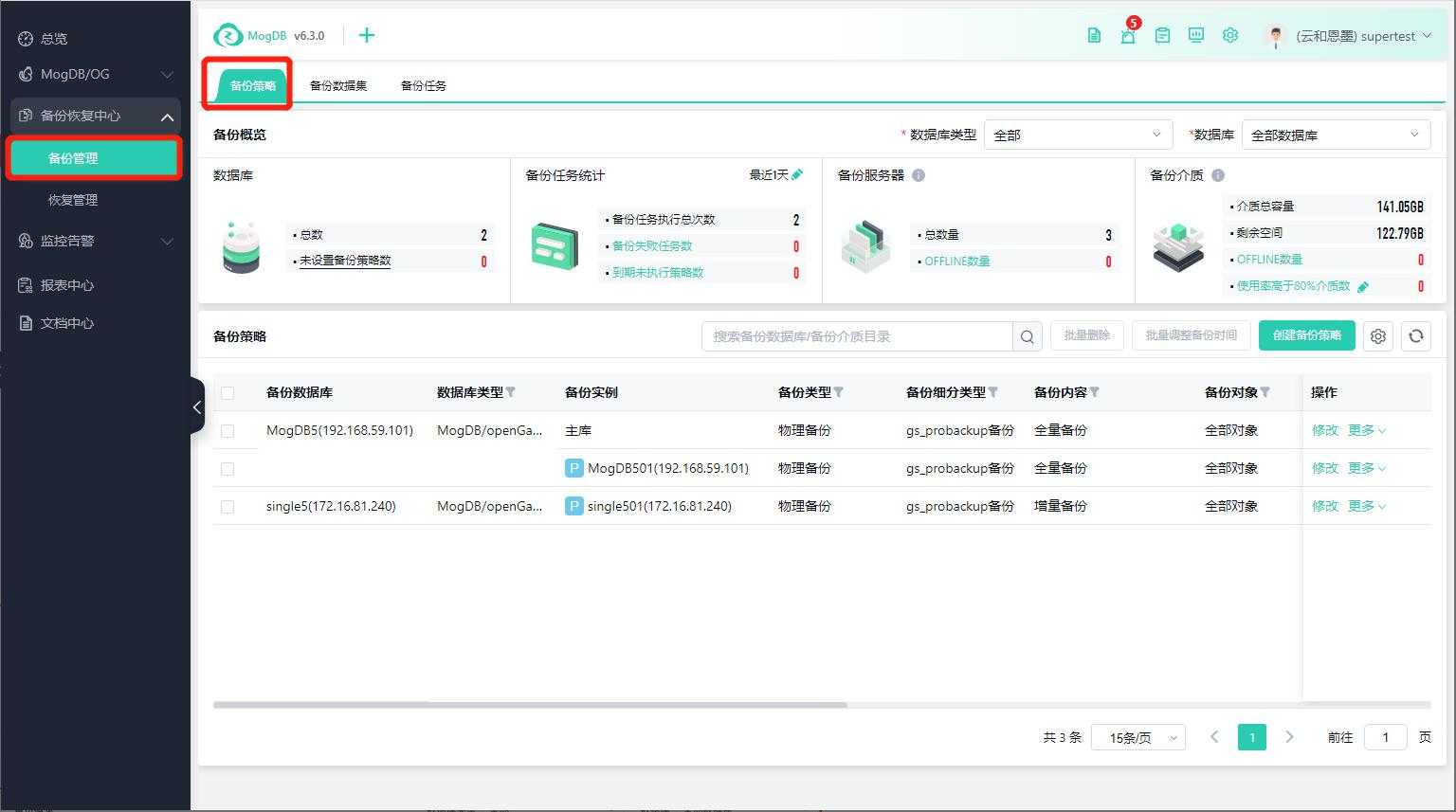
Function Description
To prevent data loss or corruption, you can use policy-based backup or manual backup to back up the database; backup policies initiate backup tasks on a schedule; after a successful backup, a backup dataset is generated and displayed in the backup dataset list.
Operating Instructions
Backup Overview
Statistics on the creation of backup policies for MogDB/openGauss databases, execution status of backup tasks, status of backup servers, and status of backup media.
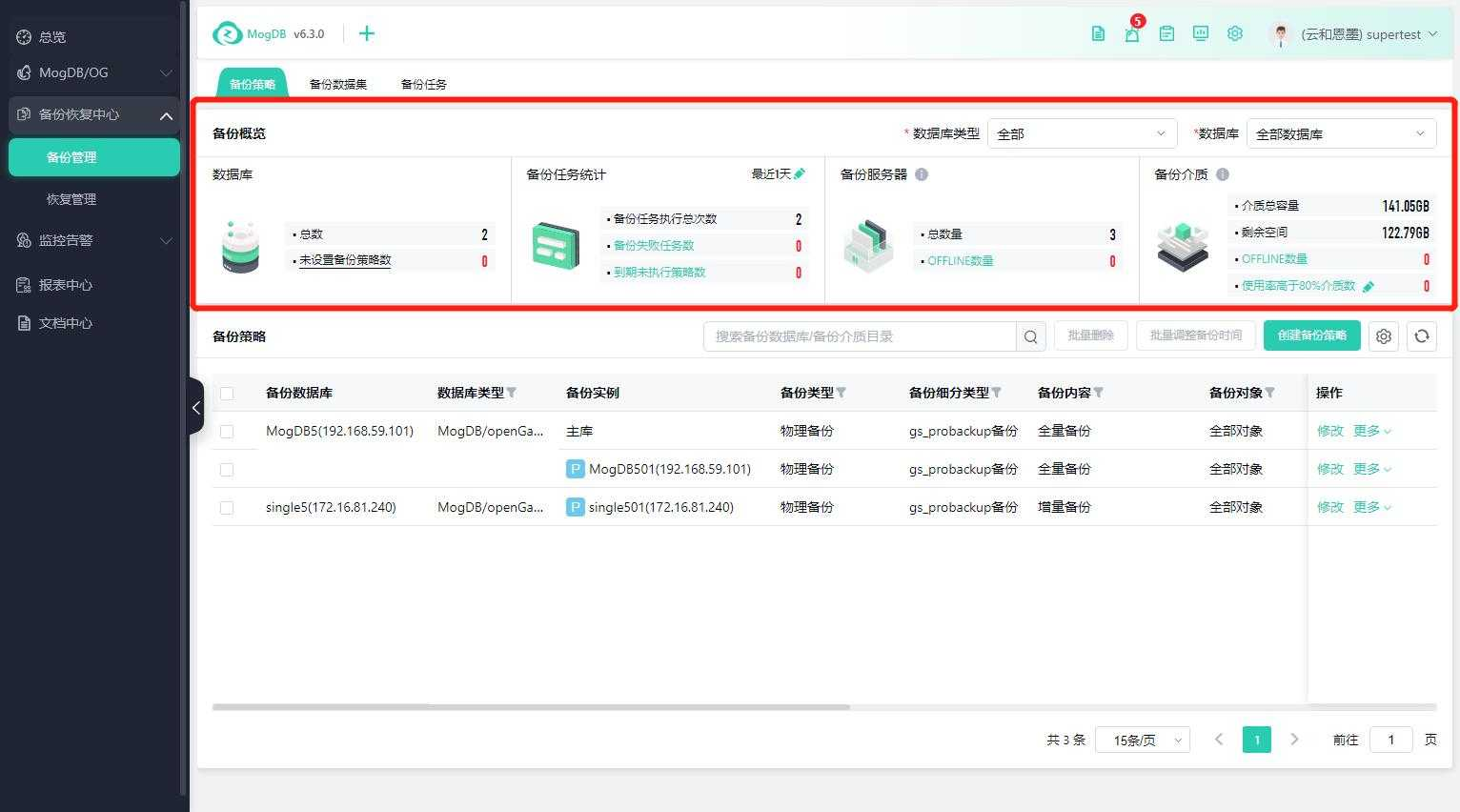
Select database types and databases to view the backup policy creation status and backup task statistics for the selected databases.
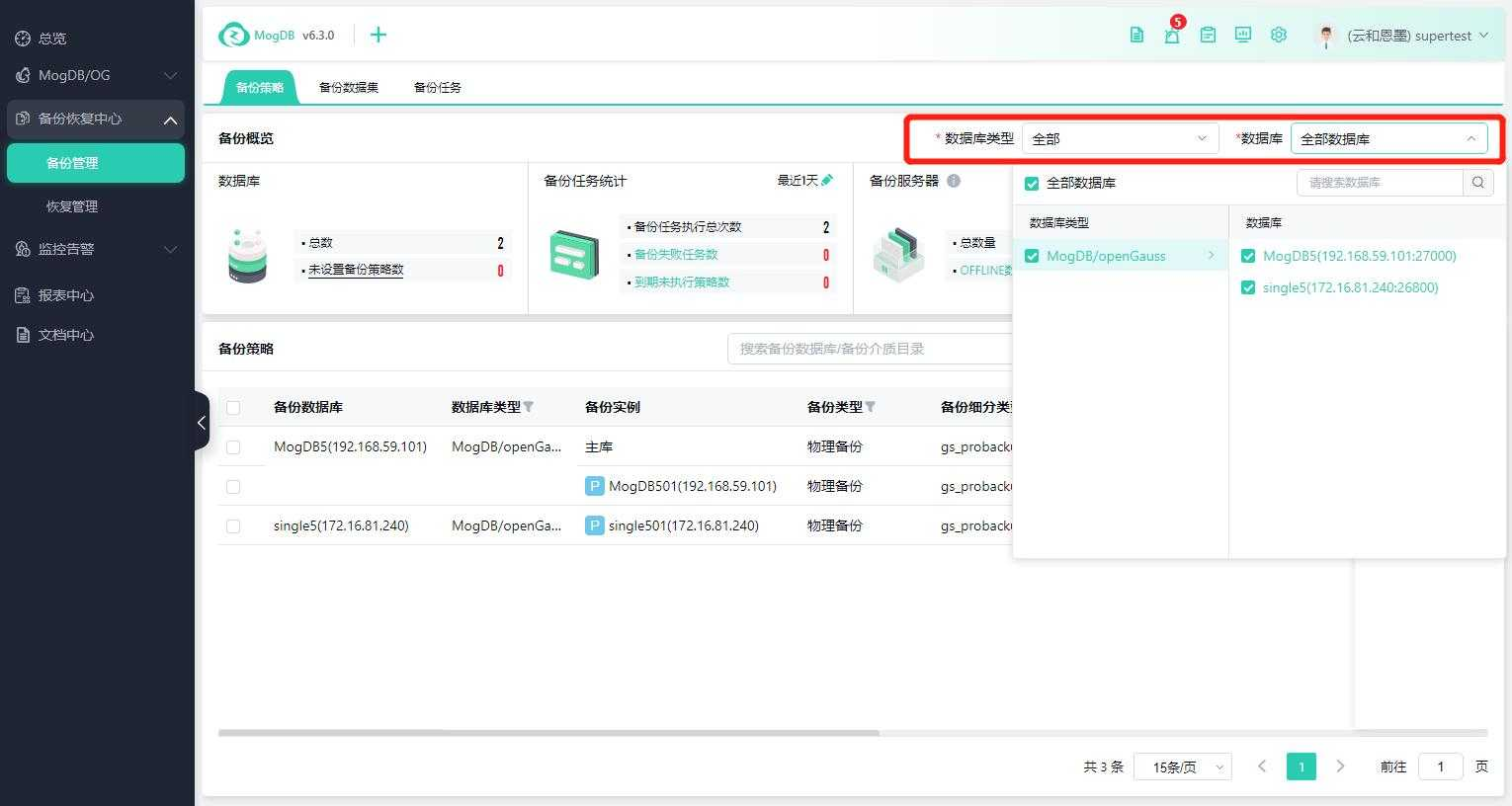
Click on the edit icon next to the time to view the task execution status for the recent period.
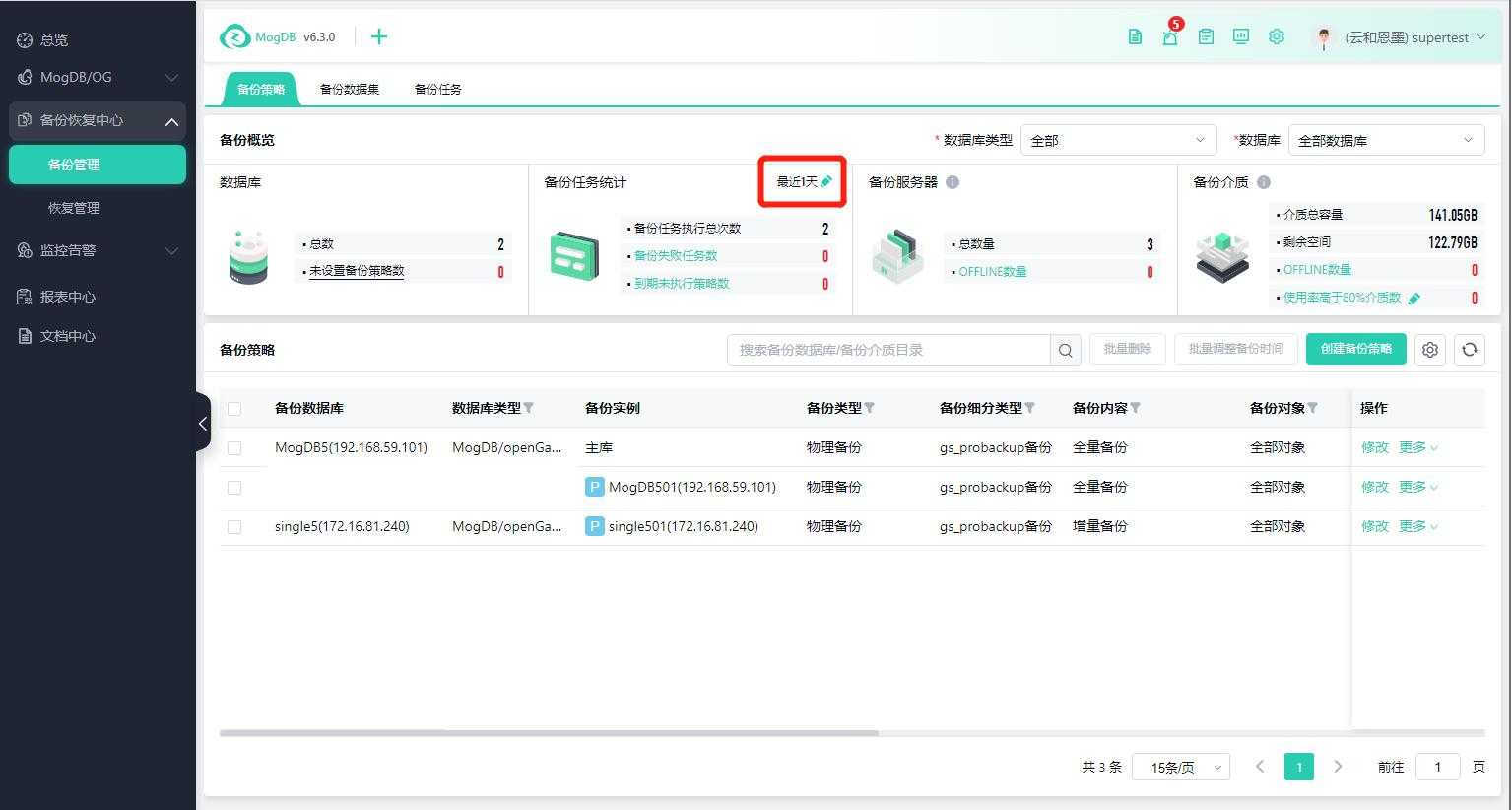
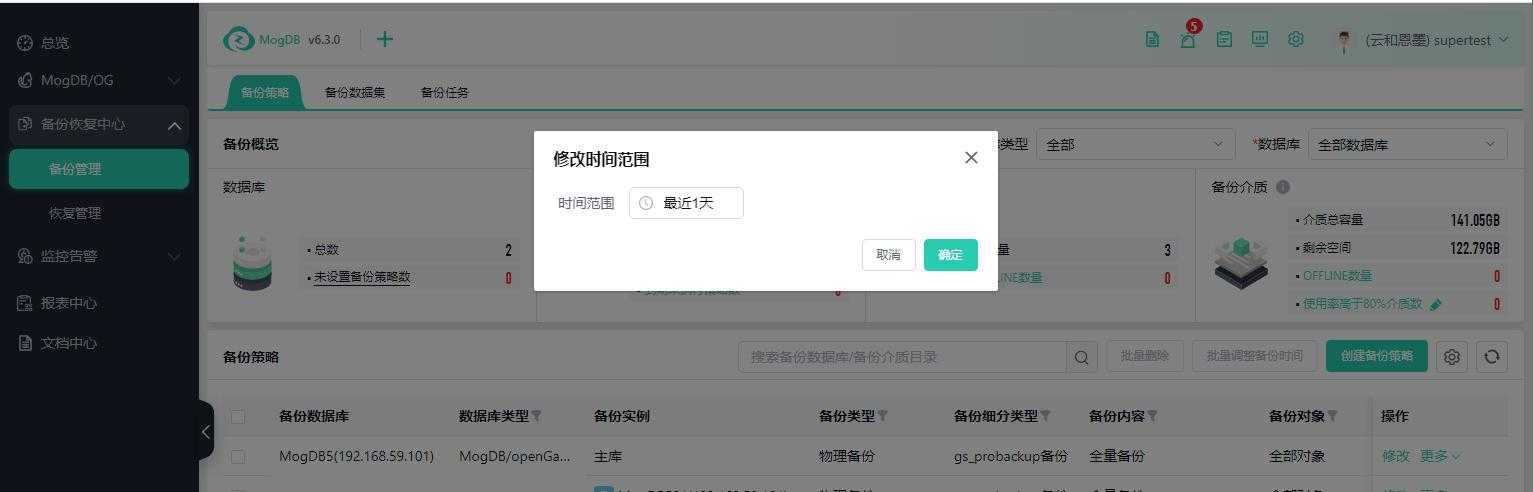
Backup Policy List
Displays databases that have created backup policies and shows multiple policies for the same database under the database unit;
Displays the specific content of the policy and the status and time of the last backup task execution;
Search for backup databases, backup media directories, filter database types, and recent backup task statuses in the search box to retrieve policies.
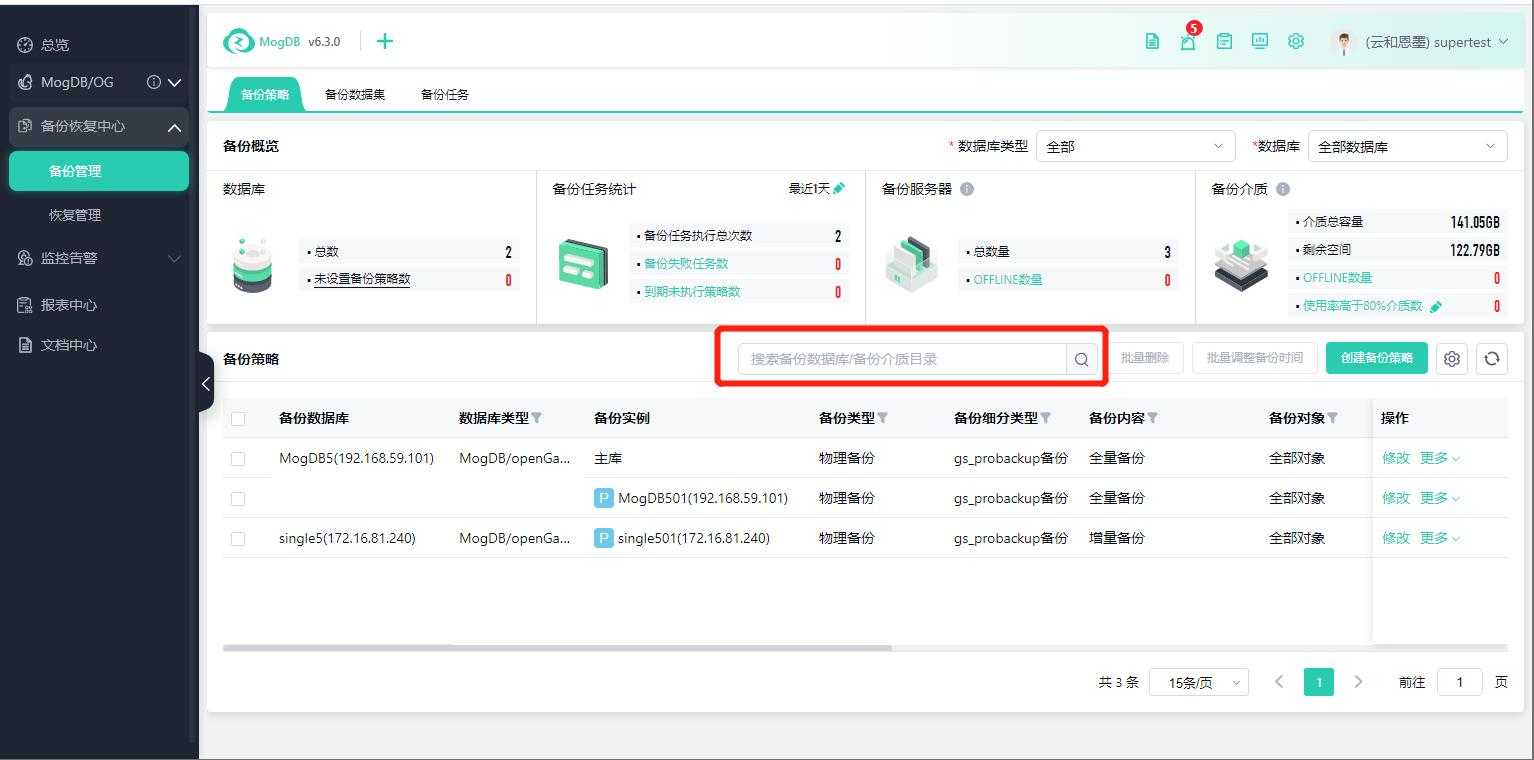
Create Backup Policy
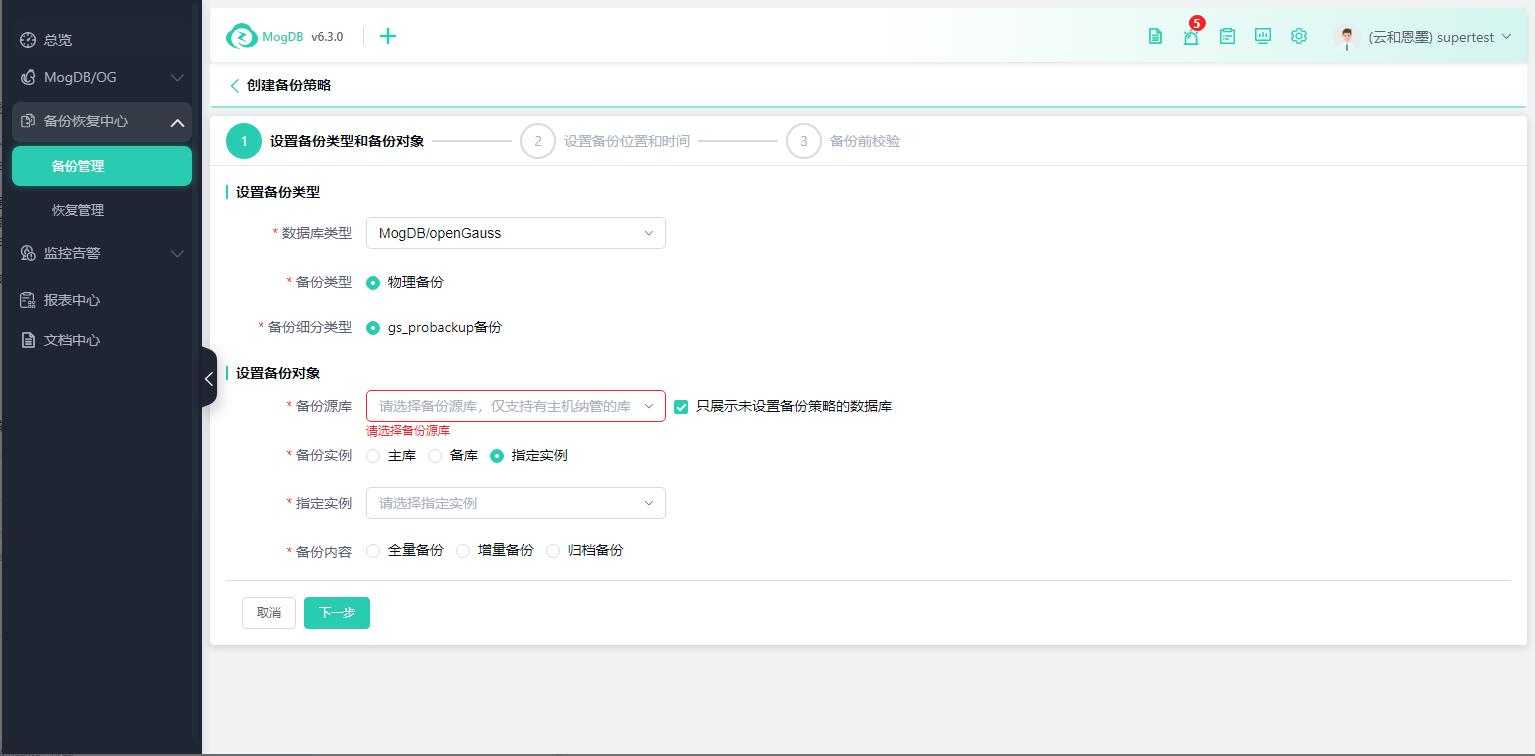
Field Descriptions
-
Physical Backup: Backs up the database by copying data files or data blocks;
-
Physical Full Backup: Full backup indicates a complete backup of all files;
-
Archive Backup: Backs up the database's change logs, which is part of the physical backup and is usually lightweight and does not affect production operations;
-
Incremental Backup: Each time, only the differences (data blocks) relative to the last full backup or incremental backup are backed up;
-
Backup Media: Refers to the backup space for backup data;
-
Concurrency: The number of backup concurrency opened for each policy for each database.
Modify Backup Policy
Click on Modify in the operation column to modify the current policy information and initiate a backup; modifications do not affect running or waiting backup tasks and only take effect for subsequent tasks.
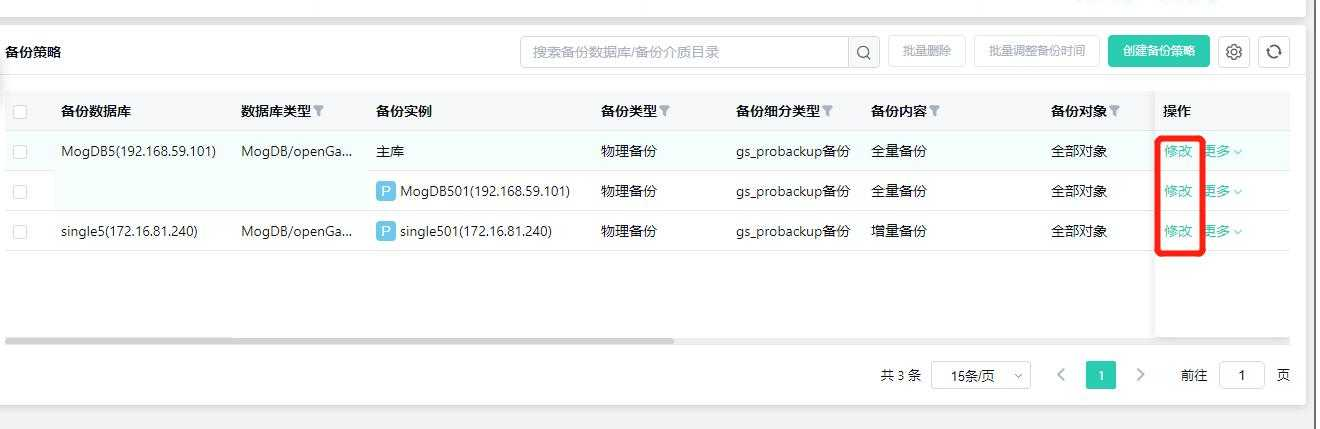
Delete Backup Policy
Click on Delete in the operation column or select the policies to be deleted and then click on Delete; deleting a policy does not affect running or waiting backup tasks.
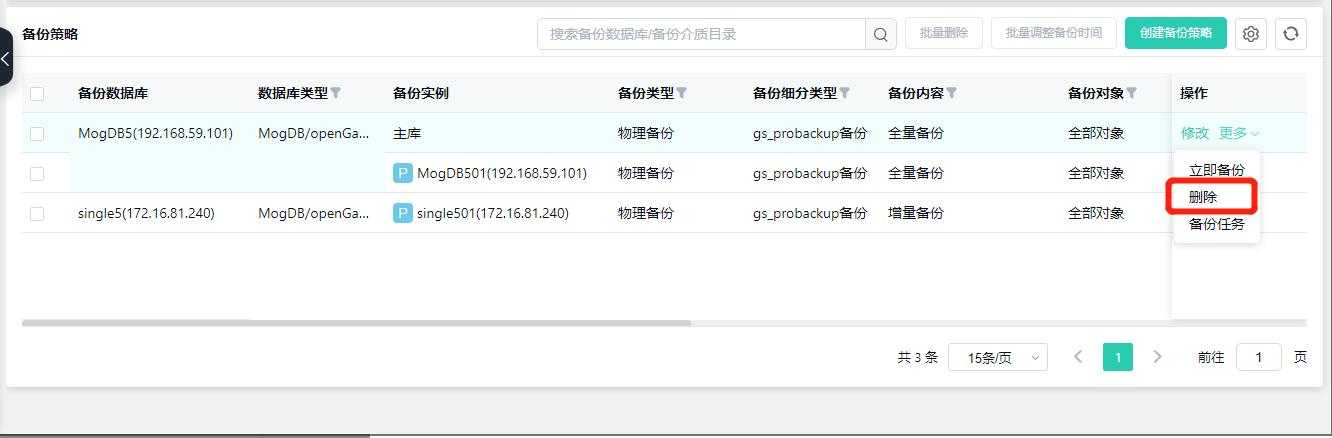
Batch Adjust Backup Time
Select one or more policies, click on Batch Adjust Backup Time, a pop-up window will appear, and you can modify the backup period and backup time window.
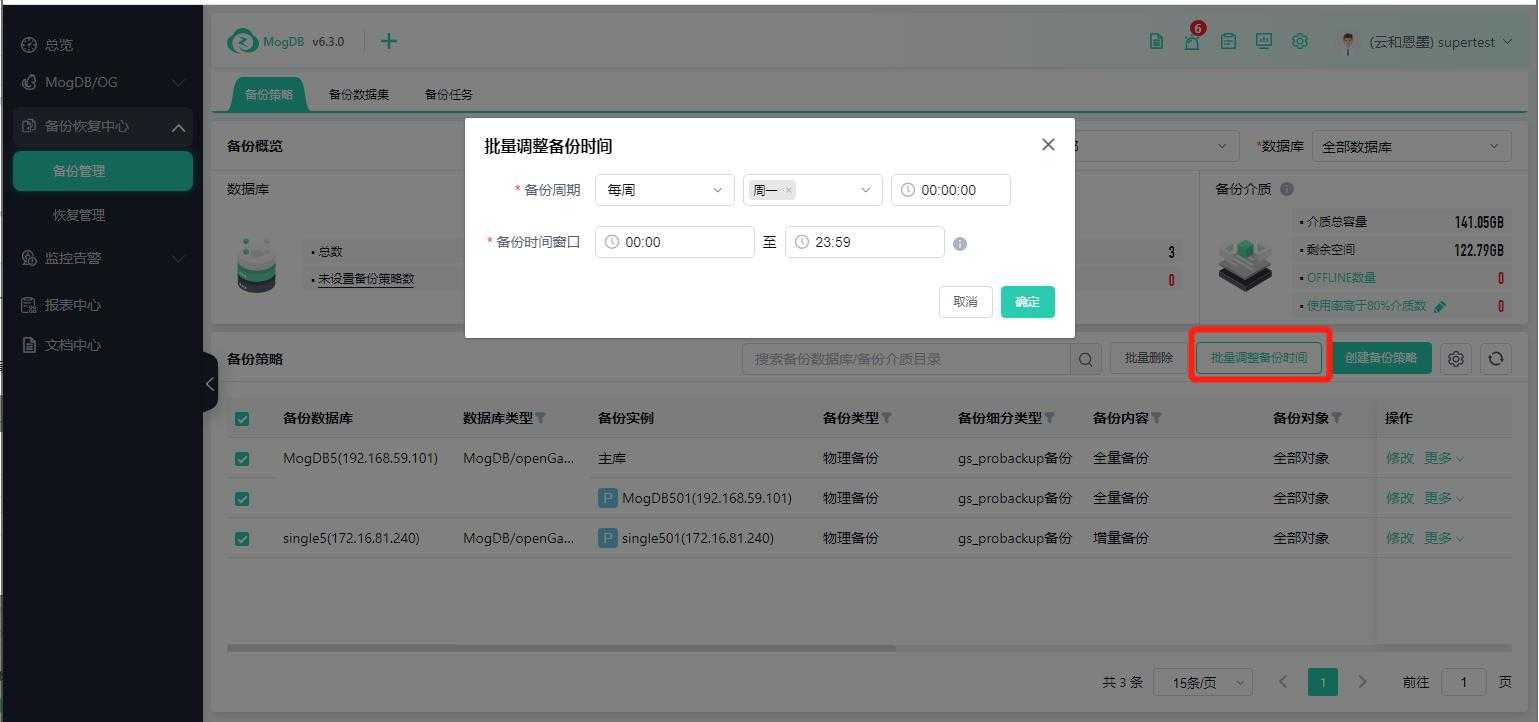
Immediate Backup
Click on Immediate Backup in the operation column to immediately execute the current policy and initiate a backup.
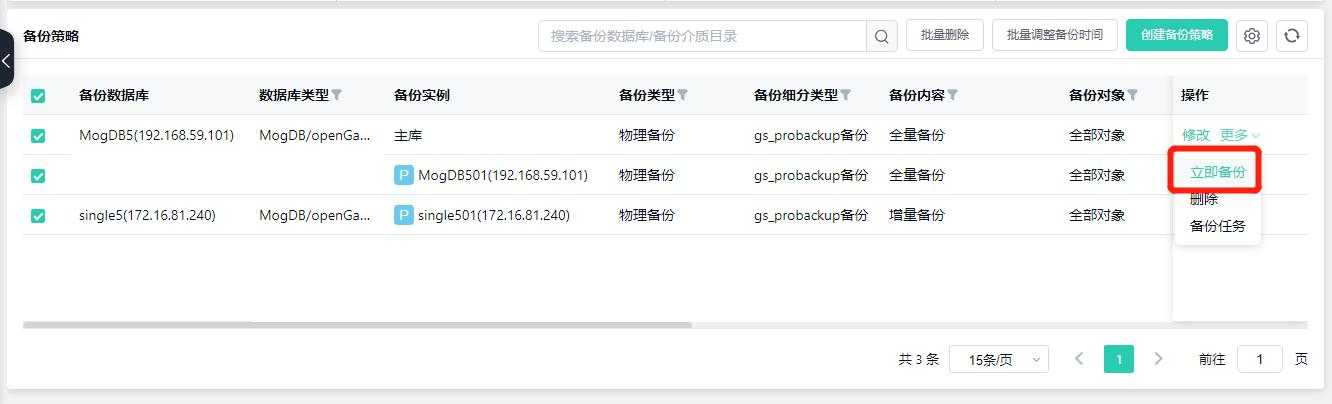
Enable/Disable Backup Policy
Click on the Enable/Disable switch to enable or disable the policy.
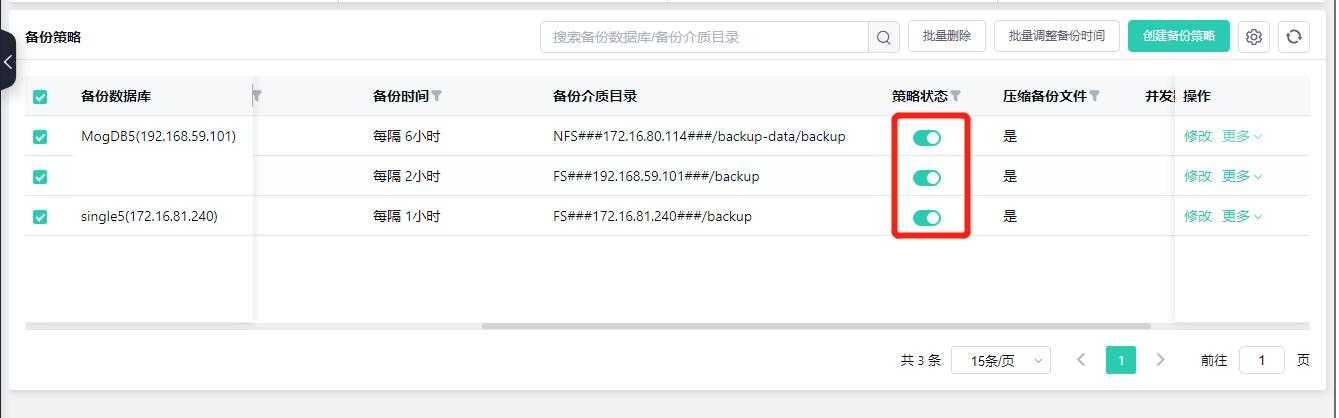
Physical Backup Datasets
Function Entrance
Left-hand menu: Backup and Recovery Center --> Backup Management --> Backup Datasets --> Physical Backup
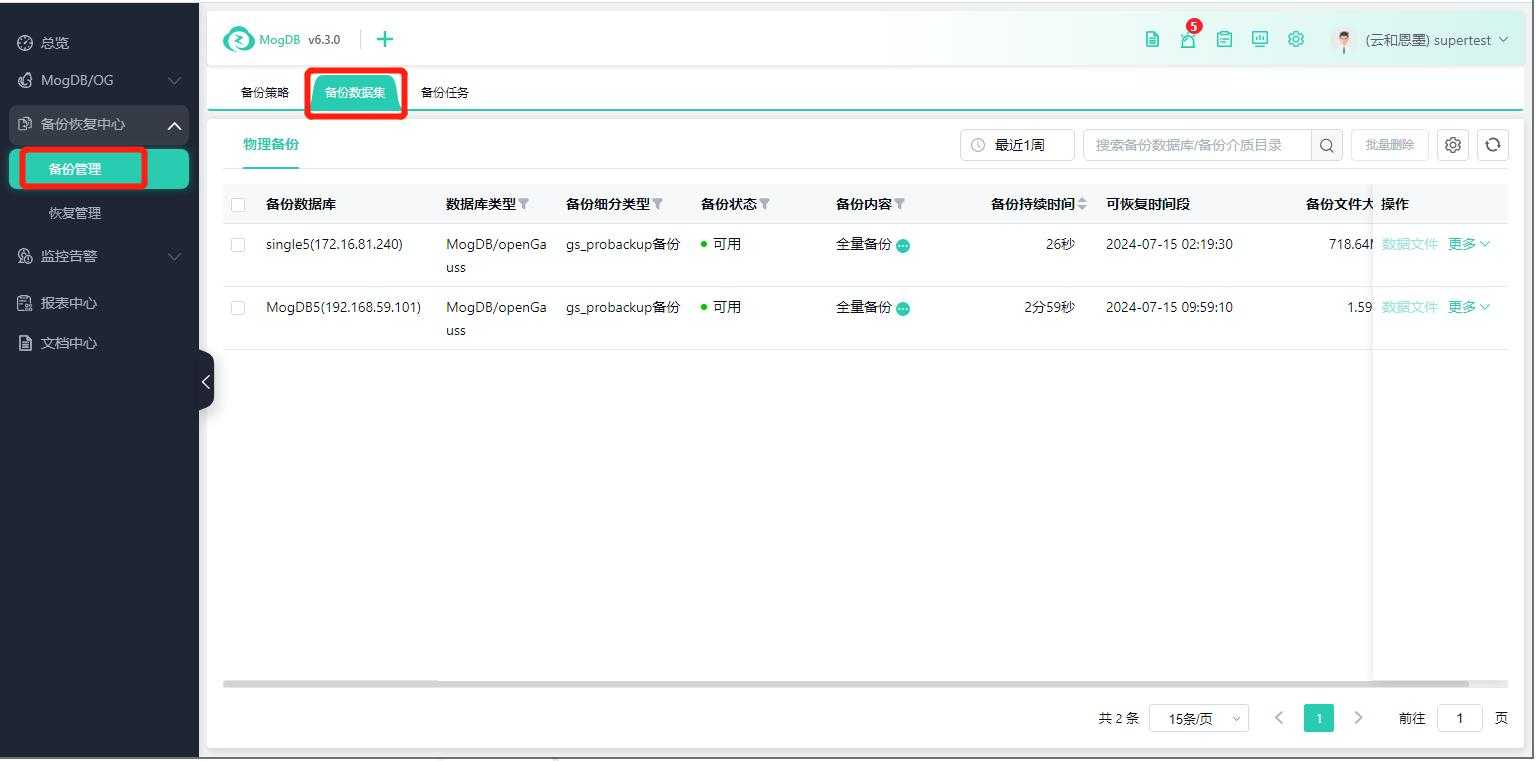
Function Description
Displays the list of datasets generated after a physical backup is completed.
Operating Instructions
Datasets with the status "Available" or "Available but with warnings during the process" can be used for recovery.
Backup statuses include Available, Available but with warnings, Invalid, and Cleanup Failed:
- Available: Can be used for recovery
- Available but with warnings: Can be used for recovery, but there were warnings during the backup process;
- Invalid: Retention period expired or files have been deleted but the backup dataset record has not been deleted
- Cleanup Failed: Failed to delete files on the medium
Click on the icons next to Full Backup and Incremental Backup to display the [Dependencies] pop-up window, showing all incremental backups under the full backup.
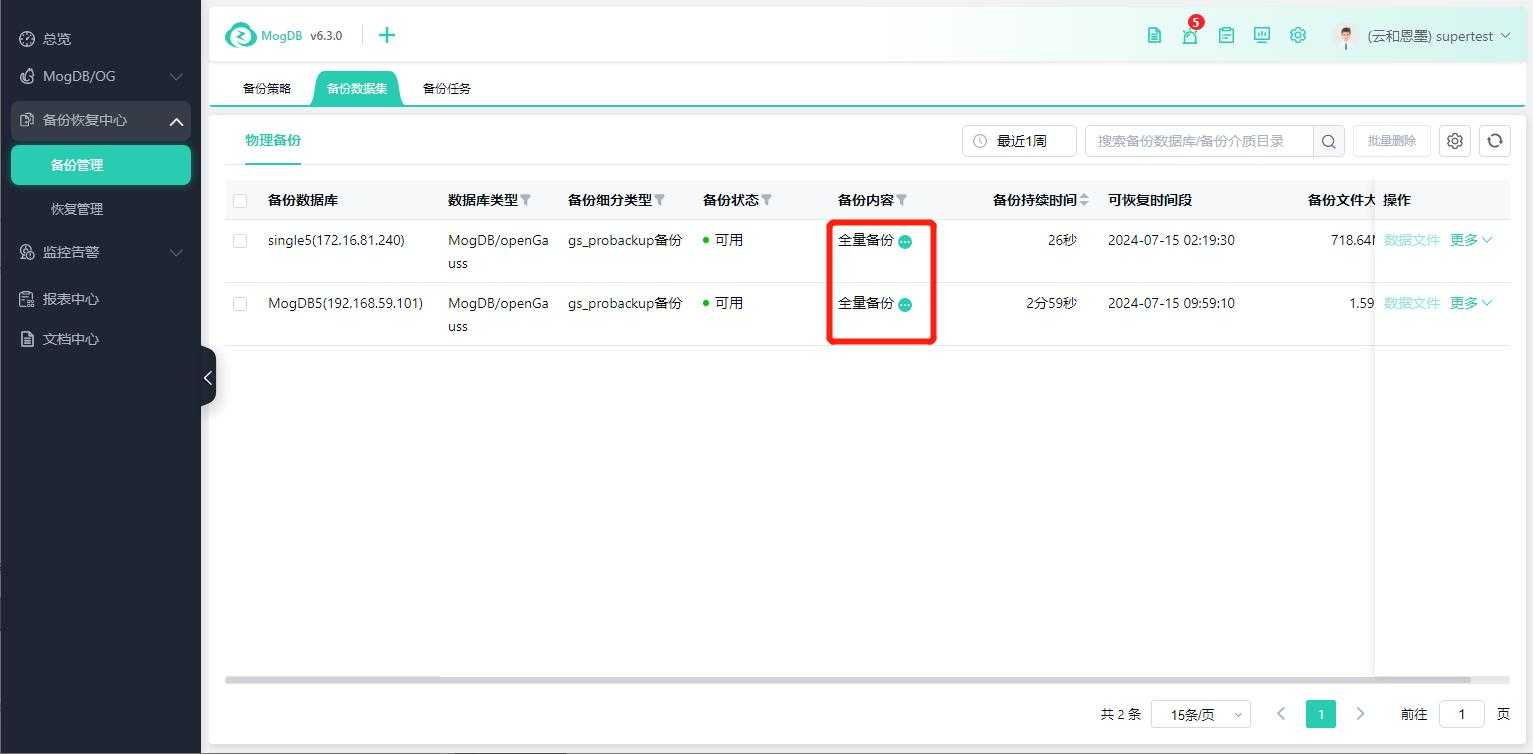
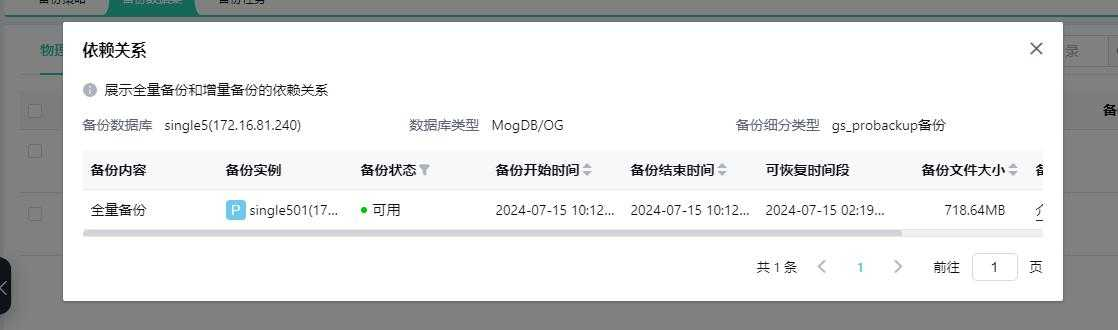
If there is a break in the archive backup, a red warning icon will be displayed on the left side of the database. Hovering over the icon will show: There is an archive break, and recovery is only possible up to the break point.
View Backup Details
Hover over the backup details to view the backup details information.
View Parameter Files, Backup Scripts, and Log Details
Click on Parameter Files, Backup Scripts, and Log Details in the operation column to display the corresponding pop-up windows.
Delete
Click on the buttons in the operation column: You can view data files, parameter files, backup scripts, and log details.
When deleting a full backup, all incremental backups under the full backup will be cleaned up first, then the full backup; when deleting an incremental backup, only the backup set of the current incremental backup will be deleted.
- By default, delete the backup files on the medium, which cannot be canceled; you can manually check to delete the backup set record, only check the backup files, the backup set list will retain the backup set record, and the status will change to Invalid.
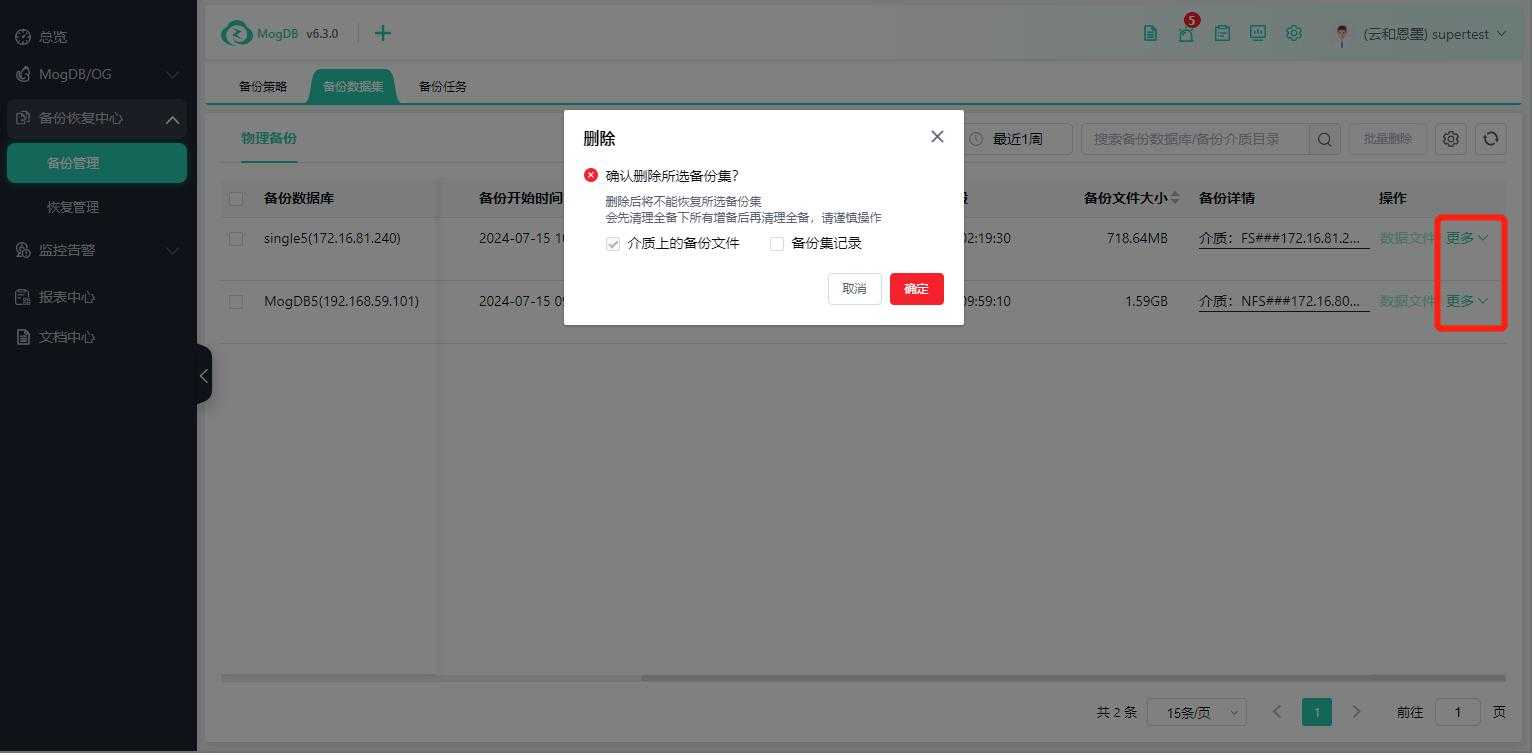
If the deletion of files on the medium fails, the status will change to Cleanup Failed.
Backup Tasks
Function Entrance
Left-hand menu: Backup and Recovery Center --> Backup Management --> Backup Tasks
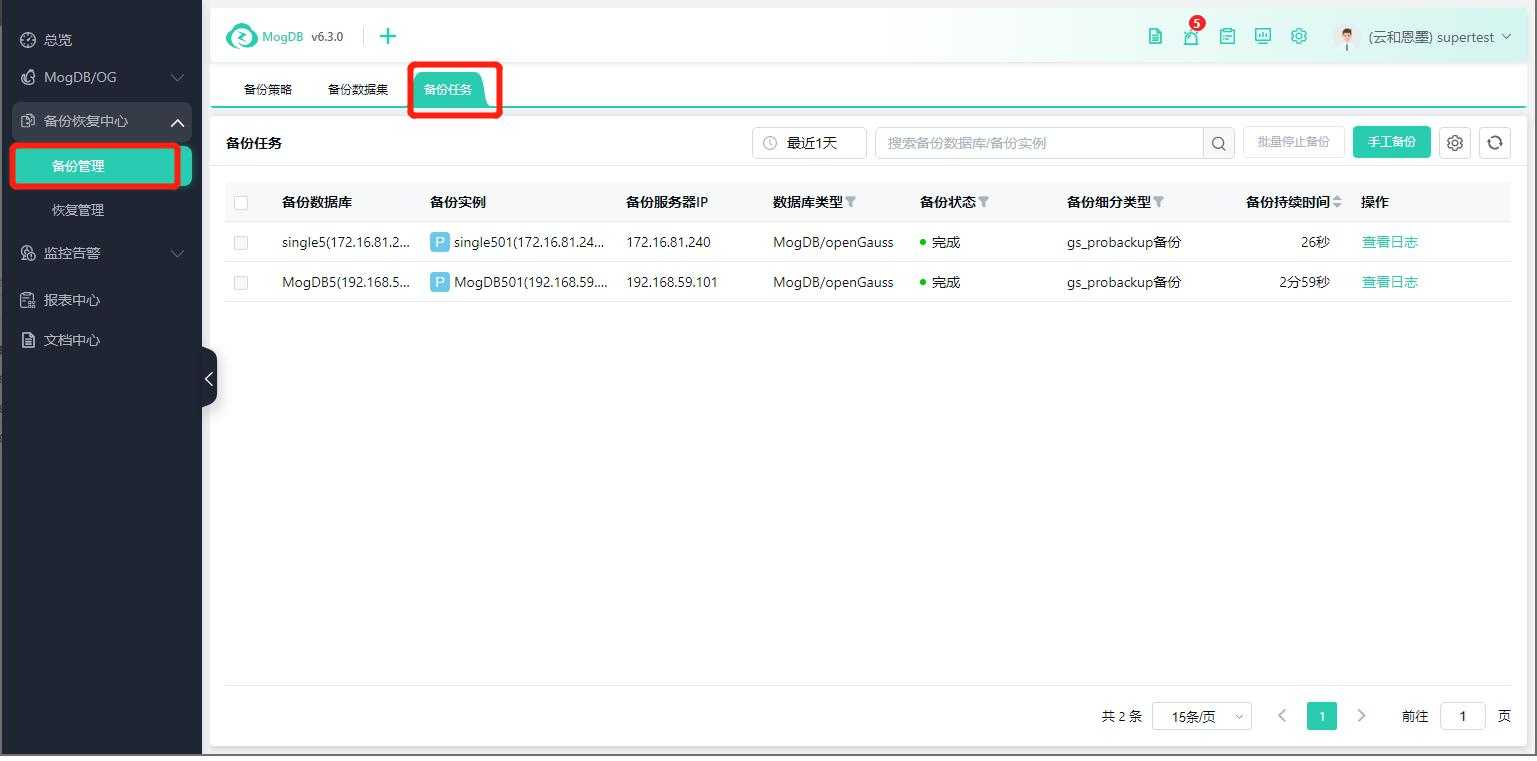
Function Description
Displays information on backup tasks initiated by backup policies and manual backup tasks.
Operating Instructions
Manual Backup
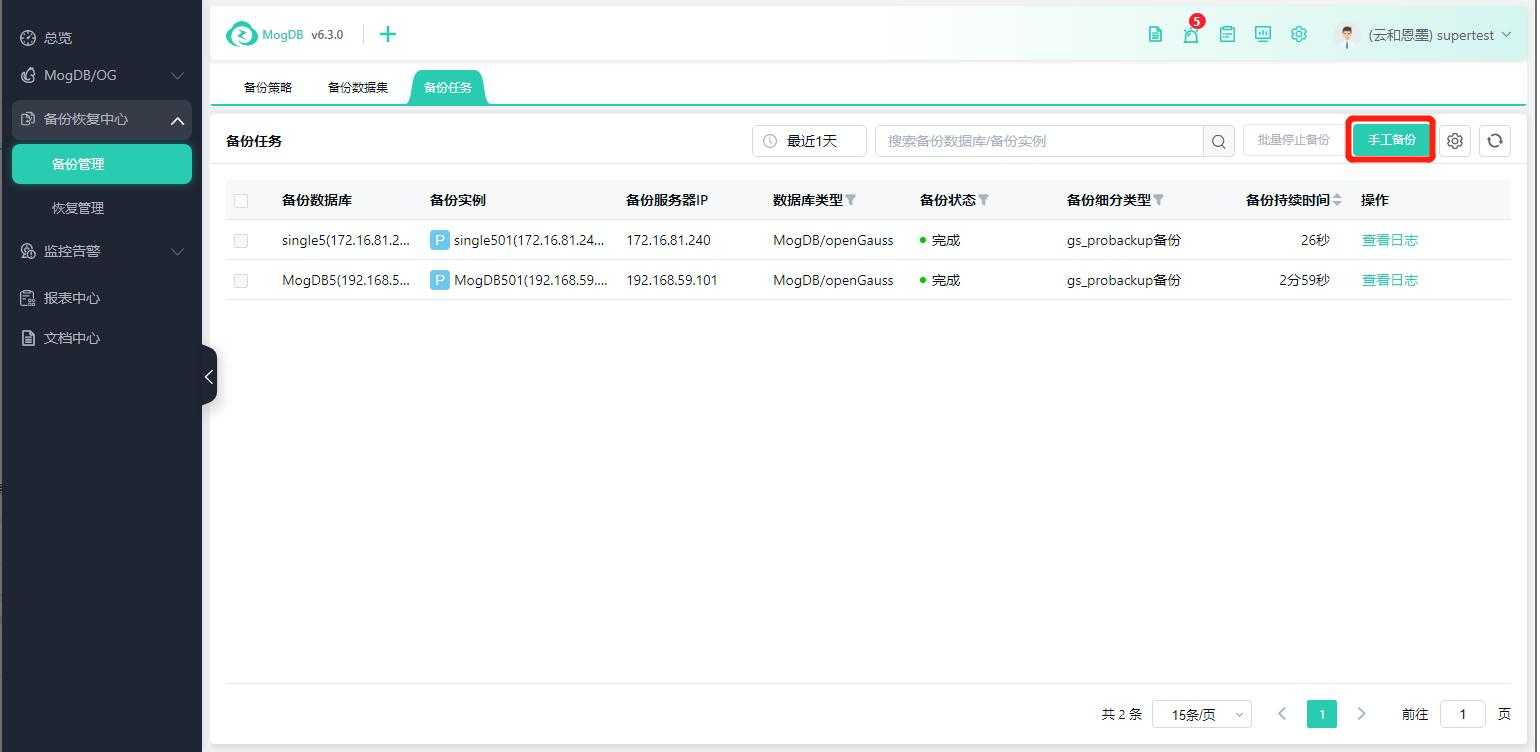
Click on the [Manual Backup] button.
Manual backup is basically the same as creating a backup policy, with the following differences:
- Does not support multi-selecting databases
- Manual backup removes the checkbox: Only displays databases that have not set up a backup policy
- Manual backup supports backup on the medium and the local machine
- Manual backup removes policy status
Supports selecting backup on the local machine and the medium, after selecting the local machine, select the file system, view file system space information, and enter the file directory.
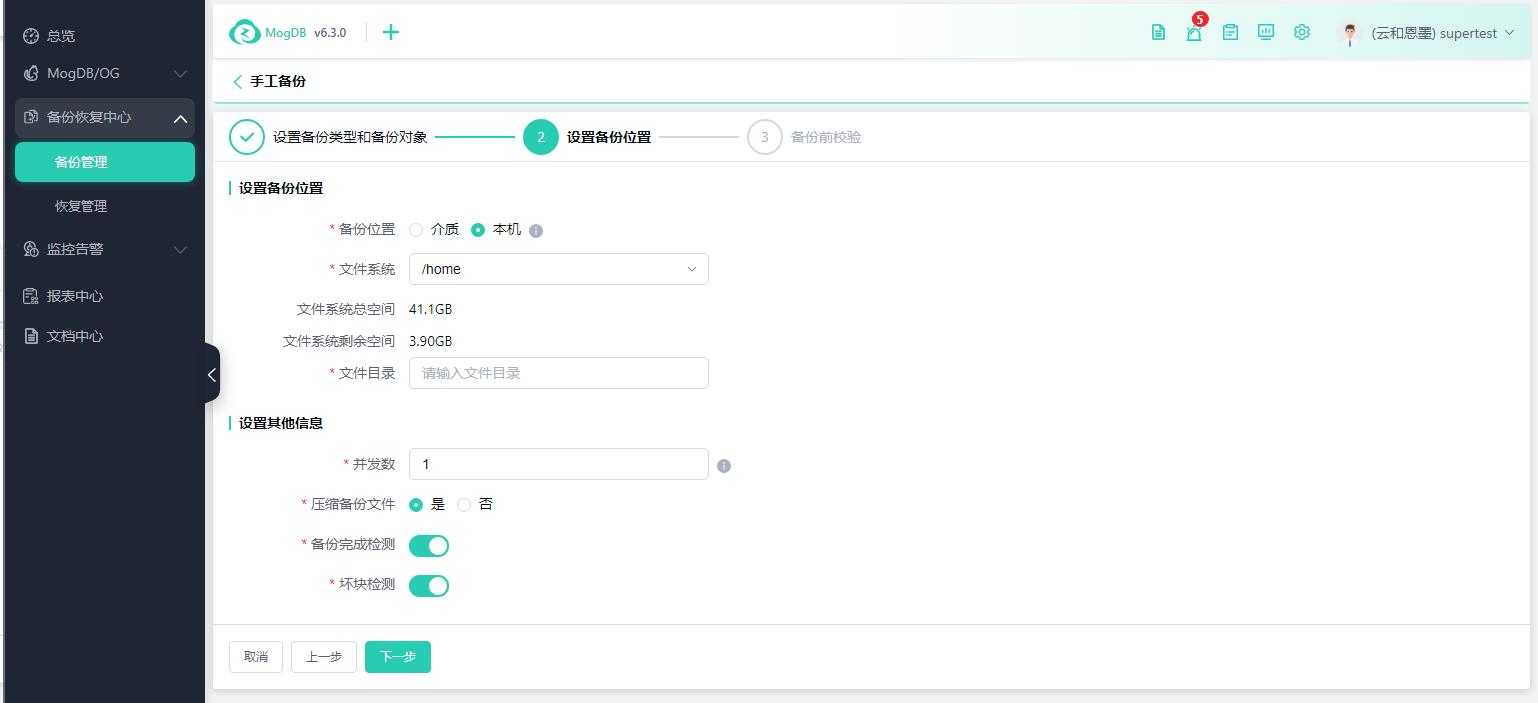
Stop Backup Task
Supports stopping or batch stopping backup tasks with statuses of Running or Waiting.
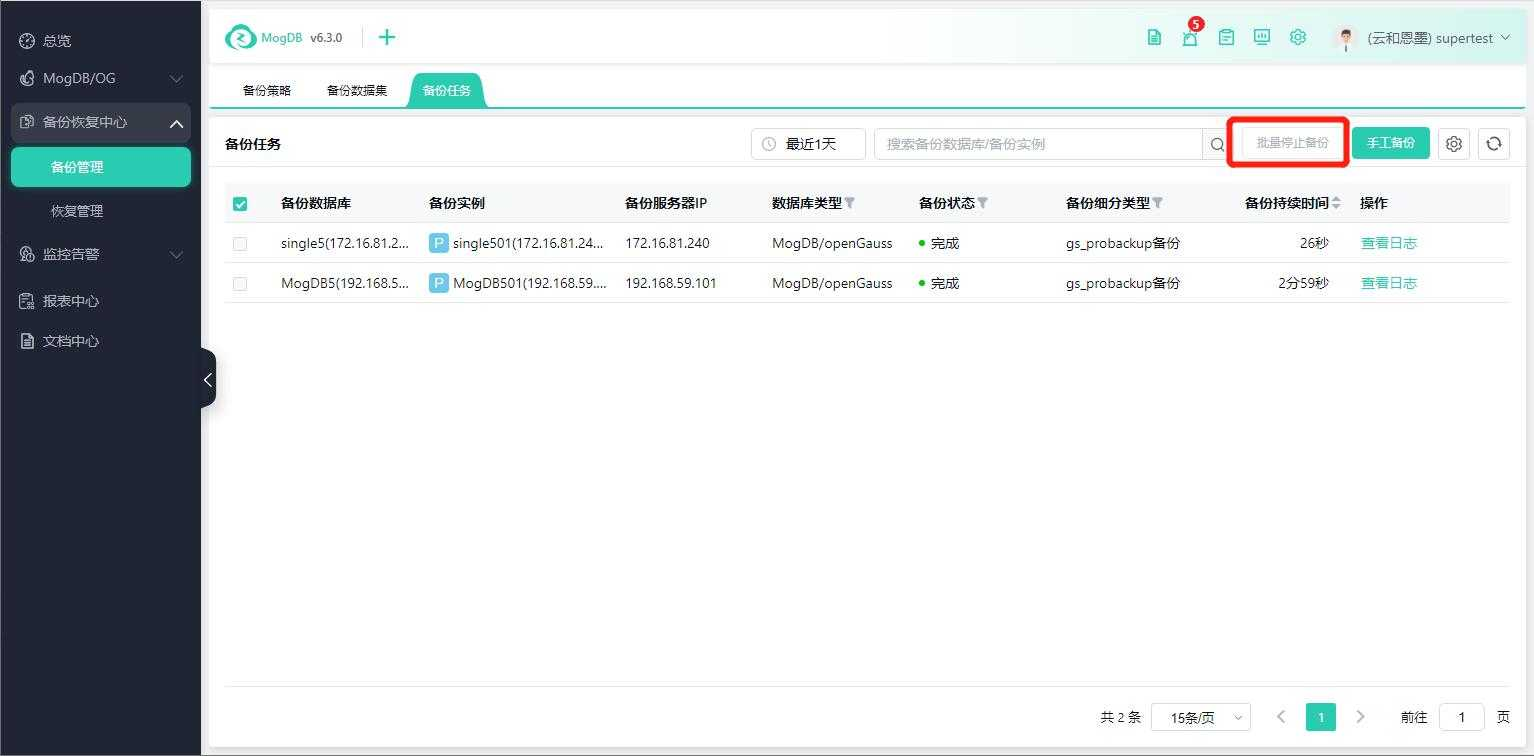
Forcefully stop the backup task, and the task status will change to Backup Failed.