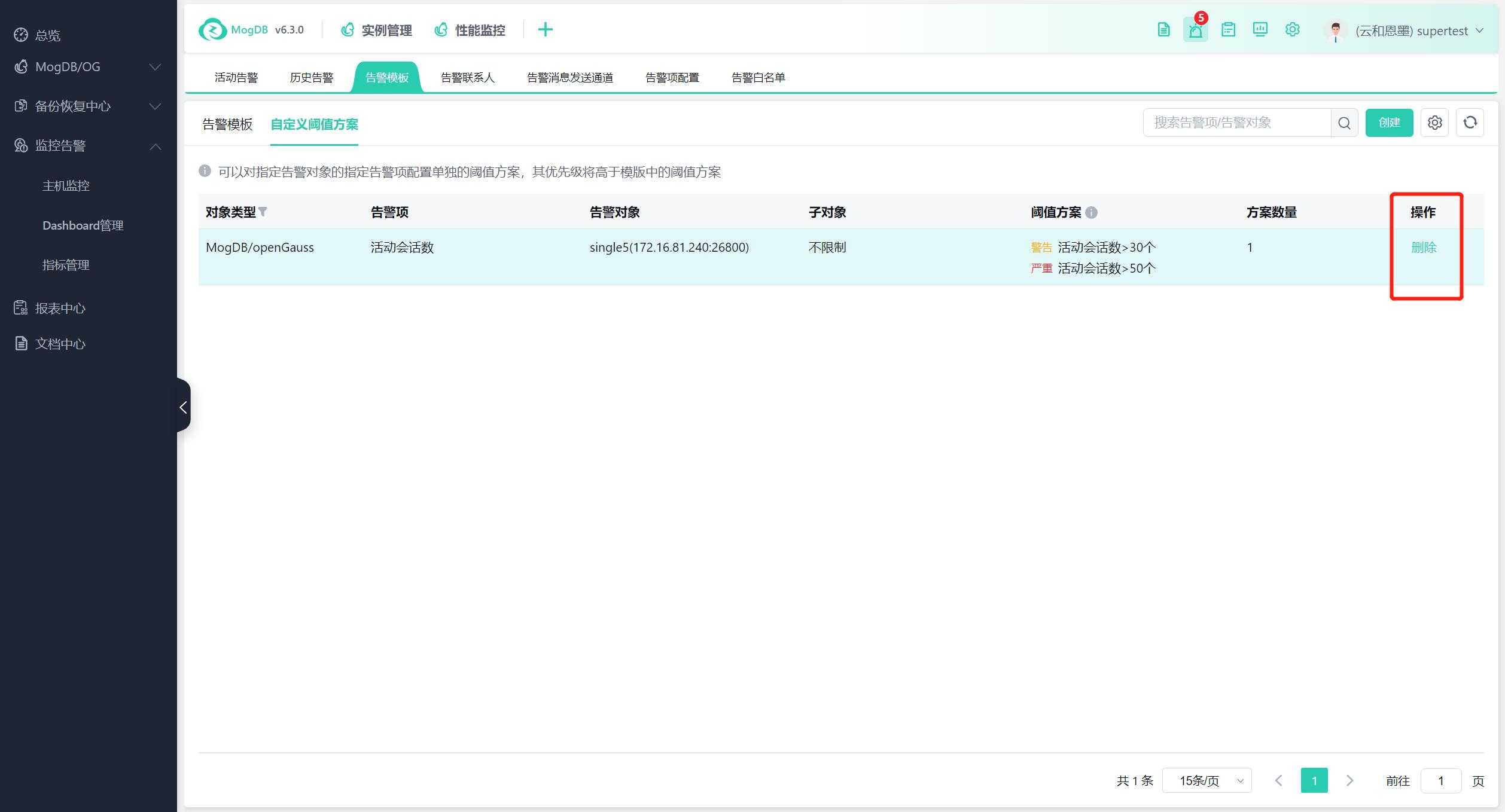- About
- Basic Features
- Introduction
- Platform Tenant Management
- Platform User Management
- TOTP Certification
- Basic Data Definition
- Media Management
- Command Management
- Mail Server Configuration
- Job Center
- Platform Host Resource Pool
- Platform Database Pool
- Platform Proxy Nodes Management
- Platform Components Management
- Additional Information Management
- Operation Log
- Connection Concurrency Configuration
- Customization of Platform Styles
- Parameter Templates
- License
- Monitor Large Screen
- Overview Display
- Tenant User Management
- Tenant Host Resource Pool
- Tenant Proxy Nodes Management
- Menu Management
- Report Center
- MogDB/openGauss
- Backup Recovery Center
- Monitoring
- Alert Center
- Inspect Center
Alert Templates
Alert Templates
Function Entrance
Alert Center --> Alert Templates
Function Description
Alert templates include host and MogDB/openGauss database alert check information. You can perform operations such as creation, modification, deletion, and cloning.
Operating Instructions
Create Alert Template
Click the "Create" button in the upper right corner, enter the alert template name and description, and select the alert object type, as shown in the following figure:
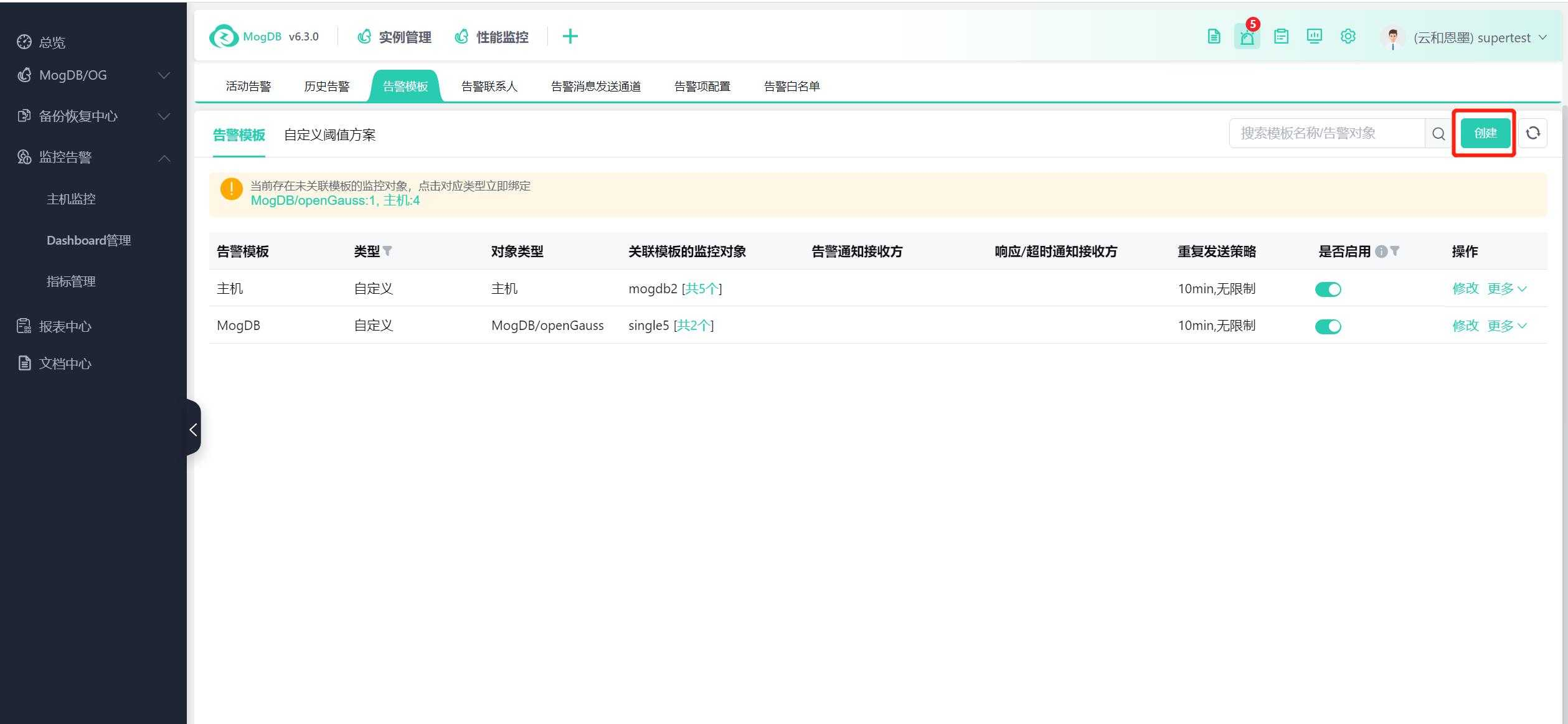
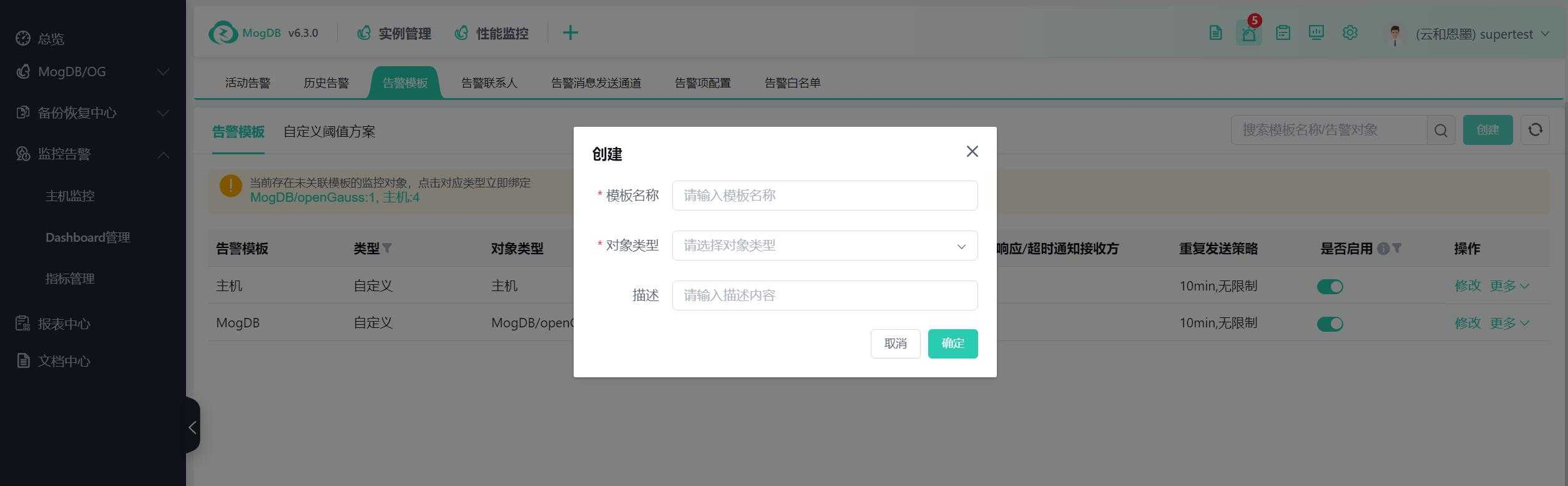
Click "Edit" to view the alert template details, as shown in the following figure:
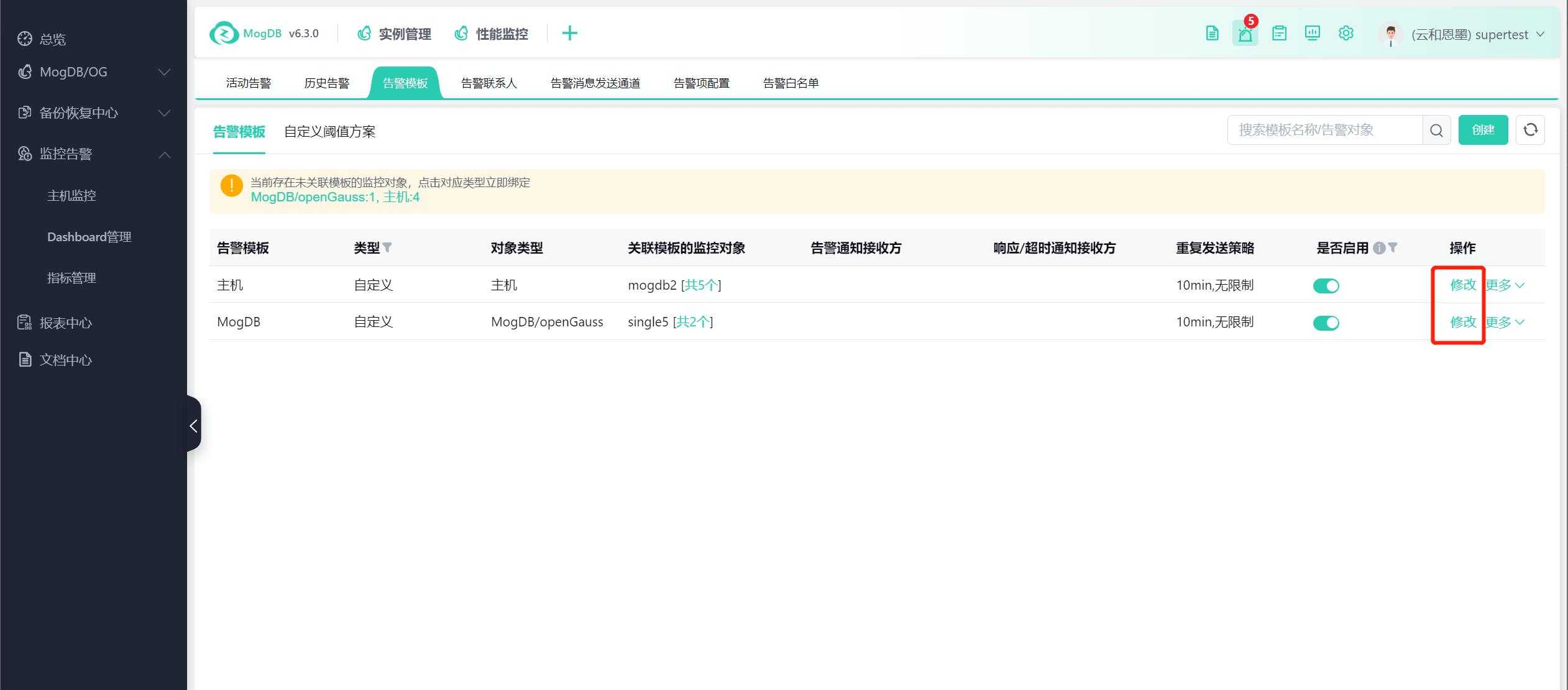
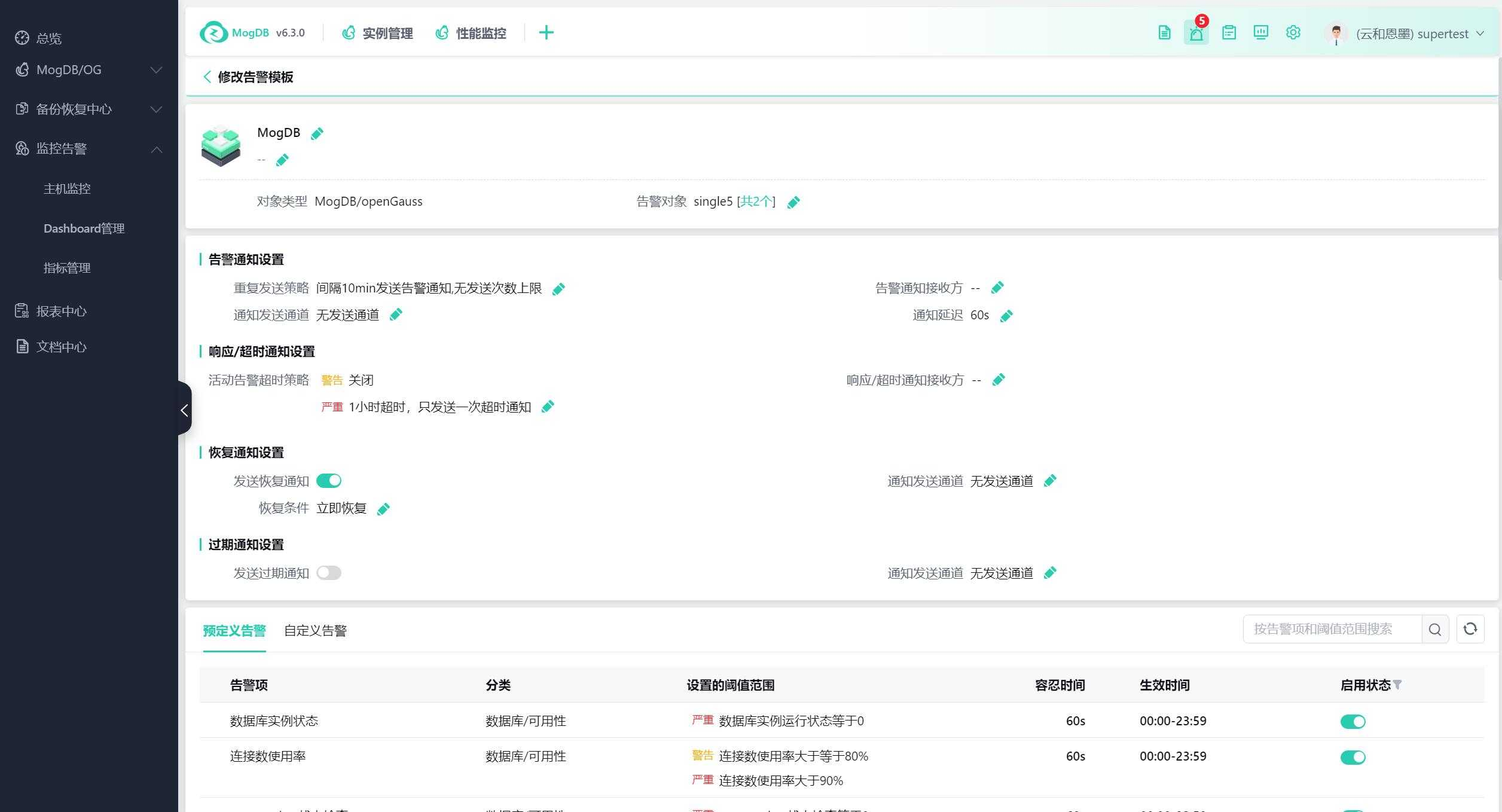
Associate Alert Objects
Associate alert objects (hosts or databases) with the alert template. Each alert type's template can only select corresponding type objects (hosts, MogDB/openGauss, etc.), and each template can be associated with multiple objects, but each object can only be associated with one template. Depending on the specific situation of the target object, you can create multiple alert templates and configure threshold values separately.
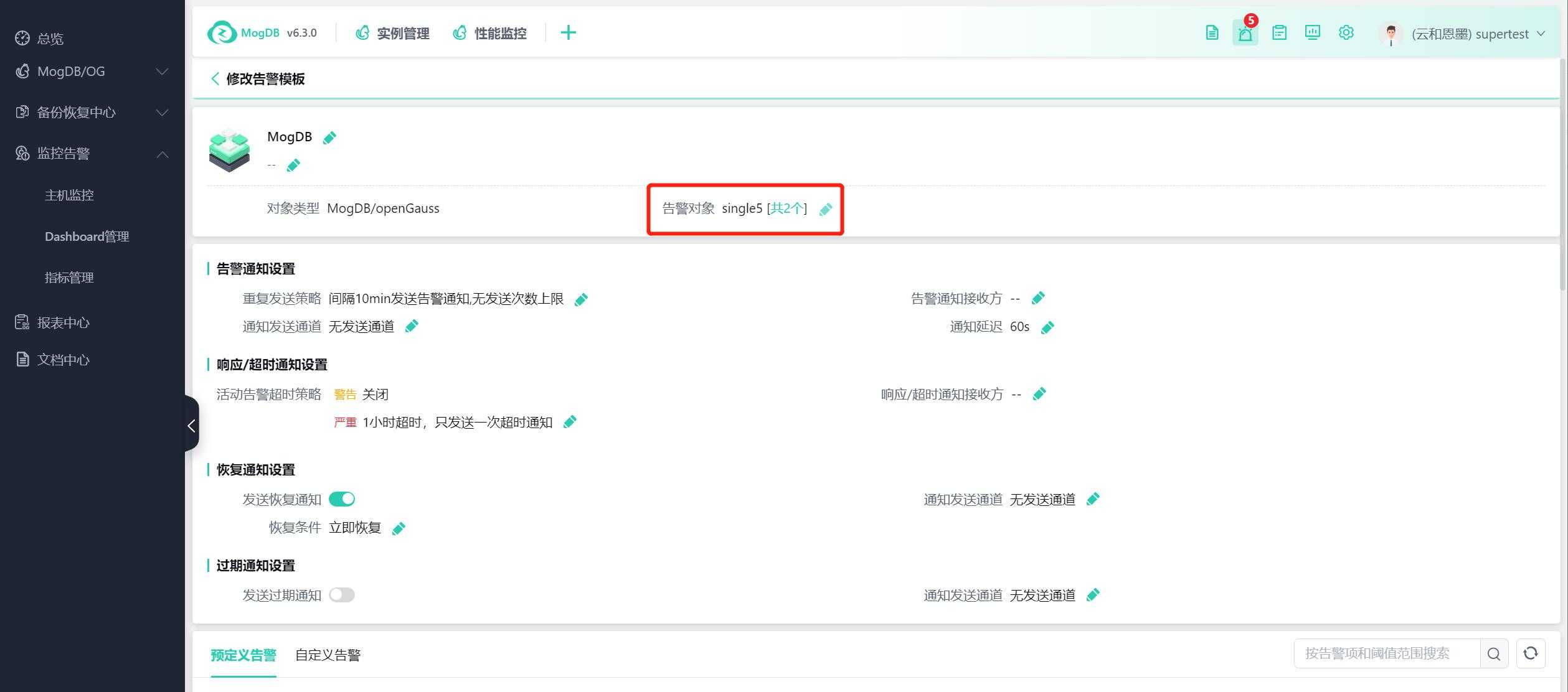
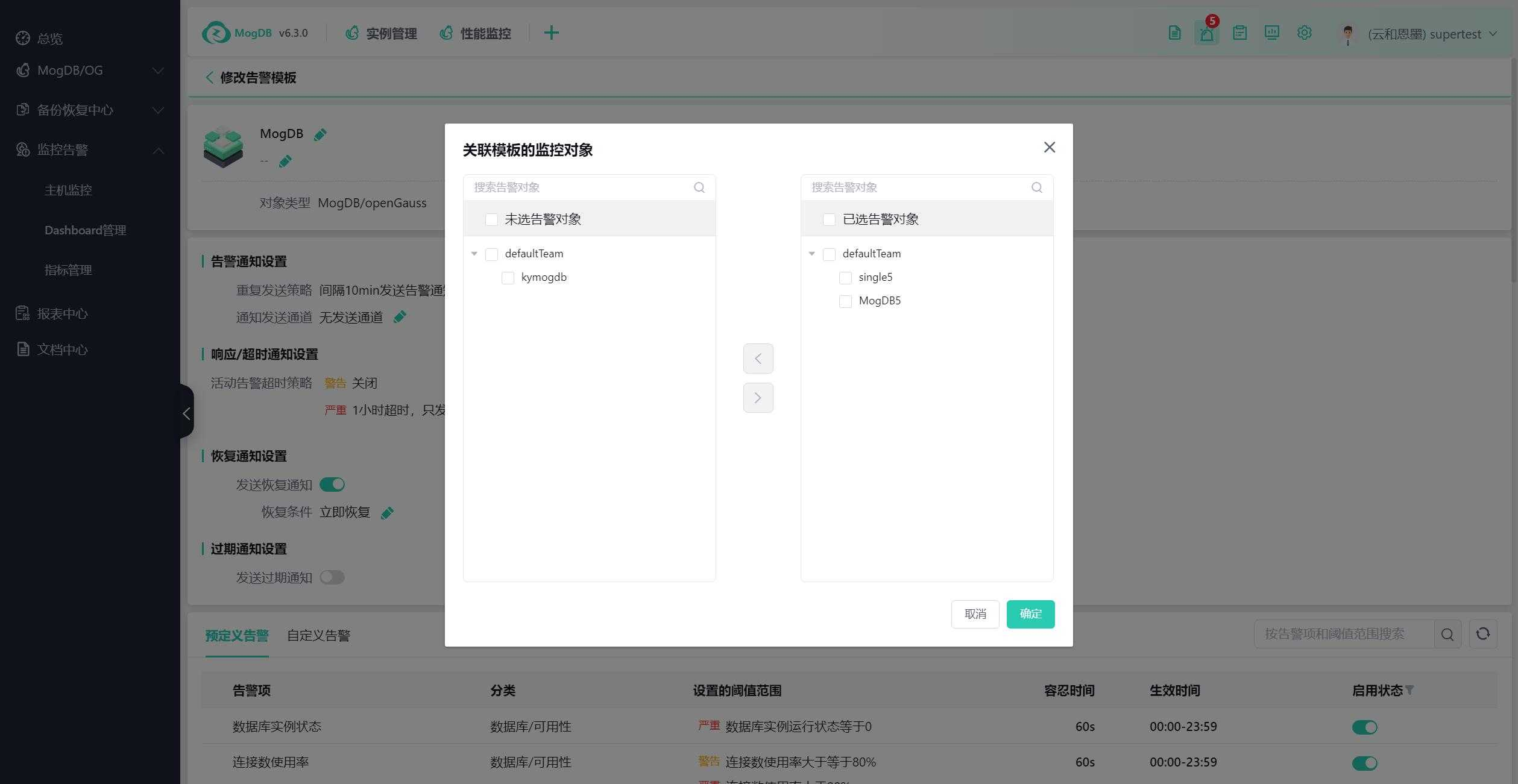
For host-type alert templates, alert objects are grouped by project group: when a host has included databases, the host belongs to the project group where the database is located.
When multiple databases running on a host belong to different project groups, the host will appear in each project group. For hosts without managed databases, they are displayed in the "Ungrouped" section. The host objects visible to users will be restricted by project groups, and the user role permissions need to include the resource permission of "Monitor all hosts," as shown in the following figure:
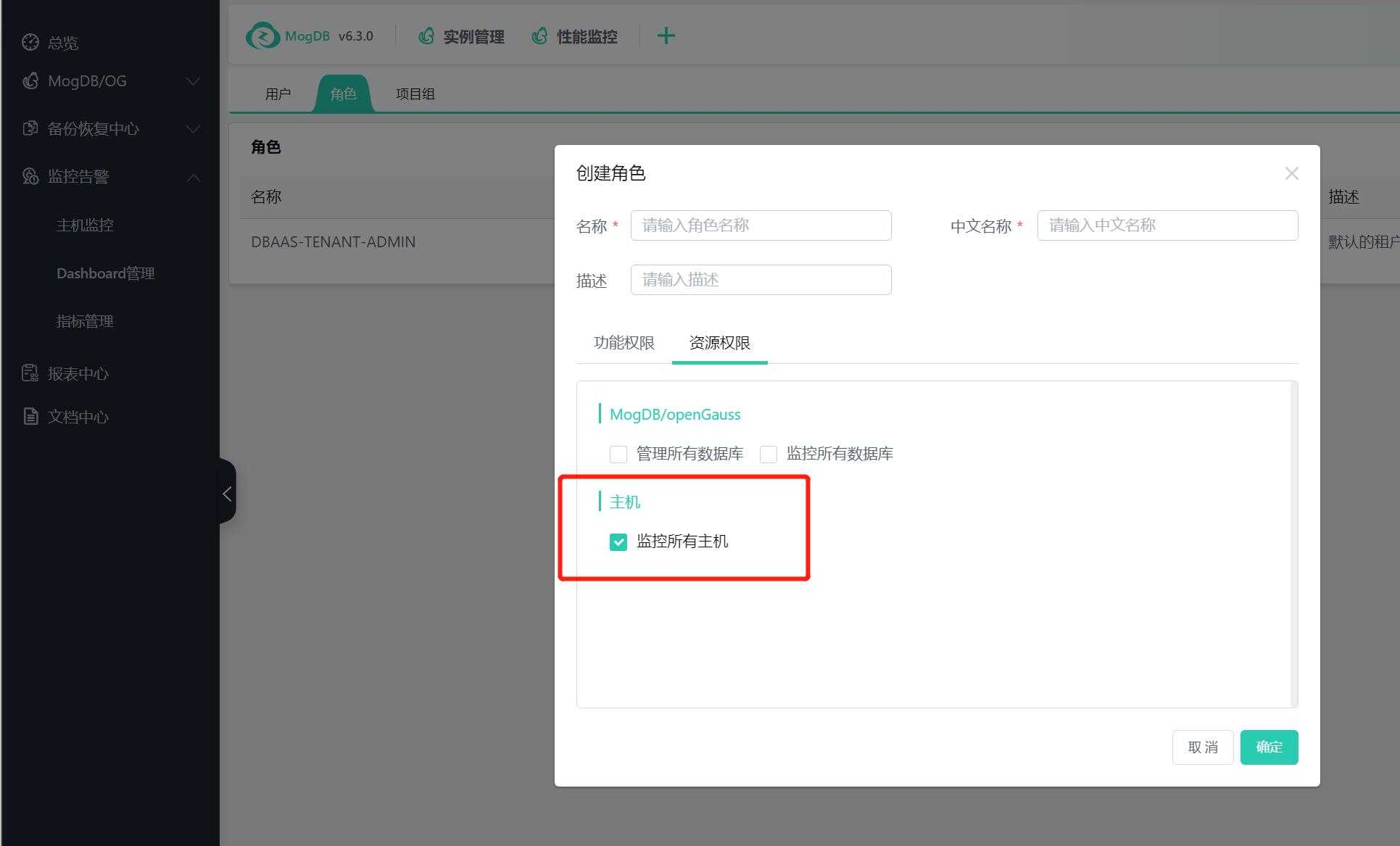
Alert Notification Settings
Set the repeat sending strategy, the default repeat notification interval is 10 minutes, and the number of receptions is unlimited by default, as shown in the following figure:
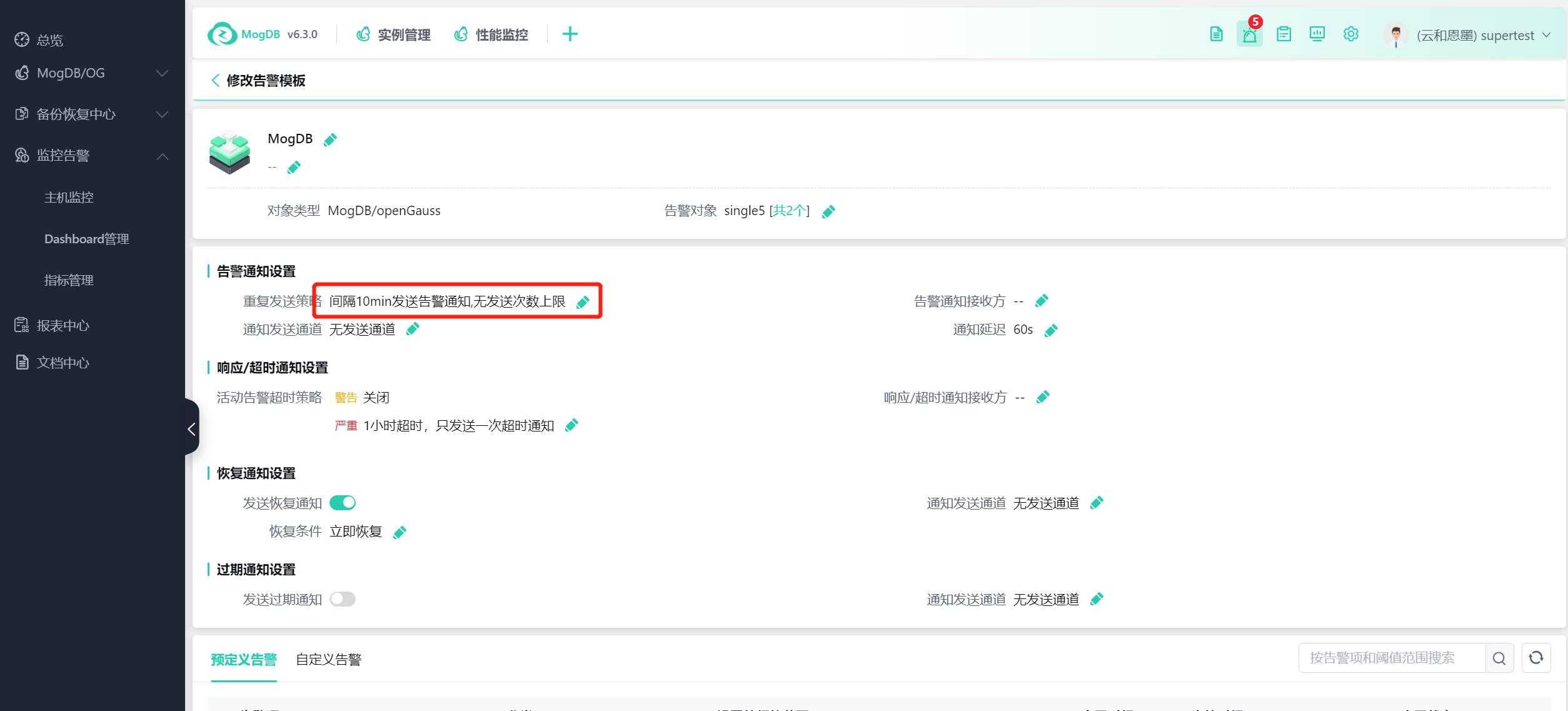
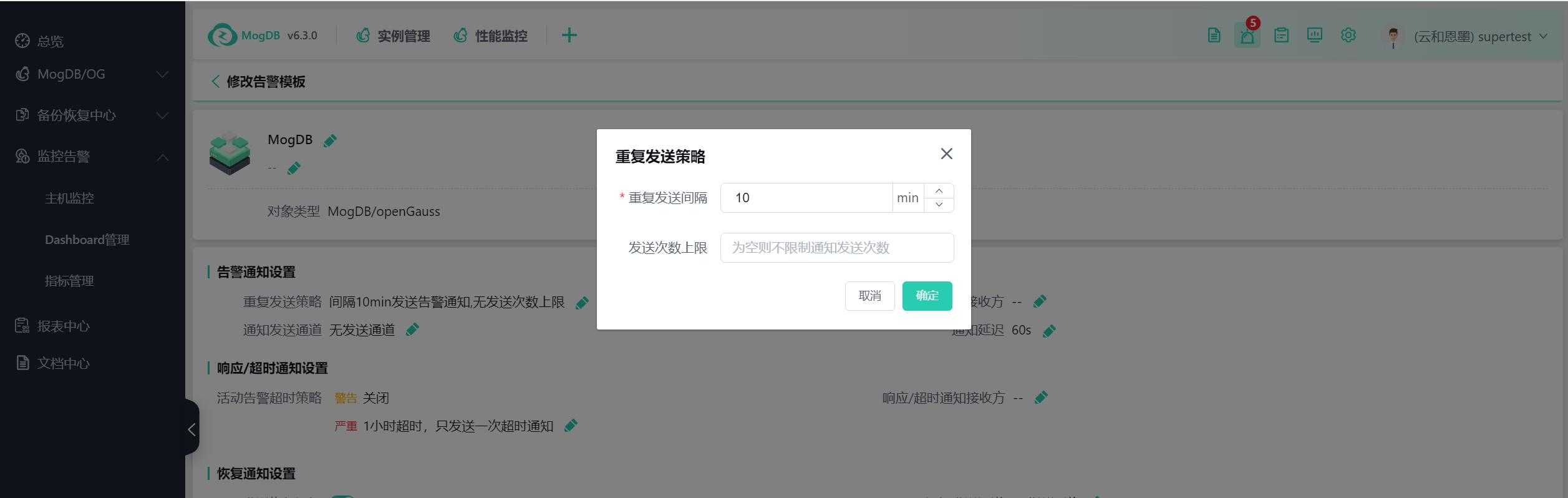
Associate alert contacts or groups with the alert template, and when a third-party alert message sending channel is configured, it will automatically send to the associated alert person (email or phone) when the alert is triggered.
When an alert is triggered, it will first send a message to the alert contact. When the contact has responded or the unresponded time exceeds the set timeout, it will send a notification to the response/timeout contact.
Select alert contacts or alert contact groups: when the alert object is a database type, you can also check to synchronize and send alerts to project group members.
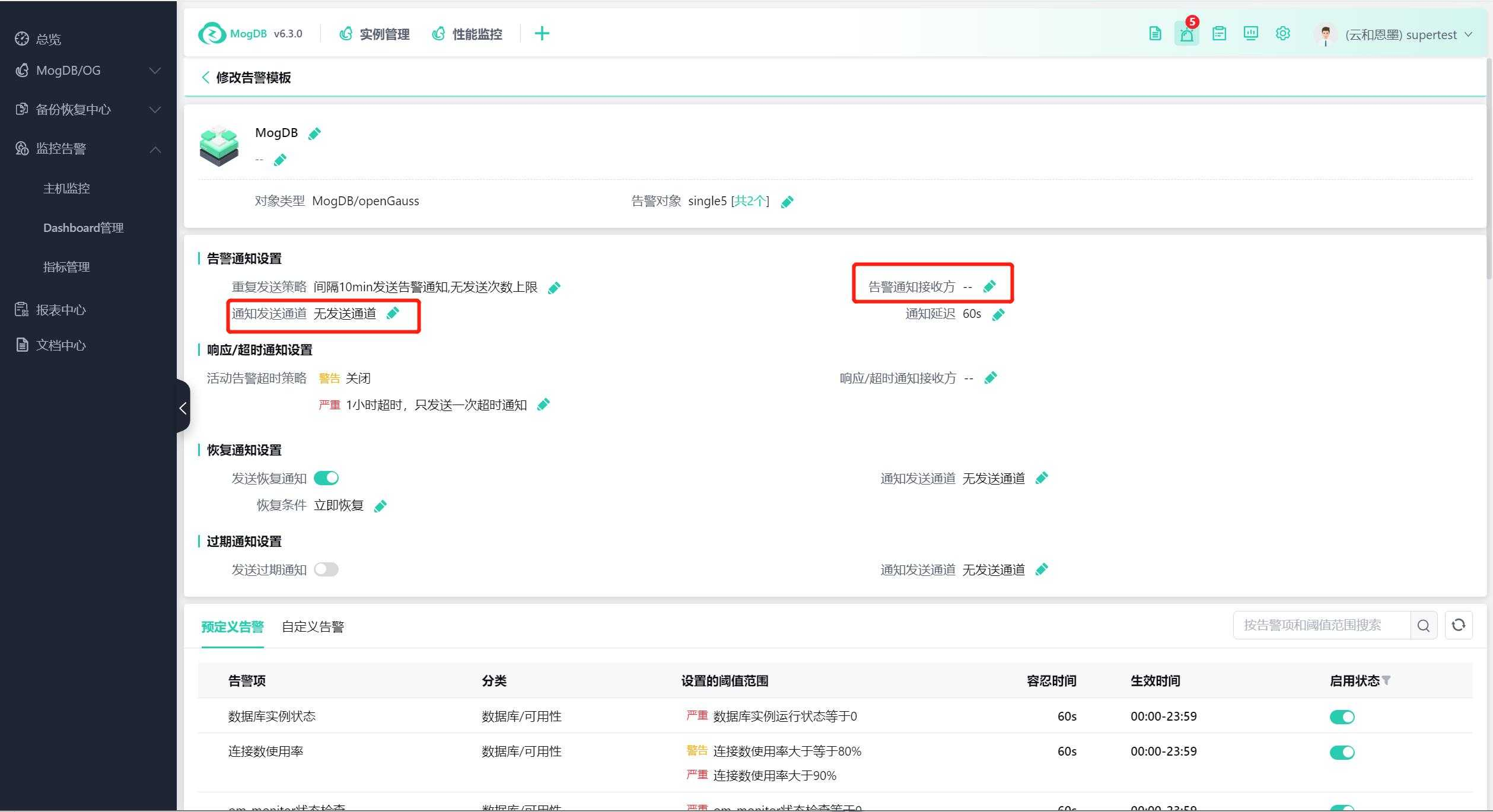
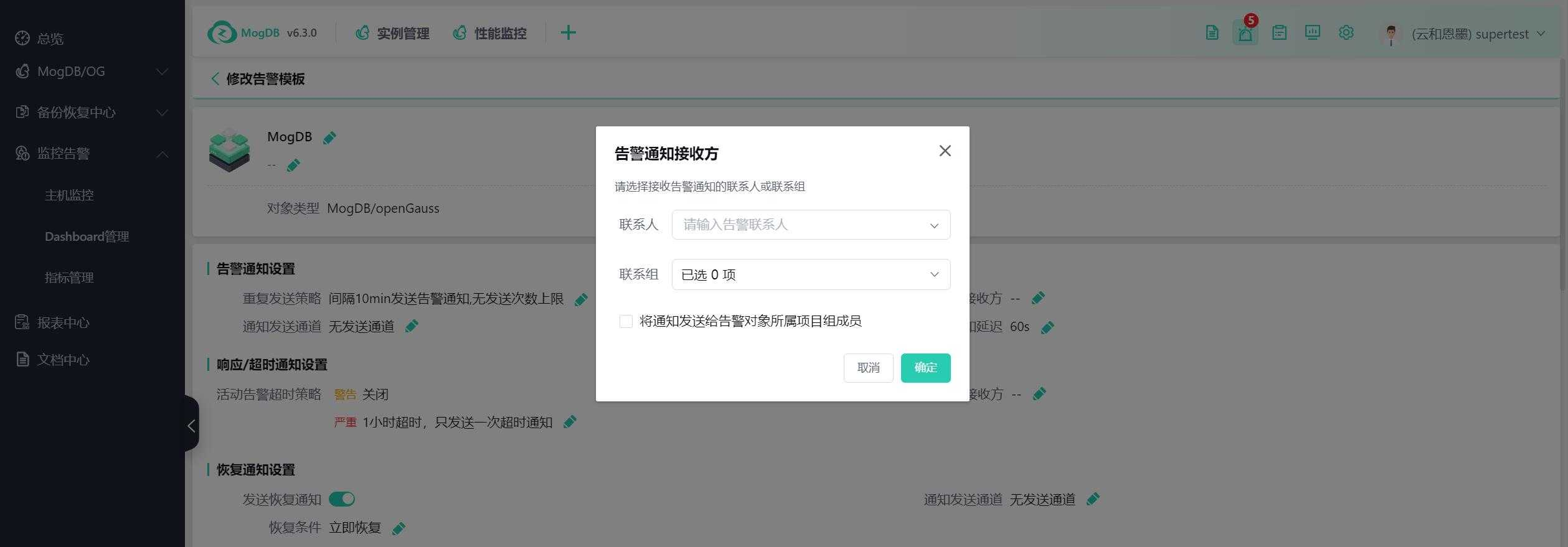
Set the active alert timeout strategy, the modified strategy only takes effect for new alerts, as shown in the following figure:
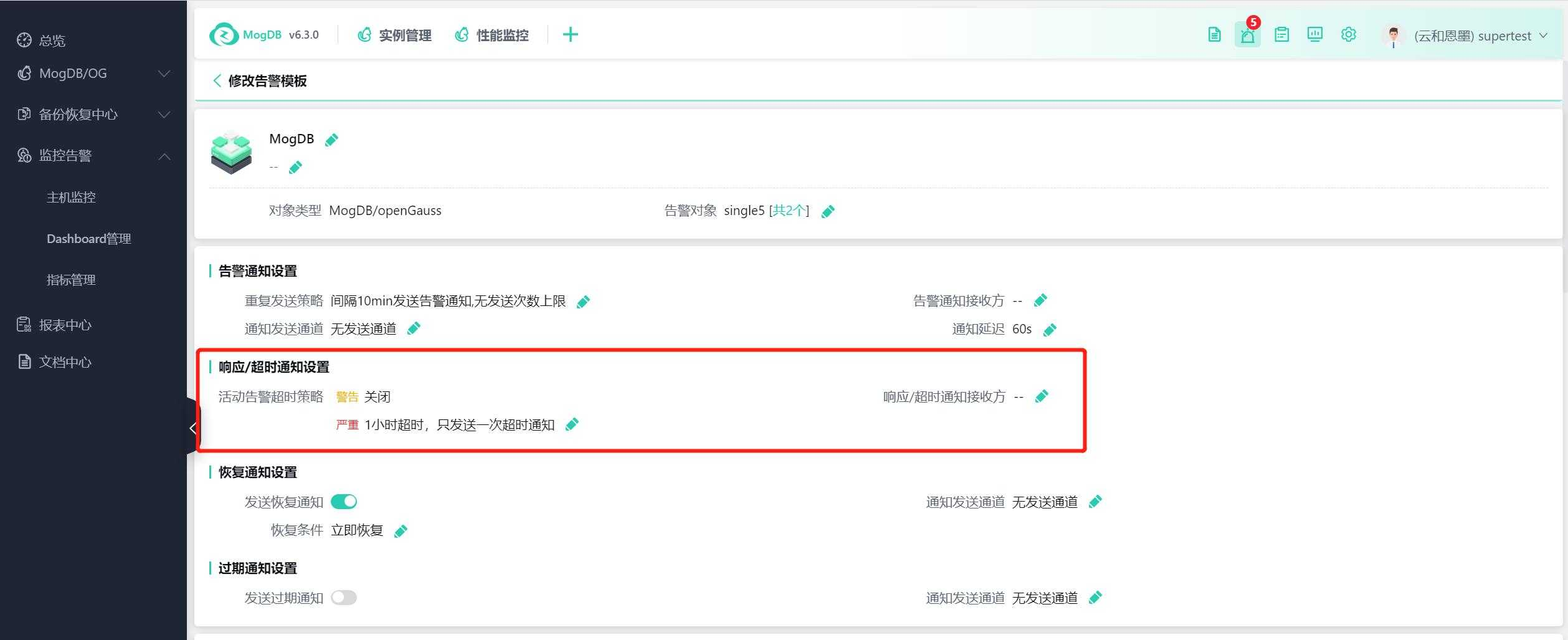
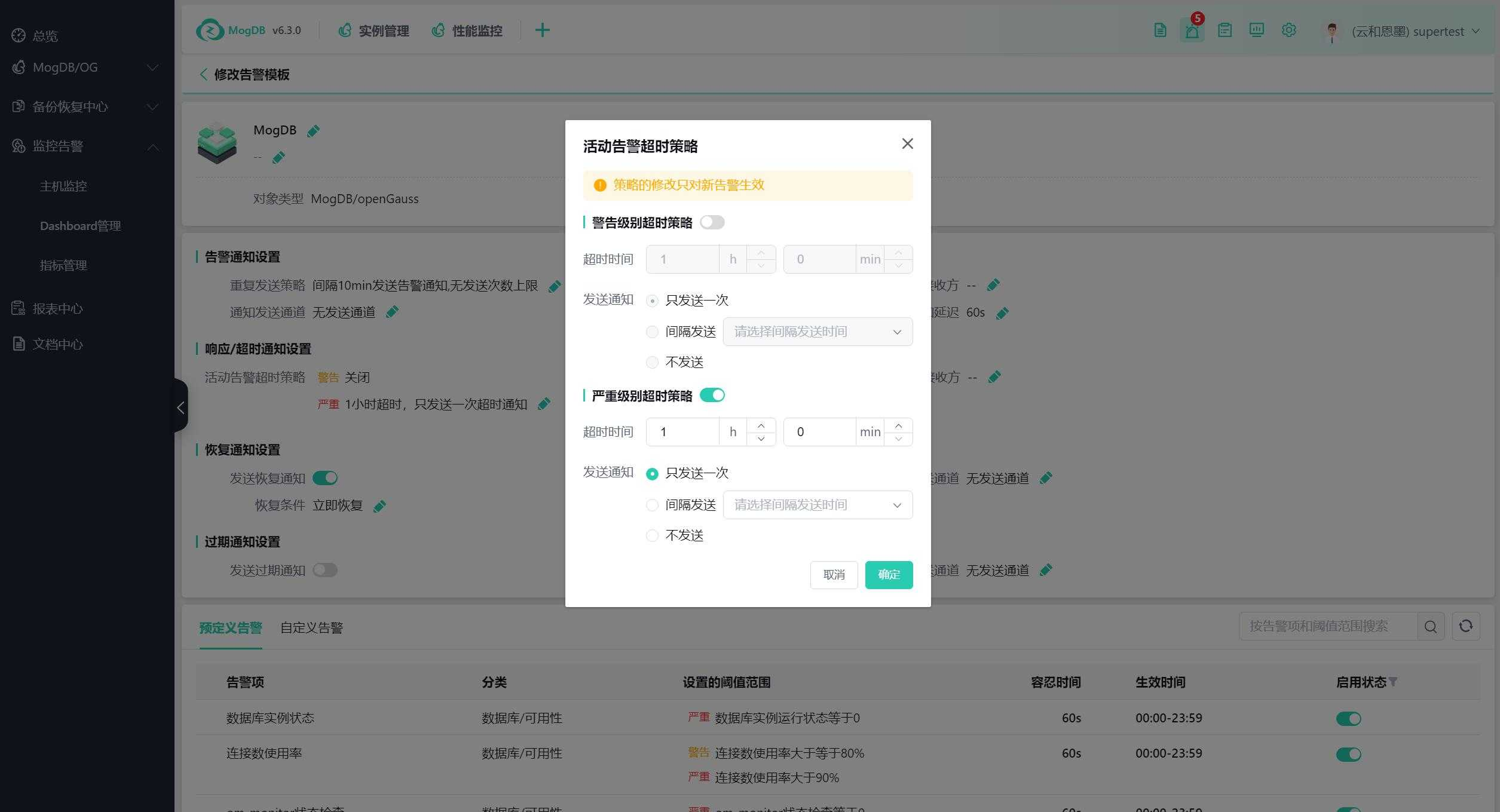
Alert recovery notification settings, if "Send recovery notification" is turned on, the recovery notification will be sent to the recipients who have received the alert notification, as shown in the following figure:
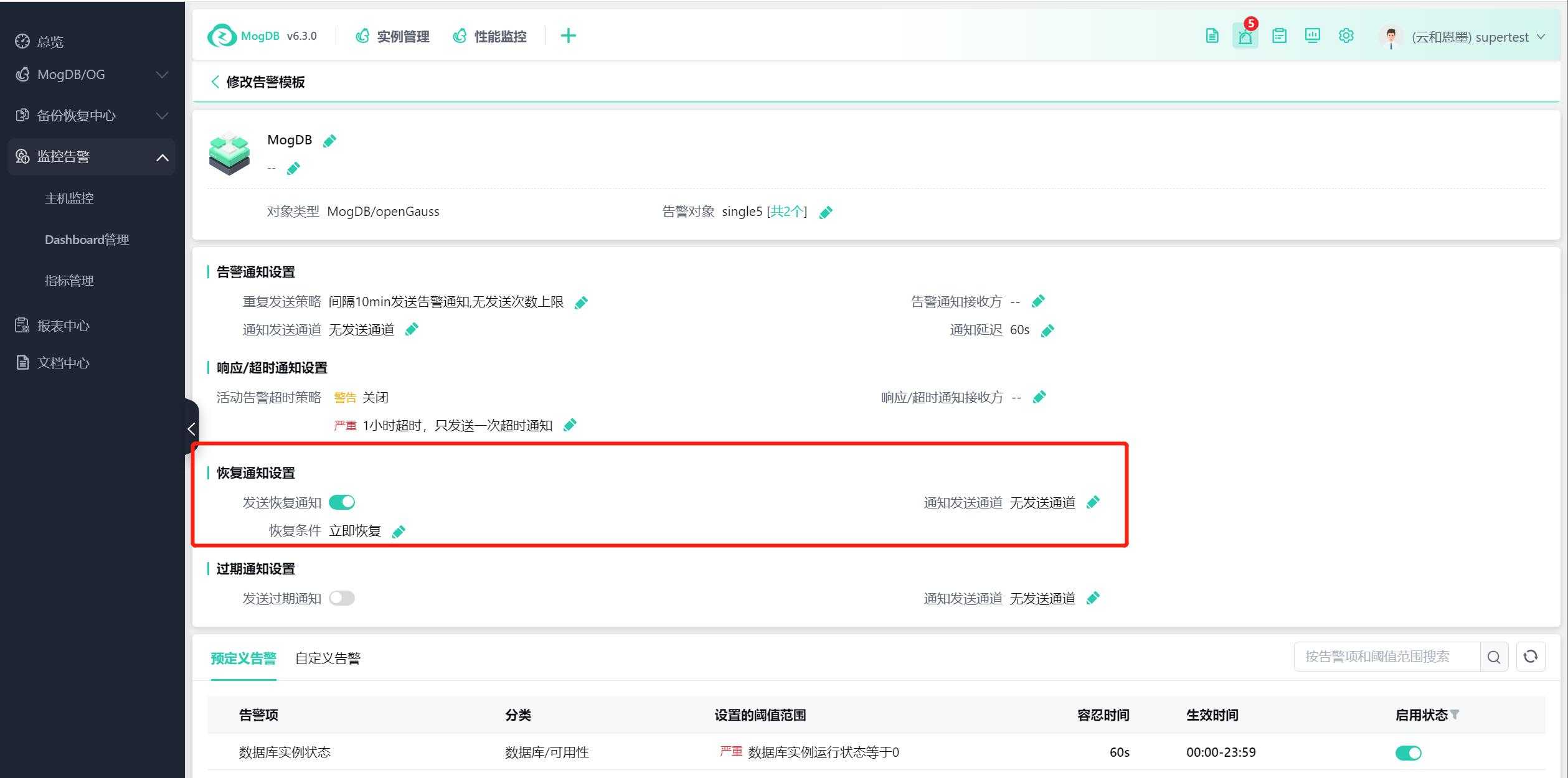
Adjust Alert Items
The alert items in the alert template are displayed at the bottom of the alert template details page, as shown in the following figure:
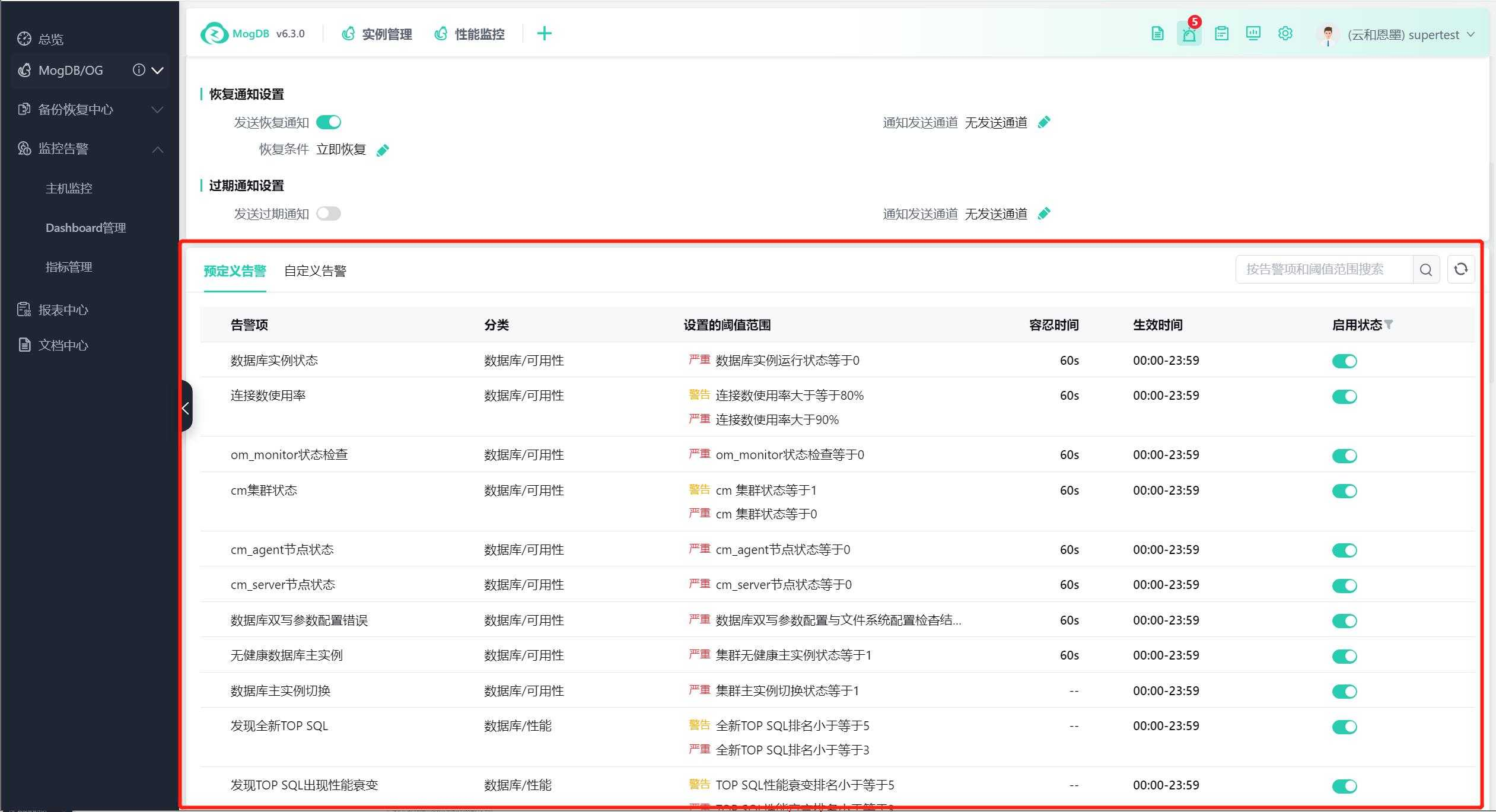
Predefined Alerts
Click "Enable State" to enable or disable the alert item, as shown in the following figure:
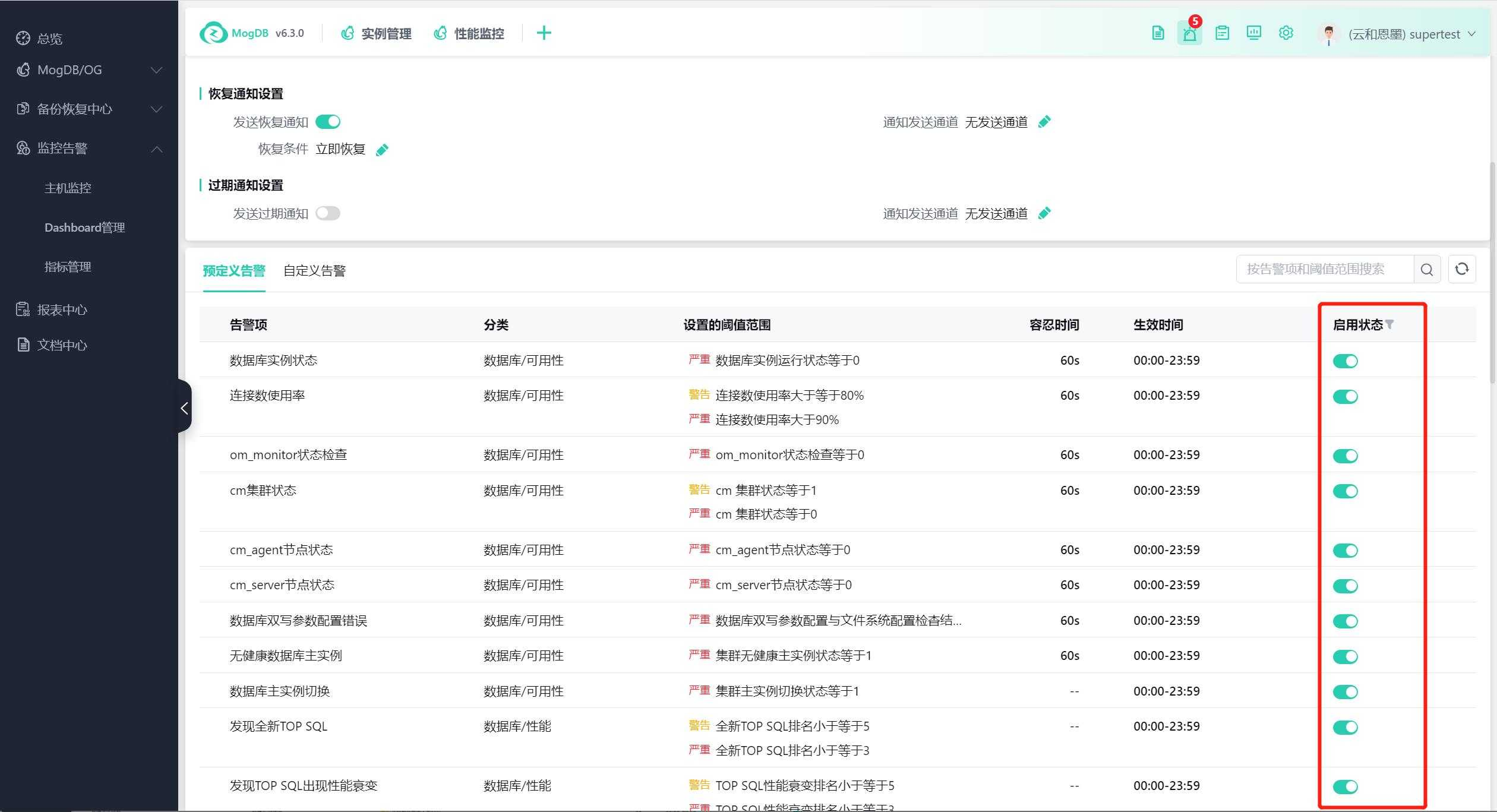
Click to modify the tolerance time, effective time, etc., as shown in the following figure:
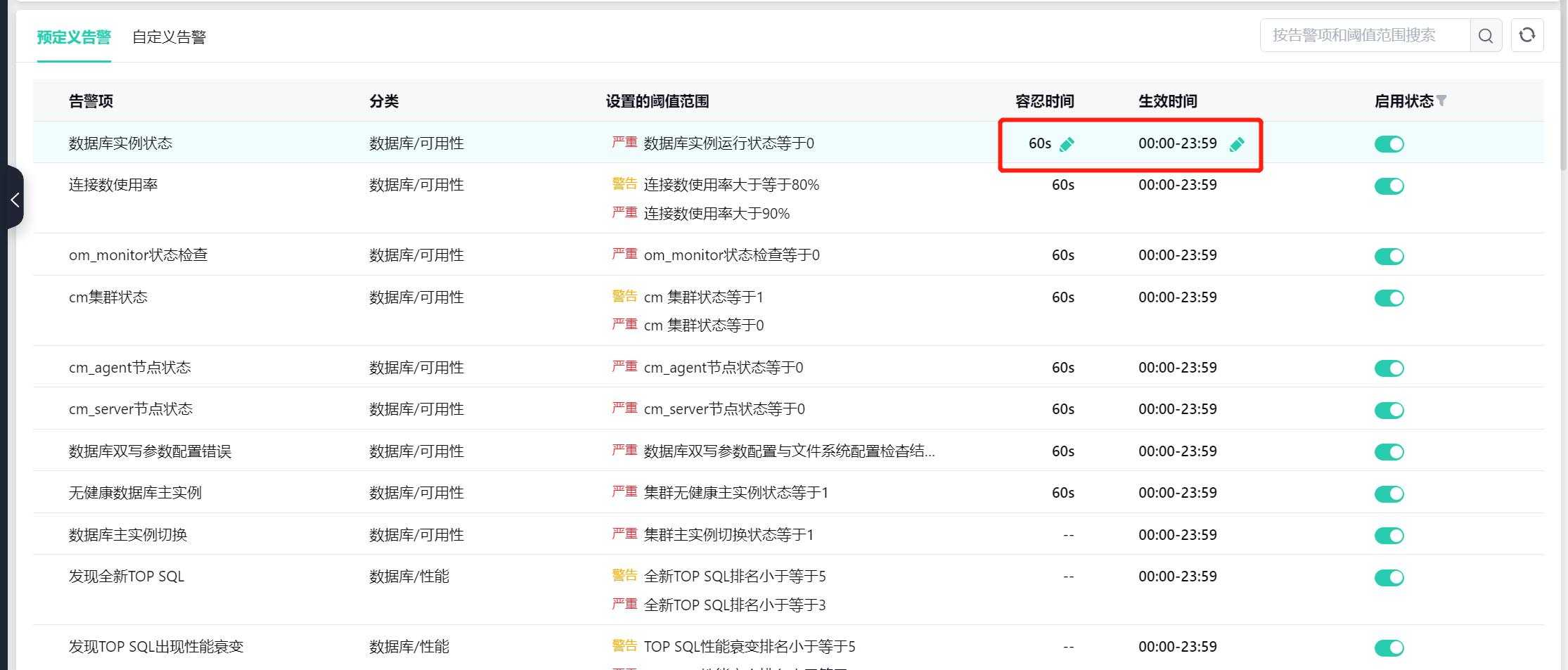
Click the alert item, and the alert setting page will pop up on the right, where you can set a single alert item, as shown in the following figure:

Custom Alerts
See the custom feature "Custom Alerts."
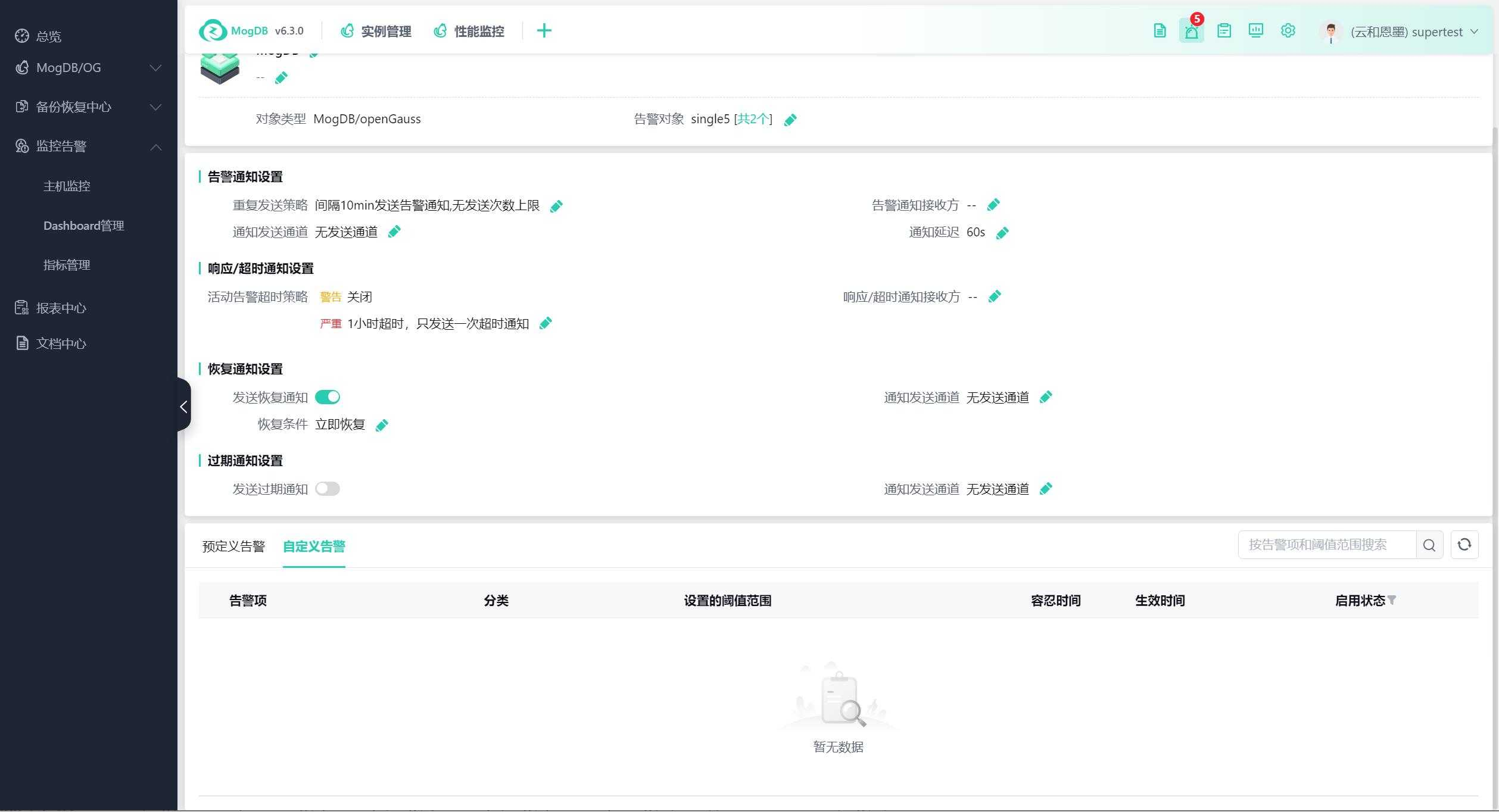
Configure Alert Noise Reduction
Control the frequency of alert triggers, reduce the frequency of alert message sending, and improve the credibility of alerts.
Platform's first alert trigger time <= Metric collection time (scheduled trigger, when the alert is triggered, it will be less than or equal to this value) + Alert item tolerance time (alert duration, to avoid false alerts) + Alert notification interval (alert waiting grouping, to reduce alert resources);
Platform's second alert trigger time >= Metric collection time + Alert item tolerance time + Notification interval + Repeat notification interval (when the repeat notification interval time does not meet the entire n times collection frequency, it will be delayed to the next metric collection time);
Platform alert automatic recovery time <= Metric collection time + Alert item tolerance time;
Metric collection time: Each metric collection frequency can be different, which can be divided into three frequency levels: high frequency (10s-30s), medium frequency (30s-10m), and low frequency (10m-20m). The specific collection frequency can be seen in the alert item below;
On the predefined alert page, click the alert item, and the alert setting page will pop up on the right, as shown in the following figure:
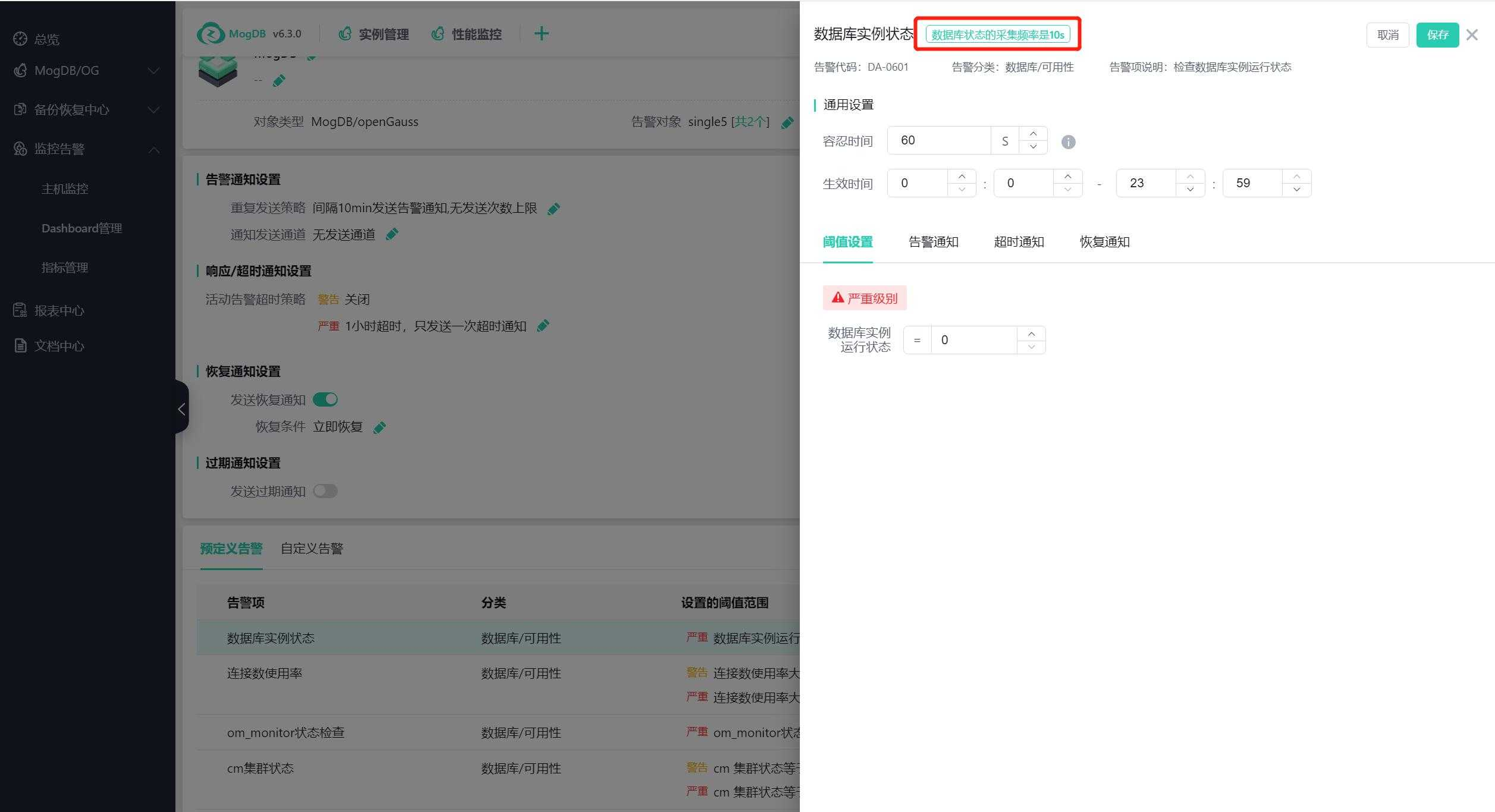
Tolerance time: Each alert item can be set independently, and the alert will be triggered after the set threshold condition is continuously met for a certain number of seconds;
Effective time: Each alert item can be set independently, and the alert strategy will only be effective within the set time period;
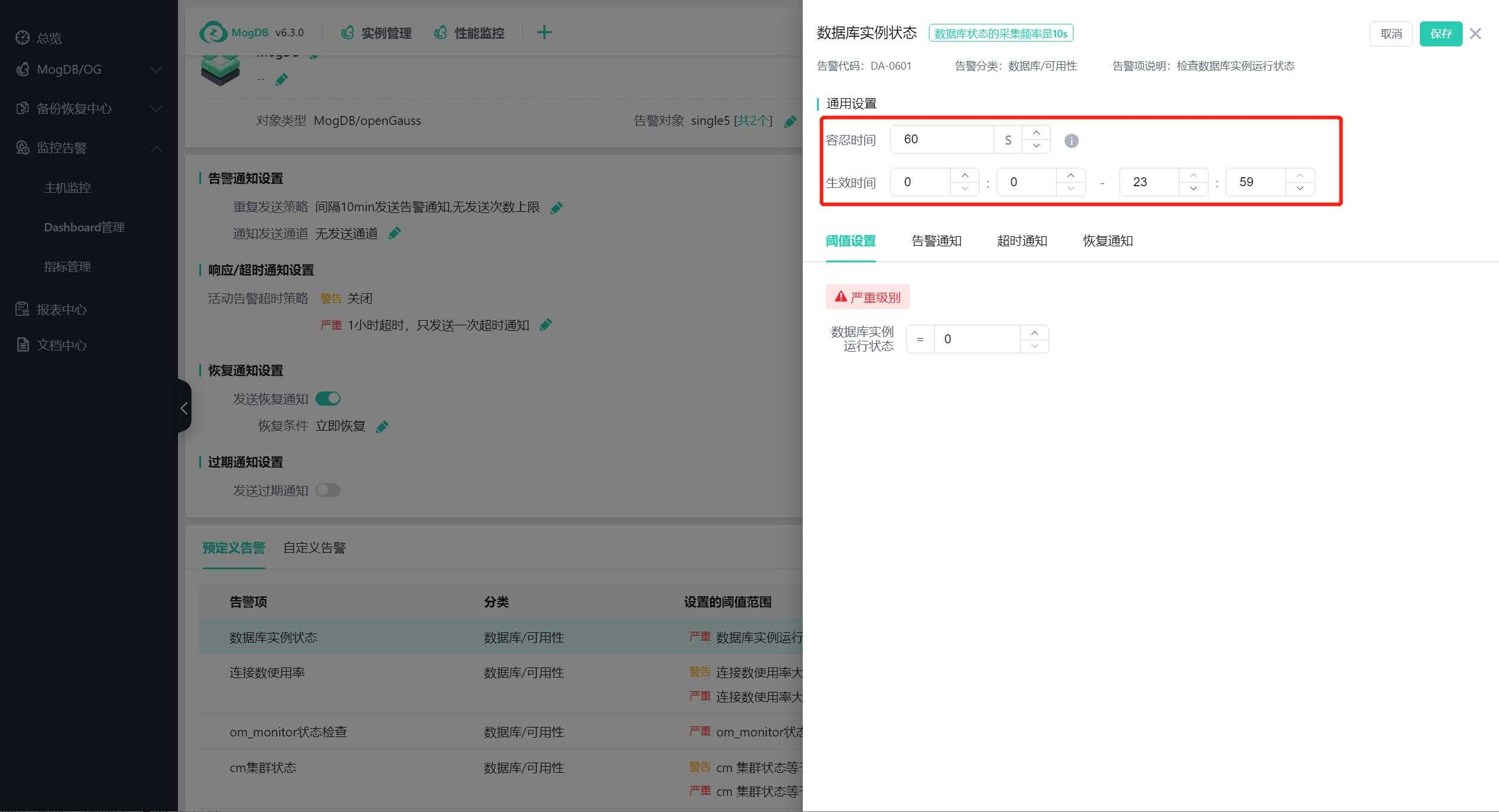
Notification interval: Group waiting time, when the first end to the alert, it will wait for other alerts to come in, exceeding this time is the same group. Reduce the platform alert resource occupation, the default does not need to be adjusted.
Repeat notification interval: Control the frequency of repeated alerts, if the time from the first trigger of the alert to the second trigger is less than or equal to the repeat notification interval time, then the platform does not trigger the alert, does not send a new alert message, the original alert message count remains unchanged;
If the time from the first trigger of the alert to the second trigger is greater than the repeat notification interval time, then the platform triggers the alert; if the status of the first alert message has been automatically recovered, manually recovered, or manually ignored, then a new alert message is sent (a new first alert time is generated, the third-party alert channel sends according to the alert template setting, not affected by the response setting of the first alert message), the original alert message count remains unchanged; if the status of the first alert message does not change (including responded and unresponded), then the alert message is sent (the first alert time remains unchanged, the third-party alert channel sends according to the first alert information response rules), the original alert message count +1;
The time to determine whether an alert automatically recovers is not controlled by the interval time. When the metric collection time plus the alert item's tolerance time still does not trigger the alert threshold, it is judged that the alert has recovered, and the alert message is automatically reset to "Recovered."
Delete Alert Template
Click "Delete" to delete the alert template, as shown in the following figure:
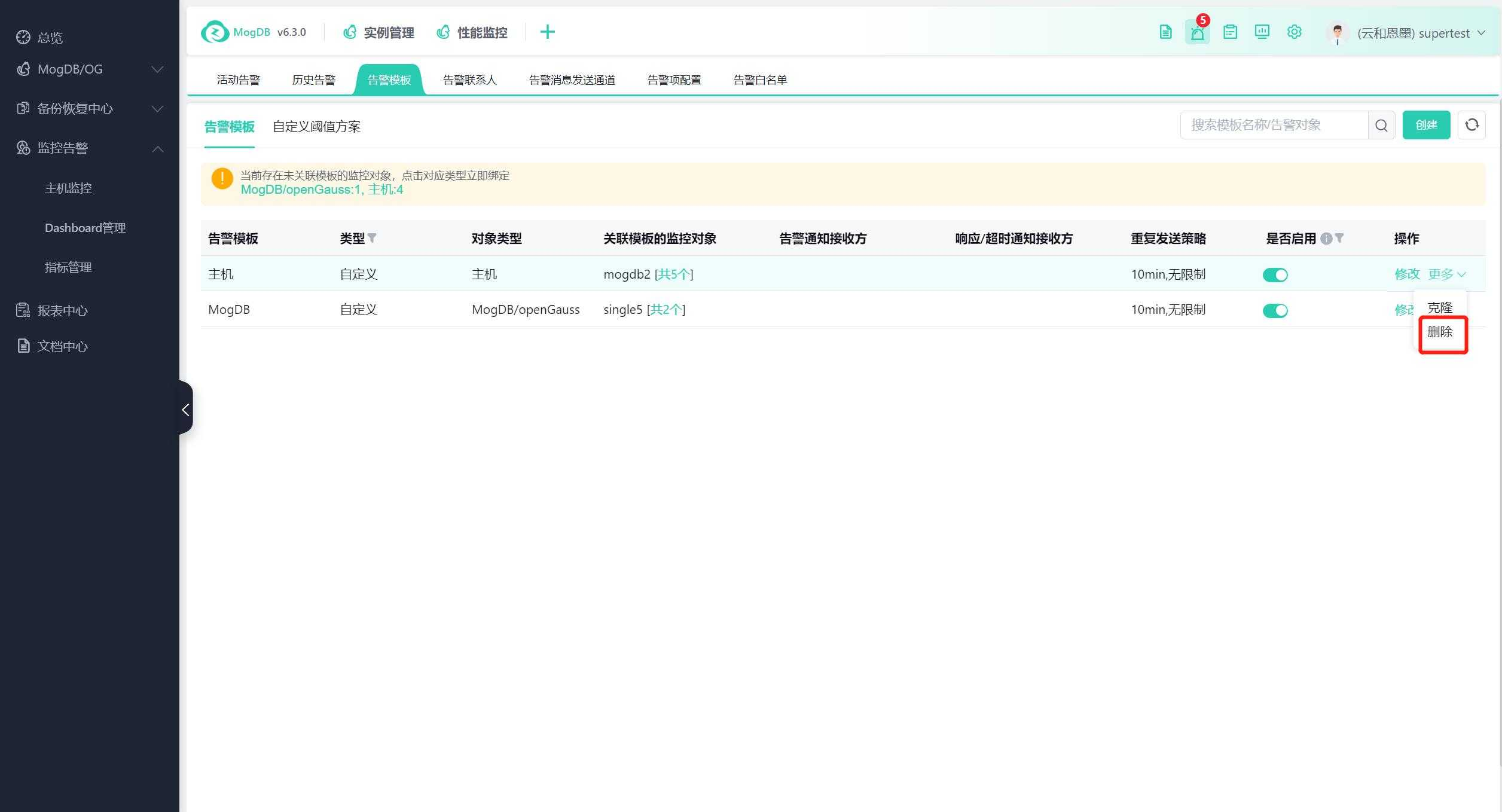
Clone Alert Template
Alert templates support copying and cloning; in the alert template list, select the alert template you want to clone, and click 'Clone' to open the 'Clone Dialog', as shown in the following figure:
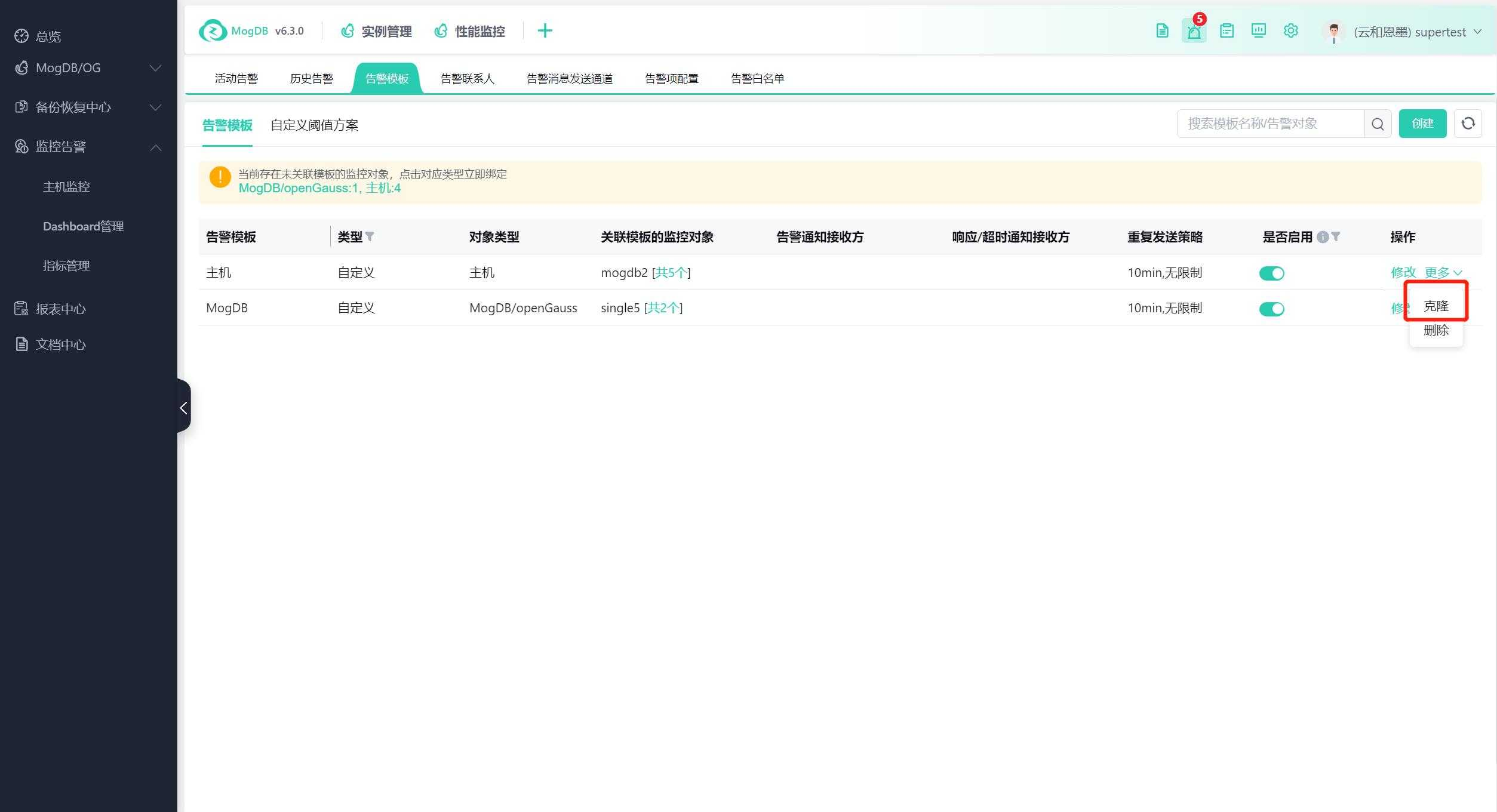
-
Each time you clone, the template name will automatically add a _copy suffix to the original name to generate a new template name, and you can manually modify the template name;
-
The object type defaults to inheriting the object type of the original template, and you can manually modify the object type. Note that if you clone across object types, the alert item-related configurations will not be cloned;
-
The description defaults to inheriting the content of the original template's description and supports manual modification;
Display and Binding of Unbound Alert Instances
When the managed database is not bound to any alert template, there will be a numerical reminder on the overview page. Click to drill down to the alert template page, as shown in the following figure:
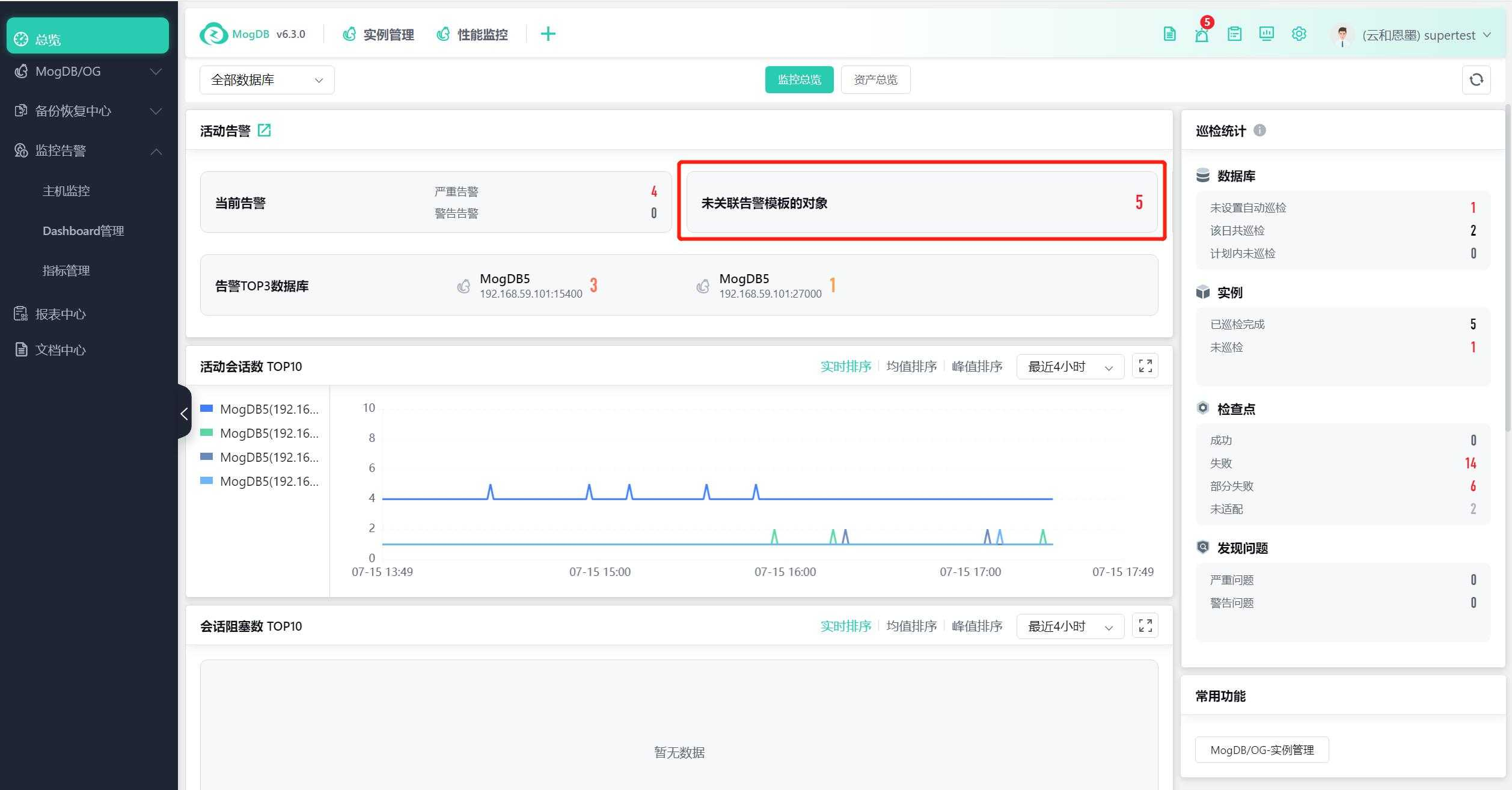
On the alert template page, the number of databases that have not been bound to alerts will be displayed by database. You can view the details after hovering, and click to quickly bind the alert template in the pop-up window, as shown in the following figures:
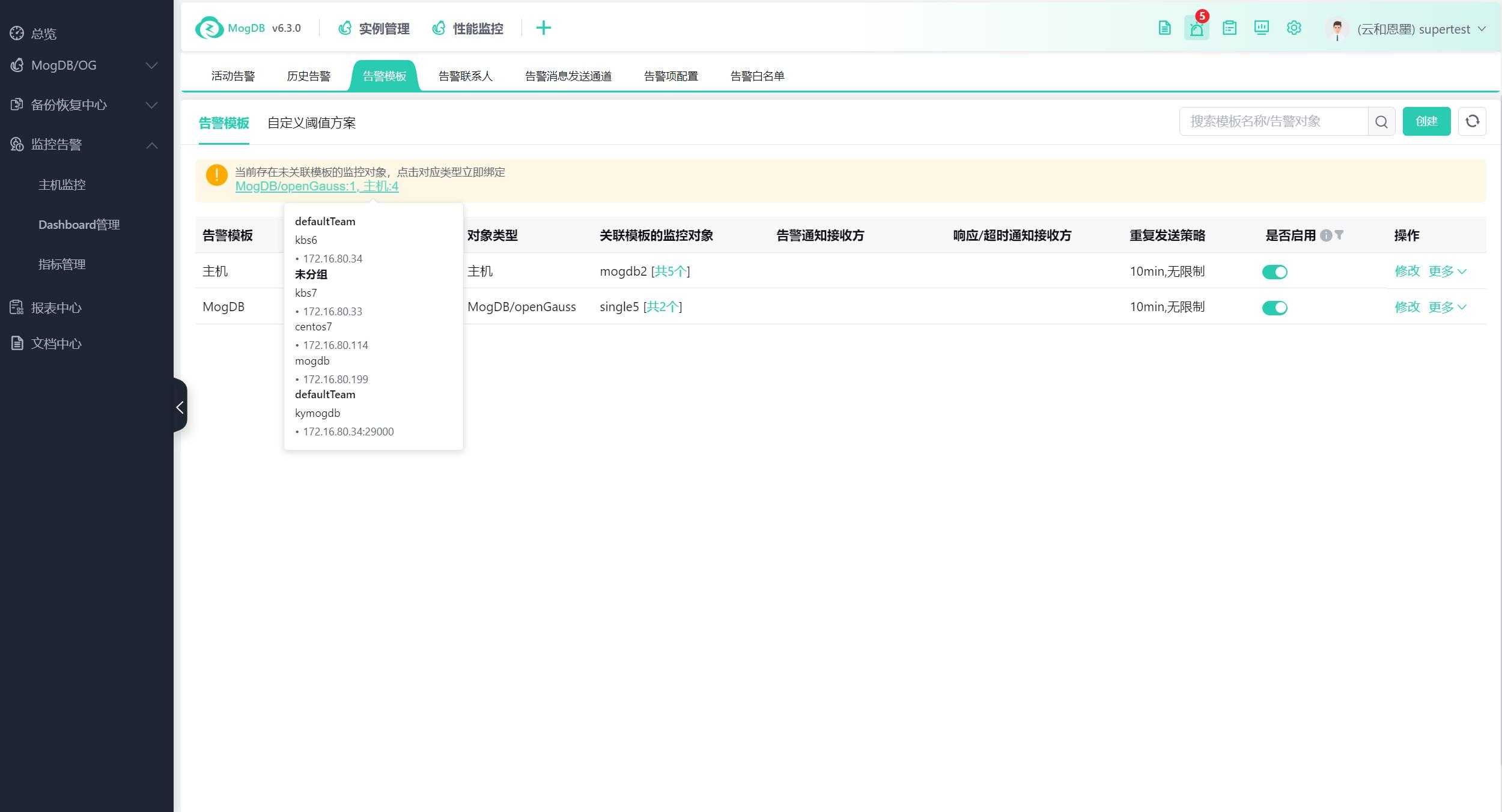
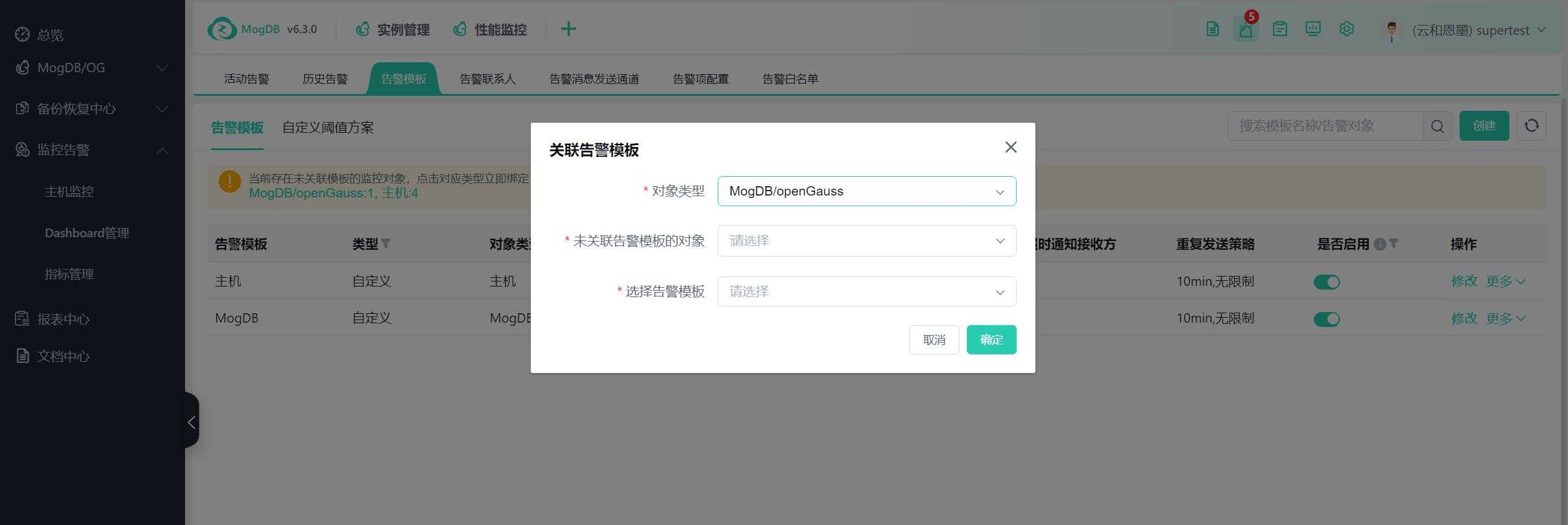
Custom Threshold Scheme
Function Entrance
Alert Center --> Alert Templates --> Custom Threshold Scheme
Function Description
Configure separate threshold schemes for specified alert items of specified alert objects, and its priority will be higher than the threshold schemes in the template.
Operating Instructions
The custom threshold scheme page includes object types, alert items, alert objects, sub-objects, and threshold configurations. It is sorted by object type and alert item, and you can perform fuzzy searches by alert item and object, as shown in the following figure:
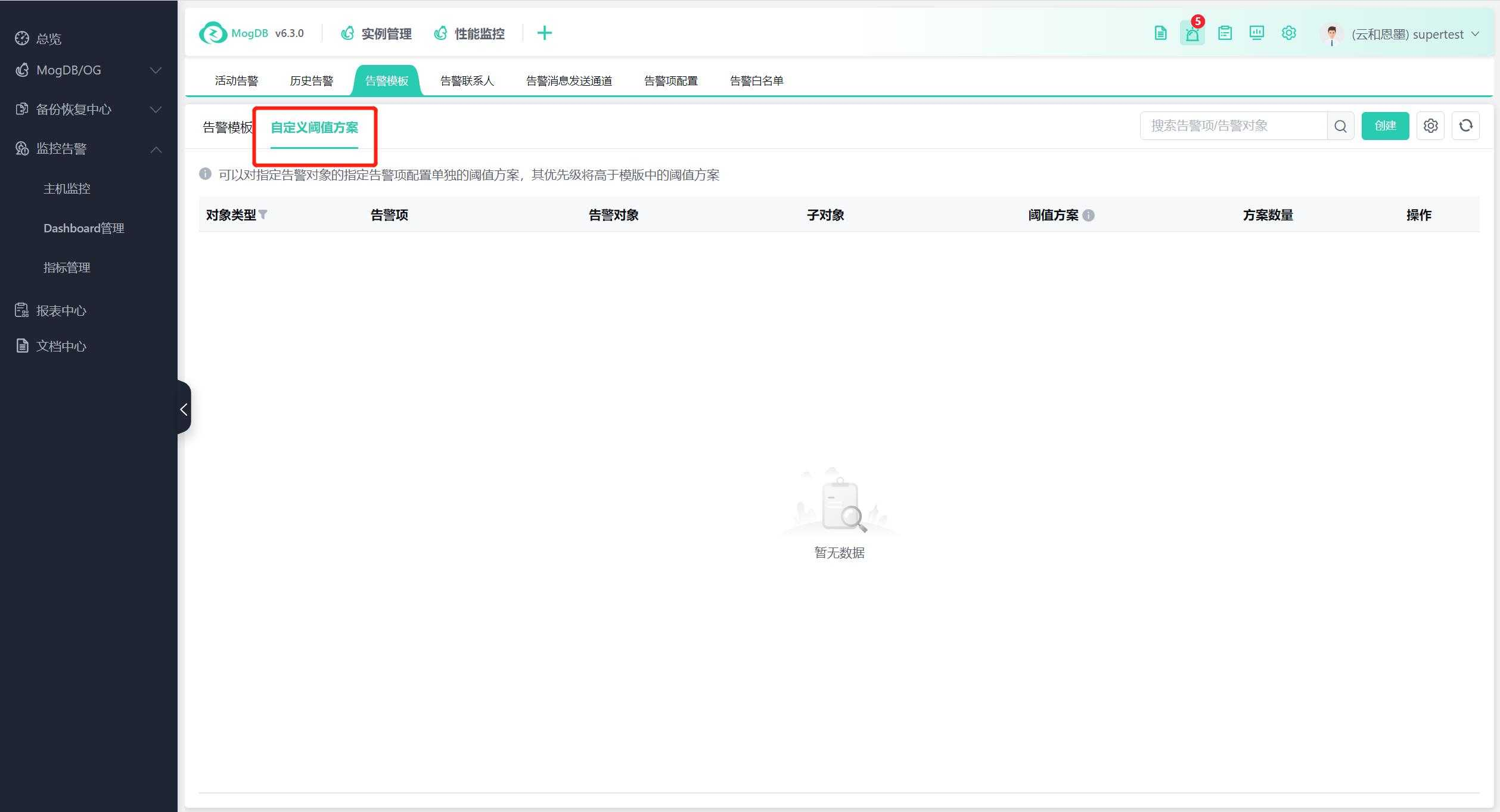
Click Create, and the setting interface will pop up on the right side of the window, as shown in the following figure:
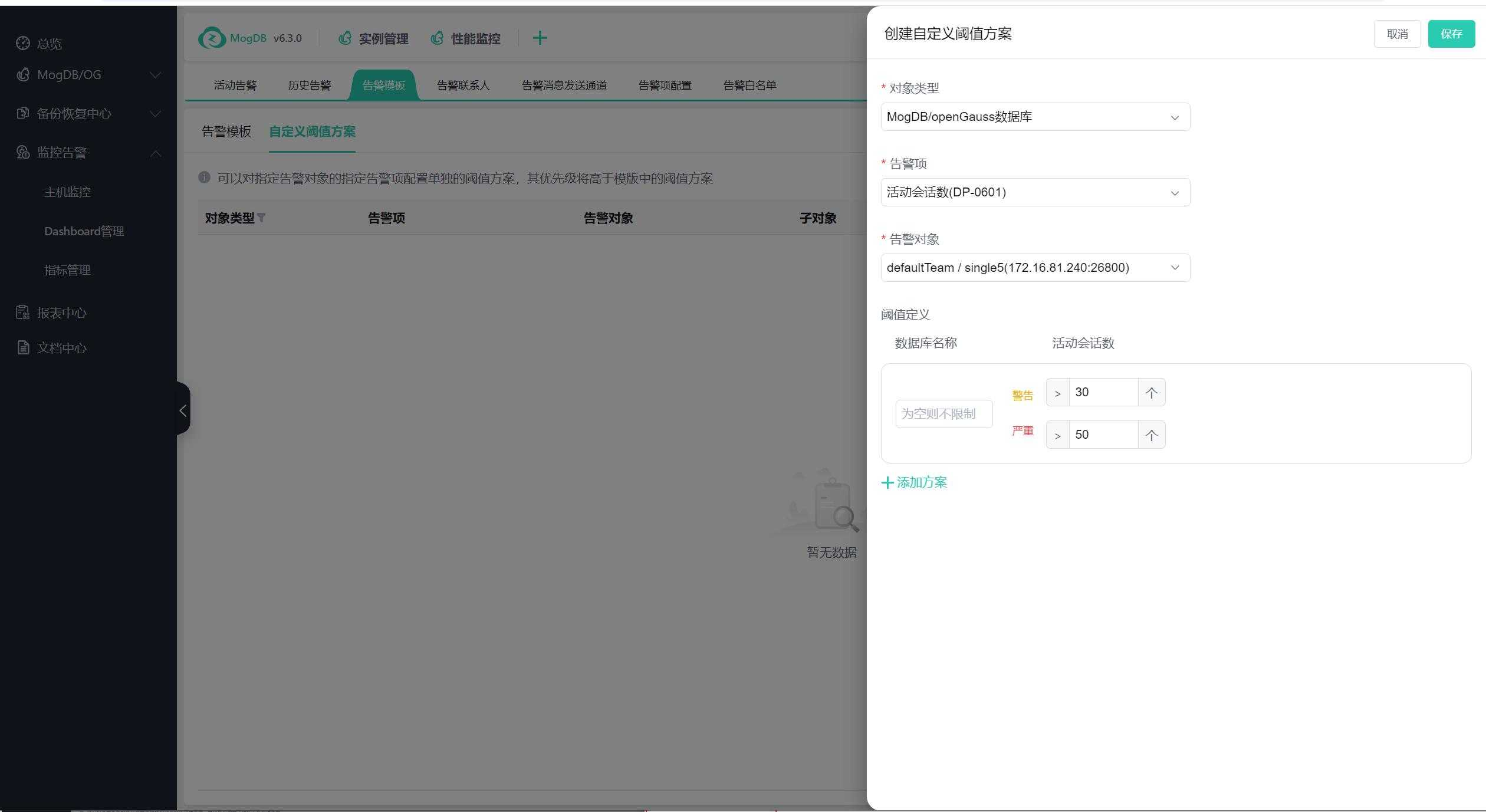
Select the object type, including various databases and hosts;
After selecting a certain type of database, you can single-select the database, single-select the alert item, and each alert item can configure the threshold of that alert item, including those six host alert items in each database alert;
After selecting the host, you can single-select the host, single-select the alert item, and each alert item can configure the threshold of that alert item;
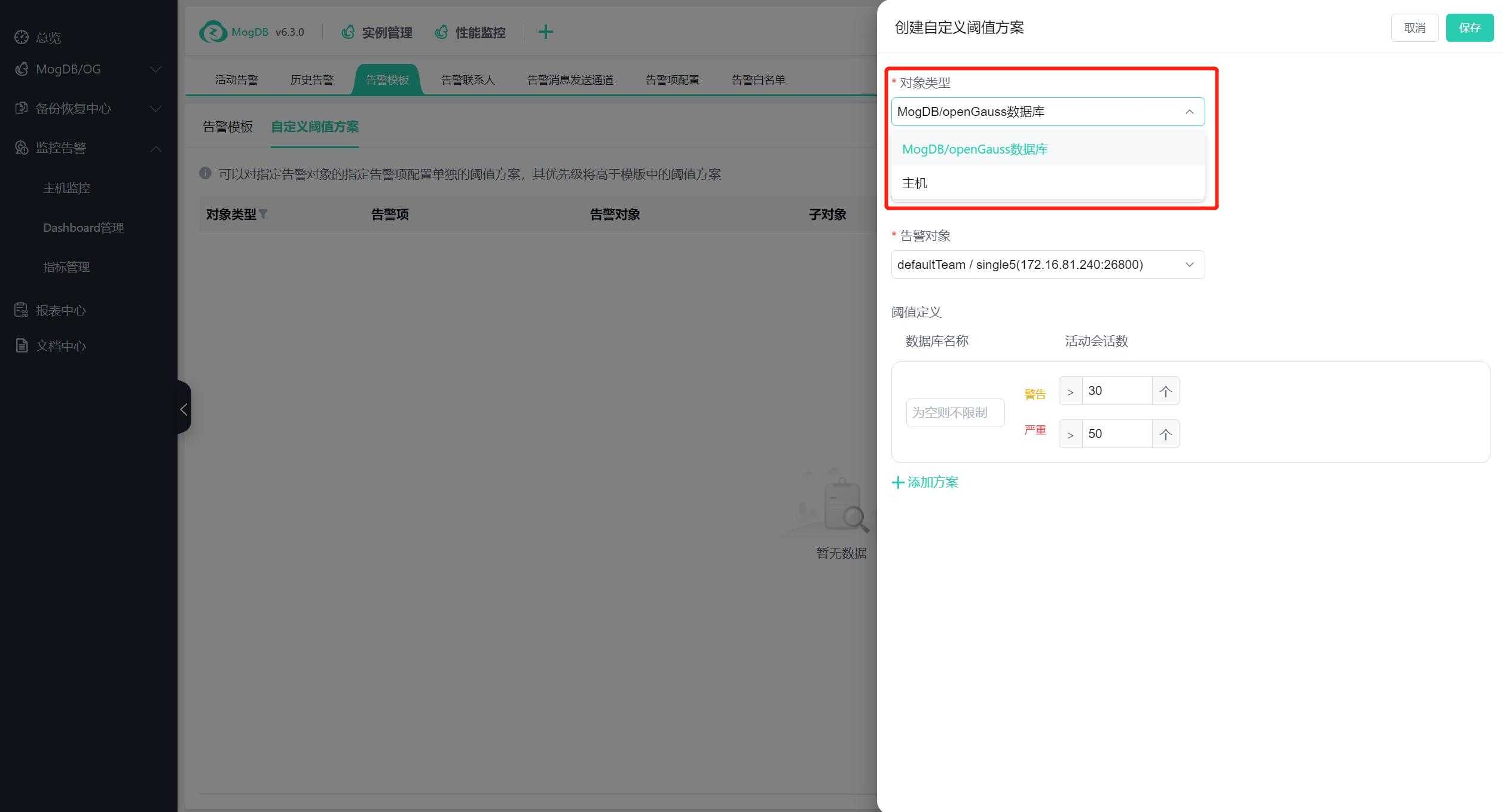
Select the alert item, and based on the 3rd and 4th level tag settings in the alert item (predefined and custom), you can specify sub-objects; you can specify multiple groups of sub-objects; each sub-object can configure thresholds;
Sub-object 1 (the name brought by the alert item configuration), for example, fill in the database name, you can choose "Unrestricted";
Sub-object 2 (the name brought by the alert item configuration), for example, fill in the tablespace name, you can choose "Unrestricted";
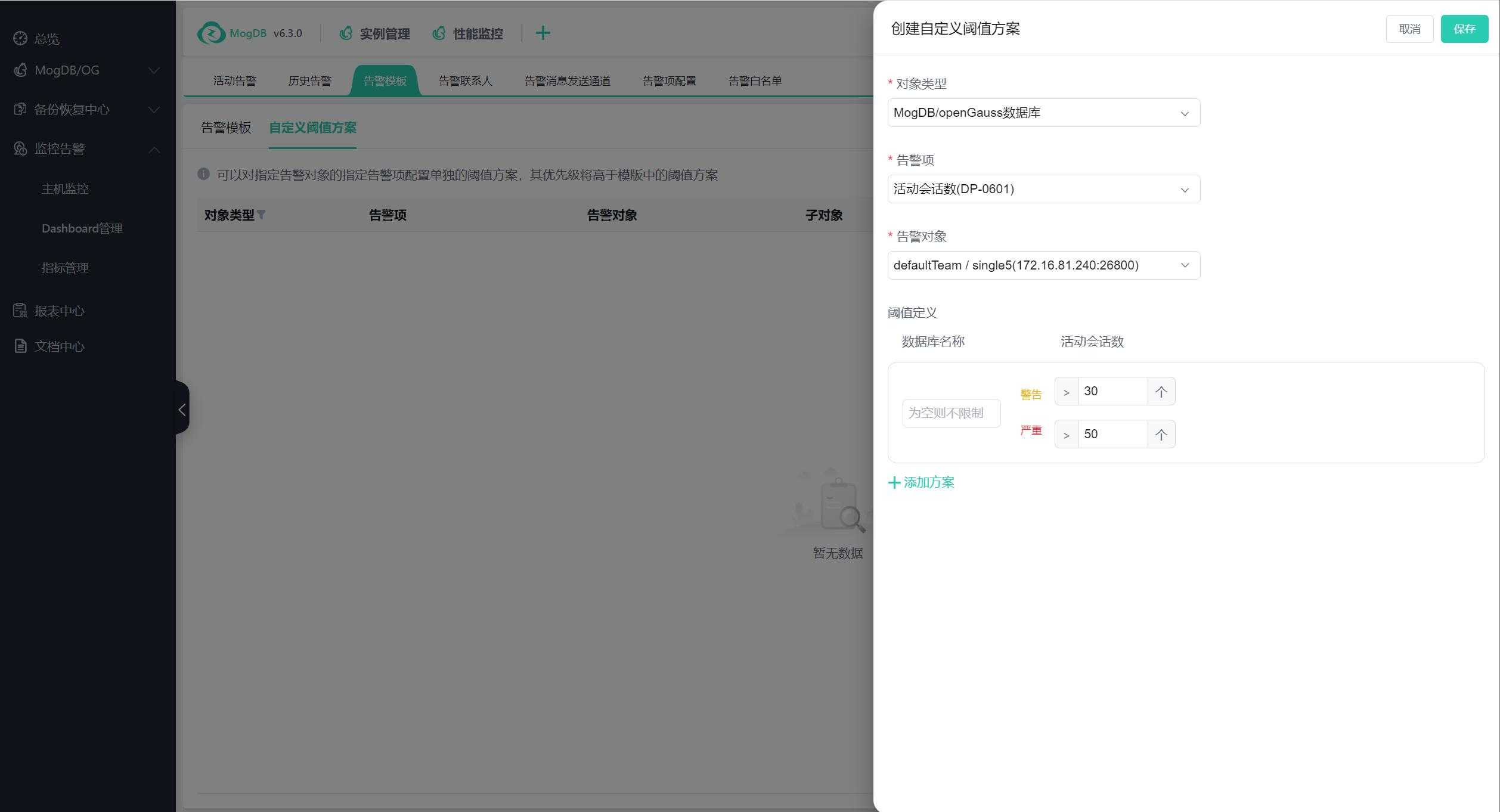
Select the alert object, the alert object plus the alert item must not be repeated;
The same alert item and sub-objects within the alert object must not be repeated;
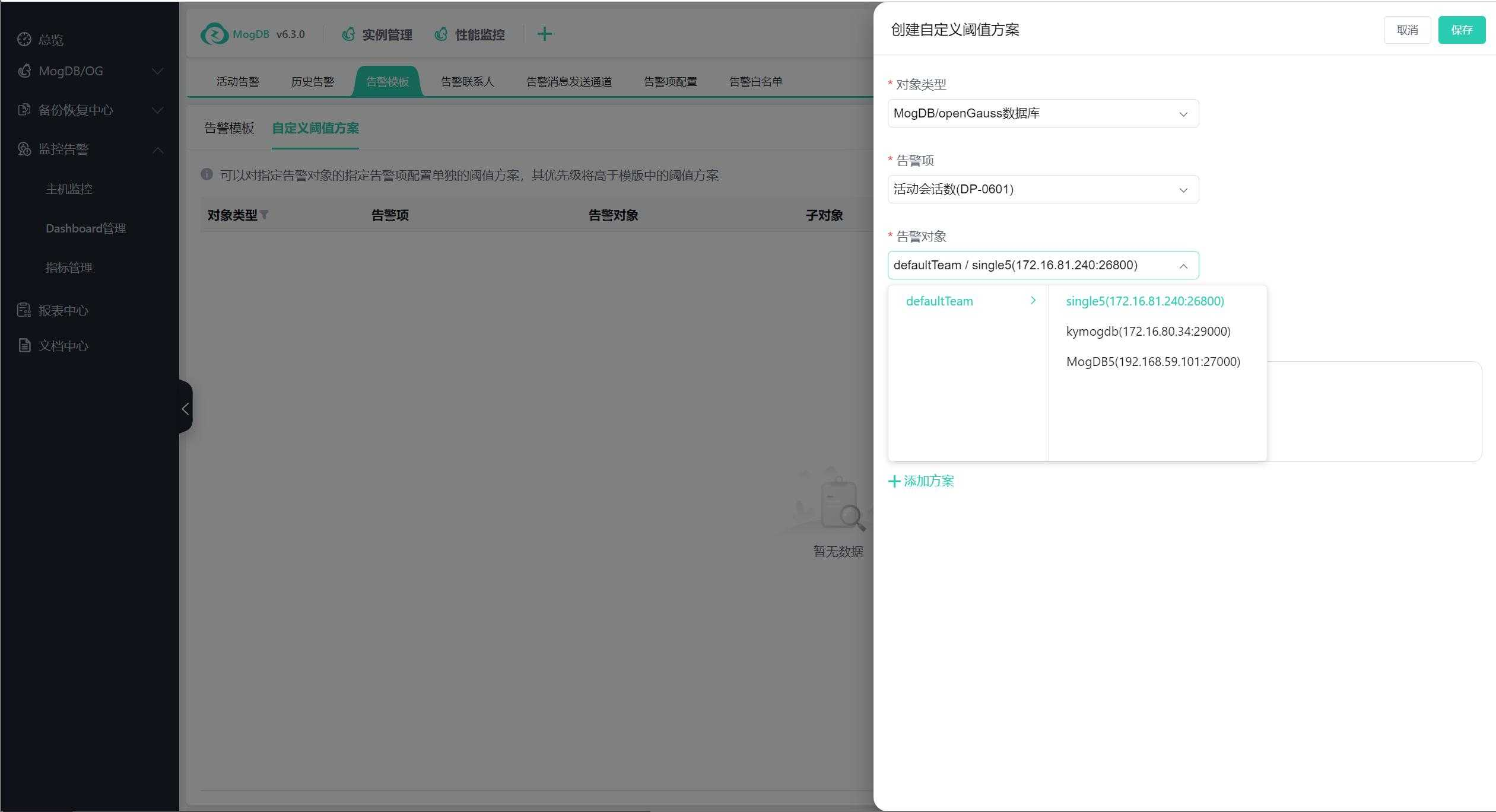
When adding a plan, the default threshold is brought from the custom alert item, as shown in the following figure:
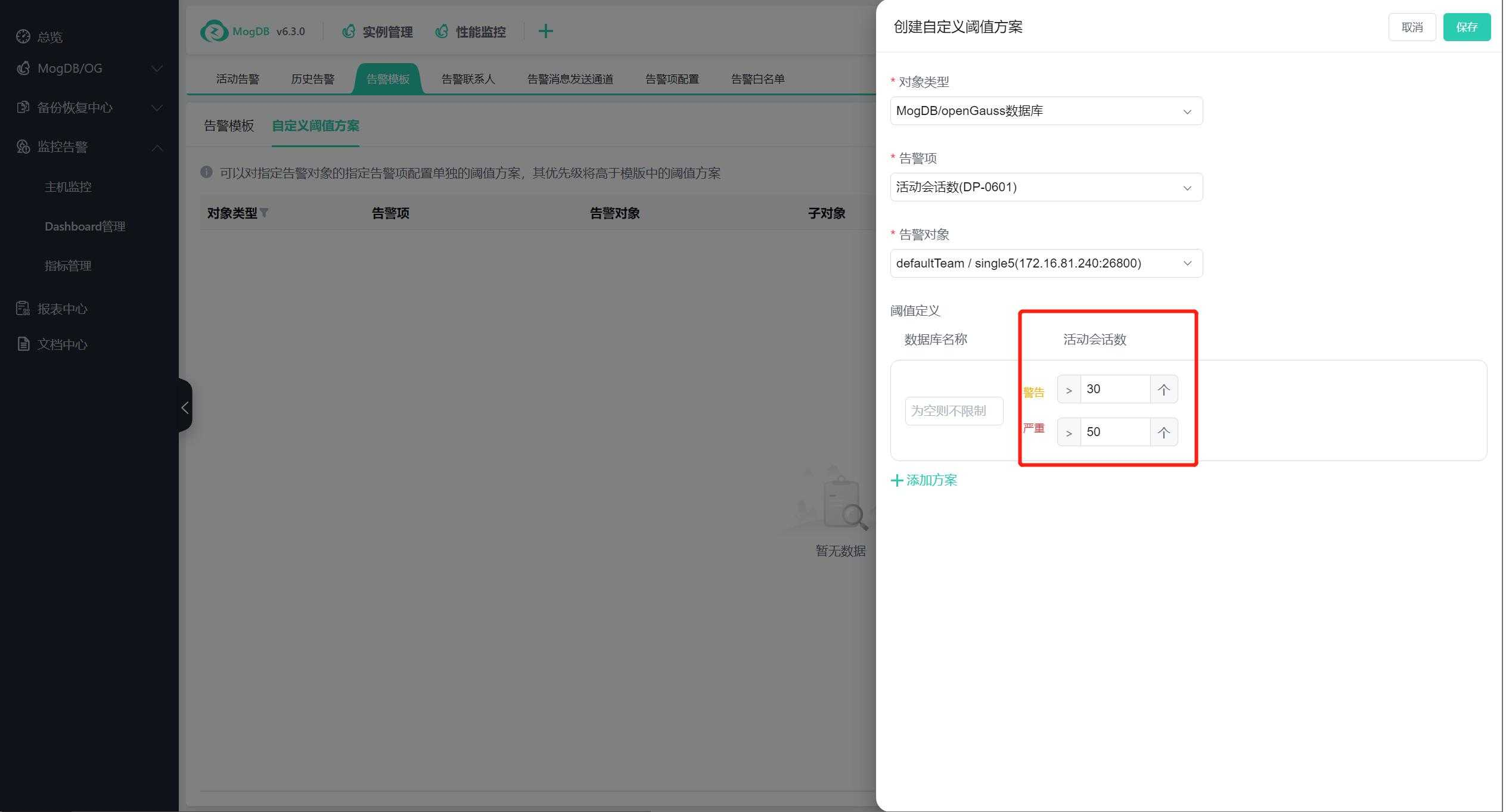
Click on the policy to slide out the interface, which can be modified, as shown in the following figure:
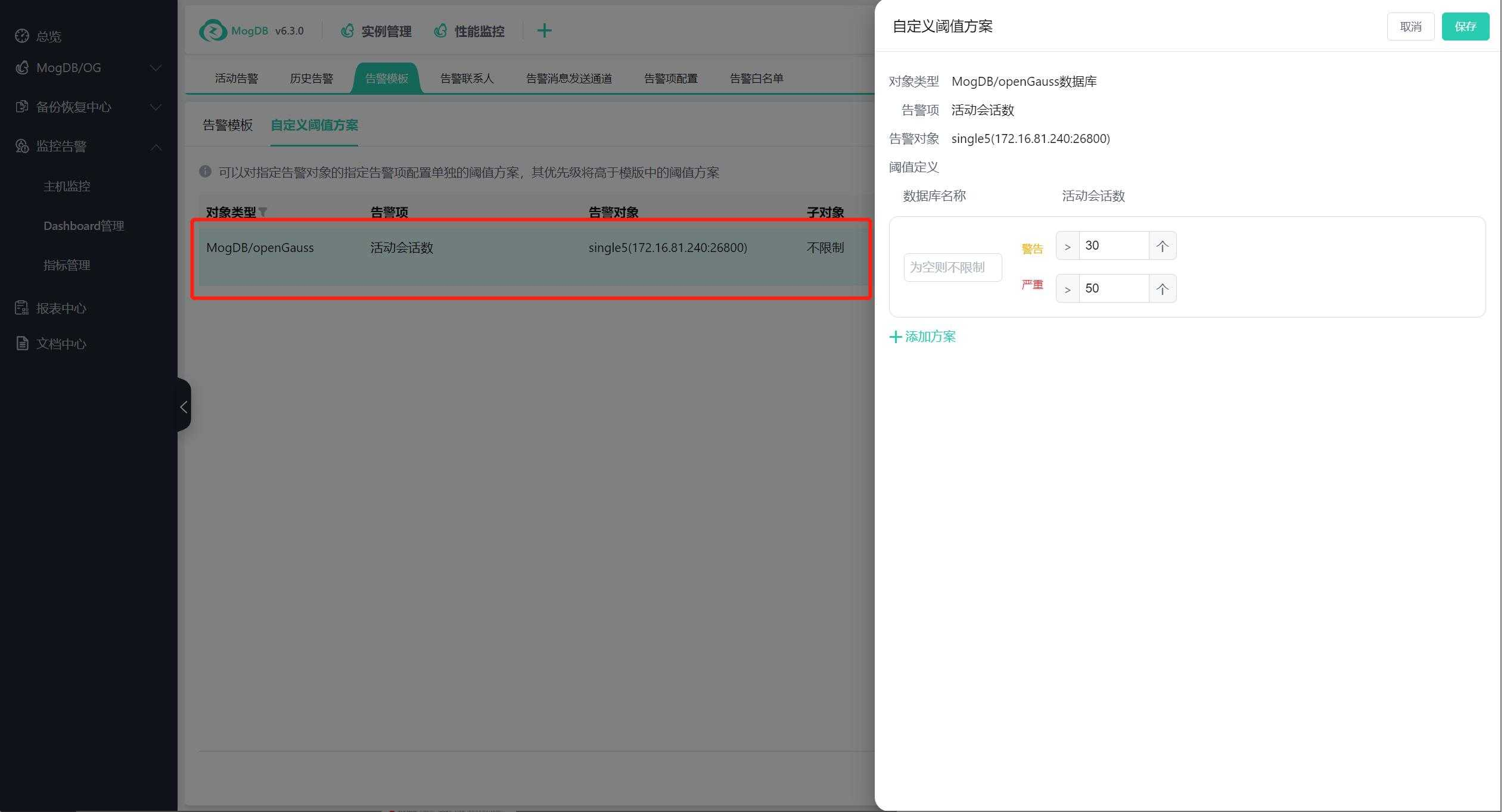
Click Delete to delete the policy. After deletion, the threshold strategy for that object's alert item in the template will be used, as shown in the following figure: