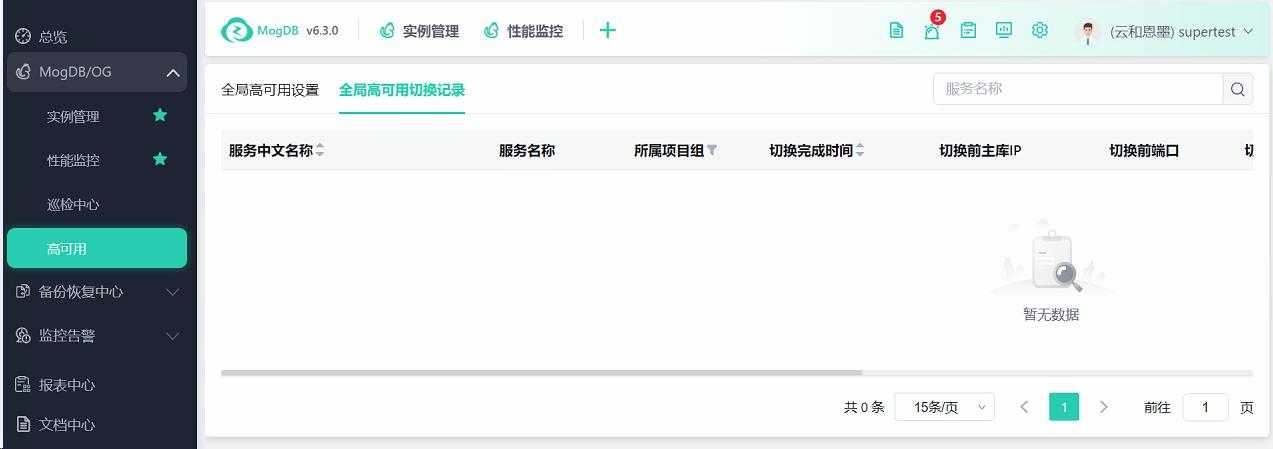v6.3
- About
- Basic Features
- Introduction
- Platform Tenant Management
- Platform User Management
- TOTP Certification
- Basic Data Definition
- Media Management
- Command Management
- Mail Server Configuration
- Job Center
- Platform Host Resource Pool
- Platform Database Pool
- Platform Proxy Nodes Management
- Platform Components Management
- Additional Information Management
- Operation Log
- Connection Concurrency Configuration
- Customization of Platform Styles
- Parameter Templates
- License
- Monitor Large Screen
- Overview Display
- Tenant User Management
- Tenant Host Resource Pool
- Tenant Proxy Nodes Management
- Menu Management
- Report Center
- MogDB/openGauss
- Backup Recovery Center
- Monitoring
- Alert Center
- Inspect Center
Global High Availability
Function Entrance
MogDB/OG --> High Availability --> Global High Availability Settings
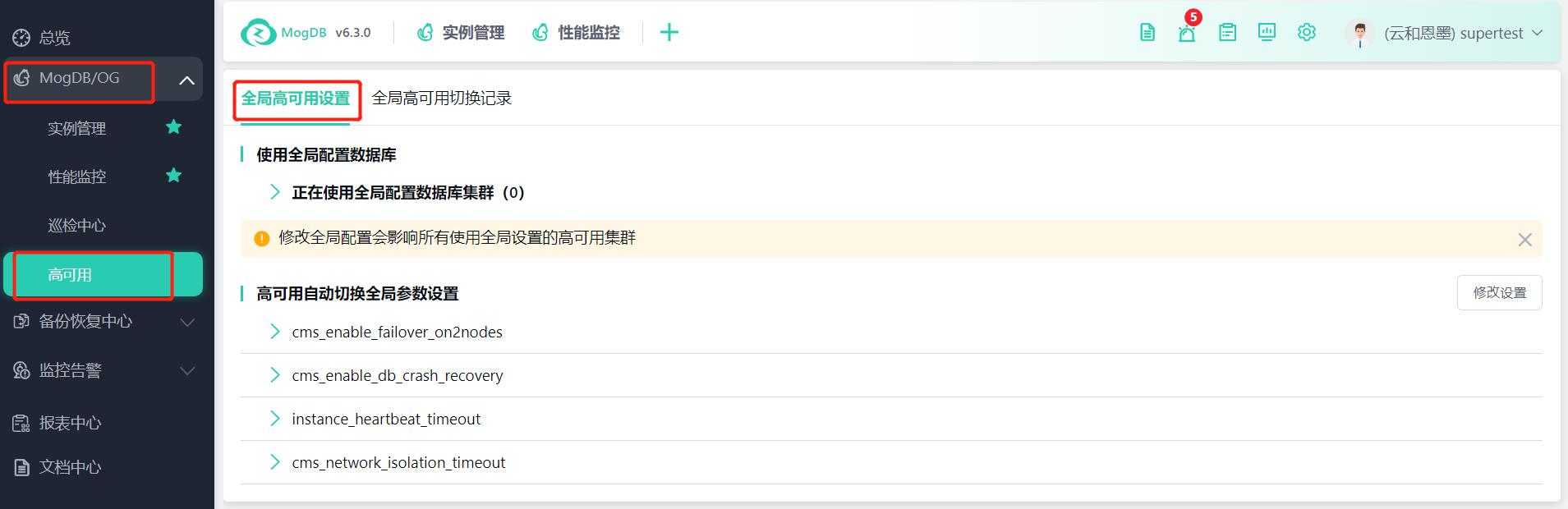
Function Description
Configure database global high availability switch parameters and view database global high availability switch records.
Operating Instructions
Global High Availability Settings
Global High Availability Settings Details
- Click the > button to expand the parameter item settings details;
- Click the > to expand the list of database clusters using the global configuration, allowing users to view the database clusters that are currently calling the current global parameter configuration items;
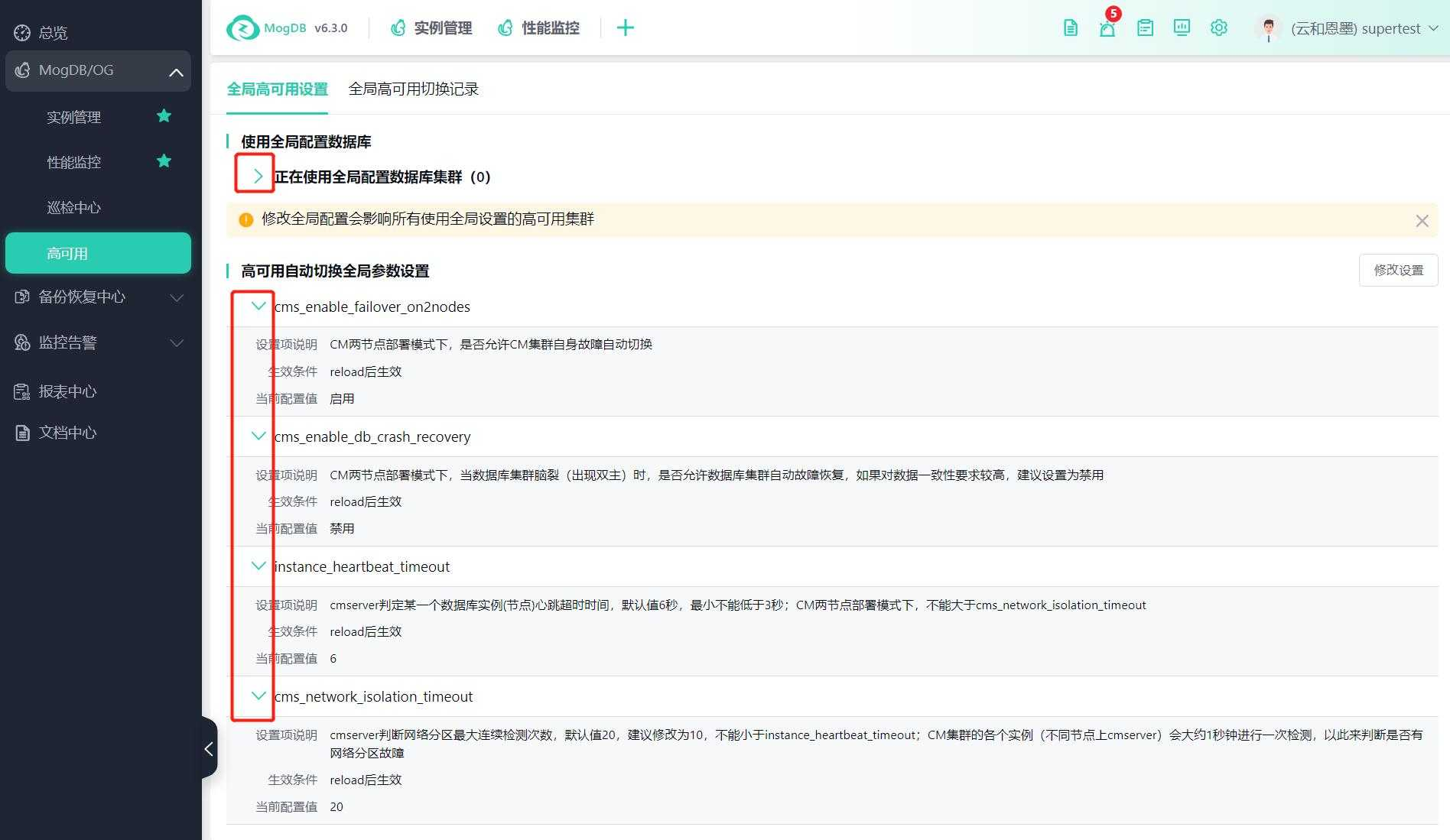
High Availability Parameter Settings
- Modify Settings/Cancel Settings Click Modify Settings to enter the global high availability parameter settings page;
- Global high availability parameter configuration area;
- The current configuration value of the parameter can be viewed;
- Click the Cancel button to cancel the configuration and return to the global high availability settings details display status;
- Click the Save Only button to save the modified configuration items, which will not take effect. After saving, the database cluster high availability page will prompt the user to manually reload. Users can click the reload button in the upper right corner of the database cluster high availability page to manually reload;
- Click the Save and Reload button to save the modified configuration items and reload according to the modified configuration items;
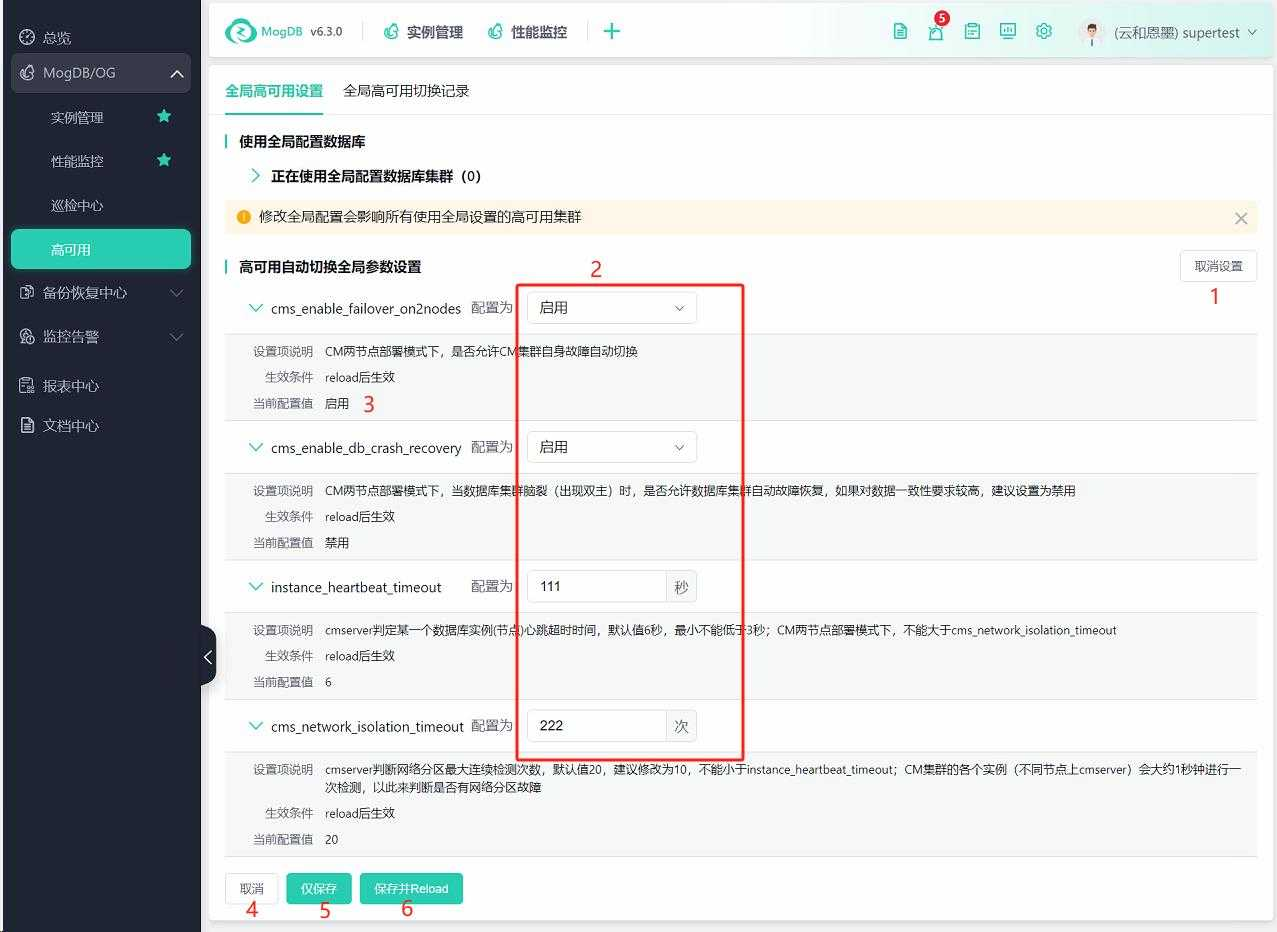
After [Save Only], the database cluster high availability page displays an un-reload message, as shown in the figure below;
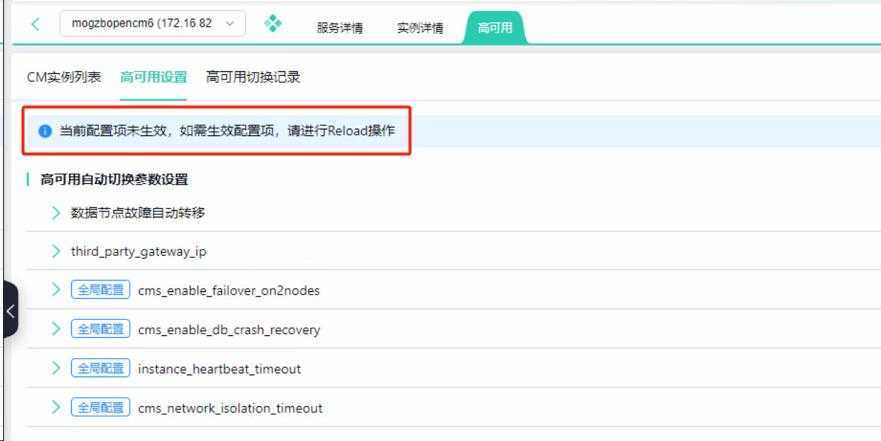
Global High Availability Switch Records
- Click Global High Availability Switch Records to display the list of global high availability switch records. Users can view the high availability switch record details according to the switch completion time, or click other list items to filter and view switch record information;
- Click the Service Chinese Name to jump to the high availability switch record list under the corresponding database service;