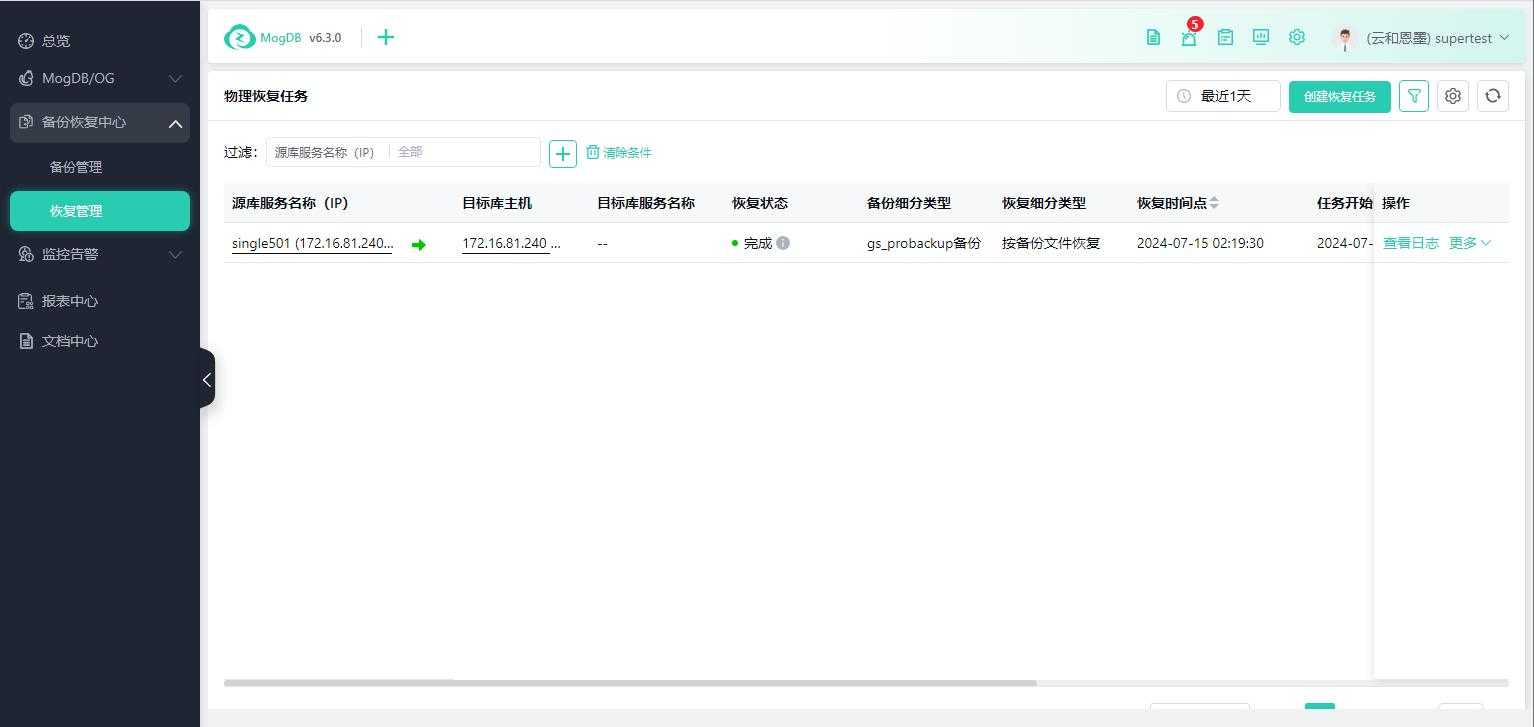- About
- Basic Features
- Introduction
- Platform Tenant Management
- Platform User Management
- TOTP Certification
- Basic Data Definition
- Media Management
- Command Management
- Mail Server Configuration
- Job Center
- Platform Host Resource Pool
- Platform Database Pool
- Platform Proxy Nodes Management
- Platform Components Management
- Additional Information Management
- Operation Log
- Connection Concurrency Configuration
- Customization of Platform Styles
- Parameter Templates
- License
- Monitor Large Screen
- Overview Display
- Tenant User Management
- Tenant Host Resource Pool
- Tenant Proxy Nodes Management
- Menu Management
- Report Center
- MogDB/openGauss
- Backup Recovery Center
- Monitoring
- Alert Center
- Inspect Center
Recovery Management
Physical Recovery
Function Entrance
Left-hand menu bar --> Backup and Recovery Center --> Recovery Management --> Physical Recovery
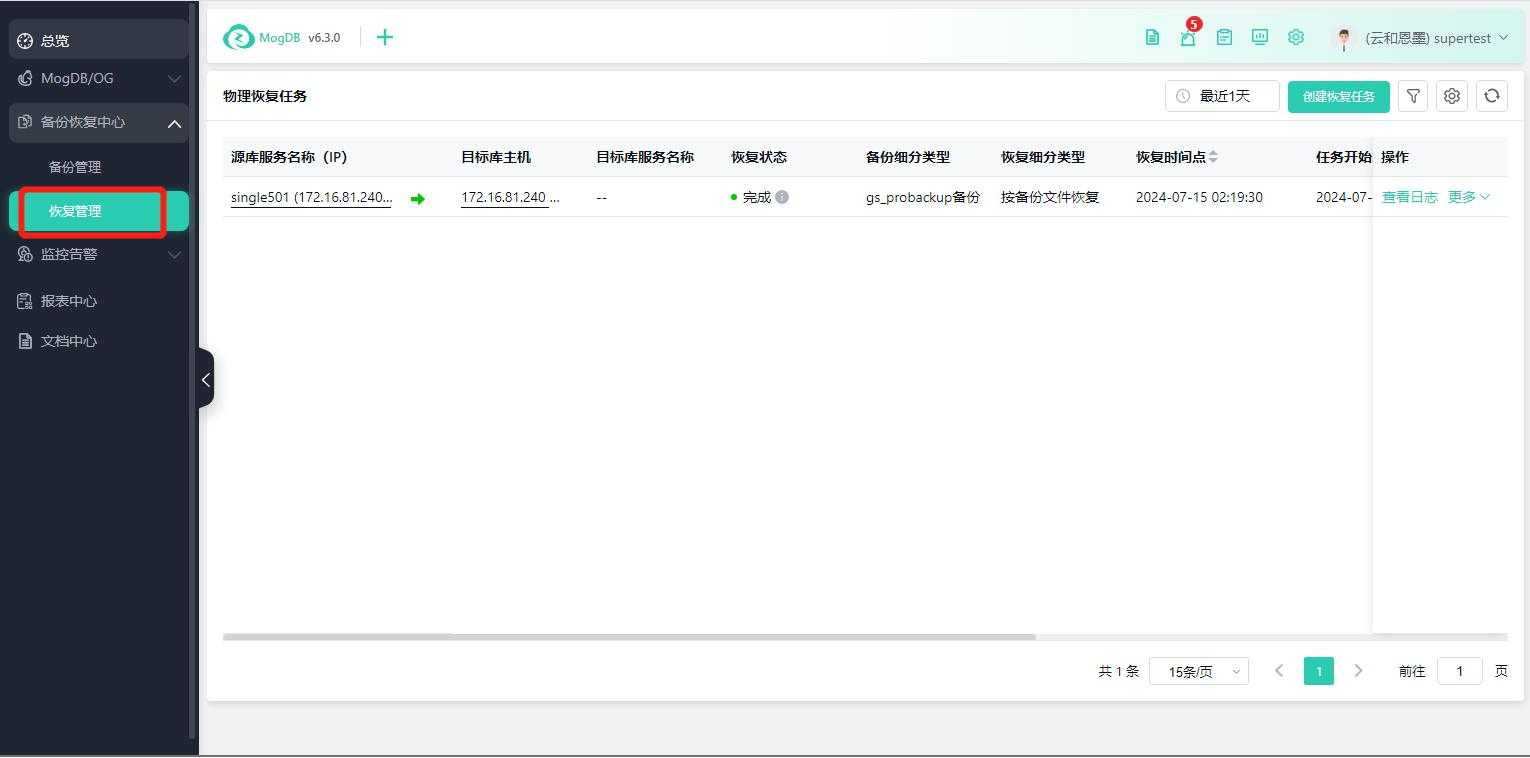
Function Description
Physical recovery of backup data.
Operating Instructions
Create Recovery Task
① Fill in the source database information and target database information, then click Next to proceed to tablespace mapping;
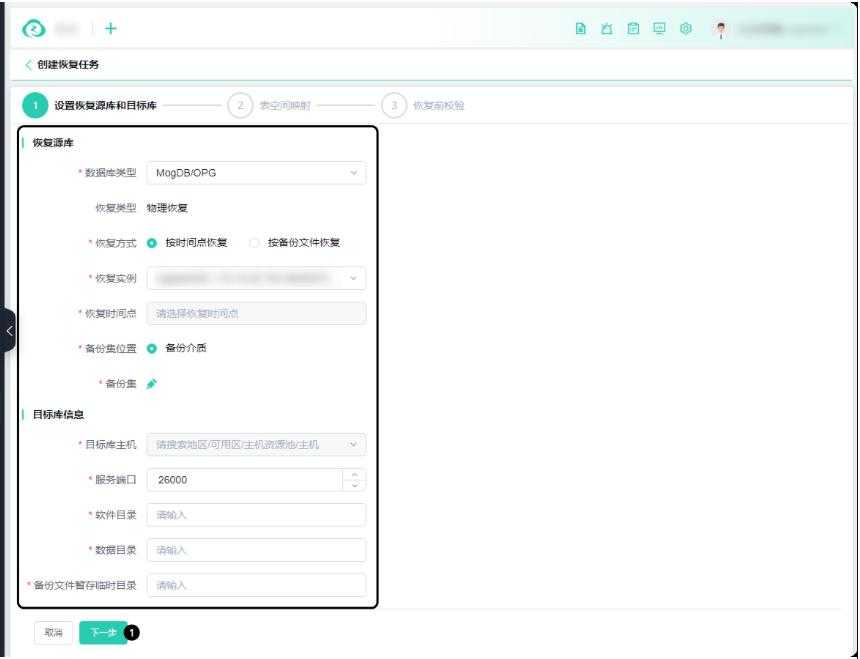
② After setting the tablespace mapping, click Next to proceed to pre-recovery validation;
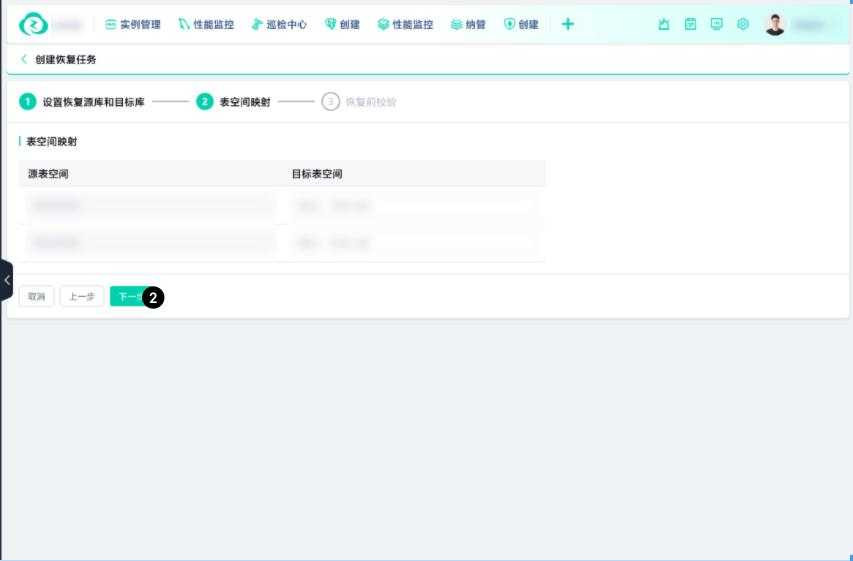
③ After the pre-recovery validation, click the Confirm button to complete the creation of the recovery task and navigate to the Physical Recovery Task List page.
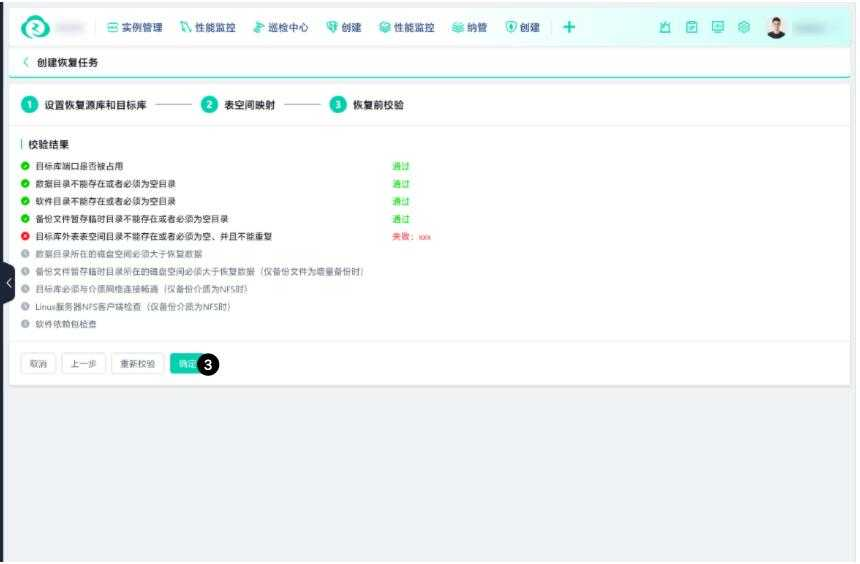
Physical Recovery Task List
① Physical Recovery Task List: Displays all created physical recovery tasks and task details and status information;
② Create Recovery Task button: Click to navigate to the Create Recovery Task page;
③ Filter: Click to expand the filtering options, where you can add or delete filtering conditions;
⑤ View Logs: View the operation logs of the recovery task;
⑥ More: Click the drop-down to display the Stop Recovery and View Script buttons, and click the corresponding button to perform the respective functions.