- Overview
- Quick Start
- Install PTK
- Usage
- Configuration
- Config Samples
- Commands
- ptk
- ptk completion
- ptk register
- ptk init-cluster
- ptk collect
- ptk rec-guc
- ptk cache
- ptk gen-ptkc
- ptk manage
- ptk demo
- ptk meta
- ptk version
- ptk self
- ptk gen-om-xml
- ptk env
- ptk gen-static-config
- ptk cluster
- ptk cluster rename
- ptk cluster throwout
- ptk cluster takeover
- ptk cluster uninstall-cm
- ptk cluster install-cm
- ptk cluster gen-cert-files
- ptk cluster load-cm-vip
- ptk cluster del-kerberos-auth
- ptk cluster add-kerberos-auth
- ptk cluster uninstall-kerberos-server
- ptk cluster install-kerberos-server
- ptk cluster is-in-upgrade
- ptk cluster upgrade-rollback
- ptk cluster upgrade-commit
- ptk cluster upgrade
- ptk cluster demote
- ptk cluster promote
- ptk cluster refresh
- ptk cluster shell
- ptk cluster modify-comment
- ptk cluster show-config
- ptk cluster set-guc
- ptk cluster show-guc
- ptk cluster set-hba
- ptk cluster show-hba
- ptk cluster scale-out
- ptk cluster scale-in
- ptk cluster uninstall-mogha
- ptk cluster install-mogha
- ptk cluster list-plugins
- ptk cluster install-plugin
- ptk cluster inspect
- ptk cluster failover
- ptk cluster switchover
- ptk cluster build
- ptk cluster status
- ptk cluster restart
- ptk cluster stop
- ptk cluster start
- ptk uninstall
- ptk ls
- ptk install
- ptk exec
- ptk template
- ptk encrypt
- ptk checkos
- ptk download
- ptk candidate
- Troubleshooting
- FAQ
- Release Note
- GPTK - Graphical Deployment Tool
- Community
- Appendix: YAML Syntax
Usage
Database Cluster Deployment
If there is no cluster managed in GPTK, the home page is displayed as follows. You can click Install Cluster to start deployment.
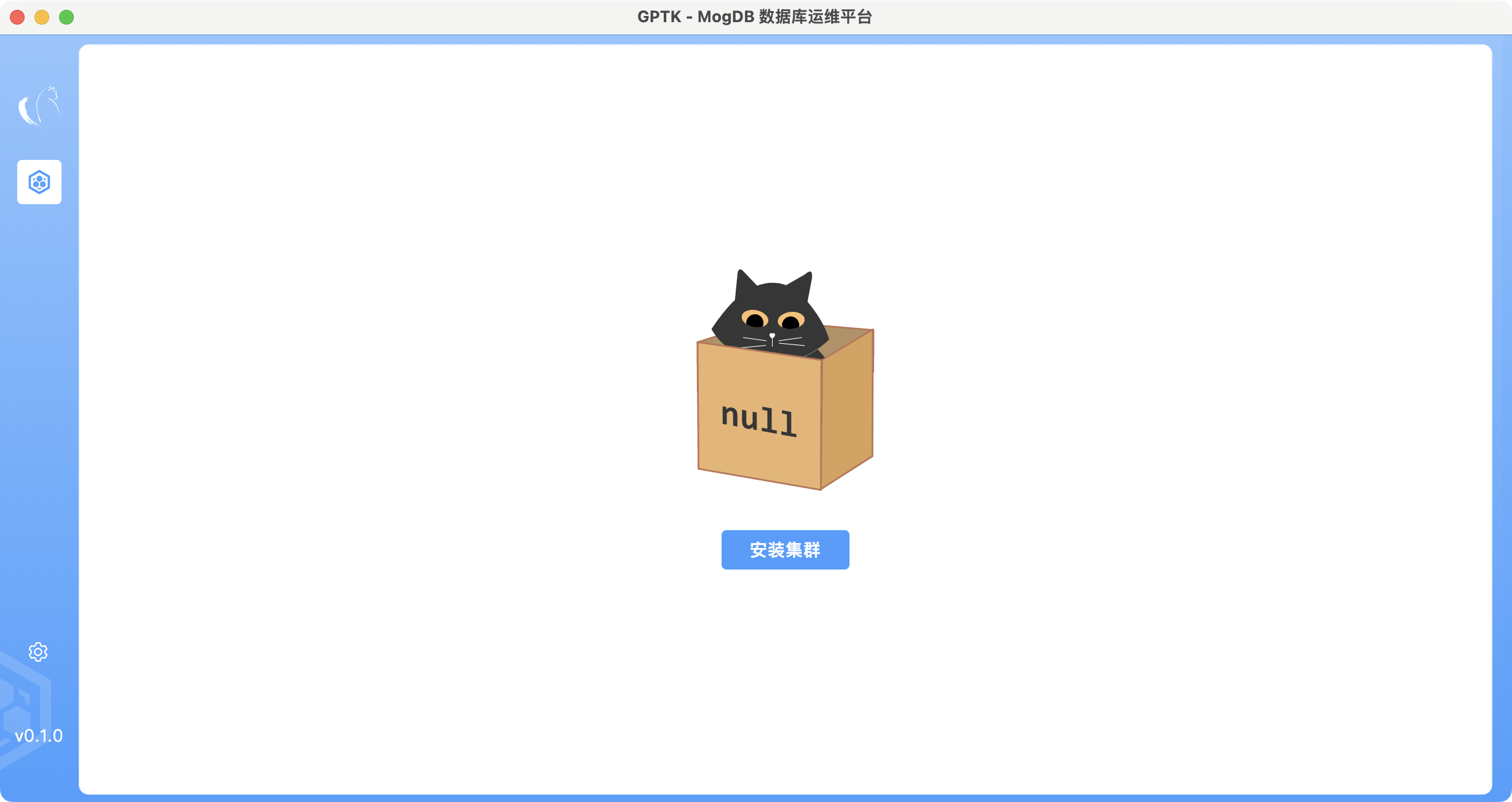
Control Item
On the Control Item page, the control parameters used for deployment are positioned on the top. They are optional.
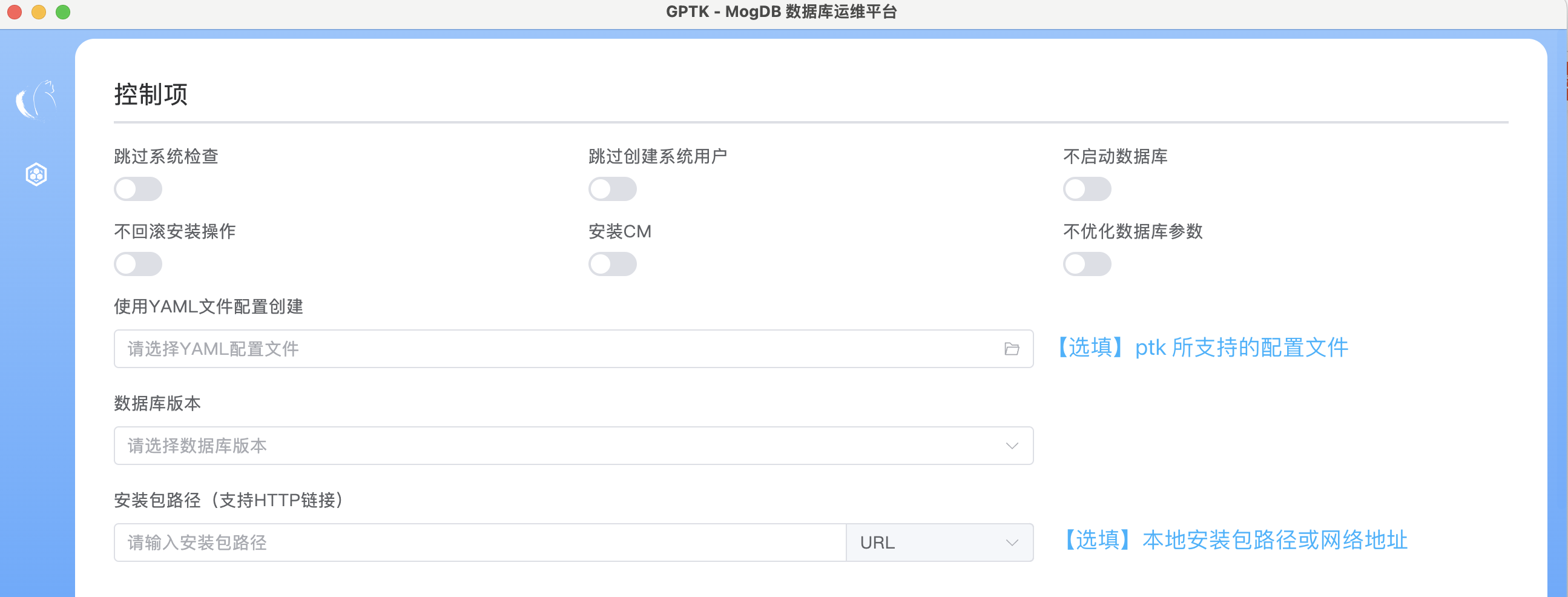
If you choose to use a YAML configuration file for creation, the server configuration information will not be displayed. You can click Browse YAML File to check whether the information is correct.
Database Cluster Info
Edit the cluster information.
This section takes a primary node and a standby node as an example.
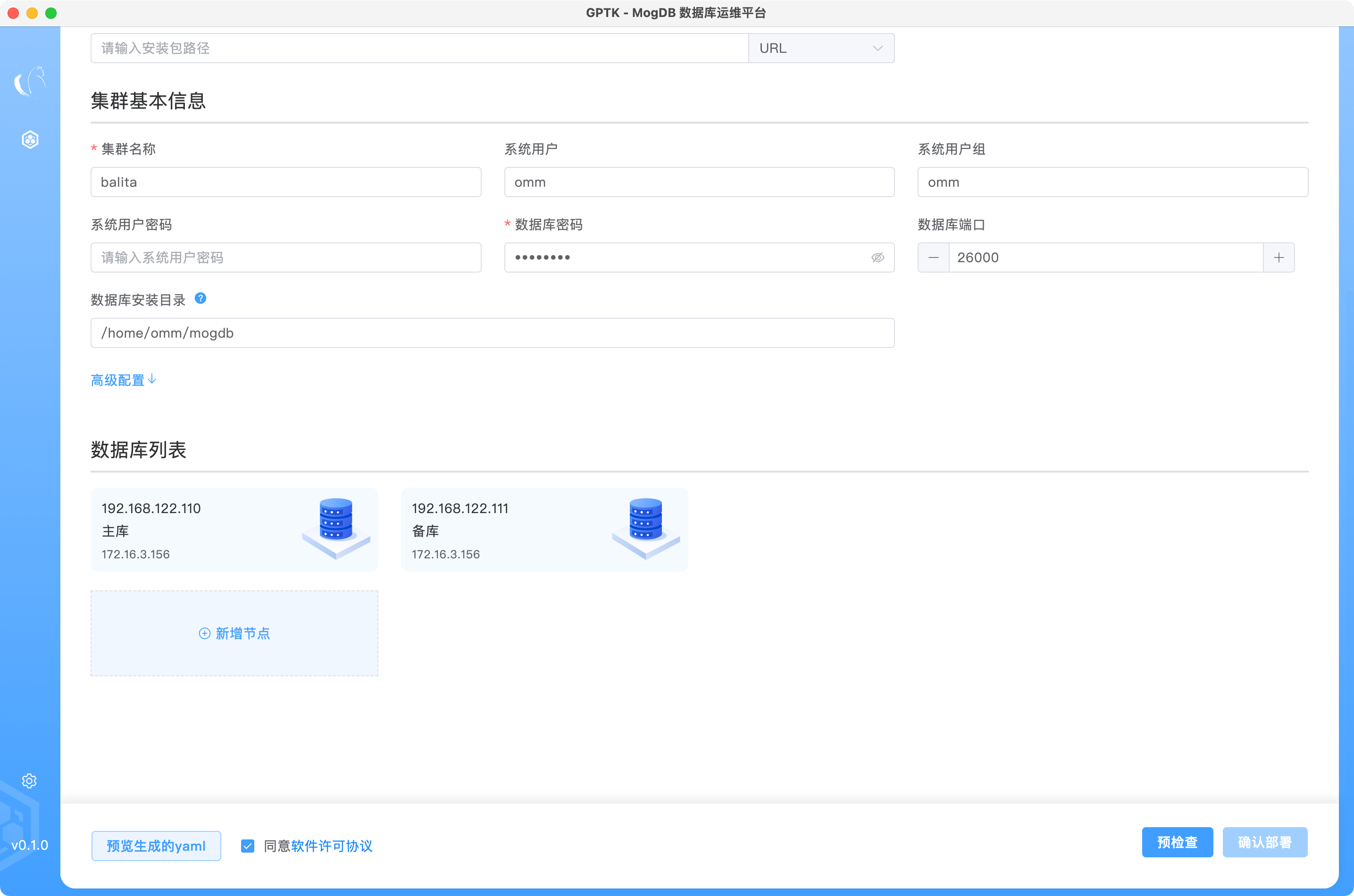
After cluster configuration is finished, read the software license agreements, select it, and then perform the follow-up operations.
Precheck
The precheck operation is similar to the checkos function in PTK. You need to make sure that the precheck is successful before deployment. If the precheck fails, you need to fix it on the target server according to the error information, or use PTK to fix it.
Deployment Confirmation
After the precheck is successful, click Confirm Deployment.
The system automatically displays a list in which the deployment status is deploying. The system periodically refreshes the status. Once the installation is successful, the status is changed to success. Later you can operate a cluster.
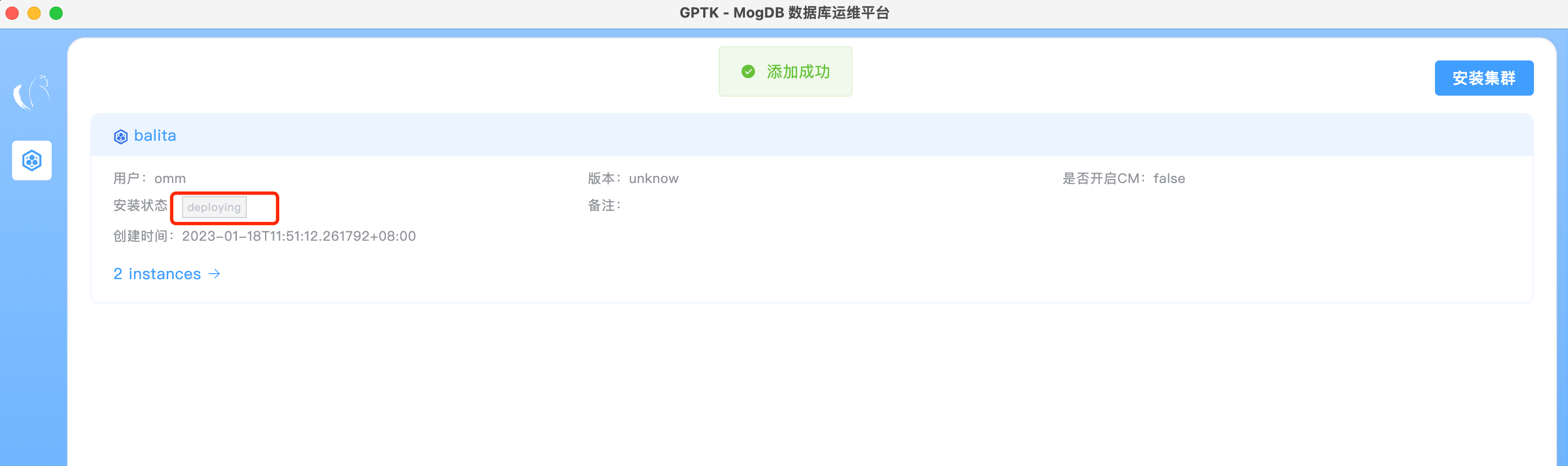
Database Cluster Details
After the installation is successful, click the cluster name to enter the Cluster Details page.
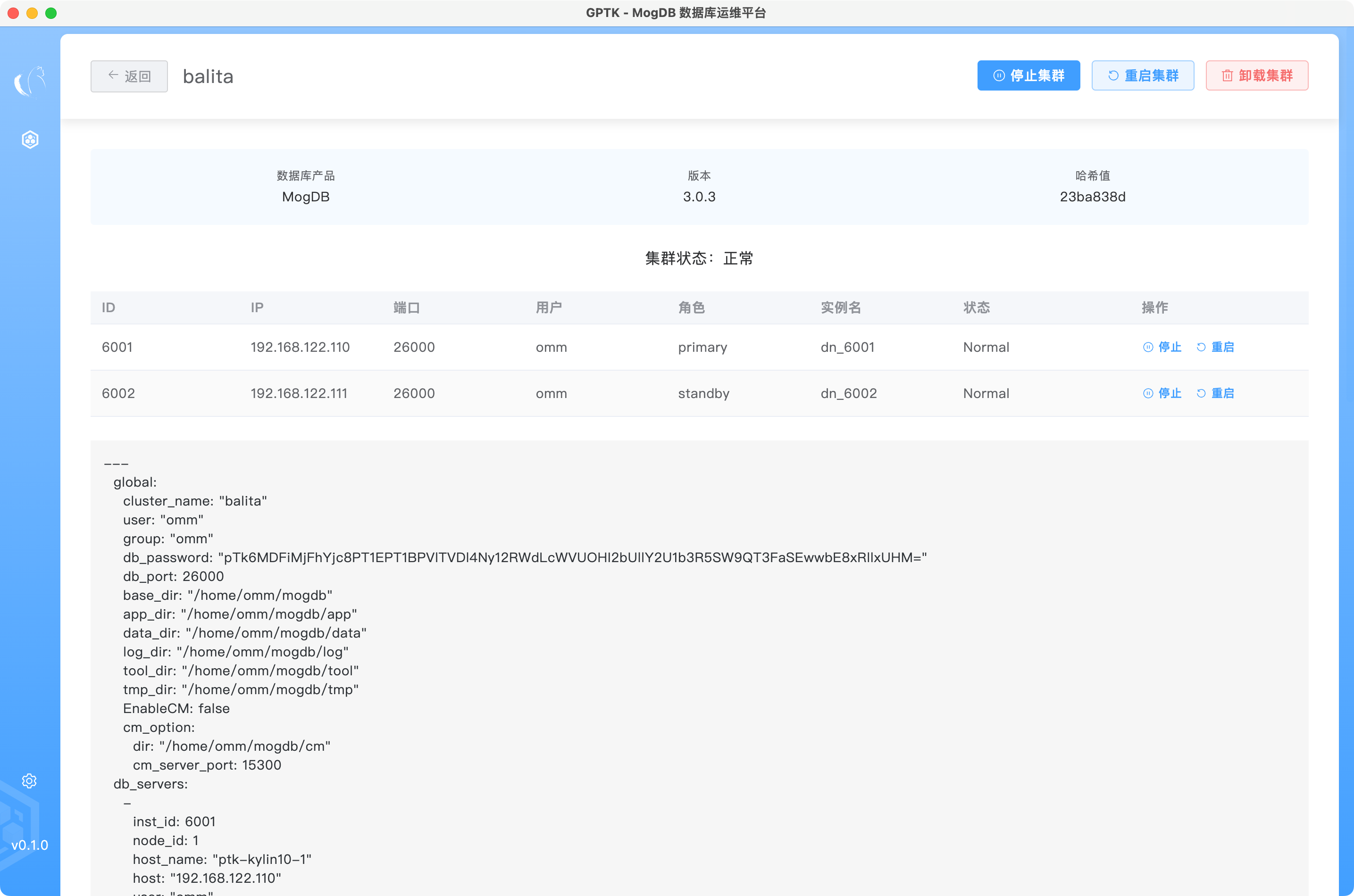
The Cluster Details page displays the cluster version, status, instance status, and cluster configuration file information.
You can start or uninstall a cluster or instance on the current page.
Setting
Interface Language
Click ⚙️in the lower left corner, and click Preference Settings to set the interface language.