v1.1
- Overview
- Quick Start
- Install PTK
- Usage
- Configuration
- Config Samples
- Commands
- ptk
- ptk completion
- ptk register
- ptk init-cluster
- ptk collect
- ptk rec-guc
- ptk cache
- ptk gen-ptkc
- ptk manage
- ptk demo
- ptk meta
- ptk version
- ptk self
- ptk gen-om-xml
- ptk env
- ptk gen-static-config
- ptk cluster
- ptk cluster rename
- ptk cluster throwout
- ptk cluster takeover
- ptk cluster uninstall-cm
- ptk cluster install-cm
- ptk cluster gen-cert-files
- ptk cluster load-cm-vip
- ptk cluster del-kerberos-auth
- ptk cluster add-kerberos-auth
- ptk cluster uninstall-kerberos-server
- ptk cluster install-kerberos-server
- ptk cluster is-in-upgrade
- ptk cluster upgrade-rollback
- ptk cluster upgrade-commit
- ptk cluster upgrade
- ptk cluster demote
- ptk cluster promote
- ptk cluster refresh
- ptk cluster shell
- ptk cluster modify-comment
- ptk cluster show-config
- ptk cluster set-guc
- ptk cluster show-guc
- ptk cluster set-hba
- ptk cluster show-hba
- ptk cluster scale-out
- ptk cluster scale-in
- ptk cluster uninstall-mogha
- ptk cluster install-mogha
- ptk cluster list-plugins
- ptk cluster install-plugin
- ptk cluster inspect
- ptk cluster failover
- ptk cluster switchover
- ptk cluster build
- ptk cluster status
- ptk cluster restart
- ptk cluster stop
- ptk cluster start
- ptk uninstall
- ptk ls
- ptk install
- ptk exec
- ptk template
- ptk encrypt
- ptk checkos
- ptk download
- ptk candidate
- Troubleshooting
- FAQ
- Release Note
- GPTK - Graphical Deployment Tool
- Community
- Appendix: YAML Syntax
GPTK Installation
Different releases and OSs use different installation packages. You need to choose a package based on your environment.
Windows
Download
Installation
After the package is downloaded, double click gptk-0.1.0-x86_64-Setup.exe.
-
Click Next.
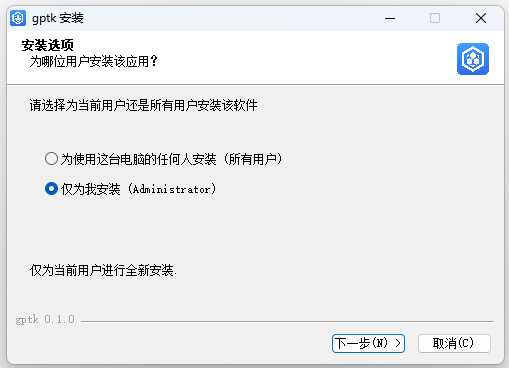
-
If you need to modify the installation package path, click Browse to modify it, and then click Install.
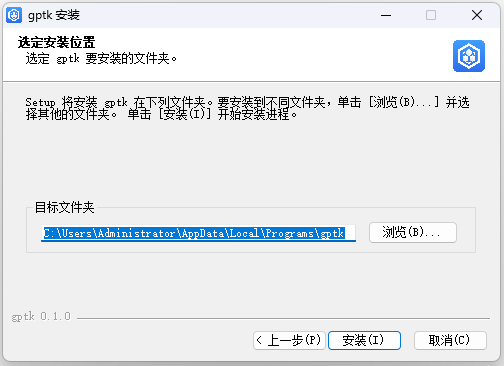
macOS
Download
x86_64
apple m1
Installation
Double click the downloaded package.
-
Drag the gptk.app file to the Applications folder.
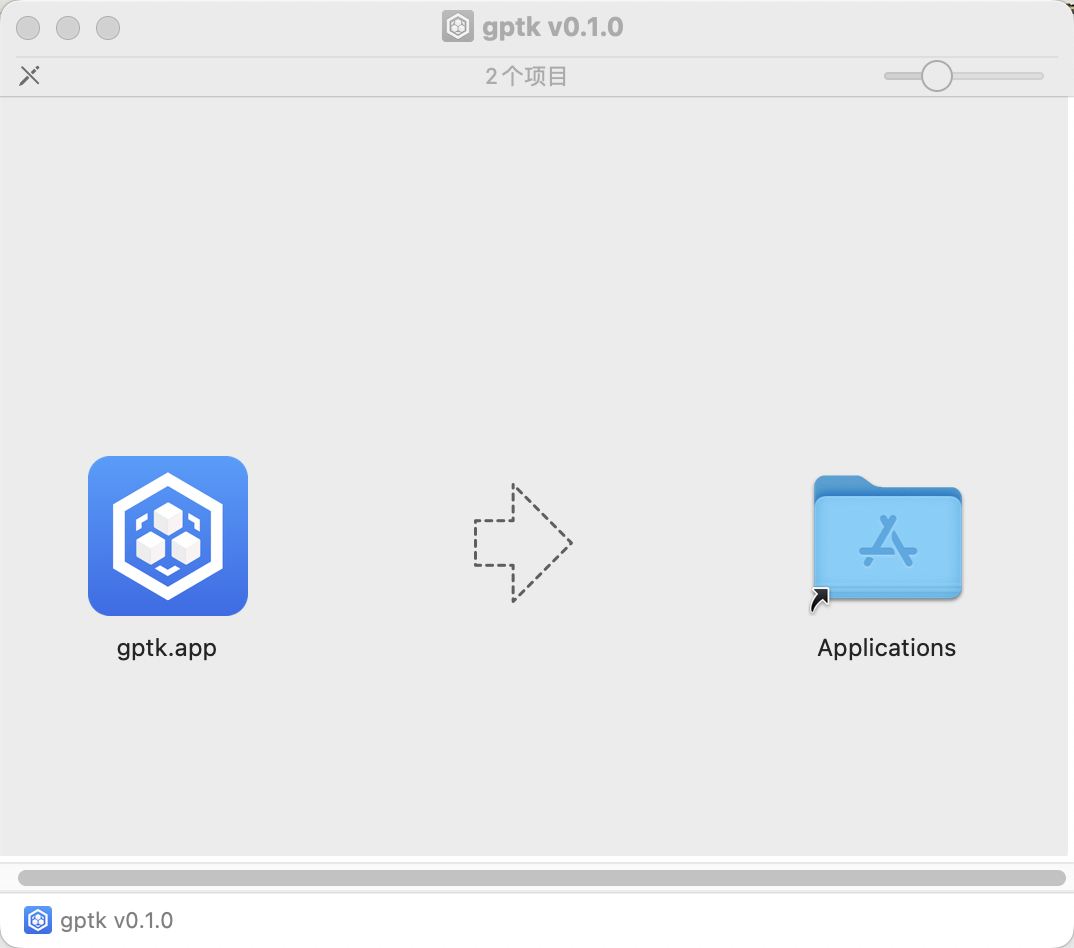
Debian
Download
x86_64
arm64
Installation
Use the DEB installation package for installation.
- Run
sudo dpkg -i gptk-<version>-<arch>.debin the terminal to perform installation. - If an error occurs indicating that dependencies does not exist during installation, run
apt install -fto install dependencies. After the dependencies are installed, install the DEB file using dpkg again. - Run
gptk &to start GPTK.
RPM Package
Download
x86_64
arm64
Installation
Use the RPM package for installation.
- Run
sudo yum install gptk-<version>-<arch>.rpmin the terminal to perform installation. - Run
gptk &to start GPTK.
pacman Package
Download
x86_64
arm64
Installation
Use the pacman package for installation.
- Run
sudo pacman -S gptk-<version>-<arch>.pacmanin the terminal to perform installation. - Run
gptk &to start GPTK.